What Is Guidance Scale in Stable Diffusion and What Value Should You Use
Updated on
Have you ever wondered why some Stable Diffusion images seem to perfectly capture your text prompts, while others feel like a distant interpretation? The answer often lies in a single parameter: the guidance scale. This setting, also known as Classifier-Free Guidance (CFG), controls how closely the generated image adheres to your prompt.
On platforms like Reddit, discussions frequently revolve around finding the "optimal" guidance scale. Users often seek a definitive answer, but the truth is that the ideal value varies depending on your specific artistic goals and the complexity of your prompts. In this article, we'll delve into the world of guidance scale, explaining how it works, what guidance scale you should use, and providing tips to help you achieve your desired results.
What Is Guidance Scale?
The guidance scale, also known as the Classifier-Free Guidance (CFG) scale, is a setting within Stable Diffusion that determines how closely the generated image adheres to the text prompt. Essentially, it acts as a control knob that adjusts the level of adherence between the AI-generated image and your written description.
A higher guidance scale value (e.g., 12-16) means the AI will follow your prompt more strictly, resulting in images that are closer to your exact description. Conversely, a lower guidance scale value (e.g., 1-5) allows the AI more creative freedom, potentially producing images that are more abstract or unexpected.
By understanding and effectively utilizing the guidance scale, you can fine-tune your image generation process to achieve the desired level of detail, creativity, and adherence to your prompt.
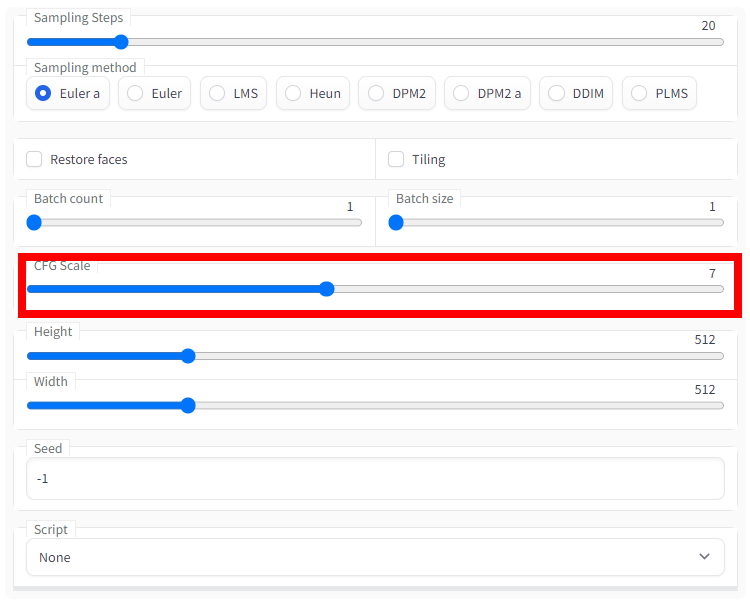
What Is the Best Guidance Scale for Stable Diffusion?
Many users ask what CFG scale (guidance scale value) they should use. Is there a best value for this? Unfortunately, there's no single "best" guidance scale for Stable Diffusion because it depends on a delicate balance between achieving your desired outcome and allowing for creative exploration. A universal "best" doesn't exist because of conflicting goals, prompt specificity, and subjective preferences.
Conflicting Goals
Accuracy vs. Creativity: The guidance scale essentially sits on a spectrum between strict adherence (high values) and artistic freedom (low values). You can't have both at their peak simultaneously. A highly accurate image might lack the unexpected details that make AI art captivating. Conversely, a very creative image might deviate significantly from your initial vision.
Prompt Specificity
Simple vs. Complex: The complexity of your prompt plays a role. A simple prompt like "a cat" might work well with a lower guidance scale, allowing for artistic interpretations. However, a complex prompt like "a red dragon perched on a mountain peak at sunset" might require a higher guidance scale to ensure the dragon, mountain, and sunset elements are all present.
Subjective Preferences
Artistic Style: Ultimately, the "best" guidance scale depends on your artistic preferences. Do you favor a more literal and detailed approach (high guidance), or do you enjoy the unexpected twists and turns of AI creativity (low guidance)?
The beauty of Stable Diffusion lies in its flexibility. By experimenting with different guidance scales, you can find the sweet spot that balances your desired outcome with the AI's creative capabilities. This allows you to achieve a range of styles, from highly detailed replications of your vision to whimsical and unexpected variations.
How to Set the Guidance Scale?
While there's no single "best" guidance scale for Stable Diffusion, here are some recommendations to get you started and help you find the sweet spot for your artistic vision.
For most prompts, a medium guidance scale (7-9) is a good starting point. This strikes a balance between following your instructions and introducing some artistic flair. If the generated image doesn't follow your prompt closely, you can increase the guidance scale. The most "creative" and "artistic" results are often found within this same range (7-12).
However, the guidance scale can be adjusted based on your needs. If your prompt is very specific and includes many tiny details you want captured, consider starting with a higher guidance scale (12-16). Conversely, if you want to give the AI more freedom to be creative, try a low guidance scale (1-5). However, keep in mind that lower scales might result in images that stray far from your initial prompt.
The ideal guidance scale depends on the desired outcome for your image. Don't be afraid to try different values and see what works best for you.
Examples of Guidance Scale in Action
Here are some examples showcasing how the guidance scale affects the generated image based on the same prompt.
Prompt #1: A cyberpunk city in a rainforest, highly detailed digital art

Prompt #2: Photograph of a beautiful bouquet of flowers in an intricate porcelain vase, studio lighting

Prompt #3: Portrait photo of walter white, color, studio lighting

Final Words
Now you're equipped with the knowledge to set the guidance scale and explore the creative possibilities of Stable Diffusion. Don't be afraid to experiment with different prompts, guidance scales, and other settings to find your artistic sweet spot.
Additionally, we also want to remind you that the guidance scale isn't the only factor influencing image generation. Settings like "steps" and "seed" also play a role.
You can imagine steps as the number of times an artist refines a sketch. In Stable Diffusion, more steps equate to more detail in the generated image. While 50 steps is the default, using higher resolutions might require increasing the steps for optimal results. Too few steps can leave the image unfinished, while too many might lead to diminishing returns or even introduce unwanted details.
Seeds act as the starting point for the image generation process. Similar to a seed sprouting into a unique plant, using the same seed with the same prompt will always generate the same image. This allows for controlled variations: keep the seed the same and slightly modify the prompt to create similar images with subtle differences.
You can explore these settings to further refine your artistic vision within Stable Diffusion.
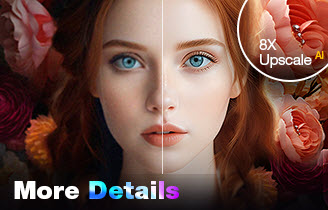
Upscale and Enhance AI-generated Images with AI
- One-stop AI image enhancer, denoiser, deblurer, and upscaler.
- Use deep learning tech to reconstruct images with improved quality.
- Upscale your AI artworks to stunning 16K/32K resolution.
- Deliver Hollywood-level resolution without losing quality.
- Friendly to users at all levels, and support both GPU/CPU processing.