Stable Diffusion Weights: 0–1 Beginner's Guide
Updated on
Stable Diffusion is a critical concept in machine learning, particularly for generating high-quality images from textual descriptions. At the heart of Stable Diffusion models are the weights that guide the model's performance. Understanding and effectively utilizing Stable Diffusion weights can significantly enhance the quality and efficiency of your outputs.
This guide will delve into two main aspects of Stable Diffusion weights: prompt weights and model weights, offering insights into their usage, benefits, and best practices to help you achieve optimal results.
Stable Diffusion Prompt Weights
Stable Diffusion prompt weights allow you to adjust the influence of different parts of a text prompt on the generated image. Prompt weighting works with prompts and negative prompts. By assigning different weights to specific words or phrases within the prompt, you can control how much each element affects the final output.
This fine-tuning capability is essential for achieving more precise and desirable results, particularly in applications like art generation and text-to-image models. Prompt weights enable you to emphasize or de-emphasize particular aspects of the prompt to better align with your intended visual output.

Pro Tip: Batch Upscale Stable Diffusion Images
While adjusting weights in Stable Diffusion can influence how the image looks, it cannot solve the low resolution problems. SDXL models base resolution is 1024px, and SD models are 512px only. Upscaling 2X or 4X natively in Stable Diffusion requires complex workflow with scripts, and can lead to image distortion, CUDA out of memory errors, or detail loss.
What if you want to batch upscale Stable Diffusion images for 2K/4K and higher quality? Aiarty Image Enhancer is standalone software to upscale your images and restore realistic details, no "plastic" feeling at all. See comparison below of the source and upscaled AI image. You can also select higher resolutions: 8K, 16K, and even 32K.
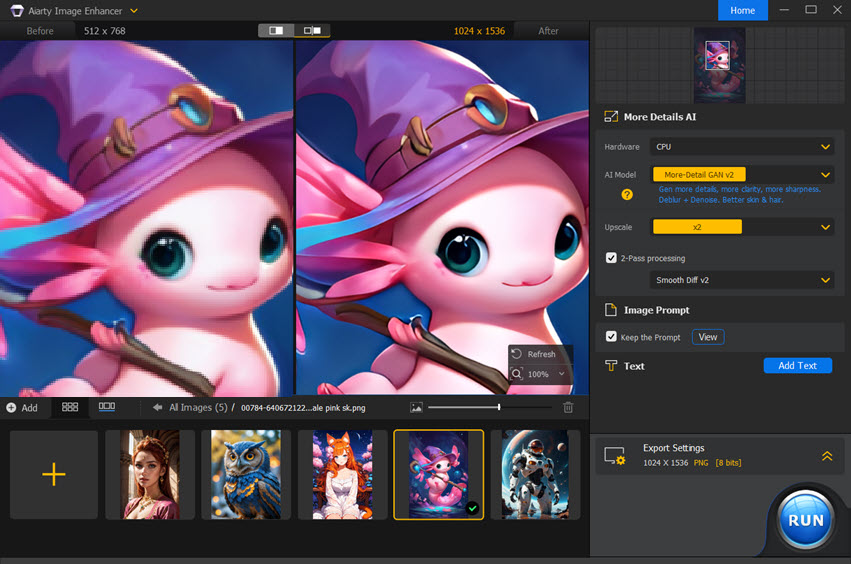
Whether you're looking to refine intricate designs or simply add a professional touch to your images, Aiarty Image Enhancer provides the tools you need for stunning results. Transform your Stable Diffusion creations effortlessly and see the difference that professional-grade image enhancement can make.
How to Use Stable Diffusion Prompt Weights
Using prompt weights effectively involves assigning different levels of importance to various segments of the input text. This process allows you to control the influence of specific words or phrases on the generated image, enabling more precise and desirable results. Here are some techniques and syntax tips.
Weight Scaling: Adjust the numeric weight of each word or phrase in your prompt to emphasize or de-emphasize certain elements. For example, increasing the weight of a keyword can make it more prominent in the generated image.
Keyword Emphasis: Highlight key terms within your prompt to ensure they have a significant impact on the output. This can be particularly useful for ensuring specific details are accurately reflected in the final image.
Iterative Adjustment: Experiment with different weight settings and iteratively adjust them based on the results. This trial-and-error approach helps you fine-tune the prompt weights to achieve the desired output.
Combining Weights: Use a combination of weights for different elements in your prompt to create a balanced and coherent image. This technique is useful for generating complex images with multiple focal points.
Stable Diffusion Prompt Weights Syntax
Basic Syntax: To apply weights, use parentheses () around the term to enclosed words and assign a weight using a colon :, and use square brackets [] decreases it.
Cheat sheet:
- a (word) - Increase attention to "word" by a factor of 1.1.
- a ((word)) - Increase attention to "word" by a factor of 1.21 (= 1.1 * 1.1).
- a [word] - Decrease attention to "word" by a factor of 1.1.
- a (word:1.5) - Increase attention to "word" by a factor of 1.5.
- a (word:0.25) - Decrease attention to "word" by a factor of 4 (= 1 / 0.25).
- a \(word\) - use literal () characters in prompt
Stable Diffusion Model Weights
Stable Diffusion model weights determine how the model processes inputs to generate outputs. They are crucial for the model's performance and accuracy, as they encapsulate the learned patterns and knowledge from the training data.
Model weights can be thought of as the "memory" of the model, capturing the relationships and features needed to make predictions or generate content. In the context of Stable Diffusion models, these weights are particularly important for ensuring the fidelity and quality of the generated images.
Popular and Specialized Models
Stable Diffusion models can be fine-tuned for specific tasks and styles, providing versatility and precision in generating images. Here are some popular and specialized models:
- Realistic Vision: This model excels at generating photorealistic images, capturing intricate details and lifelike textures. It's ideal for applications requiring high realism.
- DreamShaper: Designed for creating surreal and imaginative visuals, this model is perfect for artistic and creative projects that benefit from a dream-like quality.
- Anything V3: A versatile model capable of handling a wide range of styles and subjects. It's a great all-purpose model for various image generation needs.

Stable Diffusion Weights Download and Use
You can also fine-tune models on specific datasets to create bespoke models. If you want other models, Civitai is the go-to place to download more models. Other websites like Hugging Face, GitHub, and other specialized repositories offer a wide range of pre-trained models and weights.
Taking AUTOMATIC1111 GUI as an example, here's how you can use pre-trained models.
- Download your desired model weights from sources.
- Place the downloaded model files in the following folder: stable-diffusion-webui/models/Stable-diffusion/
- Start the AUTOMATIC1111 GUI.
- Click the blue reload icon next to the checkpoint dropbox on top left.
- Expand the Checkpoint drop-download list to select the one you want to use.

Note: Regularly check for updates to the GUI and your models to benefit from the latest features and improvements.
Model Types and File Formats
There may be different model file formats on a model download page. What are these checkpoint models, and which one should you download?
Pruned Models have been optimized to remove less important parameters, making them smaller and faster without significantly compromising performance. They are ideal for applications where computational resources are limited.
Full Models retain all the original parameters and are generally more accurate but require more computational power.
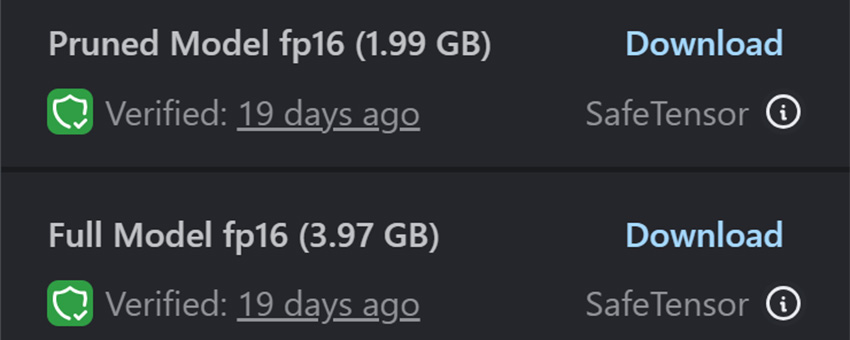
EMA-only Models are Exponential Moving Average (EMA) models. These models use a technique to smooth out weight updates during training, often resulting in more stable and robust models.
FP16 and FP32 refer to the precision of the model weights. FP stands for floating point. FP16 (half-precision) models are smaller and faster but may suffer from reduced accuracy, while FP32 (single-precision) models are more accurate but require more storage and processing power. However, the fact is that due to the noise, you rarely need full-precision models. So, download the FP16 models if available.
Safetensors is a newer file format designed to be safer and more efficient. It aims to prevent potential security issues using a standard PyTorch checkpoint file (.pt). Feel free to download the Safetensors version whenever it is available. If not, download the PT files from a trustworthy source.
CLIP Skip for Stable Diffusion Weights
Stable Diffusion is powered by a CLIP (Contrastive Language-Image Pretraining) text embedding network, which has a structure that is composed of layers. Each layer adds more detail and complexity than the last. However, the CLIP embedding process can be slow and computationally intensive.
By skipping certain layers, you can make the process faster and influence how the text embeddings are processed, which in turn results in a more diverse image generation.
You can set CLIP Skip in AUTOMATIC1111 as following:
- Click the "Settings" tab.
- Go to "User Interface > Quicksettings list".
- Expand to find "CLIP_stop_at_last_layers," then click to add it.
- Click "Apply Settings > Reload UI".
- The CLIP Skip slider should appear at the top.
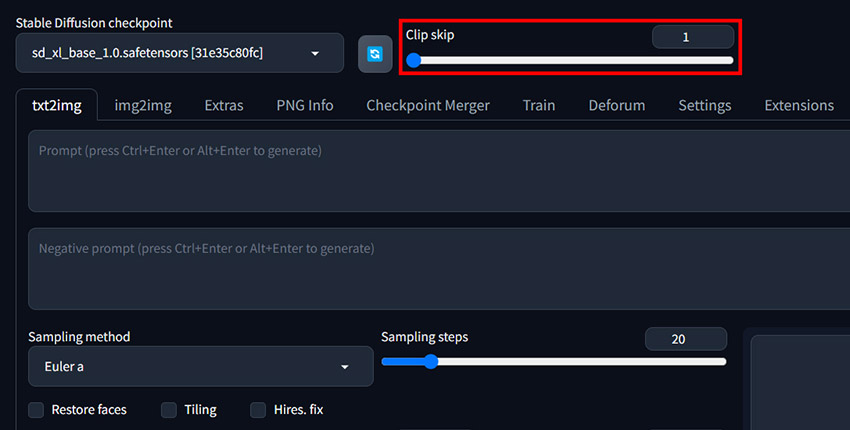
Note: CLIP Skip only works with 1.x models and its derivatives. For example, the SD 1.5 base model is 12 ranks deep, so you can set the value of CLIP Skip from 1 to 12. The smaller the value, the more the generated image will resemble the prompt.
Merging Models for Stable Diffusion Weights
Merging models involves combining two or more models to leverage their individual strengths. By merging models trained on different datasets or for different purposes, you can generate images that incorporate diverse features and styles, enhancing the overall quality and applicability of the outputs.
In AUTOMATIC1111 GUI, you can go to the Checkpoint Merger tab to merge checkpoints for better image generation. The Multiplier (M) is to define the ratio and adjust the relative model weights. The ratio works as follows:
- 0.5 is a 50/50 mix of model0 and model1
- 0.3 is a 70/30 mix with more influence from model0 than model1
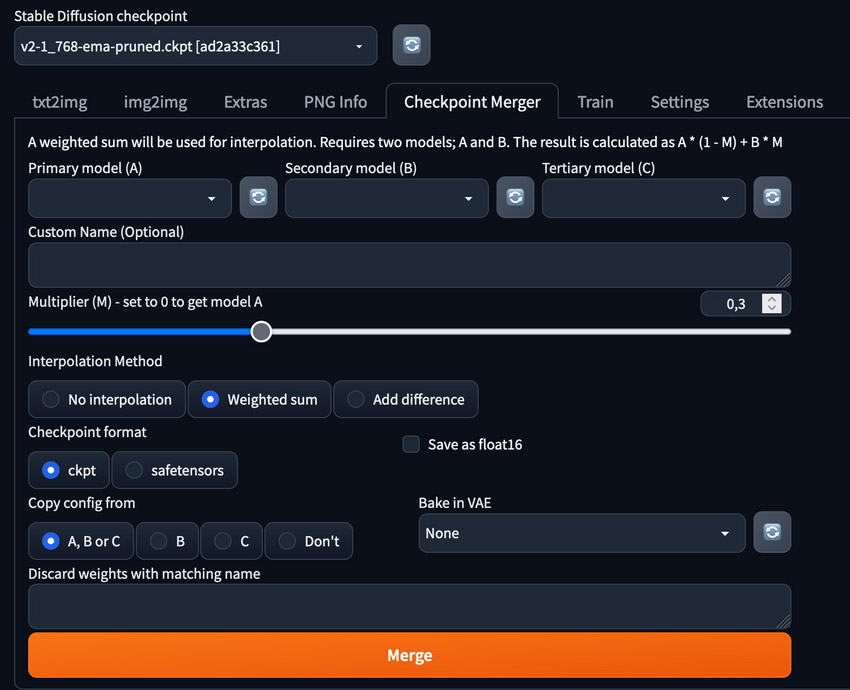
Final Words
That's all about Stable Diffusion weights. Understanding Stable Diffusion weights can greatly enhance the performance and versatility of your machine learning models. Experiment with different weights and configurations to find the optimal setup for your specific application.