200+ Best Stable Diffusion Negative Prompts with Examples
Updated on
Stable Diffusion has been making waves. The negative prompt is one of the methods to improve the output image quality and relevance. They help filter out unwanted content from the generated images.
This article presents more than 200 best Stable Diffusion negative prompts along with examples.
What Is a Negative Prompt Stable Diffusion
Stable Diffusion is a process where AI models generate images based on textual descriptions. These textual inputs are called prompts, while negative prompts refer to the instructions about what should not be present. You can use them to filter out undesirable content, such as images with specific objects or patterns.
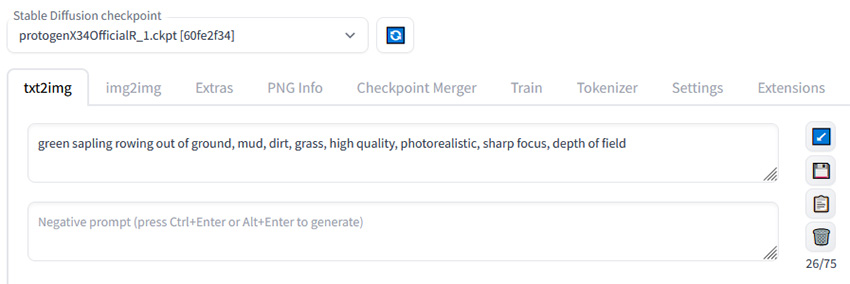
For instance, if you are generating an image of a serene landscape but want to exclude any buildings, you would use a negative prompt such as "no buildings." This directs the AI to focus on natural elements like trees, mountains, and rivers, thereby enhancing the relevance of the image.
Tips: How to Batch Upscale and Enhance Stable Diffusion Images?
The default image resolution is around 512px/1024px in Stable Diffusion depending on base models. While you can upscale images in Stable Diffusion with highres fix, script, tiled diffusion, each comes with their own tradeoffs.
That's where Aiarty Image Enhancer comes as the best companion to batch upscale images, restore realistic details, and control enhancement strength, while not being computing intensive.
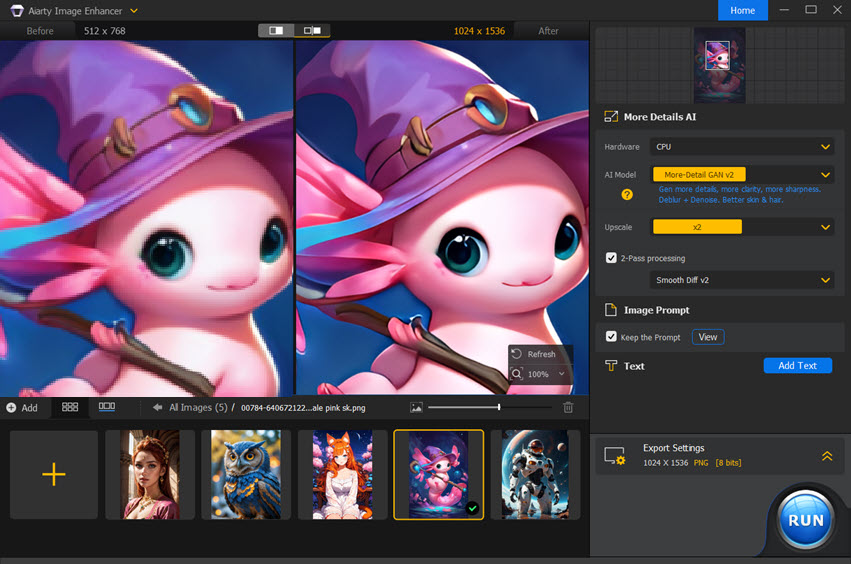
- Batch upscale 1024px to 2K, 4K, or custom resolutions
- AI models with strength control: adjust intensity of enhancements
- Hardware optimized, avoid CUDA out of memory problem
- Restore realistic details for skin, hair, fabric textures, etc.
- Color panel to restore authentic visuals or go for a creative look
Aiarty Image Enhancer also has a Face Restoration feature built-in, beside AI-driven upscaling, denoising, and deblurring, you can restore faces in a click for better clarity and natural sharpness. See comparison tests below.


Universal Negative Prompt Stable Diffusion
When working with Stable Diffusion, it's beneficial to have a set of universal negative prompts that can be applied across various projects to maintain image quality and relevance. These universal prompts help eliminate common unwanted elements, ensuring that the generated images meet the desired standards consistently. Here are some genetic instructions you can write in your negative prompts when using Stable Diffusion.
worst quality, normal quality, low quality, low res, blurry, distortion, text, watermark, logo, banner, extra digits, cropped, jpeg artifacts, signature, username, error, sketch, duplicate, ugly, monochrome, horror, geometry, mutation, disgusting, bad anatomy, bad proportions, bad quality, deformed, disconnected limbs, out of frame, out of focus, dehydrated, disfigured, extra arms, extra limbs, extra hands, fused fingers, gross proportions, long neck, jpeg, malformed limbs, mutated, mutated hands, mutated limbs, missing arms, missing fingers, picture frame, poorly drawn hands, poorly drawn face, collage, pixel, pixelated, grainy, color aberration, amputee, autograph, bad illustration, beyond the borders, blank background, body out of frame, boring background, branding, cut off, dismembered, disproportioned, distorted, draft, duplicated features, extra fingers, extra legs, fault, flaw, grains, hazy, identifying mark, improper scale, incorrect physiology, incorrect ratio, indistinct, kitsch, low resolution, macabre, malformed, mark, misshapen, missing hands, missing legs, mistake, morbid, mutilated, off-screen, outside the picture, poorly drawn feet, printed words, render, repellent, replicate, reproduce, revolting dimensions, script, shortened, sign, split image, squint, storyboard, tiling, trimmed, unfocused, unattractive, unnatural pose, unreal engine, unsightly, written language
Negative Prompt Stable Diffusion Anime
Anime art generated by AI can be vibrant and captivating, but it's essential to fine-tune the output to match specific stylistic preferences and avoid common pitfalls. Negative prompts for generating anime characters in Stable Diffusion can help achieve the desired aesthetic by eliminating unwanted elements or features that may detract from the overall appeal. The following are some negative prompts in Stable Diffusion for anime.
bad anatomy, bad hands, three hands, three legs, bad arms, missing legs, missing arms, poorly drawn face, bad face, fused face, cloned face, worst face, out of frame double, three crus, extra crus, fused crus, worst feet, three feet, fused feet, fused thigh, three thigh, extra thigh, worst thigh, missing fingers, extra fingers, ugly fingers, long fingers, horn, realistic photo, extra eyes, huge eyes, 2girl, 2boy, amputation, disconnected limbs
Stable Diffusion Negative Prompt Realistic
Creating realistic images with AI requires careful guidance to ensure that the generated content accurately reflects real-world details and avoids common pitfalls. Negative prompts tailored for realism help to exclude unrealistic elements and enhance the overall authenticity of the images. Here are some Stable Diffusion negative prompts for realistic photos.
bad anatomy, bad hands, three hands, three legs, bad arms, missing legs, missing arms, poorly drawn face, poorly rendered hands, bad face, fused face, cloned face, worst face, three crus, extra crus, fused crus, worst feet, three feet, fused feet, fused thigh, three thigh, extra thigh, worst thigh, missing fingers, extra fingers, ugly fingers, long fingers, bad composition, horn, extra eyes, huge eyes, 2girl, amputation, disconnected limbs, cartoon, cg, 3d, unreal, animate, cgi, render, artwork, illustration, 3d render, cinema 4d, artstation, octane render, mutated body parts, painting, oil painting, 2d, sketch, bad photography, bad photo, deviant art, aberrations, abstract, anime, black and white, collapsed, conjoined, creative, drawing, extra windows, harsh lighting, jpeg artifacts, low saturation, monochrome, multiple levels, overexposed, oversaturated, photoshop, rotten, surreal, twisted, UI, underexposed, unnatural, unreal engine, unrealistic, video game, deformed body features Stable Diffusion Negative Prompt Face
Negative prompts help avoid common issues that can affect the realism and appeal of the facial features. These prompts refine the AI's output. They help achieve well-proportioned, detailed, and lifelike facial features.
poorly drawn face, bad face, fused face, ugly face, worst face, asymmetrical, unrealistic skin texture, bad proportions, out of frame, poorly drawn hands, cloned face, double face Stable Diffusion Negative Prompt for Hands
Creating realistic images of hands is one of the more challenging aspects of AI-generated art. Hand-specific negative prompts are instructions designed to guide the AI in avoiding errors and inaccuracies that often occur when generating hands.
extra digits, extra arms, extra hands, fused fingers, malformed limbs, mutated hands, poorly drawn hands, extra fingers, missing hands, bad hands, three hands, fused hands, too many fingers, missing fingers, deformed hands Stable Diffusion Negative Prompt Eyes
Eye-specific negative prompts are instructions designed to guide the AI in avoiding errors and inaccuracies that often occur when generating eyes. These prompts help achieve realistic, anatomically correct, and expressive eyes that enhance the overall quality of the image.
extra eyes, huge eyes, bad eyes, ugly eyes, oversized eyes, imperfect eyes, deformed pupils, deformed iris, cross-eyed Stable Diffusion Negative Prompt for Portraits
Portraits are a common use case for AI-generated images. Negative prompts specific to portraits can help ensure that the final images are realistic, well-composed, and free from common issues that can detract from their appeal. Here's Stable Diffusion negative prompt for portraits.
bad proportions, asymmetric ears, broken wrist, additional limbs, asymmetric, collapsed eyeshadow, altered appendages, broken finger, bad anatomy, elongated throat, double face, conjoined, bad face, broken hand, out of frame, disconnected limb, 3d, bad ears, amputee, cross-eyed, disfigured, cartoon, bad eyes, cloned face, combined appendages, broken leg, copied visage, absent limbs, childish, cropped head, cloned head, desiccated, duplicated features, dismembered, disproportionate, cripple Stable Diffusion Negative Prompt for Image Quality
To ensure your images are crisp, clear, and professional, using a specific set of negative prompts is crucial. This category of prompts is designed to instruct the AI to avoid common technical flaws, artistic imperfections, and artifacts that can degrade the final output. By including these keywords, you can significantly improve the sharpness and overall quality of your Stable Diffusion generations.
worst quality, low quality, lowres, blurry, pixelated, distorted, jpeg artifacts, compression artifacts, bad art, ugly, cartoonish, blurry, out of focus, watermark, text, signature, logo, noisy, grainy, overexposed, oversaturated, monochrome, boring background, poorly drawn, unrealistic lighting, low contrast, unclear details, simple background Stable Diffusion Negative Prompt NSFW
When using AI to generate images, especially in professional or public settings, it's crucial to ensure that the content is appropriate and safe for all audiences. This is where NSFW (Not Safe For Work) negative prompts come into play. These prompts help filter out inappropriate or explicit content, ensuring that the generated images adhere to acceptable standards. So, the following are some Stable Diffusion NSFW negative prompts.
nsfw, nude, nudity, uncensored, explicit content, cleavage, nipples Easy Negative Stable Diffusion
You might have seen "easynegative" in the negative prompts of many generated images. EasyNegative is a pretty usual Stable Diffusion negative prompt embedding.
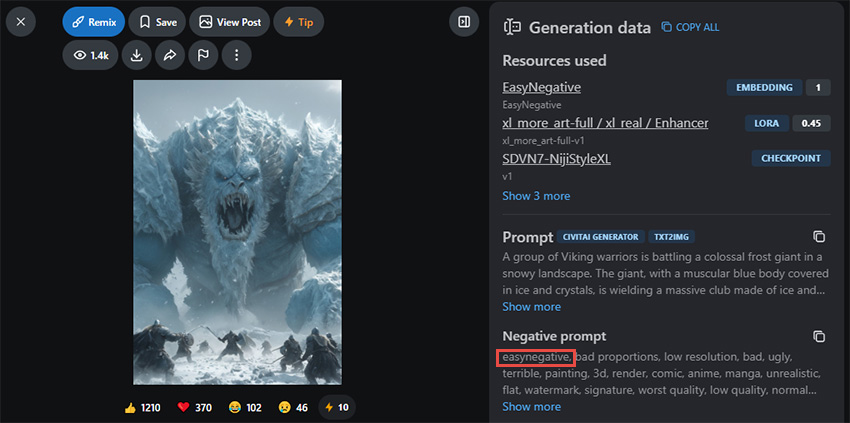
Negative Embeddings
In machine learning and NLP, embeddings are representations trained from data and used to transform complex data into an easy-to-process format, whether text, image, audio, or other data modalities.
Consider this negative embedding file as an additional custom tag. Someone pre-trained it based on some images and mapped it to a specific trigger word. This pre-trained file captures the essence of the textual description. In this case, "easynegative" is the trigger word. You use the trigger word to tell Stable Diffusion to apply the learned concept, and thus influence your output in the generative model. Similar concepts include score_9, score_8, aidxlv05_neg, bad-artist, FastNegative, etc.
However, please note that there's no standalone "easynegative" prompts. The trigger word only works when the corresponding embedding file is loaded in your Stable Diffusion setup. Without the file, the trigger word is treated as a meaningless text prompt and has no effect.
easynegative: https://civitai.com/models/7808/easynegativeFastNegativeV2: https://civitai.com/models/71961/fast-negative-embedding-fastnegativev2realisticvision-negative-embedding: https://civitai.com/models/36070/negative-embedding-for-realistic-vision-v20negative_hand: https://civitai.com/models/56519/negativehand-negative-embeddingNEGATIVE_HANDS: https://civitai.com/models/583583/negative-handsNegativeDynamics: https://civitai.com/models/159990/negativedynamics(negative_v2 Color_Balance_Calibration:0.8): https://civitai.com/models/231989/negativeforanimedeep_negative_pony: https://civitai.com/models/831971/deep-negative-pony
Stable Diffusion Negative Prompt Weight
Stable Diffusion allows users to adjust the model's attention or the importance of each prompt. Prompt weight plays a crucial role in controlling the influence of specific instructions on the final image. You can use parentheses () to increase the model's attention to enclosed words, and square brackets [] decrease it. Here's a demonstration of how it can continuously adjust the overall weight of the negative prompt.

Cheat sheet:
- a (word) - Increase attention to "word" by a factor of 1.1.
- a ((word)) - Increase attention to "word" by a factor of 1.21 (= 1.1 * 1.1).
- a (word:1.5) - Increase attention to "word" by a factor of 1.5.
- a (word:0.25) - Decrease attention to "word" by a factor of 4 (= 1 / 0.25).
- a [word] - Decrease attention to "word" by a factor of 1.1.
- [word | word] - Blend multiple prompts; add: number to decrease weight.
- (word | word) - Blend multiple prompts; add: number to increase weight.
- word AND word - Blend multiple prompts using AND; weights can be used.
- [word:to:word] - Blend "word" and "word" equally.
- [word:word:step] - Switch to the second part of the prompt ("word") after a specified number of steps (e.g., dog:mecha:20 means after 20 steps stop drawing dog and start drawing "mecha").
- [word:word:percentage] - Switch to the second part of the prompt after a specified percentage of steps (e.g., dog:mecha:0.2 means switch to "mecha" after 20% of steps).
If you want to use any of the literal ()[] characters in the prompt, use the backslash to escape them: anime_\(character\).
AI Enhance Stable Diffusion Images
The default image size of Stable Diffusion v1 is 512x512 pixels. That's pretty low in today's standard. In addition to upscaling the generated images with Stable Diffusion, which requires lots of computing power, you can also use a dedicated AI image upscaler to convert image to high resolution and get more details.
Aiarty Image Enhancer offers a powerful solution to upscale images generated by Stable Diffusion and other AI models. It's designed to transform low-resolution, blurry, and noisy images into high-resolution masterpieces. Utilizing state-of-the-art AI technology, Aiarty doesn't just enhance images—it reconstructs them, generating natural textures and details that result in exceptional realism, sharpness, and clarity. This tool is particularly beneficial for AI-generated art, where maintaining high quality is crucial.
Here's how to AI upscale Stable Diffusion images with Aiarty Image Enhancer. After downloading and installing the program, follow the steps below.
Step 1. Launch the program, then drag and drop your images.
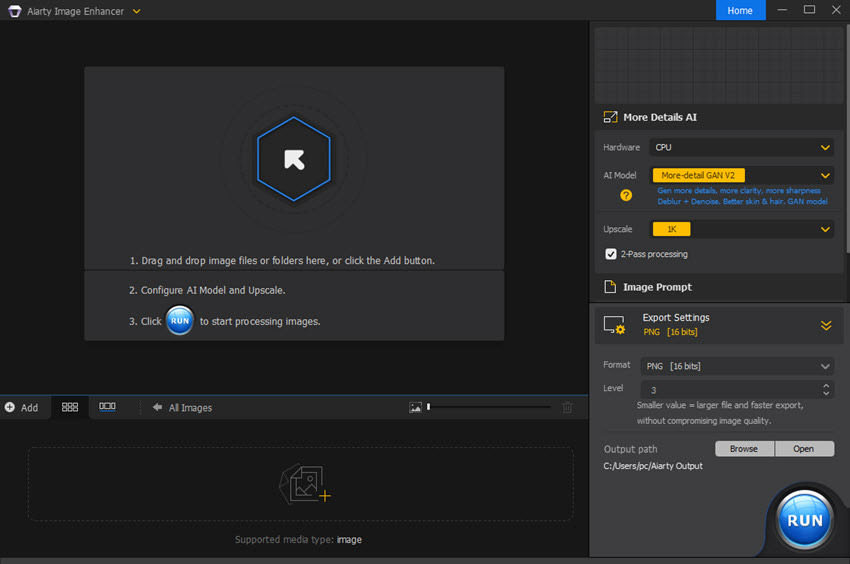
Step 2. Choose an AI Model based on your needs.
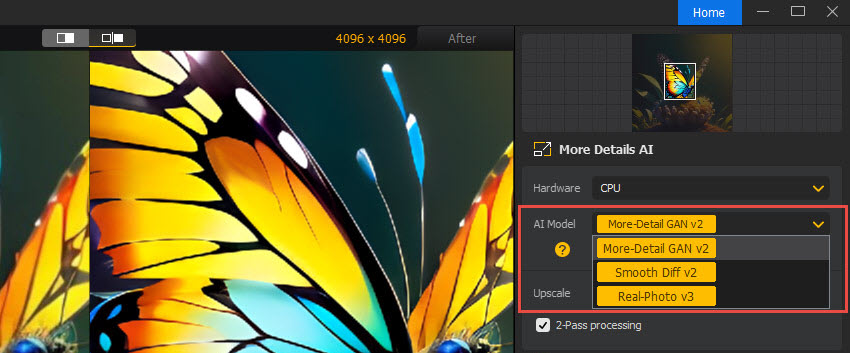
Step 3. Select x1, x2, x4, x8 or 1K, 2K, 4K, 8K from the Upscale drop-down list.
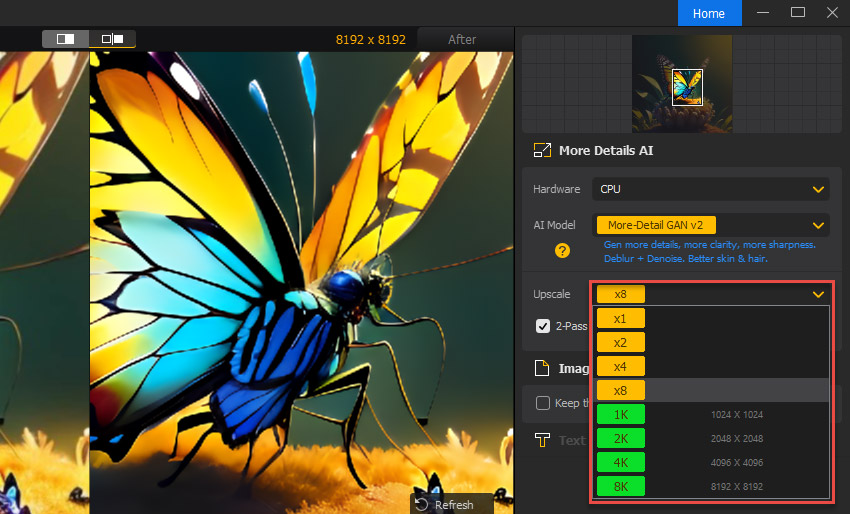
Step 4. Set the output format and quality level.
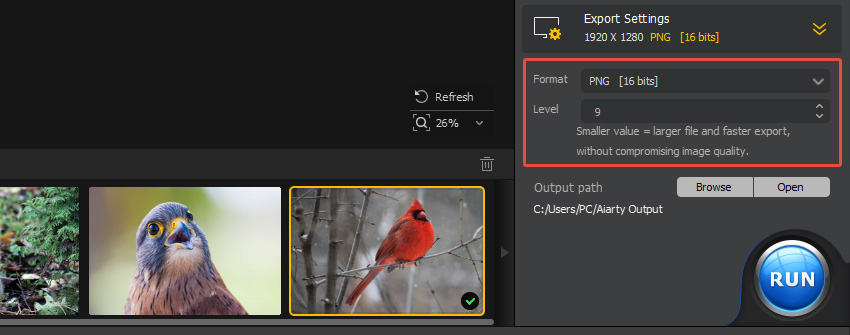
Step 5. Click RUN to increase image resolution with AI.