Safetensors Stable Diffusion 0-1 Beginners Guide
Updated on
Have you ever wondered how AI models handle data efficiently and securely? With the ongoing AI boom, there's no doubt that the need for secure and stable model distribution is growing. That's where safetensors come into play. They play a crucial role in enhancing the performance and security of these models. But what are safetensors, and how do they work with Stable Diffusion models?
We'll explore what safetensors Stable Diffusion are and how to use them. So you can make the most of them and create the AI art you want most.


As you explore using safetensors with Stable Diffusion, you might also be thinking about how to improve your generated images. Aiarty Image Enhancer can be a great addition to your toolkit. It uses advanced AI algorithms to enhance your images, making them clearer and more detailed. Aiarty makes sure your final results look their best. With low system requirements, it's easy to use on any setup. Try Aiarty Image Enhancer to take your Stable Diffusion art to the next level.
What Is Safetensors Stable Diffusion
Safetensors are a special format used to store the Stable Diffusion weights. Think of these weights as the settings that the model learns during training to make predictions. Traditionally, these weights are saved or pickled in a .ckpt (checkpoint) or .bin file, which may contain malicious code. However, safetensors offer a simple alternative that is more secure (as opposed to pickle) and efficient (zero-copy).

The inner format of safetensors is structured to avoid these vulnerabilities. A safetensors file consists of 8 bytes, N bytes and the rest of the file. It keeps the data in a fixed and predictable structure that is harder to alter without detection. This makes it much more secure. Additionally, safetensors are designed to be read and written more quickly than other formats. This combination of security and speed helps ensure your projects run smoothly and effectively.
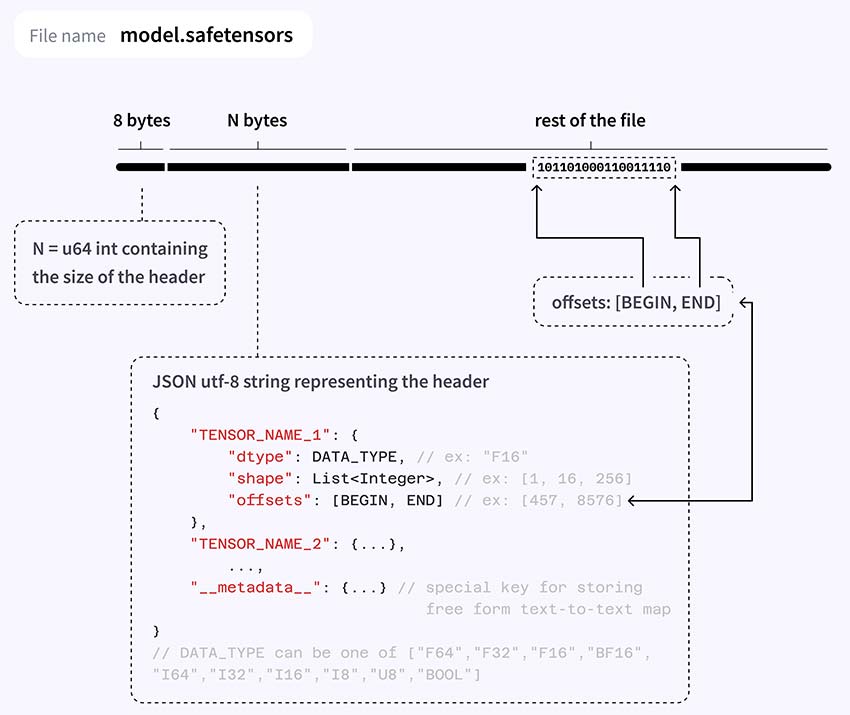
Benefits of Using Safetensors
Using safetensors in Stable Diffusion provides several significant benefits. These advantages make safetensors a superior choice for storing and handling model weights compared to traditional formats.
- Security: Safetensors offer enhanced protection for your model weights with its inner format. Traditional formats like CKPT can be more susceptible to tampering and corruption.
- Efficiency: Safetensors load and save model weights faster than traditional formats. By implementing zero-copy, safetensors eliminate the need for data copies and integration, thus minimizing the time required for loading.
- Stability: Safetensors maintain the integrity of the data, preventing issues that can arise from data corruption. It's more compact and portable.
Safetensors vs CKPT
When comparing safetensors to CKPT, several advantages become clear. Safetensors are faster to load and save, reducing the time required for model training and deployment. They also offer better security features, making it harder for unauthorized users to access the model weights.
| Aspect | .ckpt | .safetensors |
|---|---|---|
| Security | Prone to tampering and corruption | Protected from tampering and corruption |
| Efficiency | Slower to load and save | Faster to load and save |
| Simplicity | Can be more complex to manage | Easy to use with straightforward procedures |
| Stability | May have issues with data integrity | Ensures data integrity and reliability |
Convert to Safetensors
Converting existing models to the safetensors format is straightforward. You can use Safetensors' safetensors.dump function.
Alternatively, the Convert Space could be the easiest way to convert your model weights to safetensors, only if your model weights are already stored on the Hub. It downloads the pickled weights, converts them, and opens a Pull Request to upload the newly converted .safetensors file on the Hub - instead of your computer.
How to Install Safetensors Stable Diffusion
There are several ways to install safetensors to use them with Stable Diffusion.
When using Automatic1111 or other Stable Diffusion UIs, you are primarily working with pre-built models. You simply download these models from sites like Hugging Face or Civitai in safetensors format and place them in the appropriate directory (we'll discuss later). The UI will handle the rest.
In contrast, if you are developing your own models or working with safetensors files programmatically, you would need to install the safetensors library. Here are the key methods:
1. Pip
pip install safetensors2. Conda
conda install -c huggingface safetensors3. From source
# Install Rust
curl --proto '=https' --tlsv1.2 -sSf https://sh.rustup.rs | sh
# Make sure it's up to date and using stable channel
rustup update
git clone https://github.com/huggingface/safetensors
cd safetensors/bindings/python
pip install setuptools_rust
pip install -e .
How to Use Safetensors Stable Diffusion
Once you have installed the safetensors library, you can use it in various contexts, depending on your needs. Here's how to use safetensors in detail.
Using Safetensors with Hugging Face Diffusers
Before you start, make sure you have installed both diffusers and safetensors libraries. Then, you can use the Diffusers library to load a model with safetensors.
from diffusers import StableDiffusionPipeline
# Load the model using safetensors
pipeline = StableDiffusionPipeline.from_pretrained("model_name", use_safetensors=True)
How to Use Safetensors Stable Diffusion WebUI
When using Automatic1111, you are working with pre-trained safetensors files. You do not need to install the safetensors library to use these files in the web UI.
- Download Stable Diffusion safetensors model
- Place the file in the correct directory
- Open the Automatic1111 Web UI in your browser. The UI will automatically detect the safetensors models in the directories.
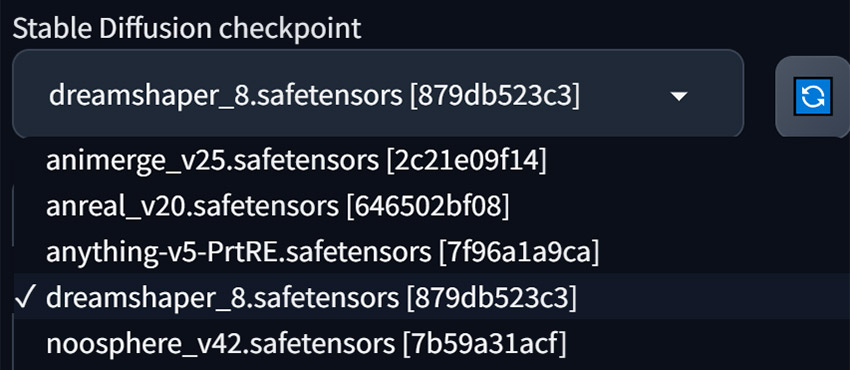
Where to Put Safetensors Stable Diffusion
When using safetensors with Stable Diffusion UIs, it's important to place the safetensors files in the correct directory. Safetensors can be various types of models. Different types of models (base models, LoRA, VAE, etc.) should be placed in specific directories. And different UIs might have slightly different directory structures, but the general process is similar.
Taking Automatic1111 as an example,
- Base models: \stable-diffusion-webui\models\Stable-diffusion
- LoRA: \stable-diffusion-webui\models\Lora
- LyCORIS:
- A1111 version < 1.5: \stable-diffusion-webui\models\LyCORIS
- A1111 version >= 1.5: \stable-diffusion-webui\models\Lora
- VAE: \stable-diffusion-webui\models\VAE
- Upscaler: \stable-diffusion-webui\models\ESRGAN
- Textual inversion: \stable-diffusion-webui\embeddings
- ControlNet: \extensions\sd-webui-controlnet\models
Enhance Your Stable Diffusion Images with Aiarty Image Enhancer
After generating images with Stable Diffusion, you might want to enhance their quality further. This is where Aiarty Image Enhancer comes in. Aiarty Image Enhancer is a powerful tool designed to improve the resolution and overall quality of your images, making them more vibrant and detailed.
Aiarty can upscale your images, increasing their resolution without losing quality. This AI image enhancer uses advanced algorithms to bring out fine details in your images, making them sharper and more defined. This is perfect for printing or displaying images on larger screens.
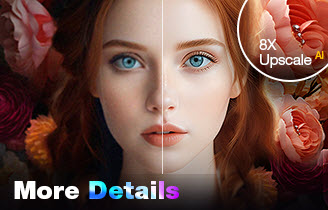
- 4-in-1 AI image enhancer, denoiser, deblurer, and upscaler
- 3 AI models for any image type, incl. Stable Diffusion
- Generative AI enhancing up to 32K(Win)/16K(Mac) with better details
- Intuitive UI with no artifacts, limitations or quality loss