How to Elevate Your Stable Diffusion Creations with LDSR Upscaler
Updated on
LDSR (Latent Diffusion Super Resolution) has become a go-to upscaler for many Stable Diffusion users due to its exceptional ability to enhance image detail. While the exact inner workings of LDSR might be complex, its practical benefits are undeniable. Despite the computational cost, LDSR consistently produces impressive results, often surpassing traditional upscalers in terms of detail and fidelity. Learn how to enhance your Stable Diffussion artwork with LDSR upscaler. Due to LDSR's computational demands, be prepared for longer processing times.

How to Install and Use LDSR Upscaler in Stable Diffusion
By following these detailed steps and experimenting with different settings, you can effectively use LDSR to enhance the quality and detail of your Stable Diffusion-generated images.
1. Clone the Latent Diffusion Repository
Navigate to your Stable Diffusion-webui's src folder in your terminal or file explorer. Run git clone https://github.com/Hafiidz/latent-diffusion.git
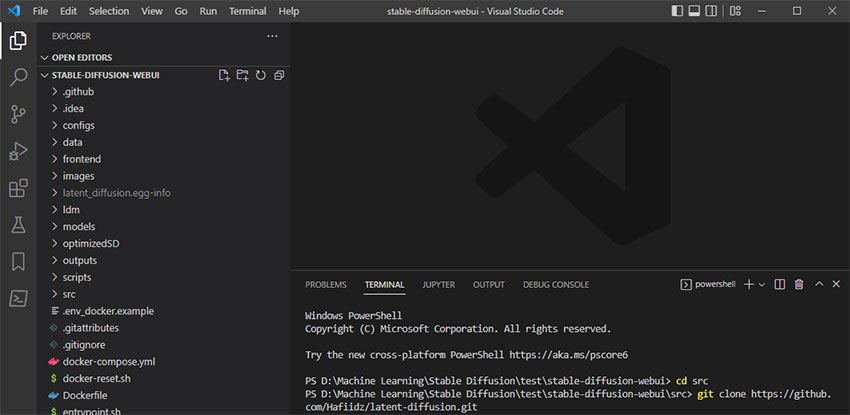
2. Download Required Files.
Run the download_mode.bat file located in the stable-diffusion-webui/src/latent-diffusion directory. This will automatically download the necessary project.yaml and model.ckpt files to the experiments/pretrained_models folder.
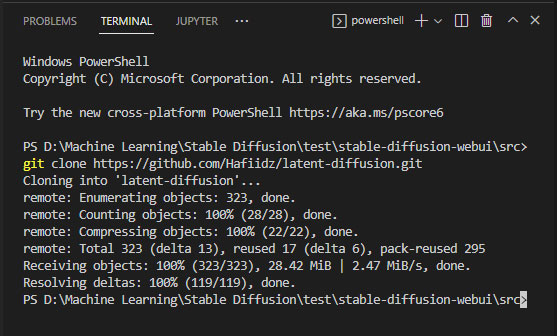
3. Verify File Presence.
Check the experiments/pretrained_models folder to ensure that the project.yaml and model.ckpt files are present. If the files are not automatically downloaded, you can manually download them from the repository:
- Download project.yaml and model.ckpt.
- Rename date -project.yaml to project.yaml and last.ckpt to model.ckpt.
- Place both files in the stable-diffusion-webui/src/latent-diffusion/experiments/pretrained_models folder.
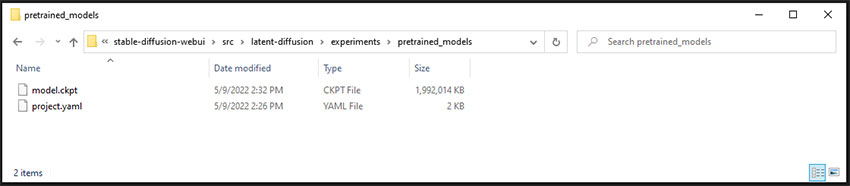
4. Enable LDSR in Stable Diffusion-webui
Follow the instructions provided in the Stable Diffusion-webui documentation to enable the LDSR feature. This typically involves adding specific parameters to the model's configuration. Locate the "Upscaler" section in the generation settings. From the dropdown menu, choose "LDSR."
5. Use LDSR Upscaler in Stable Diffusion
Once LDSR is enabled, you can use it to enhance the resolution of your generated images in Stable Diffusion-webui. Click the "Model Settings" button within the Upscaler section. This opens a separate window where you can configure LDSR settings:
- Model: Select the downloaded LDSR model file.
- Upscale Factor: Choose how much to increase the image size (e.g., x2, x4).
- Noise Strength & Denoising Strength: Adjust these for a balance between sharpness and detail. Higher noise strength can introduce more detail but may also add artifacts. Denoising strength reduces noise but can smooth out fine details.
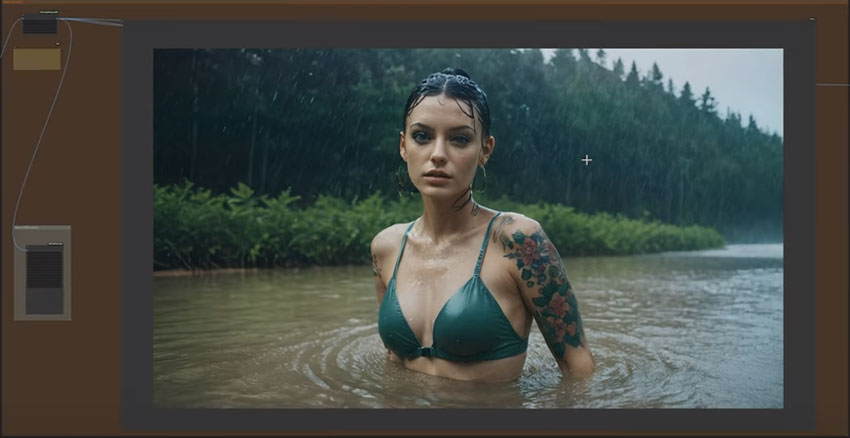
Other Settings: Some LDSR models may have additional settings like "Anti-Aliasing" or "Color Correction." Experiment with these to find the best results for your images. Input your desired prompt in the prompt field. Adjust other generation settings as needed, such as image resolution, sampling method, and number of steps. Ensure "LDSR" remains selected as the Upscaler. Click "Generate" to create your upscaled image.
Once the image is generated, you can view it in the browser window or save it to your local machine using the "Save Image" button.
Tips: Test other available upscalers (e.g., ESRGAN, SwinIR) within Automatic1111 to see which produces the best results for your specific image. Upscaling with LDSR can be resource-intensive. Experiment with smaller image sizes initially for faster processing. LDSR upscaling can be resource-intensive. Make sure your graphics card (GPU) and RAM meet the recommended requirements for smooth performance.
Stable Diffusion LDSR Upscaler Problems and Fixes
Latent Diffusion Super Resolution (LDSR) is a powerful tool for enhancing image resolution. However, like any AI-driven technology, it can encounter certain issues. Here are some common problems and potential solutions.
Common LDSR Upscaler Problems
Stable Diffusion users have reported several common issues when using the LDSR upscaler in their Stable Diffusion workflows. Here are some of the most frequently mentioned problems:
1. LDSR can introduce artifacts or degrade the overall quality of the upscaled image, especially when used with certain settings or on specific types of images. The quality of the upscaled image can vary significantly depending on the original image's content and characteristics. Some users have reported on Reddit that LDSR works well on certain images but produces poor results on others.

2. LDSR can be computationally intensive, leading to slower processing times for larger images. This can be especially frustrating for users who need to process a large number of images. Some users have encountered compatibility problems with LDSR, particularly when using older versions of Stable Diffusion or other software.
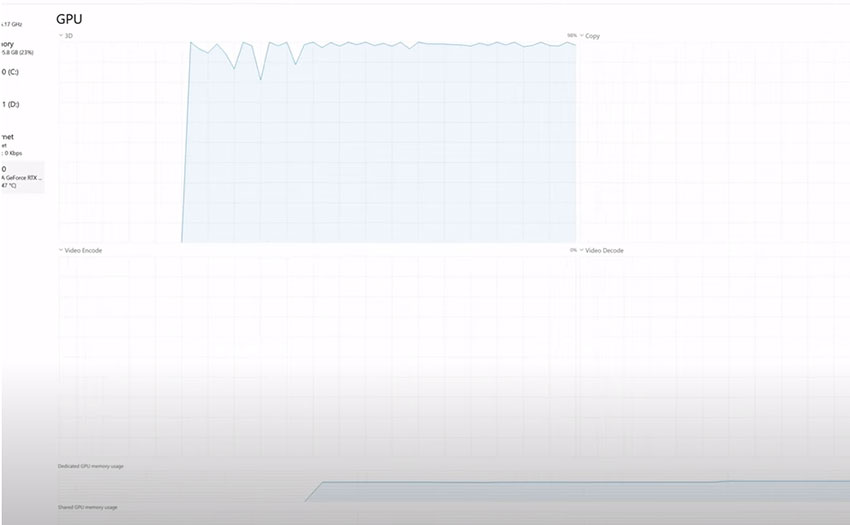
3. The choice of LDSR model can also impact the results. Some users have reported that certain LDSR models produce better results than others for specific types of images.
Potential Fixes to LDSR Upscaler Problems
1. Try adjusting parameters like scaling factor, noise level, and iteration count to find the optimal configuration for your specific image. Try with different LDSR models to see if they produce better results for your images. Consider applying noise reduction or sharpening to the original image before upscaling.
2. If LDSR consistently produces unsatisfactory results, explore alternative upscaling algorithms like ESRGAN or RealESRGAN.
3. A dedicated image enhancer tool can often provide more consistent and effective results than AI-based upscalers alone. These tools typically combine various techniques like noise reduction, sharpening, and unblurring to improve image quality. One highly recommended image enhancer is Aiarty Image Enhancer. This software is known for its ability to significantly improve image resolution while preserving details and reducing artifacts. The AI image enhancer offers a range of features, including noise reduction, blur removal, upscaling up to 32K, and super-resolution, making it a versatile tool for enhancing images.
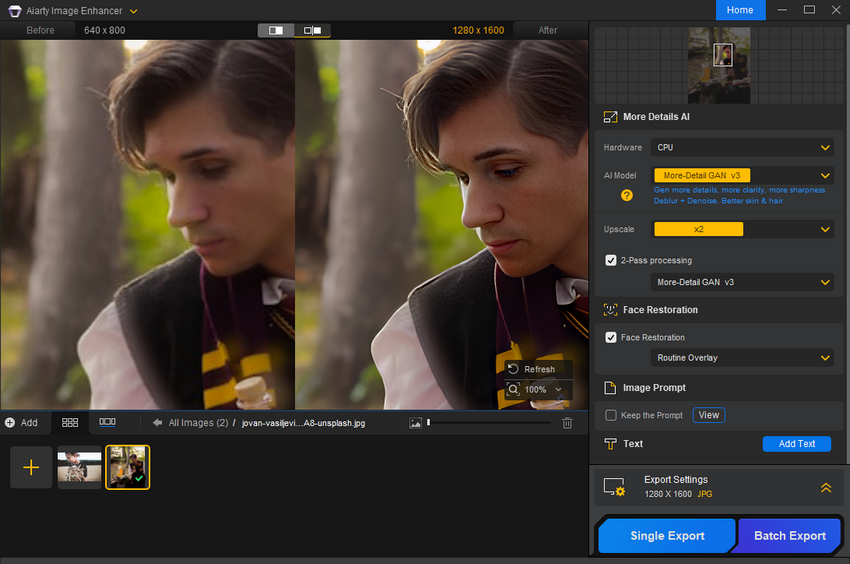
4. Ensure you have a powerful GPU and sufficient RAM to handle the computational demands of LDSR. If possible, reduce the size of the original image before upscaling to decrease processing time. Some LDSR models are more efficient than others. Experiment with different models to find one that offers a good balance of speed and quality.
5. Make sure you're using the latest versions of Stable Diffusion and any relevant plugins or dependencies. Different LDSR models may be better suited for specific types of images (e.g., faces, landscapes, artwork). Experiment with different models to find the best one for your needs.
 FAQs about Stable Diffusion LDSR Upscaler
FAQs about Stable Diffusion LDSR Upscaler
LDSR (Latent Diffusion Super Resolution) is an AI-powered technique used in Stable Diffusion to enhance the resolution of generated images. It works by operating on the latent space of the image, allowing for more detailed and higher-quality outputs.
LDSR upscaler improves image quality by adding finer details and reducing blurriness. It effectively increases the resolution of the generated image while maintaining its overall aesthetic appeal.
The algorithm behind LDSR involves complex calculations and iterations, which can be computationally intensive, especially for larger images or higher scaling factors. The LDSR model itself can be quite large, requiring significant GPU memory to operate efficiently. If your GPU is older or less powerful, it may struggle to handle the computational demands of LDSR, leading to slower processing times. The specific settings and parameters used with LDSR can also impact processing speed. For example, a higher scaling factor or more iterations will generally result in slower processing times.
Yes, there are other upscaling techniques available, such as ESRGAN and RealESRGAN. These models offer different strengths and weaknesses, so it's worth exploring them to find the best option for your needs.