How to Install Stable Diffusion on AMD Windows Steps with Pictures
Updated on
What's the best way to install Stable Diffusion with AMD GPU? I recently tried to install Automatic1111 with --onnx and ended up getting permission error. What is currently the best way to download SD on Windows with AMD GPU (RX6600)?
Stable Diffusion is a popular AI art creation tool, but some AMD users might find the installation process challenging due to its current optimization for Nvidia GPUs. However, with some adjustments and the right resources, you can still harness the power of Stable Diffusion on your AMD system. While AMD GPUs can potentially run Stable Diffusion, it's not fully optimized for AMD GPUs like Nvidia's. This means you might encounter limitations or require additional configuration compared to Nvidia users. This guide will walk you through the download and installation of Stable Diffusion AUTOMATIC1111 WebUI on Windows running AMD GPUs step-by-step.
New: Stability AI has released AMD-optimized versions of Stable Diffusion 3.5 Large, Stable Diffusion 3.5 Large Turbo, Stable Diffusion XL 1.0, and Stable Diffusion XL Turbo models. These models are now available on Hugging Face and suffixed with “_amdgpu. It is reported that the AMD-optimized SD3.5 models run faster than the base PyTorch models (up to 2.6x for SD3.5 and up to 3.8x for SDXL) .
Instead of the complicated installation of Stable Diffusion on AMD Windows PC, the Amuse 3.0, developed by Tensorstack.AI in collaboration with AMD, provide a user-friendly, often described as "one-click install," way for AMD users to run these optimized Stable Diffusion models. It aims to simplify the setup process and leverage the specific capabilities of AMD Radeon GPUs and Ryzen AI APUs.
To download and install Stable Diffusion on AMD GPU via Amuse 3.0. First, ensure you get:
- Supported Hardware: Amuse works best with modern AMD hardware. It's primarily optimized for Radeon™ RX 7000/9000 Series graphics cards and AMD Ryzen™ AI processors with an XDNA™ 2 NPU.
- Updated Drivers: Make sure you have the latest version of the AMD Adrenalin Software installed.
Installation and Setup
- Download Amuse: Download the latest Amuse from its website.
- Install the Models: Once Amuse is installed, open the application. In the Model Manager, you can browse and download the various Stable Diffusion models. Amuse often features AMD-optimized versions of models like "Stable Diffusion 3.5 Large Turbo".
- Run Stable Diffusion on AMD GPU: In the Amuse app, navigate to the Image Generation tab and you can select the Text to Image option. Then you can use the specific Stable Diffusion model on AMD hardware.
Steps to Install Stable Diffusion on AMD Windows
Here's what you need to install Stable Diffusion on an AMD GPU:
- AMD Radeon 6000 or 7000 series GPU
- Latest AMD drivers
- Windows 10 or 11 64-bit
- At least 10GB RAM
- Git and Python 3.10.6 installed
Note: Stable Diffusion is quite resource-intensive. Especially when rendering high-resolution images or upscaling existing ones, it's easy to crash GPUs. Stable Diffusion is not explicitly optimized for AMD GPUs. This might result in lower performance compared to Nvidia setups. Start by generating your AI art at lower resolutions within Stable Diffusion to reduce the workload on GPU. Then upscale the image with tools like Aiarty Image Enhancer. It can upscale SD images to HD, 4K, or higher resolutions with best details.
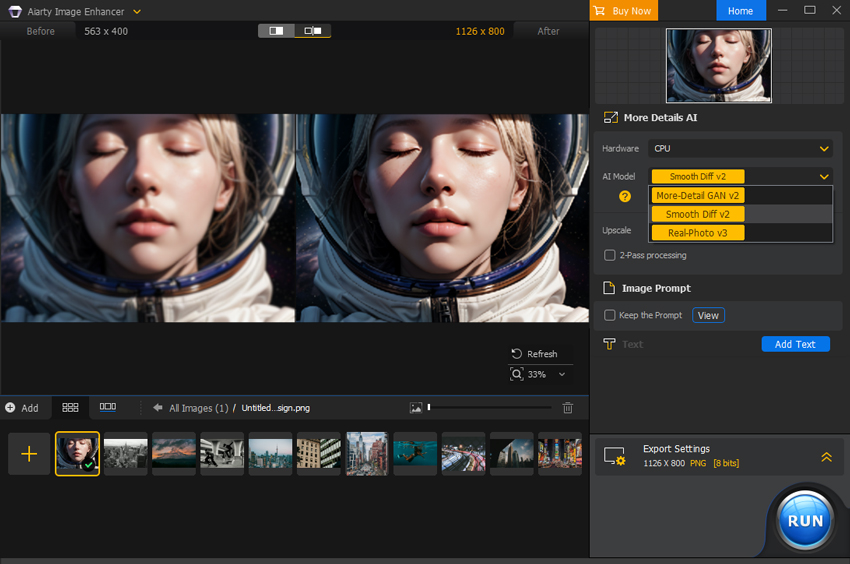
Step 1. Install python 3.10.6
Stable Diffusion utilizes Python, so the first step is to get Python set up on your AMD Windows PC. Here's how to install Python 3.10.6:
First, if you have any previous Python versions installed, it's recommended to uninstall them to avoid conflicts. You can do this by going to Control Panel > Add or Remove Programs.
Head over to the official Python downloads page and download the 64-bit Windows installer 3.10.6.

Run the downloaded installer. Follow the on-screen instructions for the installation process. During installation, make sure to select the option "Add Python 3.10 to PATH". This allows you to run Python commands from anywhere on your computer. Once the installation is finished, you will see a message “Setup was successful”.

Step 2. Install git
Git is a powerful tool for managing code versions, and it's essential for installing and updating Stable Diffusion AUTOMATIC1111 WebUI on AMD. Here's how to install Git on your AMD Windows PC:
Head over to the official Git download website. Look for the Windows download section and download the appropriate installer for your system.
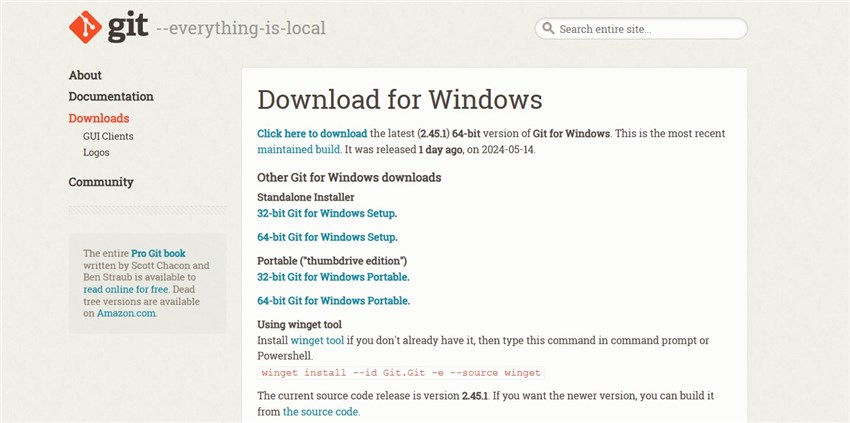
Then open the downloaded Git installer and follow the on-screen instructions for installation. It's generally recommended to accept the default settings during installation. These settings will configure Git for typical use.
Step 3. Clone the Stable Diffusion GitHub Repository
This step will download the core Stable Diffusion software through AUTOMATIC1111 using Git. Here's how to clone the Stable Diffusion repository on your AMD Windows PC:
Press the Windows key on your keyboard. Type "cmd" in the search bar that appears.Then click on "Command Prompt" to launch the command application.
In the black window that appears, paste this line in cmd/terminal:
git clone https://github.com/AUTOMATIC1111/stable-diffusion-webui.git
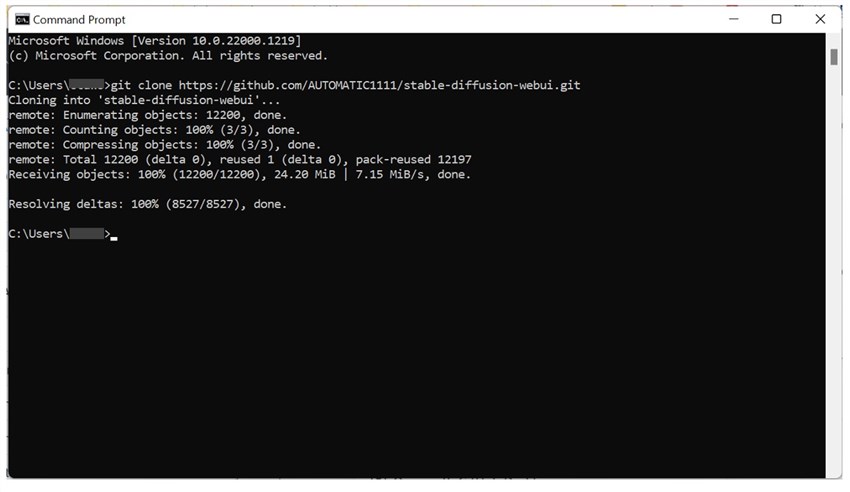
Next, press Enter. This will initiate the cloning process. It might take some time depending on your internet speed. Once finished, there should be a folder called stable-diffusion-webui in your home directory.
*For many AMD GPUs, you must add --precision full --no-half or --upcast-sampling arguments to avoid NaN errors or crashing. If --upcast-sampling works as a fix with your card, you should have 2x speed (fp16) compared to running in full precision.
Step 4. Download a checkpoint model
Now with Stable Diffusion WebUI is installed on your AMD Windows computer, you need to download specific models for Stable Diffusion.
Go to Stable Diffusion model page, find the model that you need, such as Stable diffusion v1.5, Realistic Vision, DreamShaper, or SDXL model. Then click the Download link below the model that you need.
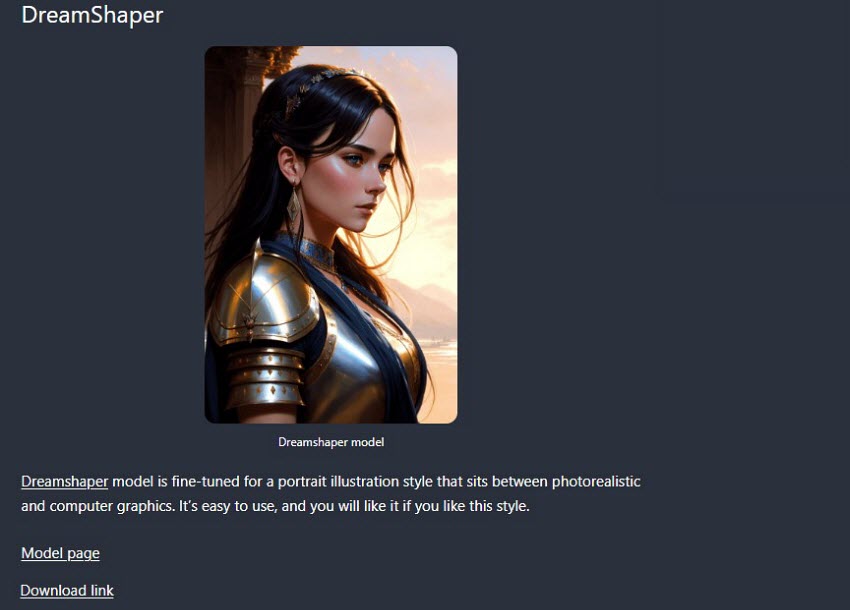
Next, go to the folder %userprofile%\stable-diffusion-webui on your AMD computer, open stable-diffusion-webui-directml, then the folder models, under that in click on Stable-diffusion. Simply drag and drop the model you just downloaded from Downloads to the Stable-diffusion folder.

Step 5. Run Stable Diffusion on AMD computers
Go to the folder of Stable Diffusion at %userprofile%\stable-diffusion-webui. Then find and run the webui-user.bat file. It will then open a command window like below:
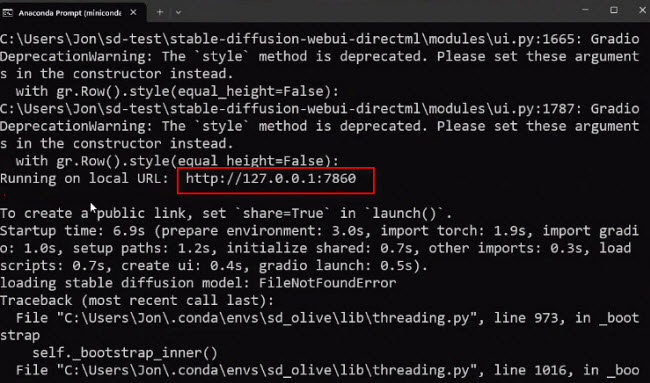
You will see a message:
Running on local URL: http://127.0.0.1:7860
Copy the address http://127.0.0.1:7860 in your web browser, it will then open Stable Diffusion on AMD Windows. Then you can try different prompts to generate image with prompts using Stable Diffusion on AMD GPUs. If Stable Diffusion is installed correctly, it will generate the image for you.
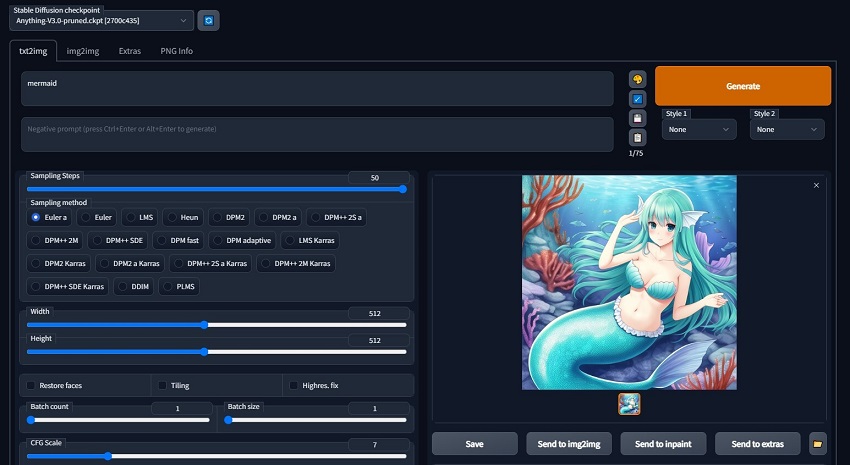
Conclusion
Congratulations! You've conquered the steps to install Stable Diffusion with AUTOMATIC1111 on your AMD Windows PC. While Nvidia GPUs might be the current kings of raw performance for Stable Diffusion, you've now unlocked the power of AI art creation on your AMD system.
Experiment with different prompts and artistic styles to bring your visions to life. And also download additional models like Dreamshaper to further diversify your creative possibilities. So, fire up the web interface, unleash your creativity, and get ready to be amazed by the world of AI art creation – all on your AMD Windows PC!
 FAQ
FAQ
Stable Diffusion is optimized for NVIDIA GPUs, leveraging their CUDA cores for faster processing. This translates to quicker image generation and potentially smoother overall experience. AMD Compatibility: Stable Diffusion can run on AMD GPUs, but it might not be as efficient. You might encounter limitations like slower processing or the need for additional configuration compared to using an Nvidia GPU.
Benchmarks show NVIDIA cards can be significantly faster, generating images up to three times quicker than their AMD counterparts. For example: The RTX 4090, a powerful NVIDIA GPU, can generate over 75 images per minute, while the RX 7900 XTX, a top-tier AMD card, manages around 26 images per minute.
Yes, Stable Diffusion can run on newer AMD GPUs, such as the Radeon RX series. However, it's not explicitly optimized for AMD, meaning you might encounter limitations compared to Nvidia users. Optimization for AMD GPUs is an ongoing process. Future updates might improve compatibility and performance.
ZLUDA (CUDA on non-NVIDIA GPUs) is a CUDA wrapper that makes it possible to run Stable Diffusion on AMD GPUs. It can be used with various Stable Diffusion interfaces like Automatic1111 and ComfyUI. To use ZLUDA on AMD, you will need to manually download the ZLUDA libraries, potentially install the AMD HIP SDK, and configure Stable Diffusion web UIs like sdnext or potentially Automatic1111 with specific command-line arguments (--use-zluda). It often required replacing certain CUDA-related DLL files within the PyTorch environment used by Stable Diffusion. However, now more AMD users install Amuse 3.0 to run Stable Diffusion and the AMD-optimized models easier, without requiring manual CUDA compatibility layers like ZLUDA.
This is because Stable Diffusion heavily relies on Video RAM (VRAM) for storing image data during processing. This can be a bottleneck for AMD GPUs compared to Nvidia. While Stable Diffusion can technically run on an 8GB VRAM AMD card, performance might suffer, especially at higher resolutions. The core issue goes beyond just VRAM. Stable Diffusion leverages Nvidia's CUDA cores for efficient processing, giving Nvidia GPUs a significant performance edge. AMD GPUs can still be a viable option for Stable Diffusion, especially as development progresses. However, the lack of optimization and potential VRAM limitations can lead to slower performance compared to Nvidia.