How to Update AUTOMATIC1111 Stable Diffusion
Updated on
Updating Stable Diffusion can seem daunting, but it's a crucial step to ensure you're leveraging the latest advancements in AI technology for generating stunning visuals. Whether you're an artist, developer, or enthusiast, staying updated with the newest features, bug fixes, and improvements can significantly enhance your creative output. In this guide, we'll walk you through the simple steps to update AUTOMATIC1111’s Stable Diffusion on Mac and Windows.
Note: To update Stable Diffusion using the following methods, ensure you initially installed the WebUI via Git. If you downloaded the WebUI as a zip file, you won't be able to use these update methods. Instead, you must reinstall the WebUI using Git.
How to Update Stable Diffusion on Windows
There are two primary methods to update AUTOMATIC1111 Stable Diffusion on Windows: auto-update and manual update. Both approaches can keep your system running smoothly and efficiently, enabling you to take full advantage of new features as they are released.
Method 1. Auto-Updating AUTOMATIC1111 Stable Diffusion on Windows
Step 1. Navigate to the folder where you installed Stable Diffusion WebUI and find the webui-user.bat file.
Step 2. Right click on the file > Edit, and open the webui-user.bat file in Notepad or other text editors you use.
Step 3. Add the line git pull between the line that begins with set COMMANDLINE_ARGS= and the line call webui.bat.
Step 4. Save the changes and close the text editor. The WebUI will now check for and apply updates each time it starts.
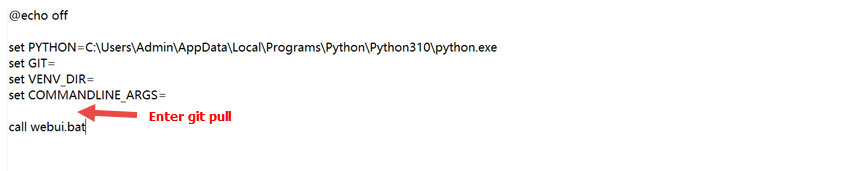
Method 2. Manual-Updating AUTOMATIC1111 Stable Diffusion on Windows
Step 1. Right-click on the stable-diffusion-webui folder and select Git Bash Here.
Step 2. In the Git Bash window, type git pull and press Enter. This command will download and apply any available updates.
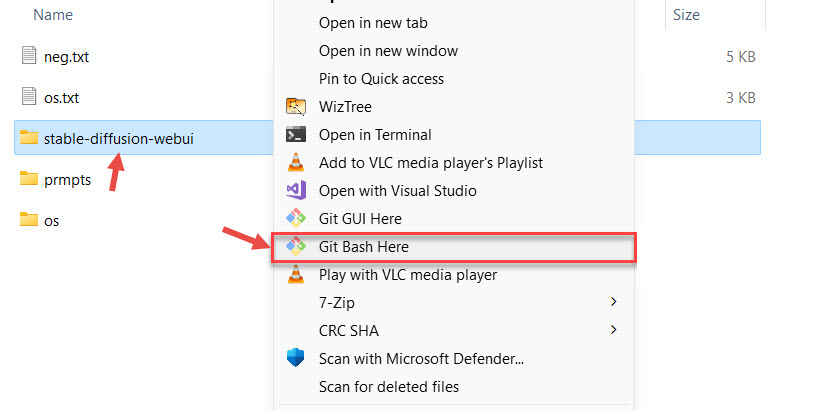
How to Update Stable Diffusion on Mac
Step 1. Navigate to the Stable Diffusion WebUI folder in Finder, right-click, and select "New Terminal at Folder."
Step 2. In the terminal, type git pull and press Enter. Wait for the update to complete.
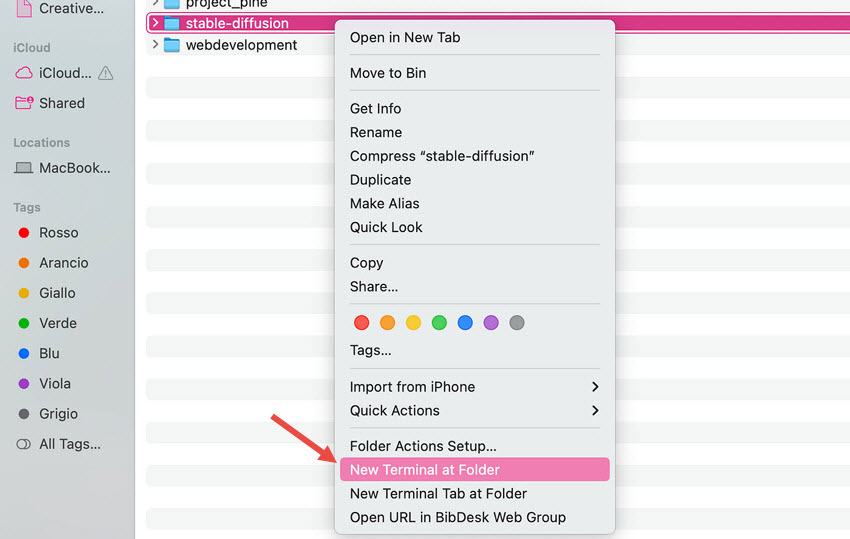
Enhance Your SD Artwork with Aiarty Image Enhancer
While Stable Diffusion allows for stunning image generation, ensuring your artwork remains crisp and detailed for future use or large-format displays is crucial. Aiarty Image Enhancer provides the perfect solution, offering intelligent lossless upscaling with the capability to reach resolutions as high as 32K. This advanced tool doesn't just enlarge your Stable Diffusion creations; it actively enhances them by automatically addressing common issues like blur, noise, and digital artifacts. By intelligently generating new details, Aiarty ensures that your artwork maintains its integrity and visual richness, even when viewed at incredibly large sizes. Future-proof your Stable Diffusion creations with the exceptional upscaling capabilities of Aiarty Image Enhancer.

Aiarty Image Enhancer - Best for Stable Diffusion/Midjourney/AI-Gen Images
- One-stop AI image enhancer, denoiser, deblurer, and upscaler.
- Use deep learning tech to reconstruct images with improved quality.
- Upscale your AI artworks to stunning 16K/32K resolution.
- Deliver Hollywood-level resolution without losing quality.
- Friendly to users at all levels, and support both GPU/CPU processing.