How to Set Up Stable Diffusion Step by Step
Updated on
Stable Diffusion's popularity continues to explode as more and more people catch up on the "AI drawing" craze. Stable Diffusion, a diffusion model that is publicly available as a model and has excellent results, was released by the CompVis research team.
The model is trained using a subset of the LAION 5B dataset, including a high-resolution subset for initial training and various targeted models bred by subsequent developers to improve the "aesthetics". By downloading it ourselves, we have access to an extremely powerful model capable of simulating and recreating almost any concept imaginable in visual form, without any guidance beyond textual prompt input.
Whether you're a scientist, a student, or simply curious about the wonders of science, understanding stable diffusion is essential. In this comprehensive guide, we'll walk you through the basics of stable diffusion and provide you with step-by-step instructions to set up your own stable diffusion experiments. By the end of this guide, you'll be equipped with the knowledge and confidence to explore the fascinating realm of stable diffusion.
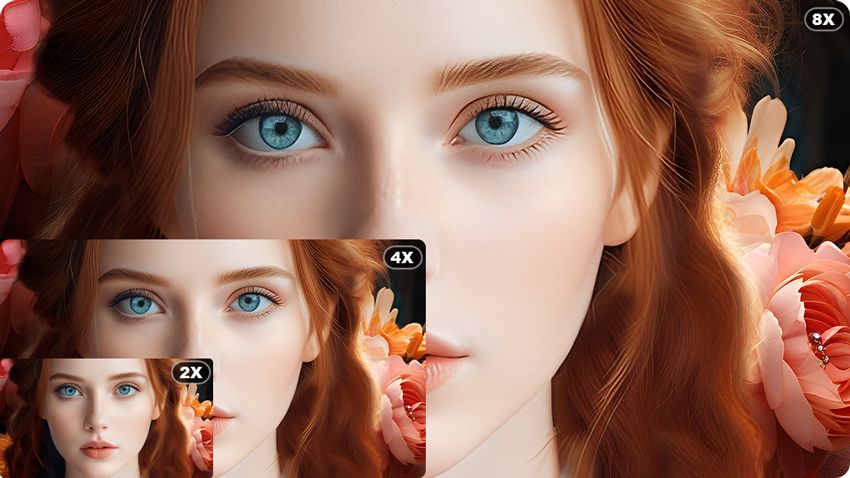
Part 1. How Does Stable Diffusion Work
Stable Diffusion operates at the intersection of cutting-edge artificial intelligence and the captivating world of visual artistry. At its core, it leverages a sophisticated diffusion model, meticulously trained on a subset of the LAION 5B dataset, to generate stunningly realistic and aesthetically pleasing images.
The process begins with a high-resolution subset of the LAION 5B dataset, which serves as the foundational training data for the model. This dataset encompasses a vast array of images, spanning diverse subjects, styles, and contexts, providing a rich tapestry for the model to learn from. Through a process of iterative training, the model refines its understanding of the underlying patterns and structures present within the data, gradually honing its ability to generate visually compelling outputs.
Central to the operation of Stable Diffusion is the concept of diffusion models themselves. These models excel at capturing the intricate dependencies and correlations present within complex datasets, making them particularly well-suited for tasks such as image generation. By modeling the diffusion process, wherein information spreads and diffuses throughout a system over time, these models are able to generate images that exhibit a remarkable level of coherence and realism.
One of the key strengths of Stable Diffusion lies in its versatility and adaptability. Developers have not only trained the model on the initial dataset but have also crafted targeted models aimed at enhancing specific aesthetic qualities. These targeted models, bred through subsequent iterations and refinements, further refine the model's ability to capture and reproduce nuanced artistic features, resulting in images that are not only realistic but possess a distinct artistic flair.
In operation, Stable Diffusion functions by iterative sampling from the learned distribution of images, gradually refining its outputs over multiple steps. Through this process, the model is able to generate images that exhibit a remarkable degree of fidelity to the training data while also showcasing its own unique creative interpretation. The result is a mesmerizing fusion of machine intelligence and artistic expression, captivating audiences and sparking a newfound appreciation for the boundless potential of AI in the realm of visual creativity. Also, you can try some AI tools to upscale your SD images with ease!
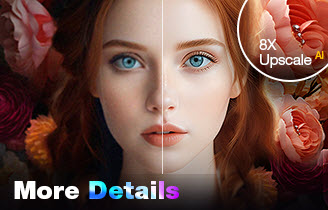
Upscale and Enhance AI-generated Images with AI
- One-stop AI image enhancer, denoiser, deblurer, and upscaler.
- Use deep learning tech to reconstruct images with improved quality.
- Upscale your AI artworks to stunning 16K/32K resolution.
- Deliver Hollywood-level resolution without losing quality.
- Friendly to users at all levels, and support both GPU/CPU processing.
Part 2. Step-by-Step Guide to Setting Up Stable Diffusion
Now, let's walk through the process of setting up a Stable Diffusion:
Step 1. Install Python
The first step is to install Python version 3.10.6, which is recommended by the majority of users. Visit that link, scroll to the bottom of the page, and select Windows Installer (64-Bit)."
- Python 3.10.6 can be downloaded from here via the Microsoft Store.
- Run the installation and select "Add Python to PATH". This will enable Python from the command line.
- Go through the setup process to ensure that the program is fully installed and customized as needed.
- When the installation is complete, you will see a screen with the phrase "Setup was successful".
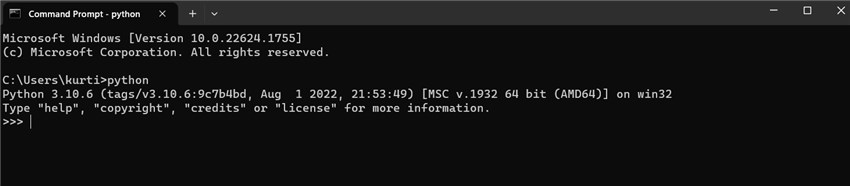
Step 2. Install Git
Git is a software tool for managing repositories on your PC that is frequently used in software development. Getting Git installed will help with the Stable Diffusion installation procedure.
To run the Stable Diffusion installer, you must first download and install Git on Windows. Simply download the 64-bit Git executable file, launch it, and apply the recommended settings.
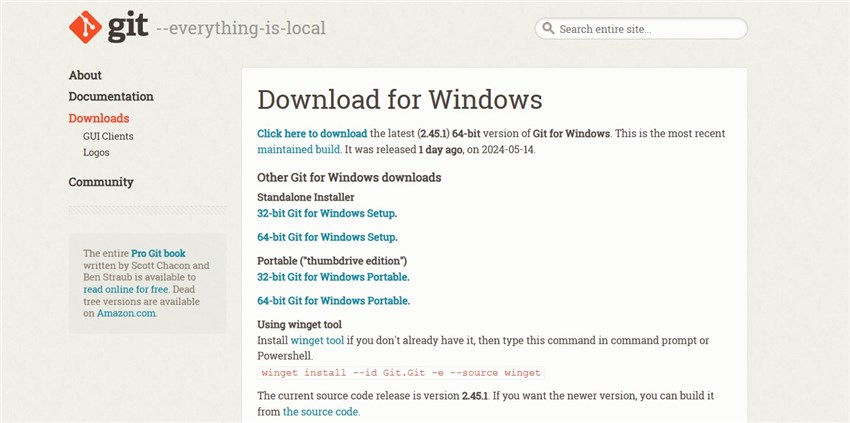
Step 3. Clone Stable Diffusion Web-UI to your PC
This step involves downloading the Stable Diffusion program (AUTOMATIC1111).
- Press the Window key (located to the left of the space bar on your keyboard), and a search window should emerge. Type cmd.
- Click on Command Prompt. The command prompt window would appear.
- First, ensure that you are in your home folder by running the following command and pressing Enter. (Hint: You should be able to use right-click to paste in Command Prompt.)
- cd%userprofile%
- You should get a prompt like C:\Users\YOUR_USER_NAME>.
- Next, enter the following command to clone the AUTOMATIC1111 repository.
- Clone https://github.com/AUTOMATIC1111/stable-diffusion-webui.git.
- After running this command, open File Explorer and go to your user folder. If successful, you should have a new folder called "stable-diffusion-webui".
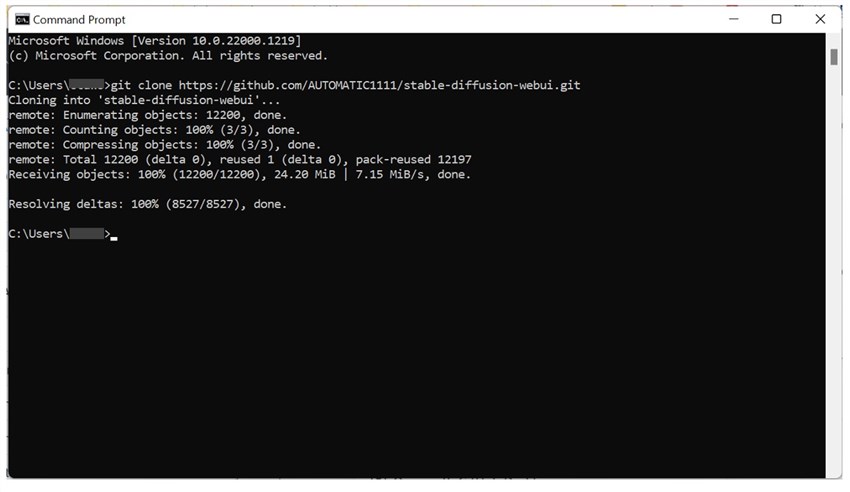
Step 4. Download a Stable Diffusion model file
Then you'll need to download a Stable Diffusion model file, which is normally several gigabytes in size. This is completely normal; it may take some time to install.
- HuggingFace provides a Stable Diffusion model file that can be downloaded here.
- Navigate to the "stable-diffusion-webui" folder, which we generated in the previous stage.
- Locate the "models" folder and then open "stable-diffusion". A text file will be stored inside.
- Move the previously downloaded Stable Diffusion model file to this folder.
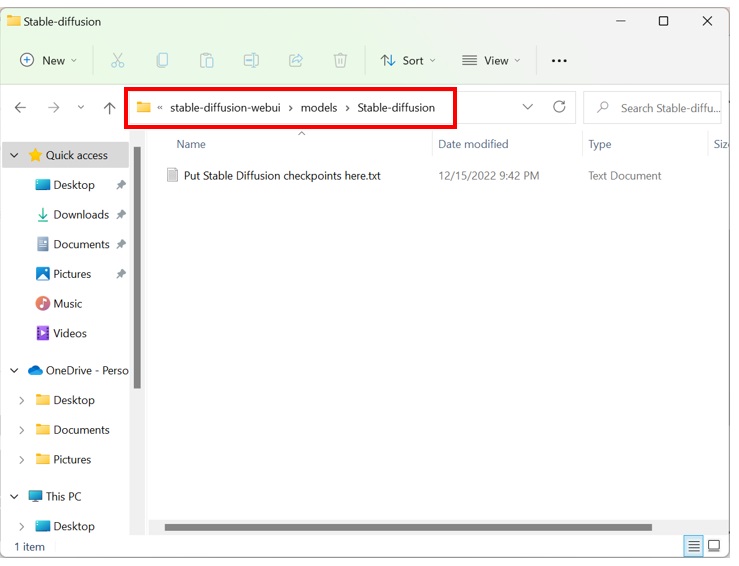
Step 5. Set up Web-UI
Open your command prompt and navigate to the stable-diffusion-webui folder using the following command:
cd path/to/stable-diffusion-webui
Launch "webui-user.bat"
This will launch a command prompt window, which will then install all of the tools required to run Stable Diffusion; this process may take 5-10 minutes.
The URL "http://127.0.0.1:7860" in the command prompt window will show that the process is complete.
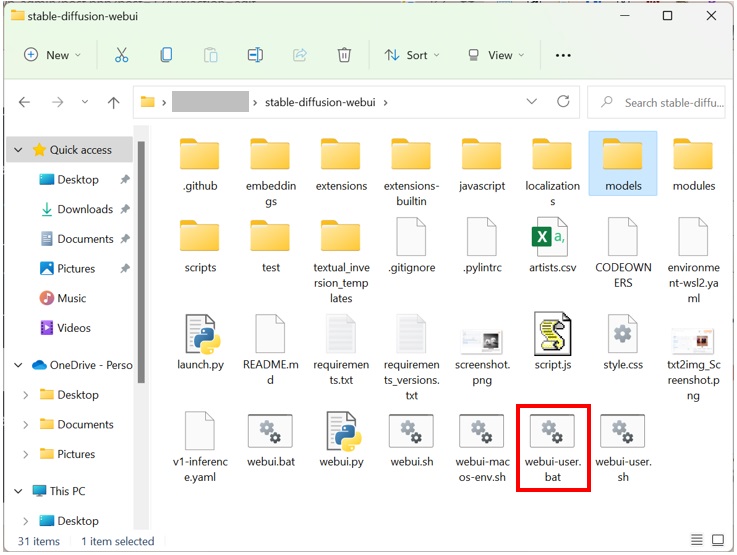
Step 6. Run Stable Diffusion
With all of that installed, all you now need to do is open your web browser and paste “http://127.0.0.1:7860” into the address bar. This will then run Stable Diffusion in your browser.
We will need to run this file every time we wish to launch stable diffusion on our PC. Running this file for the first time could take some time. This will be a lot quicker later.
Once the process is completed, you will see a notice similar to this: Running on the local URL "http://yourlocalurl". Copy and paste that http link into a web browser URL tab, and steady diffusion should now be active.
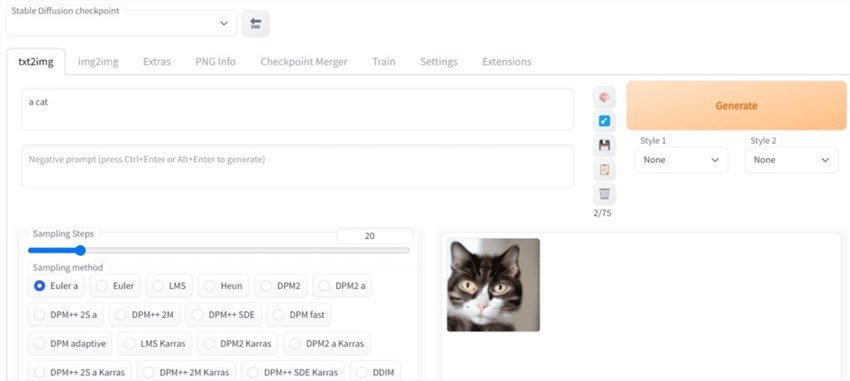
Part 3. Future Trends in Stable Diffusion
The rising degree of difficulty in AI applications is a major driver of the adoption of stable diffusion strategies. As AI systems get more advanced and integrate into essential processes, reliability becomes increasingly important. Stable diffusion methods give mechanisms to reduce the chance of system failures or performance degradation, increasing confidence and usefulness.
Another factor promoting the adoption of stable diffusion approaches is a rising emphasis on ethical AI. As concerns about bias, fairness, and transparency in AI systems grow, there is a greater need for solutions that can ensure equal outcomes while minimizing potential harm. Stable diffusion strategies can assist in alleviating these issues by encouraging justice, openness, and accountability throughout the AI lifetime.
Furthermore, stable diffusion techniques provide advantages beyond reliability and ethical problems. Organizations may reduce downtime, increase productivity, and improve user happiness by assuring AI system stability. This, in turn, may lead to increased use of AI technologies across a variety of industries, boosting innovation and economic growth.
Conclusion
Stable diffusion techniques are an important achievement in the field of AI, providing solutions to problems with reliability, ethics, and performance. As AI permeates all parts of society, the use of stable diffusion techniques is likely to increase, resulting in the development of increasingly strong and trustworthy AI systems.
Finally, scientists and researchers from all disciplines must understand stable diffusion. Understanding the principles, techniques, and applications of stable diffusion enables you to gain new ideas, solve complicated issues, and contribute to scientific progress. Whether you're studying fundamental phenomena or building new technologies, stable diffusion is still a potent tool for understanding and changing the world around us.