Midjourney Remaster Explained | What is It and How to Use It
Updated on
Midjourney, a pioneering AI-powered platform, has revolutionized the landscape of digital storytelling. It enables users to craft stunning visual content, from detailed illustrations to mesmerizing artworks, all guided by simple textual prompts. Adding to its suite of cutting-edge tools, Midjourney has recently introduced Midjourney Remaster, a feature that has quickly garnered global attention. This tool uses advanced artificial intelligence to analyze and reinterpret pixels, and enhance and refine visual content, transforming ordinary images into extraordinary masterpieces. In this article, we will delve deeper into the Midjourney Remaster, exploring its capabilities and providing a step-by-step guide on how to use it. Read on!
What is Midjourney Remaster
Midjourney Remaster is a feature that allows you to enhance and upscale the quality of previously generated images using an earlier version of Midjourney's AI model. It works by taking an existing lower-resolution image as input and applying the latest version of Midjourney's AI model to generate a higher-resolution version with improved details, sharpness, and overall visual coherence.
The remastering process involves training a specialized neural network model on a vast dataset of high-quality images. This model learns to recognize patterns and features in low-resolution images and intelligently upscale them, adding realistic details and textures to create a more refined and visually appealing output. The remastered image maintains the overall composition and content of the original but with significantly improved clarity and fidelity
Midjourney Remaster is particularly useful for enhancing the quality of AI-generated images, which can sometimes suffer from artifacts, blurriness, or lack of fine details. By applying the remastering process, users can take their initial AI-generated images to the next level, making them suitable for various applications, such as digital art, product mockups, or even commercial use.
It's important to note that Remaster is an experimental feature, and the results can vary significantly depending on the subject matter and complexity of the original image. While it often enhances the quality, in some cases it may produce unexpected or undesirable outcomes, especially with abstract or highly detailed images. The remastering process can sometimes alter or ignore certain elements of the original image, leading to a departure from the intended composition or subject.
How to Use Midjourney Remaster
To use the remaster feature, you'll need an image created with Midjourney v3 or an older version. Here's a step-by-step guide:
Step 1. Enter a prompt with an older version of Midjourney's AI model to generate an image. For example, you can use the following prompt: /imagine [art description] --v 3.
Note: Using the '--v 3' prompt is to make sure Midjourney is using version 3 of its AI model instead of the current version (v4, as of now). You can also use any other older versions to generate the image you wish to remaster.
Step 2. Once the image is generated, choose the image you want to upscale and click on the Upscale button (U1, U2, U3, or U4) to upscale.
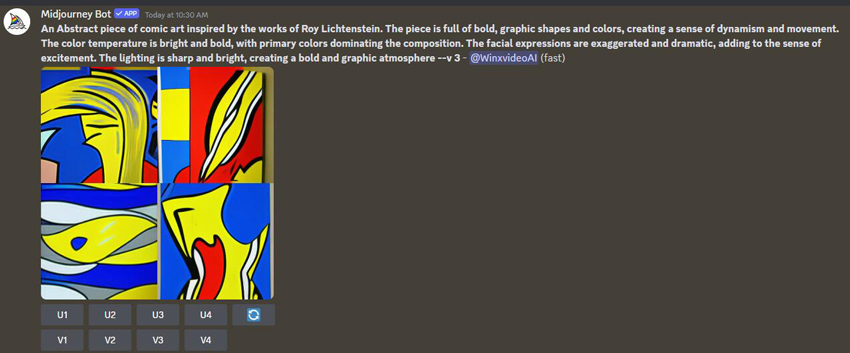
Step 3. After upscaling, you will see a 'Remaster' button below the upscaled image. Click on it to request Midjourney to remaster the chosen image with the latest AI algorithms.
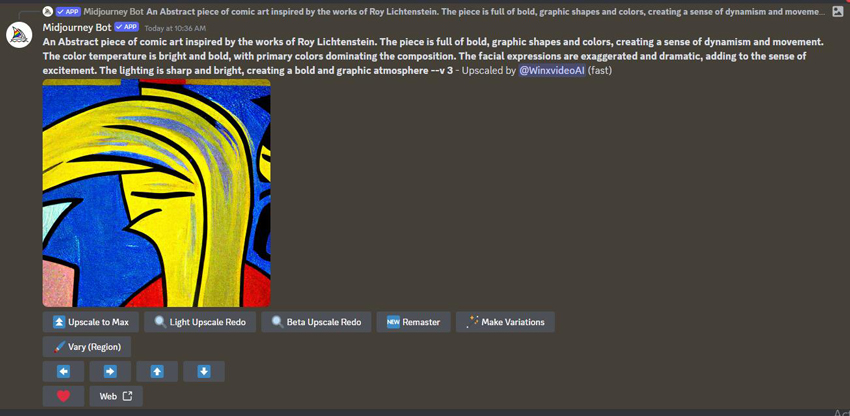
Step 4. Midjourney will then process the upscaled image, generating a remastered version with improved details, sharpness, and coherence.
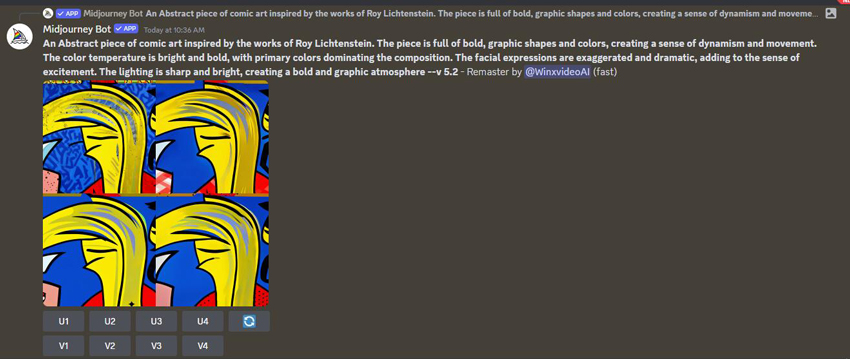
On top of using the Remaster button to remaster images, you can also remaster through prompts. Here is how:
Step 1. Include '/imagine [art description] --test –creative' in your prompt when generating your image. The prompts "--test –creative" could enable the creation of remastered images directly.
Step 2. Midjourney will create remastered images with its AI algorithms. But note that this method may produce fewer image variations.
Step 3. If you want Midjourney to rework the idea and generate new variations, simply repeat the same prompt again in a new message. Midjourney will use the prompt as a seed and generate a new set of images, each being a different interpretation or iteration of the original concept.
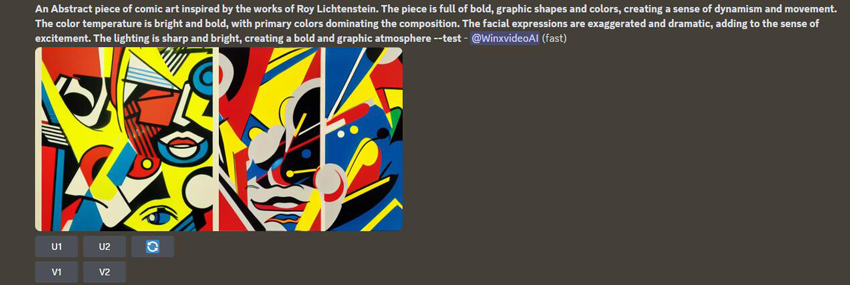
Step 4 (optional). In addition, you can experiment with various parameters to introduce more variations and explore the creative possibilities further:
- --beta: Instructs Midjourney to use a more experimental and unconstrained version of its model, potentially leading to more diverse and unconventional results.
- --testp: This parameter stands for "test prompt" and allows you to combine multiple prompts or concepts into a single image generation process, creating unique blends and mashups.
For example, you could try a prompt like:
"A futuristic city skyline at night, cyberpunk style --beta --testp A serene nature landscape with mountains and a lake"
This would instruct Midjourney to generate images that combine elements of a cyberpunk city and a natural landscape, potentially leading to surreal and imaginative results.
By repeating the same prompt and experimenting with different parameters, you can continuously explore new interpretations of your initial idea, allowing you to refine and iterate until you find the perfect visual representation you're looking for.
Note:
Some users have reported that they cannot access the Remaster option in Midjourney, and this could be due to a few reasons:
- 1. Your input prompt did not include the "--[version number]" parameter, like "--v 3". The Remaster feature can only be used on images created with older versions of Midjourney's AI model. If you don't specify an older version, the image will be generated with the current version, which cannot be remastered.
- 2. Some images simply won't show the Remaster option, likely because Midjourney was unable to create another iteration of the concept you entered.
- 3. If you manually entered the "--test --creative" parameters, Remaster won't be available as those parameters themselves create remastered images.
To fix this error:
- 1. Include the "--[version number]" parameter in your initial prompt to generate images with an older model version, e.g. "/imagine [prompt] --v 3".
- 2. Upscale the image you want to remaster, then click the "Remaster" button that appears below the upscaled image.
- 3. If Remaster still doesn't appear, the image concept may not be suitable for remastering with the current model.
Remaster Any Image with the Best Midjourney Remaster Alternative
Since the Remaster feature in Midjourney is experimental, its availability and performance can be inconsistent. If you can't access the Remaster feature in Midjourney, try using Midjourney Remaster alternatives to do the work for you.
As a 4-in-1 image remastering and enhancing software to denoise, deblur, dejpeg, and upscale your images, Aiarty Image Enhancer can easily remaster your AI arts, old photos, and low-res images, seamlessly transforming your Midjourney images into stunning works of art. With the ability to upscale resolutions up to 32K/16K, the software offers 3 remastering AI models that are ideal for users seeking to upscale images without losing the original artistic integrity, enhance fine details to bring out the full potential of their AI-generated creations, remove noise and blur, and restore compressed JPEGs for a polished finish. Follow the steps below to remaster your Midjourney artwork or any images alike using Aiarty Image Enhancer:
Step 1. Free download the software on your computer, install, and launch it.
Step 2. Import the Midjourney artworks or any other images you wish to remaster by dragging or clicking the +/Add Media icon.
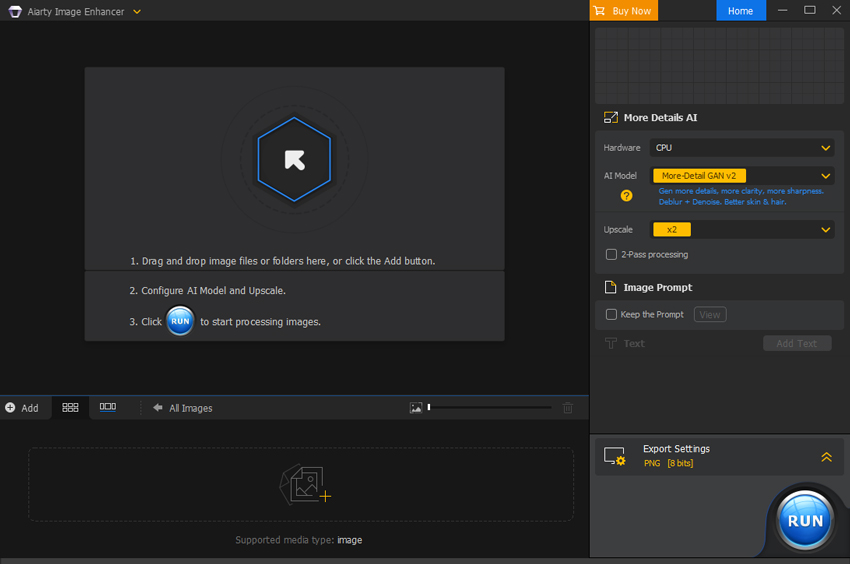
Step 3. Once the image is loaded, we come to the right side, and choose the desired AI model to remaster your Midjourney images.
- More-detail GAN V2: this AI remastering model is designed to generate more details, clarity, and sharpness, and will help denoise and deblur your AI artwork.
- Smooth Diff V2: this AI remastering model is perfect for restoring the original image, and generating smooth and flawless results.
- Smooth Diff V2: this AI remastering model is perfect for restoring the original image, and generating smooth and flawless results.
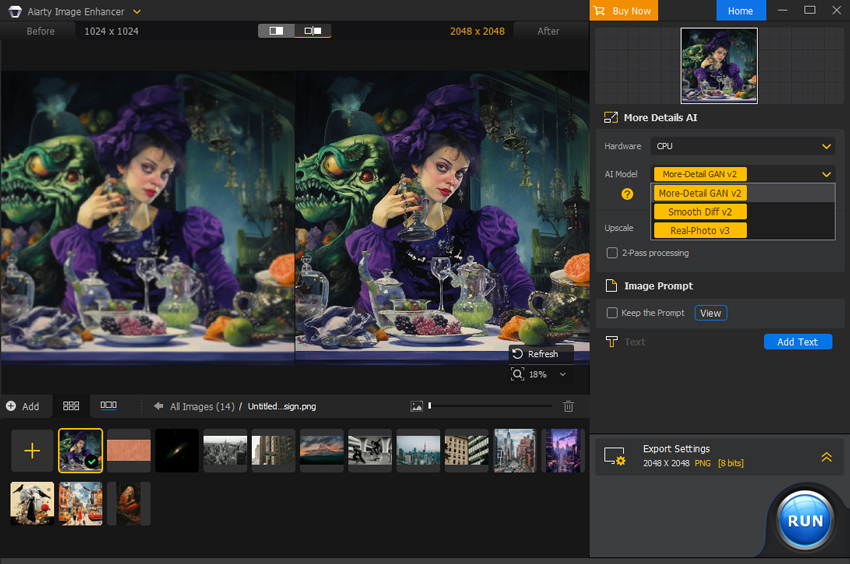
After choosing the desired AI remastering model, we come to the Upscale section and choose from x1, x2, x4, or x8 to enhance your Midjourney artwork, or double, quadruple, or octuple your image resolution. Or you can choose from 1K, 2K, 4K, or 8K to convert your image to a specific resolution, like 1K (1408 x 1408), 2K (2408 x 2408), 4K (4096 x 4096), or 8K (8192 x 8192).
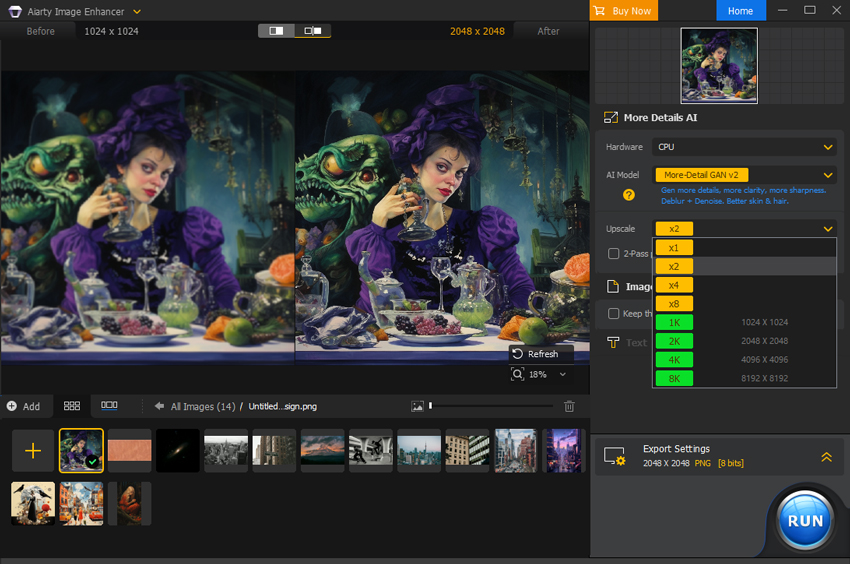
Step 4. Choose your desired format, and output quality, and specify the output folder. Then click on Run to remaster your Midjourney images using Aiarty Image Enhancer.