How to Add Midjourney to Discord [Detailed Tutorial]
Updated on
In the ever-evolving landscape of artificial intelligence, Midjourney is a revolutionary AI image generator that transforms textual descriptions into stunning visual art. However, unlike Stable Diffusion and other AI tools, Midjourney doesn't offer a desktop application or a web interface, and the only way to access the tool is through Discord. Besides, the official Midjourney's Discord server is often overcrowded, which might bury your generated images in the flood of other artworks, and the lack of privacy means anyone can see and download your work. Worry not! Below, we will show you how to add Midjourney to Discord server to privately enjoy and share your AI-generated art!
How to Add Midjourney to Discord
Step 1. Join the Midjourney Server
Visit https://www.midjourney.com/account, and click the box next to the prompt to verify you're human. This will load the page.
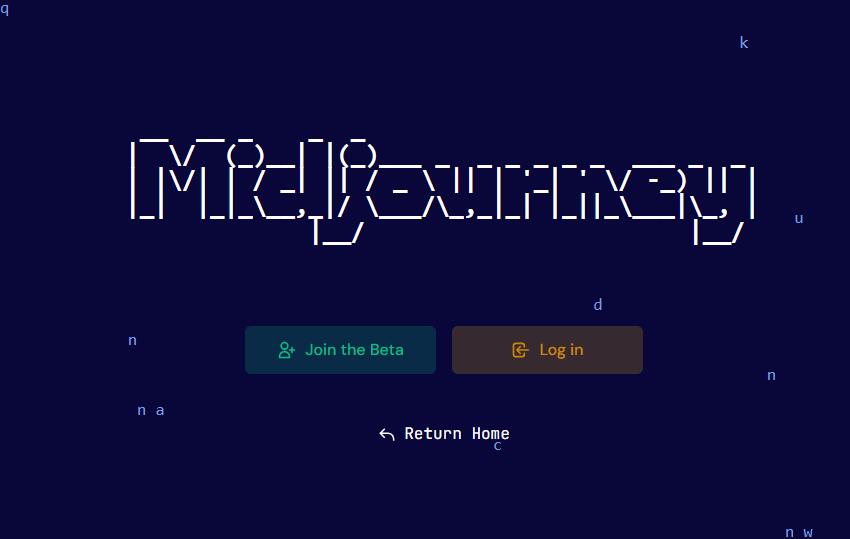
Click "Join the Beta", and this will redirect you to Discord. You can use the Discord desktop or web browser based on your preferences.
Click on 'Accept Invite' to join the server.
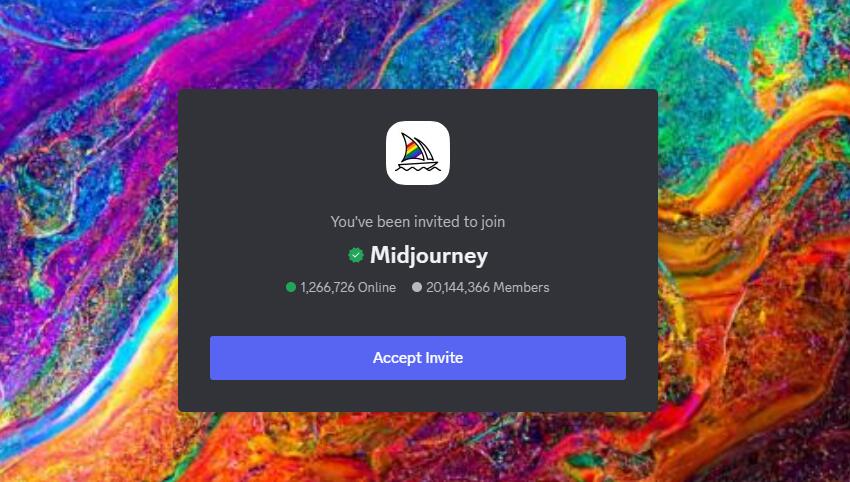
Step 2. Subscribe to Midjourney
Navigate to any of the #newbies channels, type /subscribe, and follow the prompts to choose a subscription plan.
Once subscribed, you can head back to Discord, and use /imagine to start generating images there. But you might soon find your images buried beneath dozens of others due to its immense popularity, and the lack of privacy on the official server means your creations are available for anyone to view and download. Therefore for those seeking more privacy when using Midjourney, you can add Midjourney to your own Discord server.
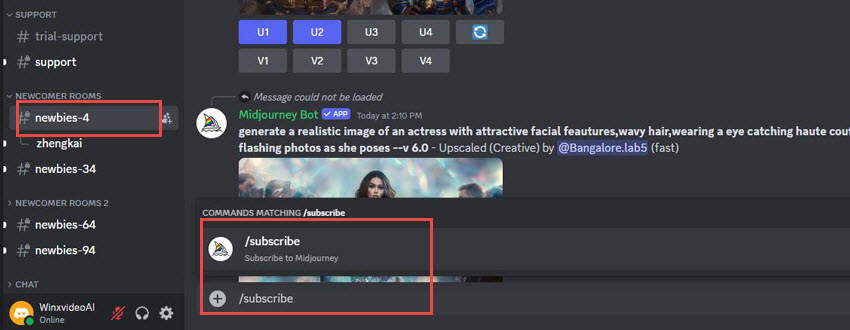
Step 3. Click on the Midjourney Bot and select Add to Server
In the members list on the right, find 'Midjourney Bot'. Click on the bot's profile, and in the pop-up window, click 'Add to Server'.
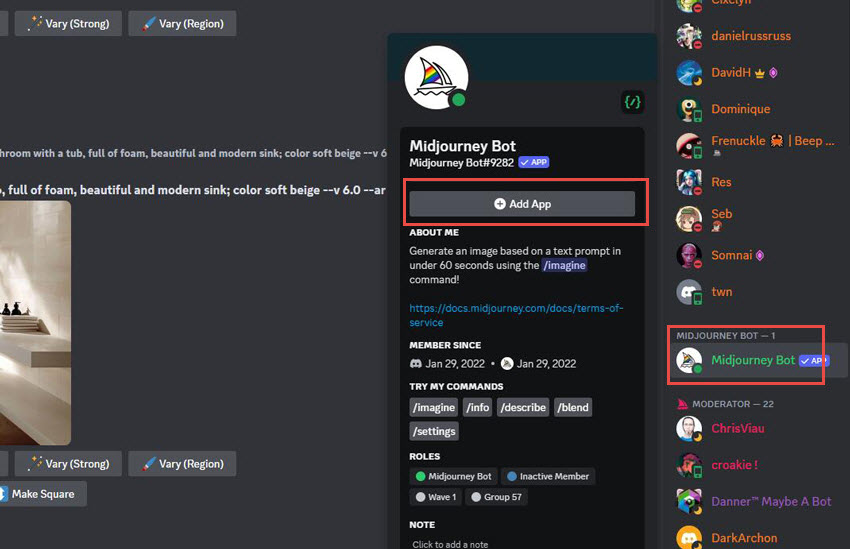
Select your server from the dropdown list. Click 'Continue', then 'Authorize', and you're done!
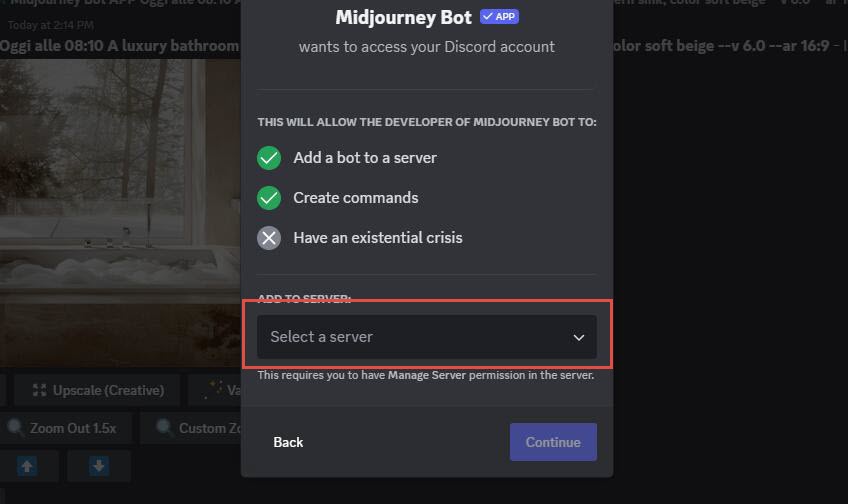
Note: You can only add the Midjourney Bot to servers where you have "Manage Server" permissions. If the server you'd like to add the bot to isn't listed here, please ask the server owner to add it for you.
Once the Midjourney Bot is added, you can then start typing "/imagine" and your prompt to generate images using Midjourney Bot on your server.
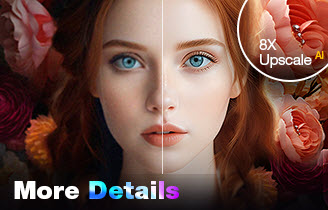
Upscale and Enhance Your Midjourney Artworks
- One-stop AI image enhancer, denoiser, deblurer, and upscaler.
- Upscale Midjourney images to 16K/32K resolution with ease.
- Enhance Midjourney images effortlessly with natural results.
- Support batch processing, enhancing 1000 images simultaneously.
- Friendly to users at all levels, supporting both GPU/CPU processing.
 FAQs
FAQs
Yes, Midjourney still primarily operates through Discord, where users can interact with the AI image generation bot by typing prompts in text channels.
Yes, you can add the Midjourney Bot to your own Discord server:
- Join the official Midjourney Discord server.
- Find the "Midjourney Bot" and right-click on its profile.
- Click "Add to Server" and select your server from the list.
- Authorize the bot and verify you're human.
- Use the /imagine command to generate AI images on your server.