How to Use ChatGPT Midjourney Prompt Generator to Generate Prompts?
Updated on
Struggling to craft the perfect Midjourney prompt? This clever tool can help! Powered by cutting-edge language models (like GPT-4 or ChatGPT), the Midjourney Prompt Generator takes your simple, short description and whips up three unique prompts specifically tailored for Midjourney. Want even better results? Provide feedback on the generated prompts, and the tool will refine them further to get you closer to your ideal image.
Midjourney Prompt Generator Inputs and Outputs You Need to Know
Unlike the AI-powered chat function we are used to in ChatGPT, Midjourney's prompt generation function requires you to not only enter text, but also enter instructions so that ChatGPT can better understand your needs. If you have not used this function in ChatGPT before, you need to first understand some of the common input and output instructions.
This section explains how to interact with the Midjourney Prompt Generator within your ChatGPT instance:
Starting and Stopping the Generator:
- [Start MPGM]: This command activates the Midjourney Prompt Generator mode. You can only use this after exiting the generator previously with "[End MPGM]".
- [End MPGM]: This command deactivates the Midjourney Prompt Generator mode and returns you to the regular ChatGPT interface.
Providing Your Input:
- [prompt]: Here's where you provide a short description of the image you want Midjourney to create. Then, ChatGPT will auto generate the complete prompts for you to choose from.
Selecting a Prompt:
- [pX]: Once the generator creates prompts for you, use this command to choose the one you like best. Replace "X" with the number of the prompt (e.g., [p1] for the first prompt, [p2] for the second, etc.).
Refining Your Results (Optional):
- [next]: If you'd like to see a new set of prompts based on your original description, use this command.
- [bad]: After generating an image in Midjourney using one of the prompts, use this command to tell the generator what went wrong with the image.
- [good]: Did the generated image have some good aspects? Use this command to let the generator know what worked well.
- [change]: If you want to modify the prompt to get a different result in Midjourney, use this command to describe the specific changes you'd like.
- [help]: Feeling lost? Use this command to get a list of all the commands you can use with the Midjourney Prompt Generator.
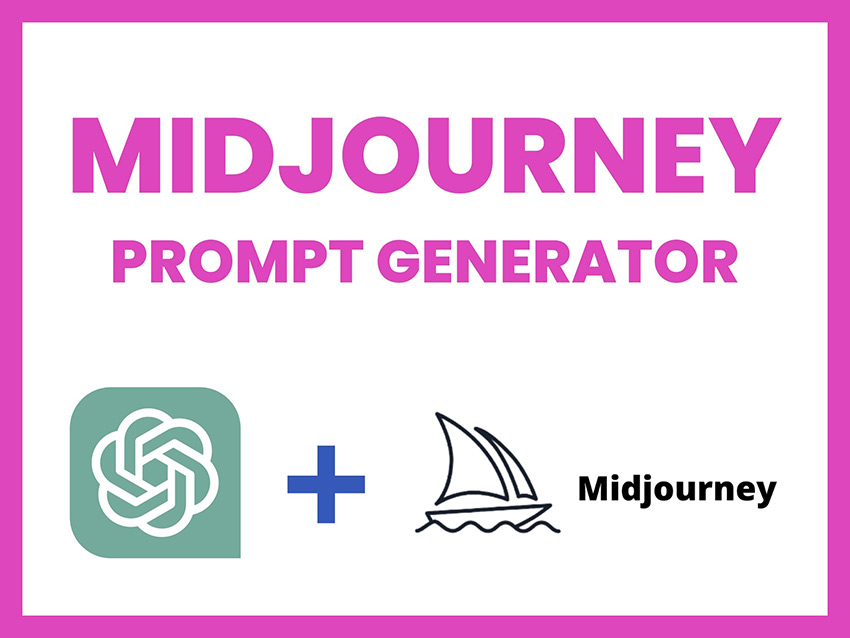
The part below covers the different messages you might see from the Midjourney Prompt Generator:
- "Midjourney Prompt Generator Mode ready." This confirms that the generator is active and ready to take your instructions.
- [Input Error]: This message pops up if you haven't used any commands or used them incorrectly.
- [Syntax Error]: Oops! This means there's a mistake in the way you typed a command. Check the command list for the correct format.
- A List of 3x prompts: After you provide a description, the generator will create and display three unique prompts specifically designed for Midjourney.
- A modified prompt based on feedback: If you use the [good], [bad], and [change] commands to provide feedback, the generator will use this information to refine the original prompt and give you a new, improved version.
Once we have understood the input and output instructions for Midjourney's prompt generation function, we can officially use ChatGPT to generate prompts for the Midjourney text-to-image function.
How to Use ChatGPT Midjourney Prompt Generator
This guide walks you through using the ChatGPT Midjourney Prompt Generator:
Step 1. Enter into MJ prompt generator v6 on ChatGPT via the entrance: https://chatgpt.com/g/g-tc0eHXdgb-romidjourneyro-mj-prompt-generator-v6
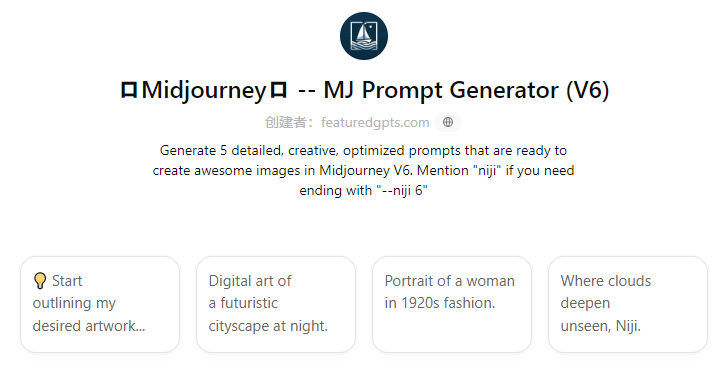
Step 2. Activate the Generator. Within your ChatGPT instance, type the special command to start "Midjourney Prompt Generator Mode" (or directly use "[Start MPGM]" command).
Step 3. Enter your short prompt description like , [prompt]: a gorgeous girl with clear blue big eyes, golden curly hair
Step 4. Explore Creative Options. ChatGPT will generate three unique prompts based on your description.
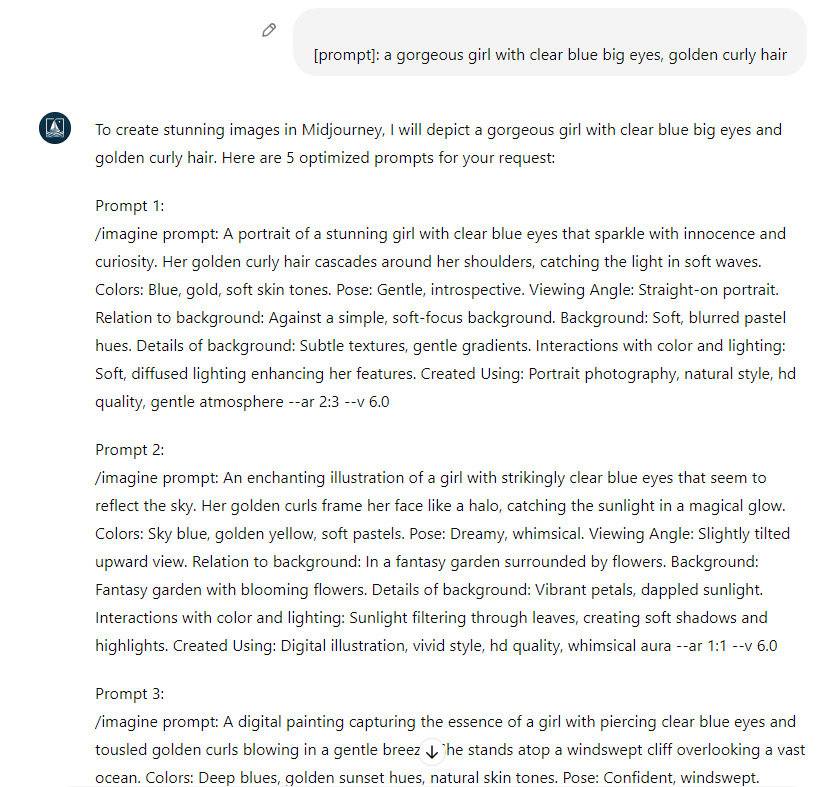
Step 5. Pick Your Favorite. Choose the prompt that most appeals to you by typing a command like "[p1]" (where "1" represents the first prompt).
Get More Ideas (Optional): If you'd like to see a new set of prompts, type "[next]" to generate another batch.
Refine Your Results (Optional): Once you have an image generated in Midjourney, provide feedback to the ChatGPT Prompt Generator. Use "[good]" or "[bad]" to let it know how close it came to your vision. You can also use "[change]" to request modifications to the prompt.
Use the command [change] if you're not satisfied with the prompts it gives you before. Then it will refine your request.
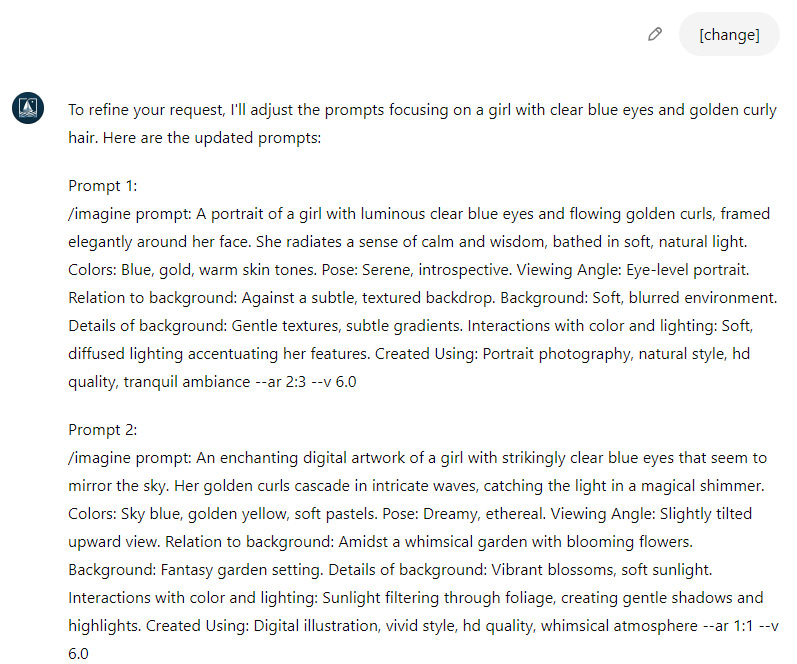
Step 6. Exit the Generator. When you're finished, type "[End MPGM]" to deactivate the "Midjourney Prompt Generator Mode".
 FAQs about ChatGPT Midjourney Prompt Generator
FAQs about ChatGPT Midjourney Prompt Generator
Almost any version of ChatGPT supports Midjourney prompt generating, including GPT-2, GPT-3, GPT-3.5, and GPT-4.
After generating an image with Midjourney, use these commands to guide the Prompt Generator for better results. [good] command is to tell the generator what aspects of the image you liked (e.g., "the lighting is good"). [bad] is to let the generator know what went wrong (e.g., "the person's face looks blurry"). [change] aims to describe specific changes you want (e.g., "make the person's face sharper").
By providing feedback, the Prompt Generator will adapt and create even better prompts for your Midjourney creations!
ChatGPT license agreement and terms of service should outline the terms of commercial usage. If you have trouble finding the specific information or have any further questions after reviewing them, it's always best to reach out to OpenAI directly for clarification.
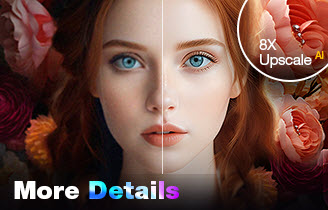
Upscale and Enhance Your Midjourney Artworks
- One-stop AI image enhancer, denoiser, deblurer, and upscaler.
- Upscale Midjourney images to 16K/32K resolution with ease.
- Enhance Midjourney images effortlessly with natural results.
- Support batch processing, enhancing 1000 images simultaneously.
- Friendly to users at all levels, supporting both GPU/CPU processing.