Midjourney Image Prompt Guide: How to Use Reference Images in Midjourney
Updated on
Midjourney goes beyond generating creative images from your text descriptions. It also supports image prompts and style reference parameter (available in Midjourney V6 and Niji V6 models only), allowing you to upload images and use them as references for composition, style, and color to create a new artwork. In this article we'll show you how to make Midjourney use image as prompt step by step, from uploading images to setting parameters.
Tips: If you are not satisfied with the resolution and quality of the generated image, you can use third-party tools to improve the image resolution and quality. For example, you can use Aiarty Image Enhancer to increase the resolution (up to 32K), remove noise and blur, and even generate more natural and realistic details.
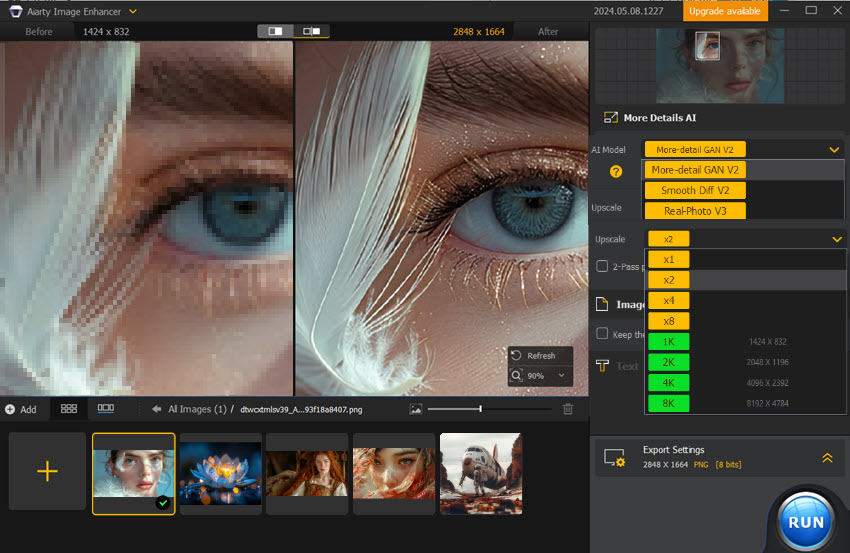
How to Use an Image as a Prompt in Midjourney?
There are two methods for you. One is using the Image Prompts functionality, the other is use the style reference parameter. Read on for details.
Method 1. Use Image Prompts
Step 1. Firstly, go to the Midjourney Discord server and then head to any #newbies channel.
Step 2. Prepare the image references.
Midjourney relies on the publicly accessible URL of your chosen image. If the image is already uploaded to the internet, you simply need to right click on the image and then select "Copy image address" to copy the URL of the image.
Note:
- Your image URL should end in .png, .gif, .webp, .jpg, or .jpeg.
- If you're working with images that are sensitive or confidential, consider uploading them directly to the Midjourney Bot through private messages. This way, other users on the server won't see the images.
- Be aware that on the Midjourney website, both your image prompts and references are visible to others unless you're using Stealth Mode (a paid add-on). This means your chosen images and any accompanying text descriptions might be seen by other users on the platform.
If the image you want to use as a reference image isn't online, you can upload it to Discord. To do this, click the "+" button in the chat bar and choose "Upload a File" to select your image and press Enter to upload it to the chat. Learn detailed steps to upload images to Midjourney >>
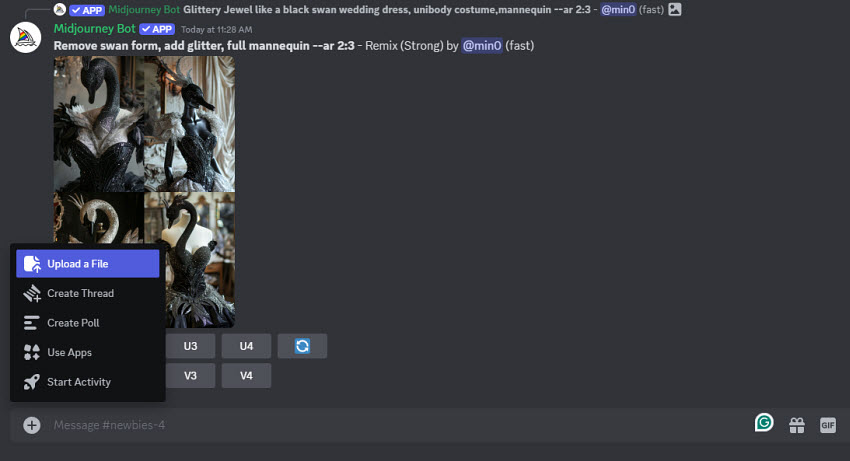
Once uploaded, copy the image URL using the steps outlined below depending on your device and Discord platform (Desktop App, Web App, or Mobile App).
- On Discord desktop app, right-click the image and select "Copy Link".
- On Discord web app, click on the image, right-click, and choose "Copy Image Address".
- On Discord mobile app, tap and hold the image, then select "Copy Media Link".
Step 3. Add reference images to your prompt in Midjourney.
Once the reference images have been uploaded to the internet, type in the /imagine command, and then paste the URL of the image you would like to reference in the first part of the prompt area.
Note: If you paste multiple image URLs, make sure you have a space in between each of the URLs.
Step 4. Add a text prompt describing your desired style, composition, or additional details after the image URLs.
Note:
- If you insert one image URL only, you must enter a text prompt.
- If you're using multiple image URLs as references, a text prompt isn’t necessary. Midjourney will intelligently combine the styles and elements from each image to generate a new artwork. Certainly, you can also add a text prompt if you like.

Step 5. Set image prompt parameters. With everything in place, press Enter and watch Midjourney weave your vision into a stunning new artwork!
Note: Make sure to press Enter right after uploading the image, otherwise the image will disappear after you type the space key after /imagine. Some users reported that they did forget this step.
Image weight parameter (--iw)
Image weight parameter lets you decide how much influence your image reference has on the final artwork. The lower the number, the more emphasis on your text prompt, while higher values prioritize the image reference. If you don't specify this parameter, it will use the default value.
Image weight ranges vary depending on the specific Midjourney version you're using. Here's a quick reference to keep in mind.
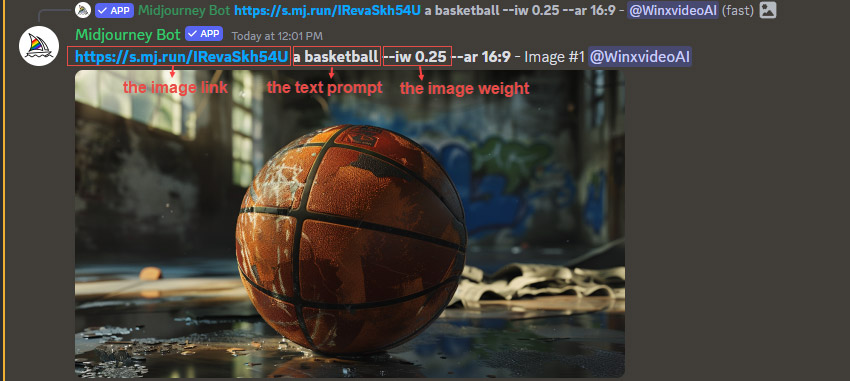
Aspect Ratio (--ar)
For optimal results, Midjourney recommends matching the aspect ratio of your reference image to the desired final image. Use the --ar <number>:<number> parameter to achieve this. If you need images with a specific aspect ratio, you’ll have to adjust the aspect ratio of your reference images before uploading.
Negative Prompting (--no)
This parameter allows you to blacklist specific features you don't want in your artwork.
Note: --weird and --stylize parameters are currently incompatible with /imagine prompts that lack a text prompt.
Method 2. Use Style References
Similar to image prompts, style references (--sref) allow you to provide URLs to one or more images that embody the desired aesthetic for your artwork. These images act as a guide, influencing the overall style and visual language of the generated output. These URLs define the desired style, instead of dictating specific elements.
Different from image prompts, --sref is used after your text prompt. For example, the prompt should be like /imagine portrait of a cat --sref urlA urlB. You can add one or more images as references.
Another thing you need to keep in mind is that this parameter is currently works with V6 and Niji V6 models. So, you need to specify model in your prompts.

In addition to –sref, Midjourney offers additional parameters for nuanced control.
1. Apply weights to style references
When you separate your prompt into sections with a double colon ::, you can assign a number after the colon to each section. This number represents its relative importance to the overall output.
Simply add a number after the URL, like this --sref urlA::5 urlB::2
In this example, urlA has a weight of 5, making it more influential than urlB (weight of 2). This will likely result in an image that leans more towards the style of urlA, with elements from urlB playing a secondary role.
By adjusting the weights, you can prioritize specific styles and achieve nuanced results. For instance, changing the prompt to: --sref urlA::2 urlB::5 would prioritize urlB (weight of 5) while still incorporating some elements from urlA (weight of 2).
2. Fine-tune style with "--sw"
Another way to control the overall influence of style in your Midjourney creations is the --sw parameter. This parameter allows you to adjust the stylization strength of your artwork. By default, it's set to 100. 0 is off, 1000 is maximum.
Higher values (closer to 1000) have a significant impact. Increasing the --sw value intensifies the influence of your style references. The generated image will more closely resemble the styles you provided, essentially becoming a more faithful recreation of the reference aesthetics.
Conversely, decreasing the --sw value weakens the style reference impact (values closer to 0). The final artwork will be less reliant on the reference styles and might prioritize elements from your text prompt.
You should experiment with --sw to achieve the desired level of stylization. Firstly, start with a default --sw value of 100. If the generated image leans too heavily on the style references, lower --sw gradually to find a sweet spot. Conversely, if the style influence seems weak, raise --sw to bring out the reference styles more prominently.
Here is an example prompt for your reference
/imagine prompt: A tiger --sref urlA urlB --sw 100
Let's use these two images for reference.

When setting the --sw parameter to 25, I get the result shown in the left image. When I set the sw parameter to 1000, I get the result shown in the right image.
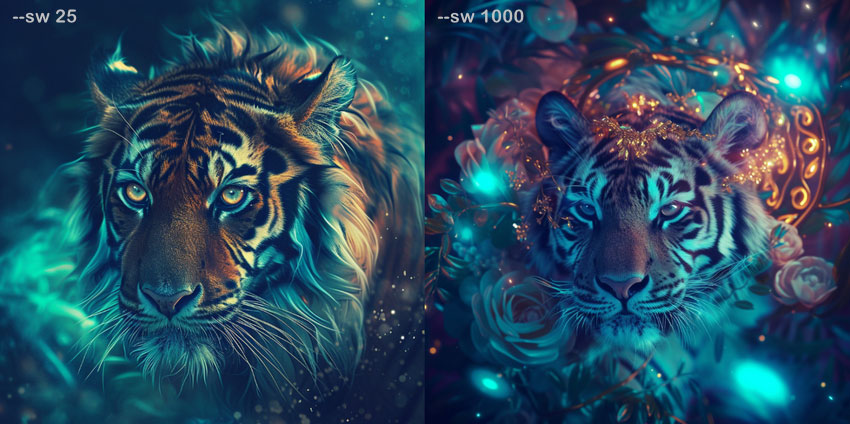
 FAQs about Midjourney Image Prompts
FAQs about Midjourney Image Prompts
No. According to the document of image prompts, Midjourney only allows you to use images as part of a prompt to influence a Job's composition, style, and colors. Currently, Midjourney doesn't have the capability to directly extract specific elements from an image and place them into other scenes.
For example, if you have a picture of a river, and you want to ask Midjourney to add a boat on the river, while retaining the original structure.
This is impossible for Midjourney. Midjourney is designed to create a new, randomized, original picture. This might be related to David Holz's desire to avoid deepfakes being created with Midjourney.
Step 1. Upload the image into Discord message.
Step 2. Once uploaded, tap the image and then tip the 3 dots icon at the top right and then select "Open in Chrome" (the wording might vary slightly).
Step 3. Once the image opens in the browser, tap the share icon (usually three dots or arrows) in the top right corner and select "Copy Link" to copy the image URL.
Final Words
Although you can use reference images in Midjourney, you should be mindful of what you upload. According to the terms of service of Midjourney, any images uploaded to Discord or included in your prompts might be used to train future Midjourney models. That is to say, your uploads could influence future models to generate similar styles or elements. Additionally, uploading images you don't have permission to share is strictly against copyright and could inadvertently train future models to replicate copyrighted material.