How to Upload Your Own Images to Midjourney Steps with Pictures?
Updated on
Sometimes, capturing the perfect detail in a prompt can be tricky. Uploading a reference image allows Midjourney to grasp specific elements like lighting, textures, or poses. This provides a strong foundation for your prompt, ensuring the generated image closely aligns with your vision. What you need is to upload your photo to Midjourney. How to upload an image to Midjourney? Here we will walk you through the whole process to upload images to Midjourney.
There are mainly two ways to upload images to Midjourney:
- Upload your image to Midjourney as the basis to generate new pictures.
- Upload 2–5 images to Midjourney and combine them into a new picture.
Method 1: How to Upload an Image to Midjourney as Reference?
First, you can upload your photo to Midjourney as use it in prompts as a part of your creation. The process is also simple and straightforward. However, with this method, you can only upload one image to Midjourney one time.
1. Upload an Image to Midjourney via Discord
Step 1. Open the Discord server where you're using Midjourney.
Step 2. Navigate to the chat channel where you want to create your prompt.
Step 3. Click the "+" icon next to the chat box. Select "Upload File". Then locate and choose the image you want to upload to Midjourney. Click "Open" to upload it to the chat.
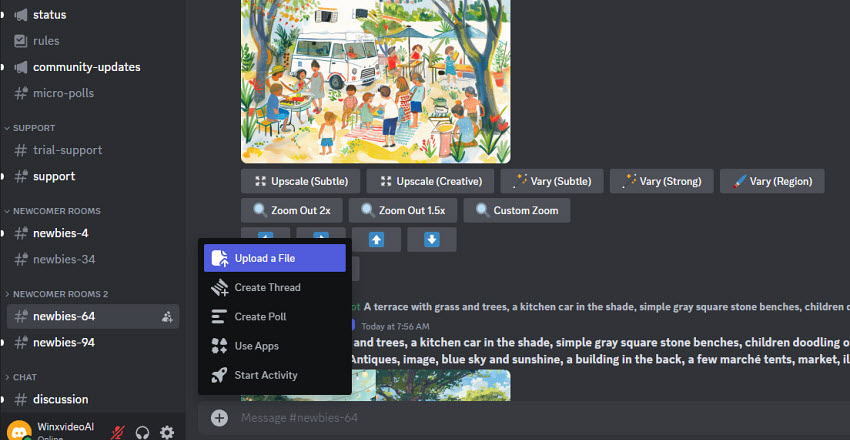
You can also drag and drop the image into Midjourney directly. Remember, after the local image is loaded, you need to press Enter to upload it to Midjourney.
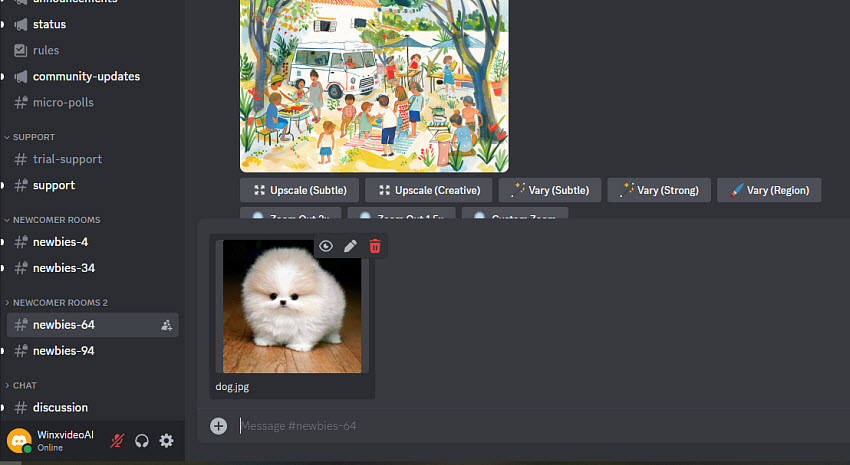
2. Use the Uploaded Image in Midjourney Prompts as Reference
Step 1. To use the uploaded photo in Midjourney prompts, you need to get the URL address the image first. Here are different ways to get it:
#1. Right-click on the image in Midjourney, and choose Copy Link. It will copy the link of the uploaded image. If there is no such option, see method 2 below.
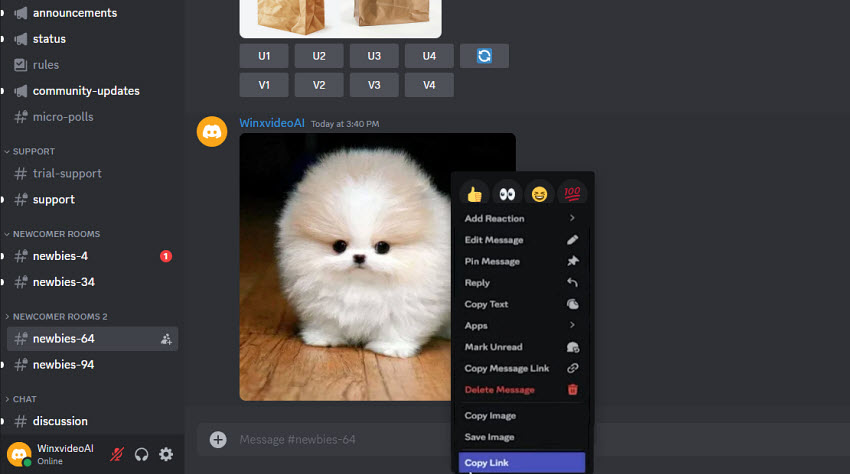
#2. Click the uploaded image in Midjourney. You can then right-click on the bigger image and choose Copy Image Link, or Open Image in New Tab. Or choose Open in Browser at the left corner of the image, then get the URL of the image.
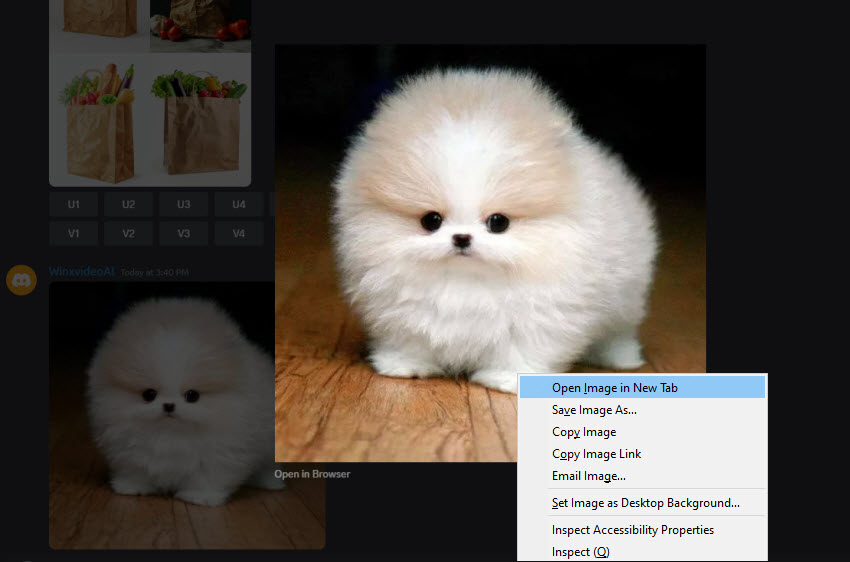
Step 2. Use the /imagine command, paste the copied image URL directly into your prompt. Then write the prompts that you want to use with the uploaded image in Midjourney. Adjust the image weight using the -iw (Value) command. Press Enter to submit your command, and Midjourney will generate a new image using your uploaded photo and text prompt.
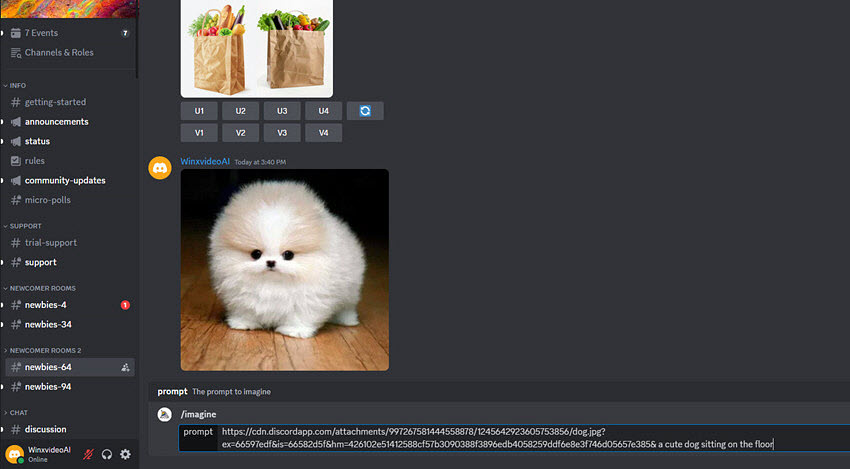
Method 2: How to Upload Images to Midjourney for Blend?
Midjourney's Blend feature allows users to upload 2-5 images/photos to Midjourney to generate a new picture. However, with Blend feature, you can't upload images to Midjourney as use them as refereces in prompts, as it cannot merge text prompts with images. For text and image combinations, use image prompts and text with /imagine.
Step 1. Within the Midjourney Discord server, head to the specific channel where you want to create your artwork. In the chat box of that channel, type the command /blend in the chat box.
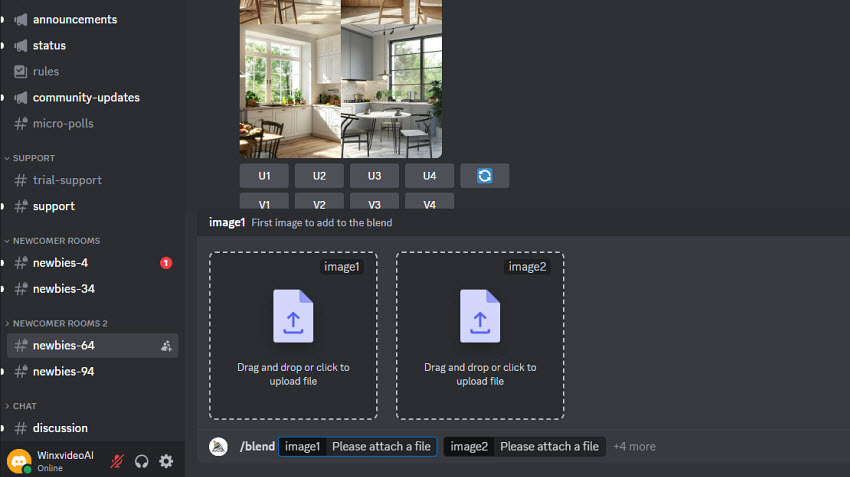
Step 2. After typing /blend, Midjourney will be ready for uploading your images. Simply drag and drop your desired images (between 2 and 5) directly from your computer's file explorer or photo library (if using a mobile device).
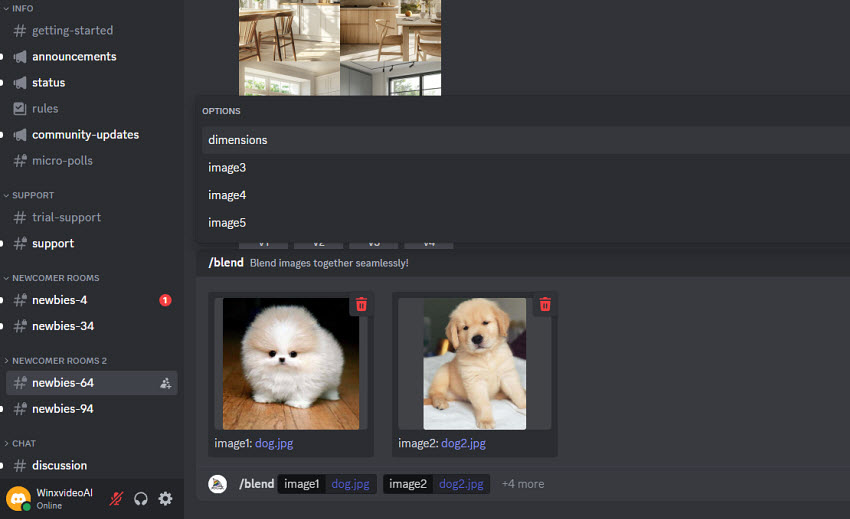
Step 3. Midjourney allows you to choose the final aspect ratio of your blended image. This step is optional – if you prefer a square format (1:1 aspect ratio), you can simply skip it. However, if you'd like a portrait or landscape orientation, follow these steps:
- Click on each prompt box located at the bottom of the interface where you entered your image URLs.
- In the pop-up "Options" menu, select "dimensions."
- Choose your desired aspect ratio from the available options: Portrait, Square, or Landscape.
Step 4. Once you've finished customizing the aspect ratio (or skipped this step if you prefer square), press Enter. Midjourney will then analyze the content of your uploaded images and begin processing the blend command.
 FAQ on How to Upload Images to Midjourney
FAQ on How to Upload Images to Midjourney
You can't upload an image and use it directly in Midjourney. As mentioned above, you can upload your photo to Discord and use the URL of the image in Midjourney prompts.
Currently, the only way that you can upload multiple images to Mijdourney is using the /blend command. However, with this feature, you can't add any text prompt.