A Comprehensive Guide for Making Coloring Book in Midjourney: Tips, Examples, and More
Updated on
If you or your childen like to color, you may not have to buy coloring books anymore. This is because you can design your own coloring books in Midjourney by entering simple prompts according to your preferred style and content.
You can not only design coloring books for yourself but also as gifts or sell them on Amazon Kindle Direct Publishing and other platforms.
Interested but don't know how to do it? No problem. This article will take you through the process of writing Midjourney prompts for coloring books or pages and show you some Midjourney coloring book prompt examples to inspire your creativity.
Useful Tips for Crafting Midjourney Coloring Book Prompt
Here are some practical tips to help you craft Midjourney prompts for coloring book:
- Include "coloring book" or "coloring page" in your prompt
- Use No parameters in your prompt
- Use seed parameter if you want a consistent style for the whole coloring book
- Use appropriate aspect ratio for coloring book
These tips will guide you through incorporating key elements, refining your results, and achieving the desired style for your coloring book pages. Once you've generated a satisfactory Midjourney coloring book image, you may want to print it out. If you need to print it at a large size, we recommend using Aiarty Image Enhancer to increase its resolution. Aiarty can upscale images to 4K, 8K, or even 32K resolution while preserving image clarity and preventing pixelation or jaggies.
1. Include "coloring book" or "coloring page" in your prompt
And to be more specific, you can also add audience to your prompt. For example, if you want to create a coloring book for your children, you can use “coloring book for kids”. And if it is for you, try "coloring book for adults".
Additionally, you can use terms like "clean outlines," "minimal," or "line art" for a classic coloring book feel.
To create standout images with ample coloring space, try "thicker line".
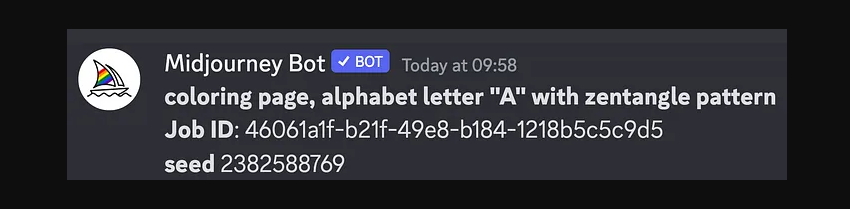
2. Use No parameters in your prompt
By doing this, you can remove unwanted things from generated images. To create coloring pages, you can add “--no colors” to remove pre-colored elements and “--no shadows/shades” to create a flat image for coloring fun.
To remove multiple elements, you should separate them with a comma, like this "--no colors, shadows, shades".
Prompt example: a tulip, black and white drawing, realistic hyper-detailed rendering, fl ower and nature motifs, white background, digitally enhanced, wlad safronow, adult coloring pages, no color, no shadow --ar 1:1 --v 5.1

3. Use seed parameter if you want a consistent style for the whole coloring book
Each image gets a random seed number. When you use the same seed number and prompt, Midjourney will create similar final images, with some variation (like siblings, not twins).
Models 1, 2, 3, test, and testp treat identical seeds similarly, resulting in images with consistent composition, color, and details. Models 4, 5, 6, 7,and niji with identical seeds will create nearly identical images (think twins!).
Therefore, if you like your creation and want to use consistent style, you can use the same seed number for other coloring pages.
To find the seed number of an existing image, click the reaction button and then choose the envelope emoji to react to the job. Then, you'll receive a direct message containing the seed number.
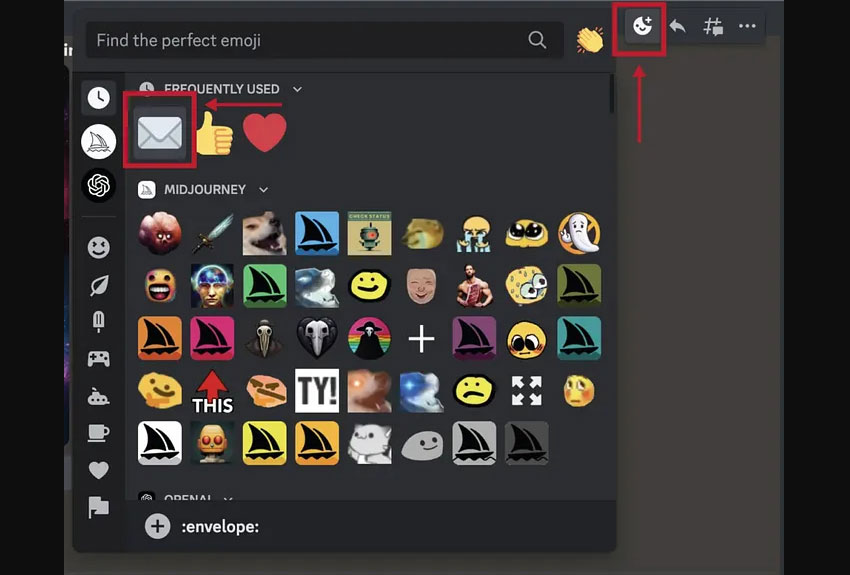
After that, you can use the seed number in your prompt. To do this, you simply need to add --seed <value> to the end of your prompt, replacing <value> with the seed number you received.

Here is an example:
If you want to create coloring book from certain photo, you can use it as a seed image. To do this, simply send the photo into your Midjourney bot chat window on Discord and then get the seed number.
However, the initial output might not always be a coloring book-style image. In this case, you can use image weights to influence the output and make your images look more like the traditional line coloring book pages.
Image weights are numerical values between 0.5 and 2. They represent the influence your reference photo has on the final prompt. Higher values give the photo a stronger influence on the generated image. When I tried –iw 0.5, Midjourney gives me a stylized coloring book style that might stray further from the original photo's details. When I tried --iw 2.0, it creates an output closer to the original photo's details, but it isn't a clean coloring book style.
->> Reading more: check how to create an oil painting style coloring book in Midjourney
4. Use appropriate aspect ratio for coloring book
What is the aspect ratio for Midjourney coloring book? Midjourney's default aspect ratio for images is square (1:1). However, it's ideal for coloring books to be portrait or landscape oriented for easier printing and coloring experience.
Here's how to adjust the aspect ratio in your Midjourney prompts for coloring book pages:
Landscape: Use --ar 3:2 at the end of your prompt. This creates a wider image suitable for landscape scenes.
Portrait: Use --ar 2:3 at the end of your prompt. This creates a taller image ideal for portrait-oriented illustrations.
Prompt example: simple coloring page, cartoon school, large print, white background, simple lines, bold outlines, for child coloring pages - - ar 2:3 --v 5.2
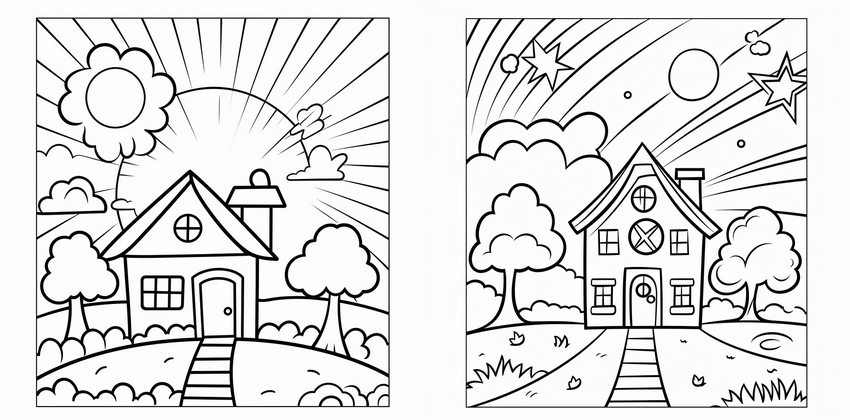
Midjourney Coloring Book Prompt Generator Recommendation
If it hard for you to remember all of the parameters and styling options the Midjourney bot supports, you can make use of a Midjourney prompt generator such as Prompt Folder.
Now we'll show you how to use Prompt Folder to create Midjourney prompts for coloring book. You'll find how useful it is.
Step 1. Open Prompt Folder.
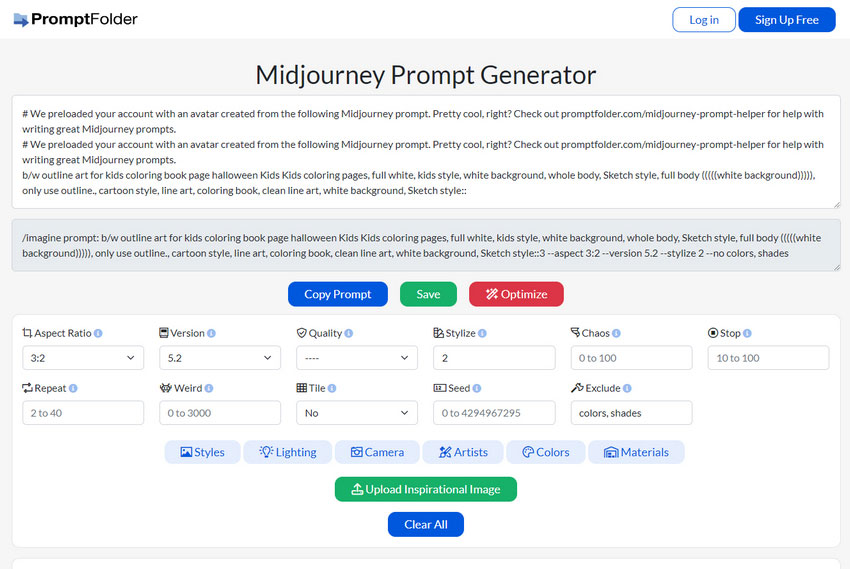
Step 2. Type the main concept for your coloring page.
Step 3. Specify aspect ratio, Midjourney model version, quality, stylize, chaos, stop, repeat, weird, tile, seed, and exclude. If you don’t understand the meanings of these options, simply hover your mouse over the "i" button next to it for a clear explanation.
As you make changes, the "/imagine prompt" section will update, showing you exactly what Midjourney will receive.
Step 4. Once you've crafted the perfect prompt, click the "Copy Prompt" button and paste it directly into Midjourney to create a coloring page.
Midjourney Coloring Book Prompt Ideas and Examples
If you currently don’t have coloring book ideas, here are some creative ideas to spark your imagination.
Also learn: how to generate coloring book with Midjourney niji modes
Animals
💬 Adult coloring book. Cat parent and child.

Underwater world
💬 Adult coloring book page, Sea turtles, dolphins, humpback whales, and colorful reef fish, coloring book, black and white, No shading --ar 9:11 --v 6.0
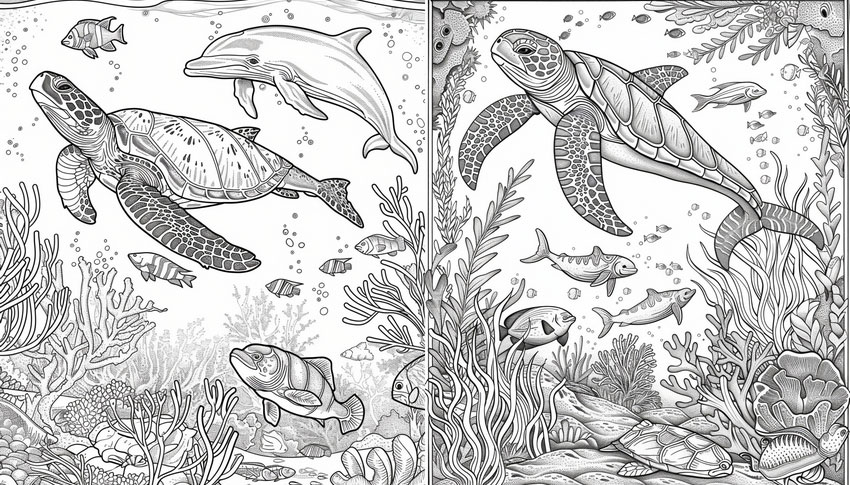
More Animals & Nature Coloring Page Prompts
💬 Cute baby animals in the forest, black and white line art, coloring book style.
💬 Floral garden with butterflies and bees, intricate mandala patterns, coloring page, line drawing.
💬 Majestic lion head, detailed tribal style, black and white ink illustration, coloring book page.
💬 Underwater sea creatures, jellyfish, fish, coral reef, line art for coloring page.
💬 A panda eating bamboo, cartoon style, outlined drawing for coloring book.
Mazes and patterns
💬 coloring book game maze for children
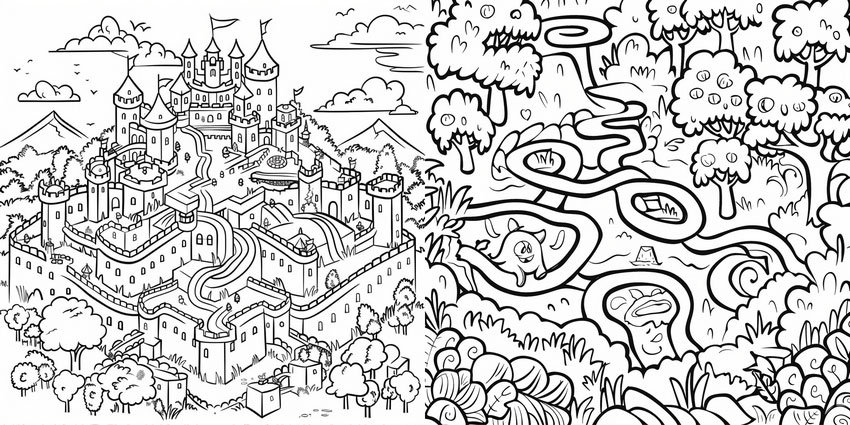
Alphabet and numbers
💬 all the letters of the alphabet, alphabet's letter, black and white outline art for kids, coloring book page with alphabet letter, coloring pages for kids, all white, kids style, white background, Sketch style, ((( ((white background))))), use only outline, cartoon style, line art, coloring book, clean line art, white background, Sketch style
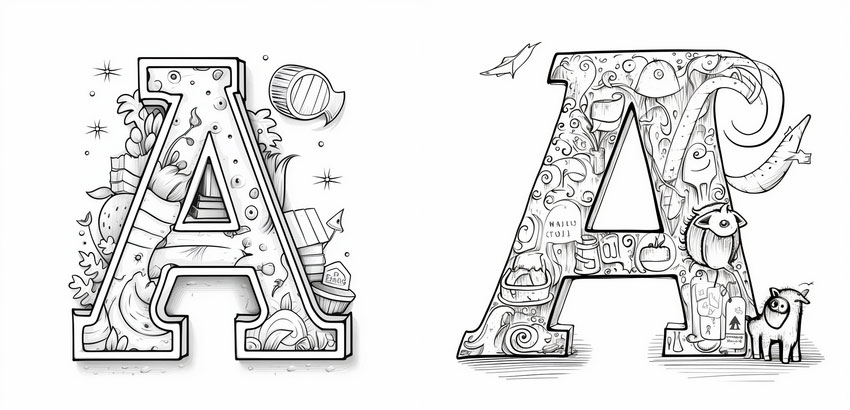
Shapes
💬 coloring book for kids, different shapes line art on white backround --v 6.0
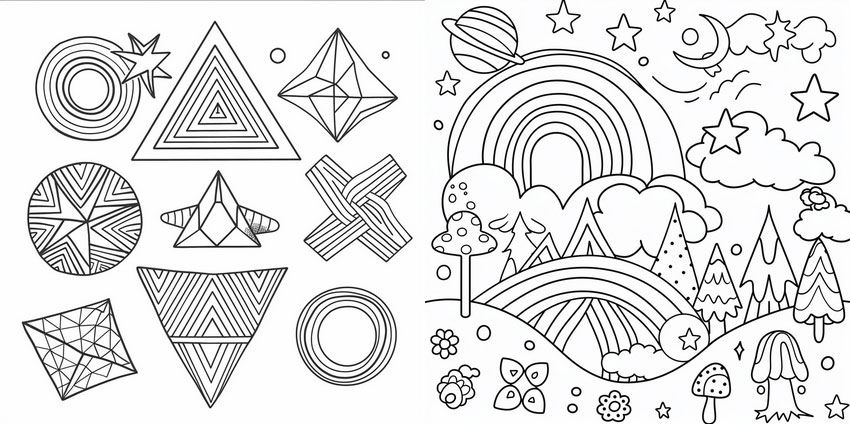
Celebrations
💬 coloring page for kids coloring book, birthday cake with 3 candles, cartoon style, white background, no shading, thick lines, ar 9:11 --v 5 --s 750
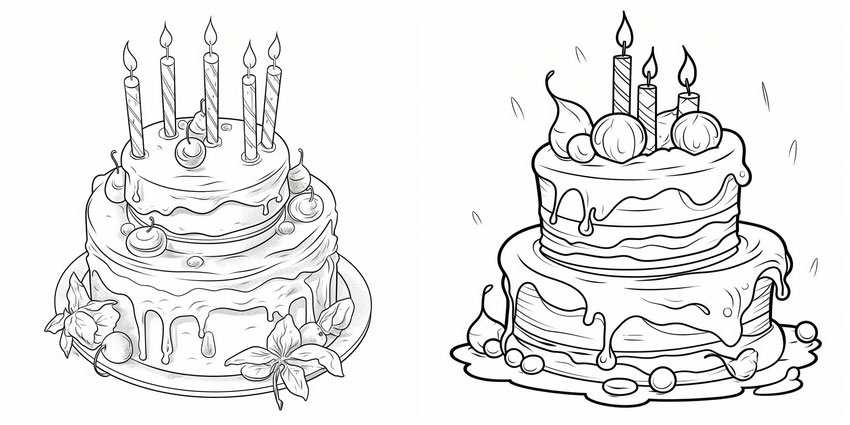
Forest world
💬 coloring book for children, forest, fireflies, low detail, thick lines, no shading, --ar 9:11 --style raw --stylize 50
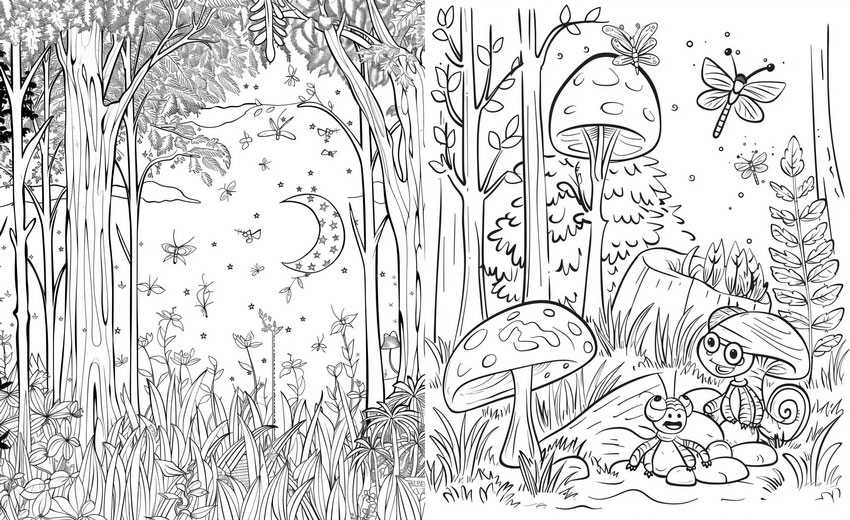
Transportation
💬 Kids coloring book page: Illustrate: Hot air balloon, black and white blank coloring book page, shutterstkck, vector, graphics style, black outline images, thick lines, no shading, low details, chibi cartoon style cartoon, High Contrast, white background--ar 2:3

Jobs
💬 Create a Pixar-style black and white image for a coloring book featuring a firefighter child on a super adventure with his friends. The image should be drawn with clear, easy-to-color outlines to capture the emotion and heroism of the water rescue for children to color

Fantasy & Magic Coloring Page Prompts
💬 Magical fairy sitting on a mushroom, surrounded by glowing flowers, black and white line art for coloring.
💬 Dragon flying over a castle, fantasy scene, black and white outline for coloring page.
💬 Witch's potion room with bottles, spell books, and cat, detailed line drawing for coloring.
💬 Cute unicorn with stars and rainbows, kid-friendly black and white coloring page.
💬 Mermaid underwater with flowing hair, seashells, and fish, intricate line art for coloring book.
Buildings & Scenes Coloring Page Prompts
💬 Victorian house with a garden, black and white pen drawing, coloring page style.
💬 Japanese temple in the mountains, traditional architecture, line art coloring page.
💬 Street market scene with people, stalls, and lanterns, highly detailed line drawing.
💬 Fantasy steampunk cityscape, gears and airships, black and white outline for coloring.
💬 Gingerbread house in winter, candy decorations, cute cartoon line art for coloring book.
Whimsical & Decorative Coloring Page Prompts
💬 Mandala pattern with flowers and leaves, black and white symmetrical design, coloring page.
💬 Zentangle-style cat, intricate doodle patterns, black and white for coloring.
💬 Abstract geometric shapes and patterns, line art for adult coloring book.
💬 Cute cartoon food characters with smiling faces, outlined for children’s coloring page.
💬 Kawaii animals with stars and hearts, black and white cartoon style for kids' coloring.
What Resolution Should a Coloring Book Be
The ideal resolution for a coloring book depends on whether you plan to print it or offer it digitally.
For printed coloring books:
- Typical size: 8.5" x 11" (portrait) or 11" x 8.5" (landscape)
- Recommended resolution: 300 dpi (dots per inch)
- Pixel resolution: 8.5" x 11" at 300 dpi: 2550 x 3300 pixels; 11" x 8.5" at 300 dpi: 3300 x 2550 pixels
- For bigger prints: Consider 400 dpi for maintaining quality on bigger prints.
For digital downloads or online coloring platforms:
- Recommended resolution: 150-200 dpi
- Pixel resolution (example using 8.5" x 11" at 200 dpi): 1700 x 2200 pixels
A resolution of 150-200 dpi provides a good balance between file size and image quality for viewing on screens. Here, file size becomes a factor as higher resolutions create larger files, which can be an issue for downloads or platforms with storage limitations.
Ultimately, the best resolution depends on your specific needs and printing/distribution methods. Some software or platforms where you plan to use the coloring book pages might have specific resolution requirements, so it's always a good idea to check beforehand.
Coloring page images exported directly from Midjourney may not meet the ideal printing resolution (2550x3300, 3300x2550). This is because they can only be upscaled to 2048 pixels.
Luckily, some image enlargement software, such as Aiarty Image Enhancer, can help you enlarge images. This tool offers powerful upscaling capabilities, allowing you to increase the size of your coloring pages by 2X, 4X, or even 8X, reaching resolutions up to a whopping 32K. Additionally, Aiarty lets you upscale directly to popular sizes like 2K, 4K, and 8K.
If you don't need to increase image resolution but just want to enhance the quality, you can also use Aiarty Image Enhancer.
Aiarty Image Enhancer boasts three AI models specifically designed to enhance image quality. These models can address issues like blurriness or noise, ensuring your coloring pages look crisp and clear for printing.
Here's how to use Aiarty to enhance your Midjourney-generated coloring pages:
Step 1. Download and install Aiarty Image Enhancer on your computer. The installation process is typically straightforward.
Step 2. Simply drag and drop the coloring pages you want to upscale or enhance directly into the interface of Aiarty Image Enhancer.
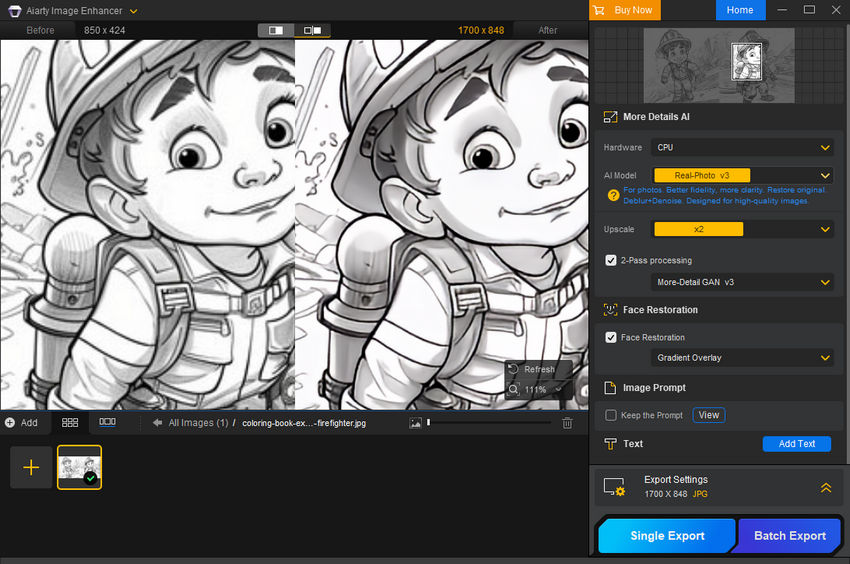
Step 3. Select the AI model you think will work best for your needs and choose the desired upscaling factor (1x for no upscaling, 2x, 4x, 8x, or a specific print size like 1K, 2K, 4K, or 8K).
Remember, you can always upscale further by repeating steps 2 and 3 after exporting the initial version. Experiment with different AI models to see which one delivers the best results for your particular coloring pages.
Step 4. Once you're happy with the settings, click the "RUN" button to export your enhanced coloring pages. Aiarty Image Enhancer will process them and save the improved versions for you to use.
Final Words
With these tips, you should be able crafting Midjourney prompts for creating coloring books for yourself, your loved ones, or even potential customers.
One more thing, experimentation is key. When you input a prompt, you may not get a satisfactory result. In this case, you need to experiment continuously. Don't be afraid to play around with different prompts and settings to discover what works best for you. Happy coloring!