2025 Stable Diffusion GPU Requirements: Lowest/Best GPUs for Stable Diffusion
Updated on
Stable Diffusion is a powerful tool that create fantastical images with just a few words. It's like having a magic paintbrush that can conjure up anything you describe, from breathtaking landscapes to fantastical creatures.
But to unleash this artistic power, you'll need a graphics card, also known as a GPU, that can handle the behind-the-scenes magic. Just like a powerful engine is needed for a race car, a good GPU is essential for Stable Diffusion to run smoothly and create stunning visuals.
So here we’ll explore the minimum and recommended GPU requirements for Stable Diffusion.
GPU and Other Hardware Requirements for Stable Diffusion
While Stable Diffusion empowers artistic creation, it relies on specific hardware components to function effectively. Here's a closer look at the minimum and recommended specs for each crucial element (including GPU, CPU, RAM and storage), along with how they impact your experience with Stable Diffusion.
Minimum requirements
- CPU: Intel Core 12th Gen i3 Quad-Core Processor
- GPU: GTX 1660 Ti 6GB or equivalent, at least 4GB of VRAM
- RAM: 16GB
- Storage: 20GB available hard drive space
A computer with this configuration is able to render 512x512 resolution images in approximately 1-2 minutes per image.
Recommended requirements
- CPU: Intel Core i5 or higher (or AMD R5 processor)
- RAM: 16GB or more
- GPU: RTX 3060 Ti 8GB or equivalent, at least 6GB or more of VRAM
- Storage: 100-150GB available hard drive space
A computer with this configuration is able to render 1024x1024 resolution images in approximately 10-30 seconds per image.
For AI drawing, the GPU is the most crucial component as the performance largely depends on it. Since this AI drawing software is developed based on CUDA and Tensor Core, NVIDIA GPUs are the best choice, especially the RTX 40 series GPUs with upgraded Tensor Cores. AMD and Intel GPUs are not recommended due to their low drawing efficiency.
In general, the stronger the GPU performance and the larger the VRAM, the better. The GPU performance determines rendering efficiency, while VRAM size affects the image resolution that can be handled by the AI.
If you are generating small images at 512x512 resolution, the minimum GTX 1660 Ti 6GB will suffice, though it will be slower compared to higher-end GPUs. For images at 1920x1080 resolution, a GPU with at least 10GB of VRAM is required to avoid memory overflow. Thus, a GPU with at least 12GB of VRAM is recommended for AI drawing, and VRAM above 12GB can support model training.
There is no upper limit to GPU performance in AI drawing. The better the GPU, the higher the efficiency. Even the current top-tier RTX 4090 24GB is not the upper limit, as there are more expensive and higher-performing professional Tesla series GPUs available, offering 32GB, 48GB, or even 80GB of VRAM.
Recommended consumer-grade GPUs
- RTX 3060 12GB
- RTX 4060 Ti 16GB
- RTX 4070 Ti Super 16GB
- RTX 4080 Super 16GB
- RTX 4090 24GB
AI drawing does not require a high-performance CPU, as it plays a minor role during the drawing process. For AI drawing purposes only, a 12th Gen i3 processor is usually sufficient. However, starting with an i5 is recommended, especially if you also have other demands such as AAA gaming or video editing.
Regarding RAM, there is little difference between DDR4 and DDR5 memory for AI drawing, and memory frequency is not particularly important. The key factor is the memory capacity. Generated images are temporarily stored in memory, so more images will require more memory capacity. It is recommended to have 32GB or more of RAM.
For storage, an M.2 NVMe SSD is recommended, with a starting capacity of 500GB, depending on personal needs.
Stable Diffusion GPU Performance Comparison
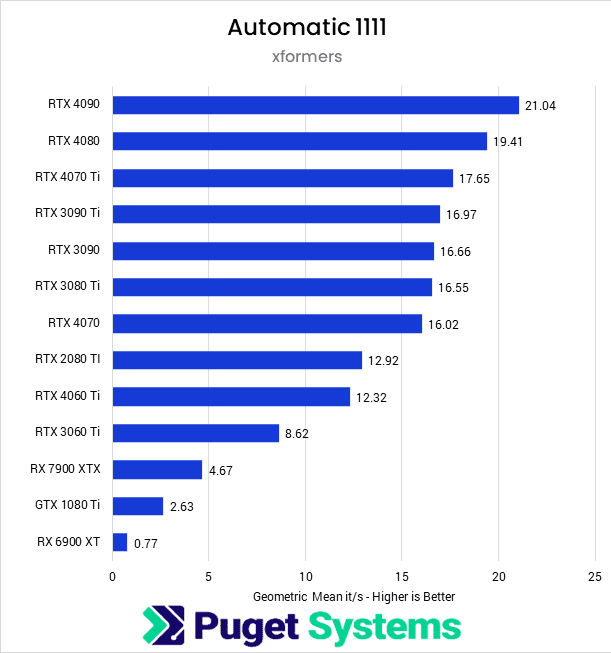
This benchmark from Puget Systems compares the inference speed (iterations per second) of various GPUs when running Stable Diffusion (Automatic1111 with xformers). Higher values indicate better performance. NVIDIA's RTX 4090 tops the chart with 21.04 it/s, while AMD's RX 7900 XTX and RX 6900 XT lag significantly behind. Older GPUs like the GTX 1080 Ti show much lower performance.
Where to Buy and Tips for Choosing GPUs
If you're planning to purchase a GPU for Stable Diffusion, consider reliable online retailers such as Amazon, Newegg, or B&H Photo. These platforms often provide detailed user reviews and return policies that can help you make a better decision.
For those considering a second-hand GPU, be cautious with cards previously used for cryptocurrency mining (commonly called "mining cards"), as they may have reduced lifespan or performance issues. Look for cards with some form of warranty or purchase from trusted sellers with good ratings.
Price trends fluctuate frequently, so it’s wise to check recent price comparisons and consider whether waiting for sales or discounts could save costs.
How to Use Stable Diffusion on Older GPUs or Integrated Graphics
If your GPU cannot meet the requirements, you can use community forks. Community forks often focus on making the software run on less powerful machines by optimizing code or removing features. These forks can be a lifesaver for those with older graphics cards or integrated graphics. They allow you to experiment with Stable Diffusion even if you don't meet the recommended specs.
However, there are also some downsides to consider. Firstly, community forks may be less stable or have bugs compared to the official version. Secondly, they might lack some features present in the official release.
Here's how you can find them yourself:
- Search online forums and communities dedicated to Stable Diffusion. Popular platforms include GitHub, Reddit communities like /r/StableDiffusion/, and online forums focused on AI art.
- Look for keywords like "Stable Diffusion", "community fork", "low-spec", or "reduced requirements".
- Be cautious when downloading software from unknown sources. Look for reputable communities with positive reviews when exploring forks. If your antivirus flags a fork as malicious, it's a strong red flag. Avoid downloading it and consider alternative forks or explore other options mentioned earlier.
Important Note: While some community forks might offer lower requirements, keep in mind that they might also have limitations in terms of functionality or image quality compared to the official Stable Diffusion version.
Even with community forks, Stable Diffusion might not run smoothly on very weak systems. In this case, you can consider cloud-based solutions. Services like Google Colab or online AI art platforms might offer access to Stable Diffusion without needing powerful hardware on your own machine. However, these services often have limitations like usage quotas or fees.
Cloud Alternatives for Stable Diffusion
Cloud services provide an excellent solution if your local hardware falls short. Options like Google Colab, RunPod, and Vast.ai allow you to access powerful GPUs on a pay-as-you-go or subscription basis.
- Google Colab: Offers free and paid tiers with GPU access, but the free plan has strict runtime limits and usage quotas.
- RunPod: Provides flexible rental of high-end GPUs at hourly rates, suitable for short-term AI art projects.
- Vast.ai: A marketplace for renting GPUs, often offering better prices for long sessions with professional-grade hardware.
While cloud options save you from expensive hardware upgrades, consider long-term costs, as frequent usage may end up being more expensive than buying a mid-range GPU.
How to Upscale and Enhance Low-Resolution Stable Diffusion Generated Images
While Stable Diffusion is powerful, it may not always generate the exact image resolution or level of detail you desire, especially if you work on a low-end device. In these cases, image upscalers and enhancers can be valuable tools to improve the quality and resolution of your Stable Diffusion creations. Here we'll introduce an image upscaler and enhancer to you, namely Aiarty Image Enhancer.
Aiarty Image Enhancer offers various AI models specifically designed for enhancing various image types, including AI-generated works and low-quality photographs. It can upscale images by 2X, 4X, 8X, or even all the way up to 32K, without introducing artifacts. In addition to increasing image resolution, it also employs intelligent algorithms to automatically deblur and denoise your images, while simultaneously generating sharper, more detailed features.
To enhance your Stable Diffusion generated images, you simply need to follow these steps.
Step 1. Download and install Aiarty Image Enhancer on your computer.
Aiarty Image Enhancer has less demanding GPU requirements compared to Stable Diffusion. This means it can run smoothly even on less powerful computers. For specific system requirements, please check the Aiarty tech specs page.
Step 2. Open Aiarty Image Enhancer and click the + Add button to import the Stable Diffusion generated images you need to upscale and enhance.
You are allowed to load multiple images at once for batch processing.
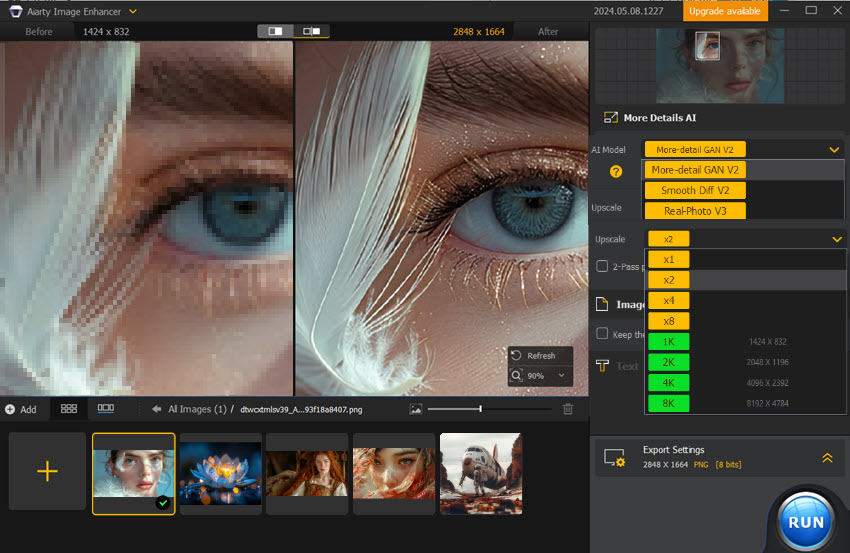
Step 3. Select the most suitable AI model and choose your desired upscale settings.
Step 4. Click RUN to export the enhanced images.
 FAQ
FAQ
Yes, Stable Diffusion utilizes CUDA, a parallel processing framework from NVIDIA. This is why NVIDIA GPUs are generally recommended.
Related article: 6 Ways to Fix CUDA out of Memory in Stable Diffusion
Technically, yes, some community forks might be optimized for AMD GPUs. However, their performance and compatibility are likely to be lower compared to NVIDIA GPUs with CUDA cores. See Stable Diffusion on AMD GPU
While Intel is developing their own AI accelerators, Stable Diffusion currently isn't optimized for them. Community forks might exist, but expect limited performance.
It's possible for very low-resolution images (maybe 256x256) with specific community forks, but 4GB VRAM is very limiting. For a smoother experience, especially with higher resolutions, aim for at least 8GB of VRAM.
While a strong GPU is crucial, a decent CPU is still important. Any modern Intel Core i5 or AMD Ryzen 5 and above will work well. More cores can help with some aspects of Stable Diffusion, but the GPU has a bigger impact on performance.
Related article: Running Stable Diffusion CPU Only without GPUs
Currently, NVIDIA GPUs with strong CUDA cores and ample VRAM are generally considered the best for Stable Diffusion. The RTX 30 and 40 series are popular choices.
Stable Diffusion is heavily GPU intensive. The GPU handles the core image generation process, while the CPU plays a supporting role in tasks like data transfer and pre-processing.