How to Use Dynamic Prompts in Stable Diffusion (Easy Tutorial)
Updated on
What are some of the hardest parts when using Stable Diffusion to generate nice images? For me, one thing is the time consuming process of brainstorming various prompt ideas.
Now with the Dynamic Prompts extension, everything can be much easier, it saves time and allows you to explore variations and create consistent images to some degree.
1. Use Dynamic Prompts to Take Your AI Image to the Next Level
Instead of creating and running multiple prompts, you can create a single prompt, and let the Stable Diffusion extension replace tokens for you. In this way, it allows you to easily explore different variations of an image concept. This can be helpful for brainstorming ideas or finding the perfect image for your needs.
Since they are all based on the same core prompt, it is more likely to generate images sharing a common style and aesthetics.

Dynamic Prompts Main Features:
- Use wildcard to replace tokens from the designated list, such as randomizing dress styles in the prompts.
- Use the angled bracket syntax to test tokens in batch. For instance, {green|blue|white} hair for three prompts, varying only the hair color.
- Use the magic prompt script to expand short prompts into more descriptive versions.
Batch Test Prompts for Better AI Images:
With this extension, you can automatically test hundreds of prompt combinations, dramatically increasing your chances of discovering exceptional seeds and prompt strings.
Batch Upscale SD Images to 4K/8K and Higher
For quick experiments, setting 512px in Stable Diffusion makes it easy for your hardware for batch image generation. But once you get a bunch of images, how to achieve a higher resolution without any hassle?
Don't worry, before we get started into the Dynamic Prompts tutorials, meet another must-have tool: Aiarty Image Enhancer. It is a standalone AI image upscaler to enhance image quality, upscale, denoise, and deblur images in one-go.

This AI-driven image upscaler can upscale your low resolution images into 4K/8K/16K high resolution in a faster speed, with AI inferred details!
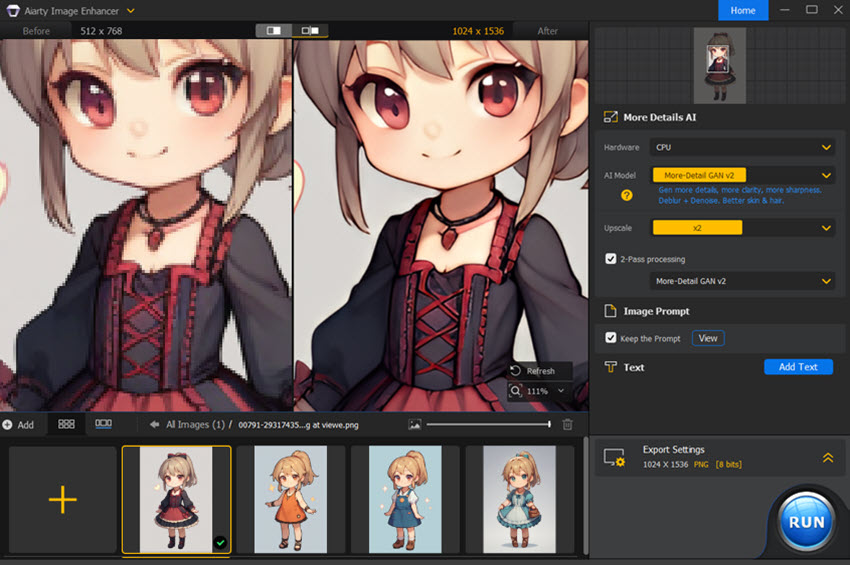
Aiarty Image Enhancer - Upscale and Enhance AI Images with Details
- Lightweight standalone software to upscale low resolution images up to 32K
- Auto AI inference to add details, deblur, denoise, and enhance images
- Upscale 3000 images/hour, low RAM, optimized for AMD/Nvidia/Intel
- 3 AI models, trained with a 6.78 million dataset, deliver realistic details
- Tailored for Stable Diffusion, Midjourney, and other popular AI generators
2. How to Use Dynamic Prompts in Stable Diffusion A1111
2.1 Install Dynamic Prompts Extension
Dynamic Prompts is an extension for Stable Diffusion Automatic1111 WebUI. You can directly install it from A1111.
Step 1. Launch Stable Diffusion A1111 WebUI and go to Extensions > Install from URL.
Step 2. Install from https://github.com/adieyal/sd-dynamic-prompts.git
Step 3. Find the extension in the Installed tab, hit Apply and restart UI.
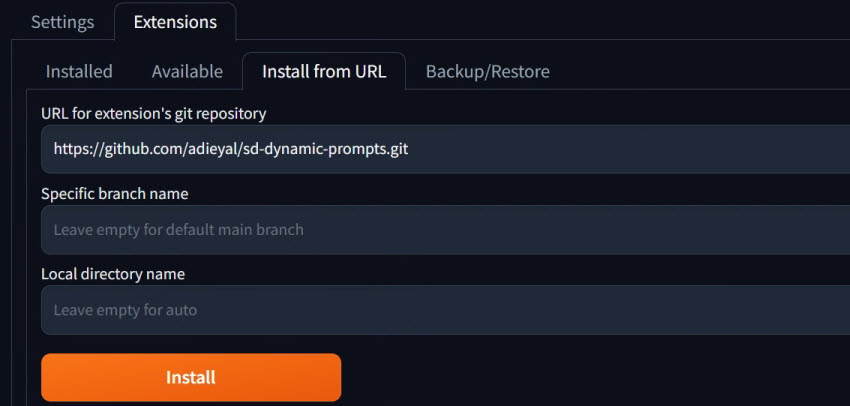
You shall see the Dynamic Prompts section in Stable Diffusion A1111 WebUI.
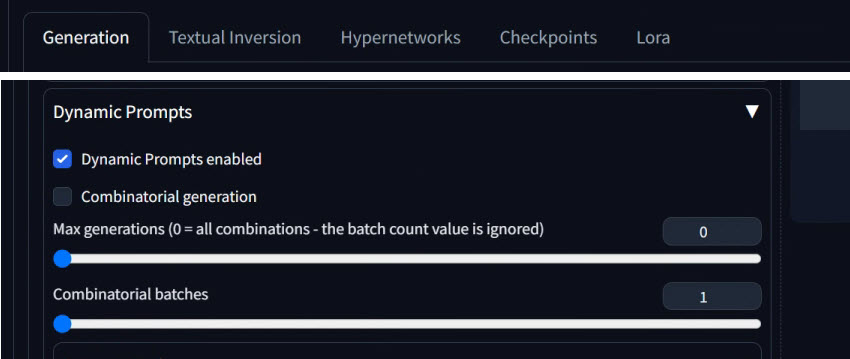
Alternatively, you can visit https://github.com/adieyal/sd-dynamic-prompts and download the folder, then copy and paste it to your-automatic1111-folder\extensions\.
Please remember to relaunch the WebUI every time you install new extensions.
2.2 Use Wildcard in Stable Diffusion Prompts
After enabling the Dynamic Prompts extension, you can use wildcards in your prompt.
Prompt syntax: two underscores symbol with the file name and two underscores at the end.
For instance, if your file name is hair_style.txt then the wildcard will be like __hairstyle__ (without adding .txt in the prompts).
- File name: girl_dress.txt
- Wild card: __girl_dress__
- File name: hair_style.txt
- Wild card: __hairstyle__
Putting them together, here's the Stable Diffusion Dynamic Prompt with wildcard:
1 girl, light smile, __hairstyle__, wearing __girl_dress__, hands on hip.
When you run the prompt, it will pick tokens from the hair style file and girl dress file.
Note:
- Dynamic Prompt will ignore the whitespace in your prompt. Therefore, you can structure your prompt as freely as you want.
- You can add comment to the prompt using # symbol. Any word after # is treated as a comment.
Free Resources:
We have compiled text files (.txt) for the wildcard, including clothing (dress, skirt, pants, top wear), character styles (hairstyle, ears, horns, tails, wings), and accessories (eyewear, handwear, headwear, masks).
You can save the wildcard files from the following cloud drives:
- Google Drive: stable-diffusion-resources > wildcard
- Mega Drive: wildcard
Hint: Do check out the masks file for dynamic prompts, that's my favorite one. It can generate many nice results with the Pony Diffusion model.

2.3 Create Your Own Wildcard
Step 1. Use ChatGPT to Build a List of Words
ChatGPT prompt: Make a list of 30 female hairstyles.
Step 2. Save it as a txt file in: automatic1111 folder\extensions\sd-dynamic-prompts\wildcards
Note: 1. If the wildcard folder doesn't exist, you can just create a new folder and name it as wildcards. 2. Please remember to restart A1111 WebUI after putting text files into the wildcards folder.
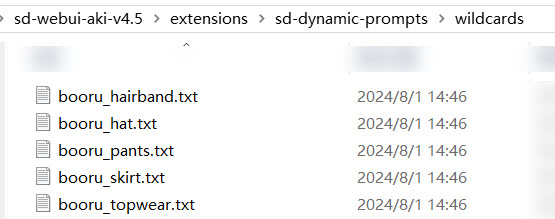
ChatGPT prompt: List out 15 hair styles for girls, one style per line, with no extra descriptions.
ChatGPT output:
- Long straight hair
- Twintails
- Ponytail
- Bob
- Pixie cut
- Ombre hair
- Curly hair
- Braids
- Bangs
- Fishtail braids
- Waterfall braids
- French braids
- Messy bun
- Layered hair
- High ponytail
Save it in a text editor and name it as girl_hairstyle.txt for later usage.
Example 1. Randomize Dress and Hair Style
Prompts with wildcard:
score_9,score_8_up,score_7_up,
1girl,solo,__booru_dress__,necklace,__girl_hairstyle__,
pouty lips,tiny,(chibi:1.1),standing, looking at viewer,grey_background,wide_shot
Here is what I got:

Output 1:
score_9,score_8_up,score_7_up,
1girl,solo,maiden dress,necklace,curly hair,pouty lips,tiny,(chibi:1.1),standing, looking at viewer,grey_background,wide_shot
Output 2:
score_9,score_8_up,score_7_up,
1girl,solo,dark lolita dress,necklace,messy bun, pouty lips,tiny,(chibi:1.1),standing, looking at viewer,grey_background,wide_shot
Output 3:
score_9,score_8_up,score_7_up,
1girl,solo, harem_outfit ,necklace,ombre hair, pouty lips,tiny,(chibi:1.1),standing, looking at viewer,grey_background,wide_shot
Output 4:
score_9,score_8_up,score_7_up,
1girl,solo,strapless dress,necklace,fishtail braids, pouty lips,tiny,(chibi:1.1),standing, looking at viewer,grey_background,wide_shot
Likewise, if you want to get inspired with various kinds of outfit combinations, you can use wildcards as follows. I separated topwear from skirt and pants. Or you can go more general about bottomwear, without discriminating skirt from pants. It all depends on your project aims.
1girl,__booru_topwear__, __booru_skirt__,necklace,solo
1girl,__booru_topwear__, __booru_pants__,necklace,solo
1girl,__booru_topwear__, __booru_bottomwear__,necklace,solo
Bonus Info:
For the above Stable Diffusion images, I use the Pony based AutismmixSDXL checkpoints.
Model: AutismmixSDXL (Base Model Pony)
Size: 512x768
Sampler: Euler A
Example 2: Randomize Hat and Outfit

Prompts with wildcard:
score_9,score_8_up,score_7_up,
1 cute pony,solo, __booru_topwear__,__booru_skirt__,necklace,__booru_hat__,
pouty lips,tiny,tiny,standing,looking at viewer,grey_background,wide_shot
*Output:
…bustier,pleated_skirt,necklace,pony tail,hat_ornament…
…hooded_sweater,hakama_skirt,necklace,pony tail,hat_flower…
…winter_coat,lace_skirt,necklace,pony tail,flat_cap…
*Note: I omitted the start and ending parts of the prompt as they stay the same.
Example 3: Randomize Hat and Topwear

Output:
…sweater_vest, necklace, sailer_hat…
…gym-shirt, necklace,mini_witch_hat…
..winter_coat,necklace,party_hat…
Batch Size vs Batch Count
For batch size, the seed of the generated image is not fixed. It increases by 1 per time. For instance, if I set the batch size to 3 with a random seed, here is the example output:
Image 1, seed: 2781182592
Image 2, seed: 2781182593
Image 3, seed: 2781182594
When you set batch size to 2, and batch count to 3, as you can see from the screenshot below: SD will generate 2 images per batch, and go for 3 times. If you don't fix the seed, it will iterate.
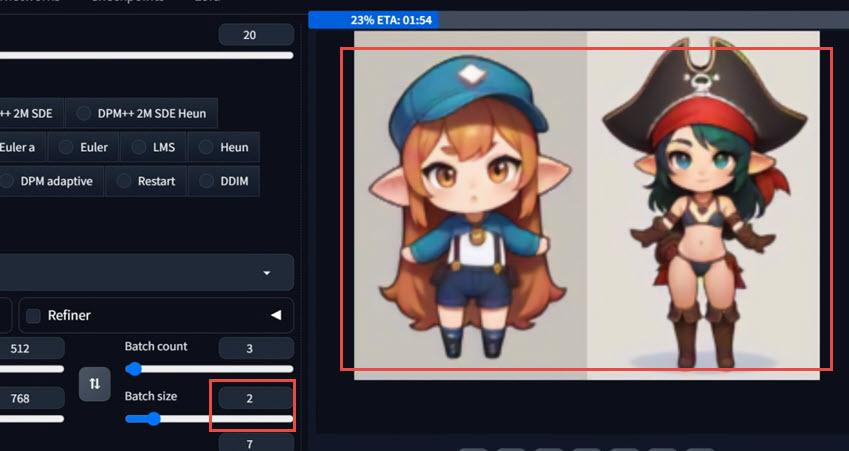
2.4 Use Existing Wildcard
The Dynamic Prompt extension already has many collections to use as the wildcard. You can check them in sd-dynamic-prompts/collections or using the Wildcards Manager tab directly.
You can combine tokens for merged effects. For instance, combining two artists can produce images that share the features of both artists. Here is an example:
1 woman in living room, holding coffee, oil painting, in style of __british_baroque_painters__ and __dutch_goldenage_painters__
Here are the possible results:
1 woman in living room, holding coffee, oil painting, in style of John Hayls and Abraham van Dijck
1 woman in living room, holding coffee, oil painting, in style of Richard Gibson and Abraham Diepraam
That's because the dynamic prompt parser find names from british_baroque_painters.txt and dutch_goldenage_painters.txt files.
3. Angled Bracket Syntax
Sometimes, instead of letting the dynamic prompts extension to randomly pick from the txt file, you may want to specify tokens to be used. The solution is to use the angled bracket syntax in the prompt.
Step 1. Make sure you have already installed the Dynamic Prompts extension.
Step 2. Put tokens you want to iterate inside the angled bracket.

If you want to test different hair colors, while keeping other things the same, use {red|blue|purple}.
Example:
score_9,score_8_up,score_7_up,1girl,solo,with animal ears,<lora:p3tl0v3XLP:1>,p3tl0v3,(hugging a cute white rabbit:1.2),{silver|ginger|green|pink} hair,long curly hair,floral print dress,necklace,wide shot,heart pendant,silver jewelry,animal tail,night sky,flower,<lora:detailed_notrigger:1>
Since you can visualize these images now, it is much easier for you to decide which color palettes are more aesthetically pleasing. Personally, I find silver hair and white rabbit goes well against the dark sky.
Note:
{2$$red|blue|purple}: this will choose 2 words per time without duplicated combinations.
{red|blue|purple}{red|blue|purple} can produce duplicated prompts such as red red.
For detailed guide on LoRa, learn What is LoRa and How to Use It.
Below is another example:

score_9,score_8_up,score_7_up,1girl,solo,flower,animal ears,sitting,tail,long hair,blue eyes, {maid dress|print kimono|sailor_dress},hair flower,orange hair,cat tail,hair ornament,blue flower,long sleeves,cat girl,plant,bangs,looking at viewer, sleeves past wrists,outdoors,collarbone,blush,feet out of frame,animal ear fluff,lips,night sky,puffy long sleeves,<lora:gr33nXLP:1>.
About Combinatorial Generation
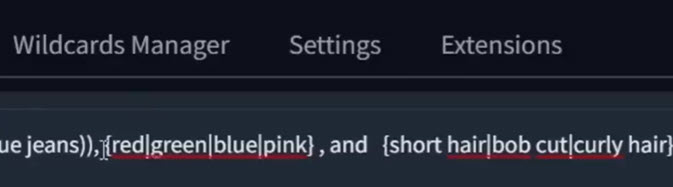
Combinatorial generation will generate the image according to the multiples of the items.
For instance, if you have two wildcard txt file: hat.txt has 3 hats, dress.txt file has 5 dresses, then the total number of possible combinations will be 3x5=15.
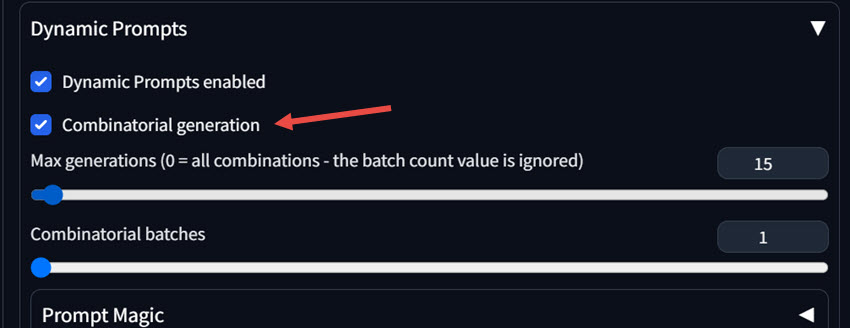
If you tick to enable Combinatorial generation, and set the value to 0, it will go through all the combinations. If you don't have a powerful computer, you can set a value larger than 0. For instance, 7 will give you 7 combinations.
Note:
- Seed -1 means it will use a random seed. You can also fix the seed in the advanced option.
- You can use a wildcard together with an angled bracket.
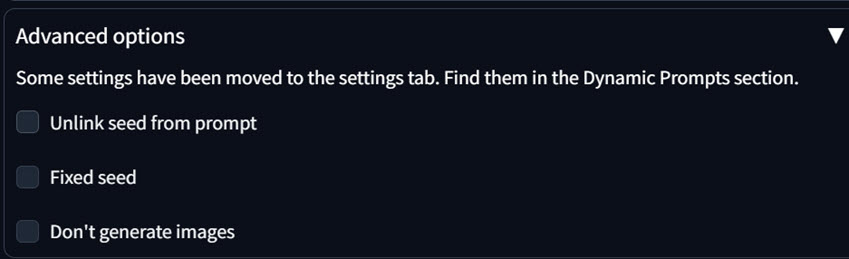
4. Prompt Magic
Besides iterating prompts for you, Dynamic Prompts also has a Prompt Magic feature.
It uses LLM models to expand and enrich your prompts. Besides using the built-in LLM models, you can also download prompt models from Github and Huggingface.
Input: 1 girl, witch dress, magic hat, hold a wand, fantasy world, fruit on ground.
Magic Prompt: 1 girl, young, beautiful, ethereal witch with long, flowing hair, shimmering black dress adorned with silver stars, and a pointed velvet hat topped with a crescent moon. She holds a glowing, wooden wand, emanating magical particles. Surrounded by a lush, enchanted forest with bioluminescent flora, she stands on a mossy ground strewn with exotic, glowing fruits.
5. Bonus Tips
1. Using ControlNet for Precision
As you already noticed, even if you fixed the seed, for each generation, the image can change slightly or drastically.
If you only want dynamic prompts to change cloth styles, but keep the hairstyle and character poses consistent, you need to use ControlNet.
Before tweaking parameters in ControlNet, you need to delete the hairstyle wildcard, as you no longer need the variations. Now just keep the cloth style wildcard.
You can follow the detailed tutorial here to use ControlNet in Stable Diffusion.
Note: If you are using SDXL or Pony Diffusion XL models, you need to use corresponding ControlNet processors. SD 1.5 based ControlNet won't work for SDXL and PDXL.
2. Check Image Creation Information
Since we're generating a ton of AI images, it's easy to forget the exact parameters used to create them. That's where the PNG Info extension for Stable Diffusion comes in handy.
Simply drag and drop the AI image into the PNG Info tab, and it will display all the creation details. This includes the prompts, checkpoint models, LoRAs (if any), step count, CFG scale, sampling method, VAE, and ControlNet settings.
You can learn more about Dynamic Prompt extension from its official wiki: https://github.com/adieyal/sd-dynamic-prompts/blob/main/docs/tutorial.md.
Do you have better suggestions to create nice prompts and control the generation process precisely? Join our social media communities to discuss, learn, and grow skills together.
FAQs
1. Besides wildcard, what are other forms of useful a1111 prompt syntax?
1. Alternating Words (Step-based)
Syntax: [word1|word2|word3]
At each step of the diffusion process, the model will alternate between the specified words. For instance, [red|green|blue] car will cycle through red, then green, then blue, then red again, etc., for the car's color at each step. This often results in a blend or a dominant color depending on the model and other factors.
2. LoRAs and LyCORIS
Syntax: <lora:filename:multiplier> or <lyco:filename:multiplier>
This syntax applies a LoRA or LyCORIS model, where multiplier means how strongly the LoRA/LyCORIS influences the generation (e.g., 0.7, 1.0).
3. Prompt Editing
Syntax: [from:to:when] or [to:when]
For instance, a [blue:red:0.5] ball means The ball will be conceptualized as blue for the first 50% of steps, then red for the remaining 50%.
2. Does InvokeAI have full support of dynamic prompts?
While InvokeAI might have some form of dynamic prompting, the specific functionality of using external wildcard files in a way similar to the popular "dynamic prompts" extensions found in other UIs (like Auto1111/Forge) is not fully implemented currently.