How to Check Midjourney Status and Fix Not Working Status Errors
Updated on
Checking the Midjourney status is essential to determine if it's a good time to use the service. If you're wondering whether Midjourney is currently down, this article is for you. We'll guide you on how to check if Midjourney is operational and provide solutions for common errors like "Received status code 404" , "Received status code 403" and "Waiting to start".
Enhance Midjourney Images with Aiarty Image Enhancer
After generating your Midjourney masterpiece, consider utilizing Aiarty Image Enhancer to take it to the next level. With its powerful AI capabilities, Aiarty can:
- Upscale to higher resolutions: Upscale your Midjourney images by 2X, 4X, 8X, up to 32K, revealing intricate details and enhancing overall sharpness.
- Reduce noise and imperfections: Eliminate unwanted noise and imperfections that may arise during the AI generation process, ensuring a pristine and polished look.
- Sharpen blurred elements: Address any blurring or softness in your Midjourney images, restoring crispness and bringing out the finer details.
Aiarty streamlines image enhancement by combining denoising, deblurring, detail generation, and upscaling into a single, powerful process. This one-stop solution automatically tackles noise, blur, and missing details before seamlessly upscaling your image to a higher resolution.
How to Check Midjourney Status
Checking Midjourney's status is very easy. In March 2023, Midjourney added a status page to their website, which can be found at https://status.midjourney.com/.
This page will tell you whether you can create images right now, if the Discord server is running, if the Discord bot is operational, and if the website is up. Additionally, it shows the average wait times for different Midjourney models and modes (Fast and Relax). Knowing if processing is slow or experiencing delays can help you manage your expectations.
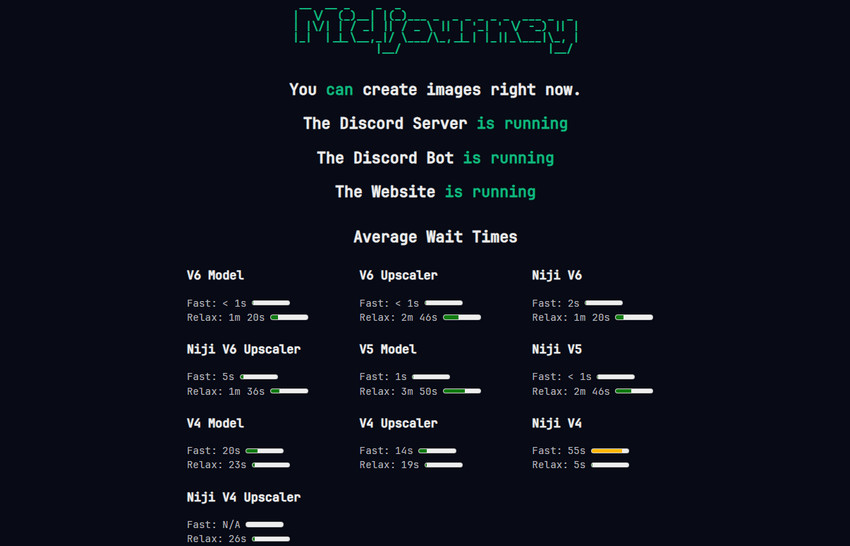
How to Fix "Could not fetch image. Received status code 404"
Some users have reported an issue where they upload images to Discord, but when they copy the link and paste it as a prompt in Midjourney, they receive an error message saying "Could not fetch image. Received status code 404".
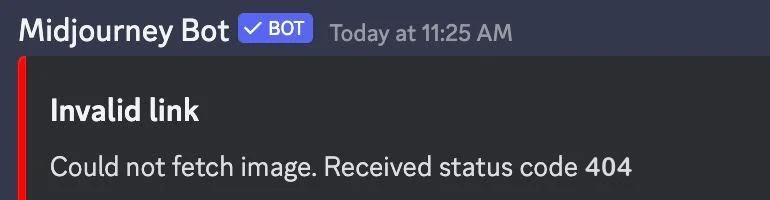
To fix this error, you can follow these steps.
Step 1. Open the image link in your web browser.
Step 2. Copy the image URL directly from the address bar.
Step 3. Paste this new URL into your Midjourney prompt.
By using the direct image URL, you ensure Midjourney can reliably access the reference for your creative vision.
How to Fix "Could not fetch image. Received status code 403"
Some users encounter an error message saying "Could not fetch image. Received status code 403" when using a Discord image link in Midjourney prompt.
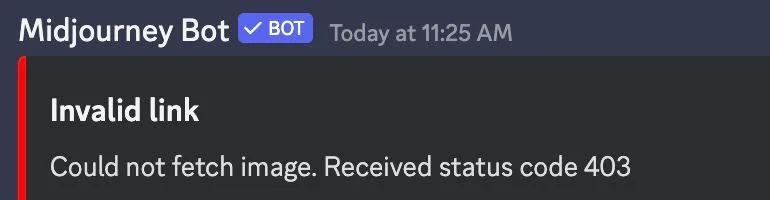
Why does this happen? It may be because you have removed the extra parameters after the .jpg or .png in the URL. You should keep all the extraneous stuff at the end, like:
https://media.discordapp.net/attachments/1007884929394278451/1208345889966661662/image.png?ex=65e2f2ce&is=65d07dce&hm=770764049984b74d1456af379fb134c8ebc5282eb40d45asdfheea53a78bbdab&=&
format=webp&quality=lossless&width=397&height=671
And then try again.
If it still doesn't work, try uploading your images to Discord again. Before uploading, please remove any periods from your file name, as IIS will choke if there is a period in the URL because it expects that to indicate a file extension.
How to Fix Midjourney Stuck on "Waiting to start"
Some users have reported that their Midjourney prompts won't start and get stuck at "Waiting to start" for hours.

How could this happen? This can happen due to several reasons:
1. Server Overload
High demand, especially during peak hours, can overload Midjourney's servers. This leads to a backlog of tasks and longer processing times, particularly for users on the Relaxed mode (unlimited generations with longer waits).
2. Midjourney Outages
Occasional technical hiccups or scheduled maintenance can affect Midjourney's functionality. This can result in a complete processing stall, with all jobs stuck waiting for the service to resume.
3. Discord Issues
Since Midjourney operates through Discord, any problems with the Discord platform can disrupt communication between the Midjourney bot and the servers. This can prevent tasks from being submitted properly or cause delays in receiving responses.
4. Slow or Unstable Internet Connection
A slow or unstable internet connection can also be a culprit. Midjourney requires a reliable connection to upload your prompt and download the generated image.
5. Corrupted Discord Cache
In rare cases, a corrupted Discord cache can interfere with the Midjourney bot's functionality. This can manifest as various issues, including stuck processing stages.
How to Fix the "Waiting to Start" Error
Encountering the "Waiting to start" message can be frustrating, but there are steps you can take to get things moving again:
1. Check Server Status
Before diving into potential fixes, head to the official Midjourney Status website or the Status channel in the Midjourney Discord server. This will inform you of any ongoing outages or server overload situations. If an outage is confirmed, simply wait for the service to be restored.
2. Consider Wait Time
If you're using Relax mode, be prepared for potential wait times. This mode offers unlimited generations but prioritizes faster processing for other modes. Check the Midjourney Status website for average wait times based on the current workload.
3. Restart Discord
A simple restart of the Discord app can sometimes clear temporary glitches that might be causing communication issues. Close Discord completely, then relaunch it and try sending your prompt again.
4. Clear Discord Cache (Advanced)
If a restart doesn't help, consider clearing your Discord cache. This can be a more technical process, so be sure to consult online guides for your specific operating system before attempting it.
5. Cancel and Resend
If you've waited a reasonable amount of time in Relax mode (considering the current wait time) and your job is still stuck, you can manually cancel it. Hover your mouse over the prompt in Discord and react with the red X emoji. Then, simply resend your prompt with the /imagine command.
6. Switch to Web App (if applicable)
If you've generated over 100 images, you can access the alpha version of Midjourney's web app. This eliminates the reliance on Discord and might bypass any communication issues with the Discord bot.
By understanding the reasons behind the "Waiting to start" message and trying these solutions, you should be able to get your Midjourney creative journey back on track.
Final Words
There you have it! With a quick check of the Midjourney status or a troubleshoot for common errors, you can ensure a smooth and creative journey with Midjourney. If Midjourney isn't working for you and you're eager to generate images, consider trying some Midjourney alternative.