Midjourney Relax Mode Explained and How-to Guide
Updated on
Midjourney has different modes for image generation. Relax Mode in Midjourney is designed to balance quality and efficiency. It prioritizes quality over speed, offering you an efficient way to create stunning images at high quality.
This article provides an in-depth look at Midjourney Relax Mode, explaining its purpose, benefits, and how it compares to other processing modes like fast and turbo. Whether you're a seasoned AI enthusiast or new to this, this guide will help you understand and utilize Relax Mode to its fullest potential.
What Is Midjourney Relax Mode
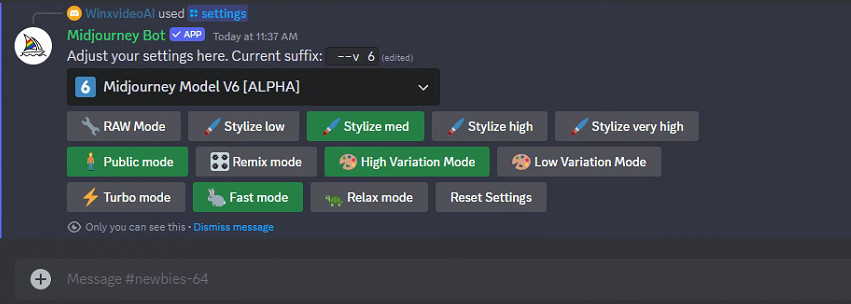
Relax Mode in Midjourney is designed to process images at a slower pace, prioritizing quality over speed. Its primary purpose is to manage server load efficiently while providing users with unlimited image creation without consuming their GPU time. That is, when you switch to Relax Mode, you are using your Relax time, which is unlimited (with Standard, Pro, and Mega plans.) This makes it ideal for users who require high-resolution and complex images without the urgency for rapid processing.
In Turbo and Relax Mode, now you can use the new-released Midjourney Version 7 with Personalization.
Want to improve your Midjourney results without consuming extra GPU time?
While using Midjourney Relax Mode, you can achieve high-quality images without rushing. To make your images even better, try Aiarty Image Enhancer. This software uses advanced AI to denoise, deblur, and upscale your images, bringing out fine details and vibrant colors. By using Aiarty, you save GPU time and resources, allowing you to focus on creating more images. Enhance your images effortlessly and see the difference with Aiarty Image Enhancer.


Midjourney Relax Mode vs Fast
Understanding the differences between Relax Mode and Fast Mode is essential for optimizing your workflow in Midjourney. Here, we break down the key distinctions and use cases for each mode.
Relax Mode processes images at a slower rate, typically taking several minutes to complete. It offers higher quality outputs due to extended processing times. It is ideal for non-urgent projects where quality is prioritized over speed. While Fast Mode is designed for immediate processing, Fast Mode delivers quicker results, often within seconds to a few minutes, making it suitable for time-sensitive tasks.
Relax Mode does not consume GPU time, offering unlimited image creation, which is cost-effective for extensive projects. Fast Mode consumes GPU time from your subscription plan, which can be more costly if used extensively.
Here's a comparison table of Midjourney Relax Mode vs Fast.
| Aspect | Relax Mode | Fast Mode |
|---|---|---|
| Speed | Slower processing time, typically several mins. | Immediate processing, often within seconds. |
| Quality | Higher quality due to extended processing. | Slightly lower quality due to rapid processing. |
| Cost | Does not consume GPU time; unlimited use. | Consumes GPU time from your subscription. |
| Use Cases | Ideal for detailed, high-resolution images. | Perfect for quick turnarounds and drafts. |
How Long Does Relax Mode Take Midjourney
Relax Mode in Midjourney typically takes longer to process images compared to Fast Mode. The exact duration can vary, but it generally ranges from several minutes to a few hours, depending on several factors.
- Image Complexity: More complex images with detailed features and high resolutions require longer processing times.
- Server Load: The number of users on the server at any given time can affect processing speed. Higher server loads typically result in longer wait times.
- Image Resolution: Higher resolution images take more time to process. Opting for lower resolutions can reduce processing time.
Understanding these factors can help you estimate the duration of Relax Mode for your specific projects and plan accordingly.
How to Use Relax Mode in Midjourney
In Discord
- Use Commands: Type
/relaxto set Midjourney to use Relax Mode. - Use Settings: Type
/settinginto the Discord chat and choose Relax Mode. - Use Parameters: Type
--relaxat the end of your prompt.
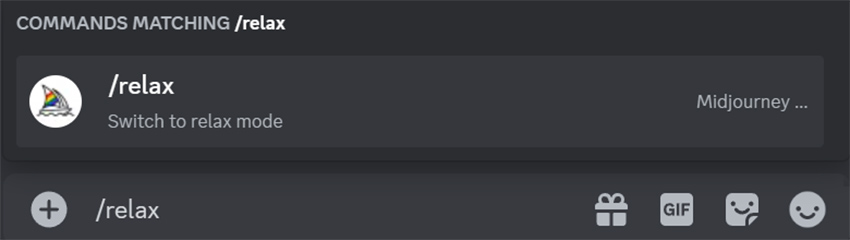
On Web
- Use Settings: Click the Settings icon and choose Relax Mode.
- Use Parameters: Add
--relaxat the end of your prompt.

Switching between Modes
Switching between processing modes in Midjourney—Fast, Relax, and Turbo—allows you to balance speed, quality, and resource consumption based on your project needs. Here's how you can seamlessly transition between these modes.

Use the command /relax to activate Relax Mode. This mode is ideal for high-quality, detailed images where processing time is not an issue.
Use the command /fast to activate Fast Mode. Suitable for time-sensitive projects, it prioritizes speed over quality.
Use the command /turbo to activate Turbo Mode. This mode provides the fastest processing but at double the GPU time cost.
Managing and Optimizing GPU Time
Effectively managing your GPU time in Midjourney is crucial for maintaining a balance between speed, cost, and image quality. Here's how you can monitor and optimize your GPU time usage.
Monitoring GPU Time Usage
You can monitor GPU time usage using the /info Command or account page tracking.
- Using the
/infoCommand: Enter the/infocommand to display your current GPU time usage, subscription details, and job status. - Account Page Tracking: Visit the Midjourney account page to monitor detailed GPU time usage and remaining balance.
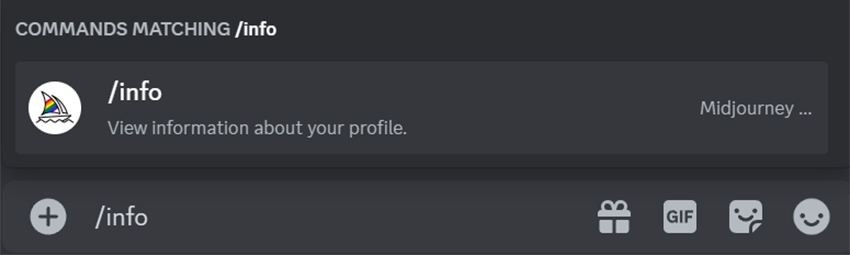
GPU Time Consumption Factors
- Job Type: Different types of image processing jobs consume varying amounts of GPU time.
- Aspect Ratio: Images with non-standard aspect ratios may require more processing time.
- Quality and Stop Parameters: Higher quality settings and certain stop parameters can increase GPU time usage.
GPU Time for Subscription Plans
Different subscription plans offer varying amounts of GPU time. If you run out of GPU time, you can purchase additional time through your Midjourney account.
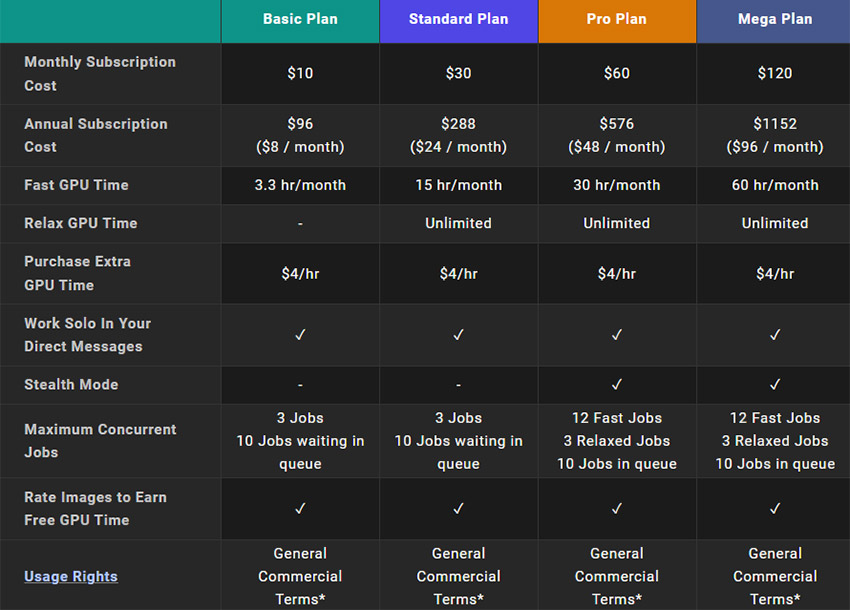
To maximize GPU time efficiency, try to use off-peak hours to process images, adjust quality settings based on project requirements, and monitor GPU time usage regularly. In addition, plan large batches of image processing during periods of lower server demand to optimize GPU time usage.
Conclusion
Midjourney Relax Mode offers a powerful tool for achieving high-quality, detailed images without the constraints of GPU time usage. By understanding how to switch between different processing modes, manage and optimize your GPU time, and leverage the strengths of Relax Mode, you can enhance your AI-driven image creation process. Whether you prioritize quality or speed, Midjourney provides the flexibility to meet your needs.
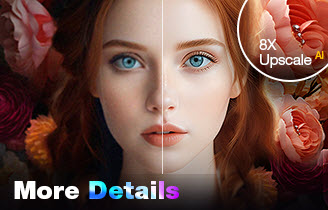
- 4-in-1 AI image enhancer, denoiser, deblurer, and upscaler
- 3 AI models for any image type, incl. Midjourney
- Generative AI enhancing up to 32K(Win)/16K(Mac) with better details
- Intuitive UI with no artifacts, limitations or quality loss
 FAQ
FAQ
Midjourney Relax Mode processes images at a slower pace, prioritizing quality over speed. This mode is ideal for complex or high-resolution images, providing unlimited image creation without consuming GPU time, making it a cost-effective option for users who do not need rapid results.
When you run out of fast hours on Midjourney, your account automatically switches to Relax Mode. This allows you to continue creating images without additional cost, though processing times will be slower. You can also purchase more fast hours through your subscription plan if needed.