How to Remove Blemishes from Photos
Updated on
Summary: In this guide, we'll explore the most effective methods for removing blemishes from photos. For the best results with minimal effort, we recommend trying Aiarty Image Enhancer.
Looking to make your photos look flawless? Whether it's for social media, a professional headshot, or a cherished memory, blemishes like acne, scars, or stray marks can easily distract from the image's true beauty. Fortunately, removing blemishes from photos is simpler than ever, thanks to advanced AI tools. With just a few clicks, you can enhance your images and create stunning results that look completely natural. In this guide, we'll show you the best ways to remove blemishes from photos. Read on!
Note: Aiarty Image Enhancer is a powerful AI-based image enhancement software to elevate image/photo quality. With its advanced AI models, Aiarty can easily enhance details by denoising, deblurring, and upscaling them up to 16K/32K resolution. It excels in restoring intricate textures, facial details, and natural elements like hair, making it ideal for both personal and professional use. Whether you need clearer selfies or high-resolution prints, Aiarty ensures exceptional clarity and detail without artifacts.
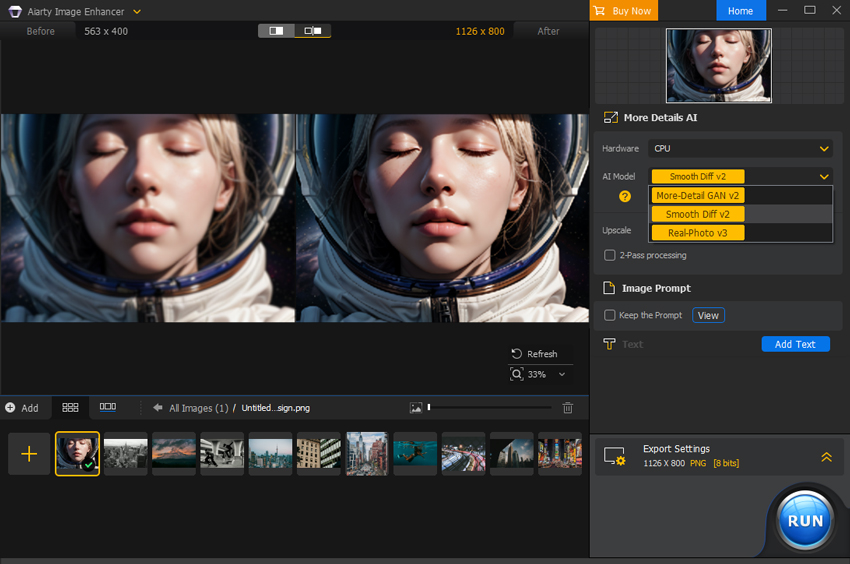
Part 1. What is Blemish Remover
A blemish remover is a photo editing tool designed to erase imperfections like acne, scars, dark spots, and other marks that can detract from the beauty of an image. It works by blending the blemished area with the surrounding pixels, leaving behind a smoother, more polished appearance. There are two main types of blemish removers: AI-powered and traditional tools.
An AI blemish remover relies on artificial intelligence to automatically detect and correct imperfections. It analyzes the image, identifies blemishes, and applies subtle adjustments that blend seamlessly with the skin or background. This type of blemish remover is known for being quick and efficient, offering high-quality results with minimal effort, as the AI adapts to different skin tones, textures, and lighting conditions.

On the other hand, traditional blemish remover tools require more manual effort. These include spot healing brushes and clone tools that allow the user to select the area of the blemish and manually blend it with the surrounding pixels. While these tools offer greater control, they often require more time and skill to achieve the desired result.
Overall, whether using AI or traditional methods, blemish removers help enhance photos and achieve a more polished, professional look.
Hot search: How to fix lazy eye in pictures >>
Part 2. Remove Blemishes from Photos with the 7 Best Blemish Remover
1. Fotor
Fotor is a popular free photo editing platform known for its ease of use and robust features. One of its standout tools is the blemish remover, which simplifies the process of perfecting your images. Ideal for both beginners and experienced editors, this tool efficiently targets and corrects imperfections like acne, scars, and dark spots.
Fotor's free blemish remover uses advanced AI algorithms to seamlessly blend blemished areas with the surrounding skin, ensuring a natural and polished finish. With its intuitive interface, you can quickly adjust and apply corrections, making it easy to enhance your photos with professional-quality results. Whether for social media, professional use, or personal photos, Fotor's blemish remover offers a quick and effective solution for flawless images.

How to Remove Blemishes from Photos
Step 1. Go to the Fotor website.
Step 2. Click on "Open Image" to upload the photo you want to edit. You can also drag and drop the image directly into the editing area.
Step 3. Navigate to the "Beauty" section in the toolbar. Find and select the "Blemish Fix" tool
Step 4. Use the slider to adjust the size of the blemish removal brush according to the size of the blemishes you wish to fix. Click on the blemishes or spots you want to remove. The tool will automatically blend the area with the surrounding skin tone, effectively erasing the blemish.
Step 5. Once you are satisfied with the results, click the "Download" button to save your edited photo.
2. VanceAI Portrait Retoucher
VanceAI Portrait Retoucher is a cutting-edge tool designed to elevate portrait photography by leveraging the power of artificial intelligence. This software specializes in refining images by automatically correcting blemishes, smoothing skin, and enhancing overall facial features. It's perfect for anyone looking to achieve professional-quality results with minimal effort.
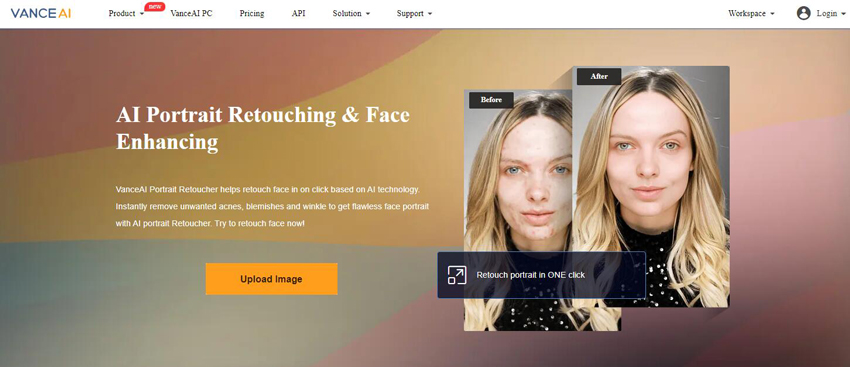
How to Remove Blemishes from Photos
Step 1. Go to the VanceAI website and navigate to the Portrait Retoucher tool.
Step 2. Click "Upload Image" or drag and drop your image into the designated area.
Step 3. Once your image is uploaded, click the "Start Processing" button to begin the automatic blemish removal. VanceAI's AI algorithms will analyze the image and automatically detect and remove blemishes, acne, dark spots, pimples, and other skin imperfections.
Step 4. After processing, preview the retouched image, and if you are satisfied with the results, click 'Download' to save the edited photos.
3. Befunky
BeFunky is an intuitive online photo editor that provides a comprehensive suite of tools for enhancing your images. Among its many features, the free blemish remover tool is designed to help you achieve a flawless look by effortlessly eliminating imperfections. Whether you're editing personal photos, preparing images for social media, or working on professional projects, BeFunky's blemish remover offers a straightforward solution for achieving smooth, polished results.
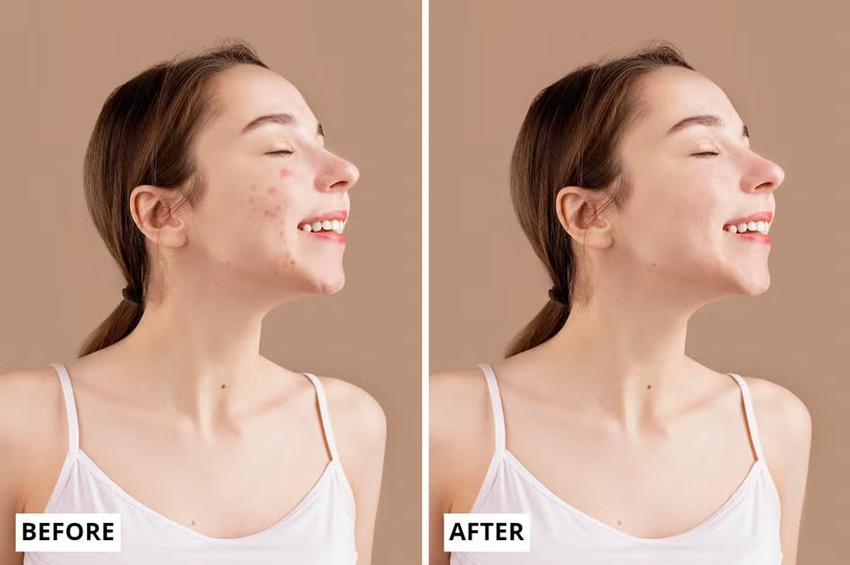
How to Remove Blemishes from Photos
Step 1. Go to the BeFunky website and select the Photo Editor tool.
Step 2. Click on "Open" to upload the image you want to edit. You can either select a file from your device or drag and drop it into the workspace.
Step 3. In the editing panel, navigate to the "Touch Up" section. Find and click on the "Blemish Fix" tool.
Step 4. Use the slider to adjust the brush size to fit the blemishes you want to remove, and click on the blemishes or spots on your photo that you wish to remove. The tool will automatically blend the area with the surrounding skin tone.
Step 5. Once you are satisfied with the edits, click on the "Save" button to download your retouched photos.
4. Media.io
Media.io is a versatile online photo editing platform that simplifies the process of enhancing images with its intuitive tools. Among its features, Media.io offers a powerful blemish remover designed to help users remove blemishes and other imperfections to achieve flawless photos for free. Whether you're preparing images for social media, professional use, or personal projects, Media.io provides an efficient and user-friendly solution for achieving polished results.
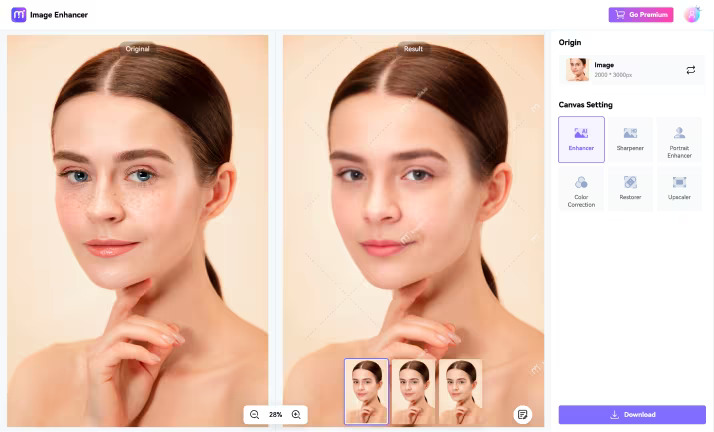
How to Remove Blemishes from Photos
Step 1. Go to the Media.io website, and click on "Upload Image" or drag and drop your photo into the editing area.
Step 2. The AI will automatically detect facial flaws and restore your skin to a clear, healthy, and naturally smooth appearance.
Step 3. Once satisfied, click "Download" to save your retouched image.
5. Face Blemish Remover
Face Blemish Remover is a dedicated free photo editing app for Android that focuses on refining facial images by targeting and removing imperfections. This software is designed to make portrait enhancement simple and effective, catering to both casual users and professionals who want to achieve flawless results with minimal effort.
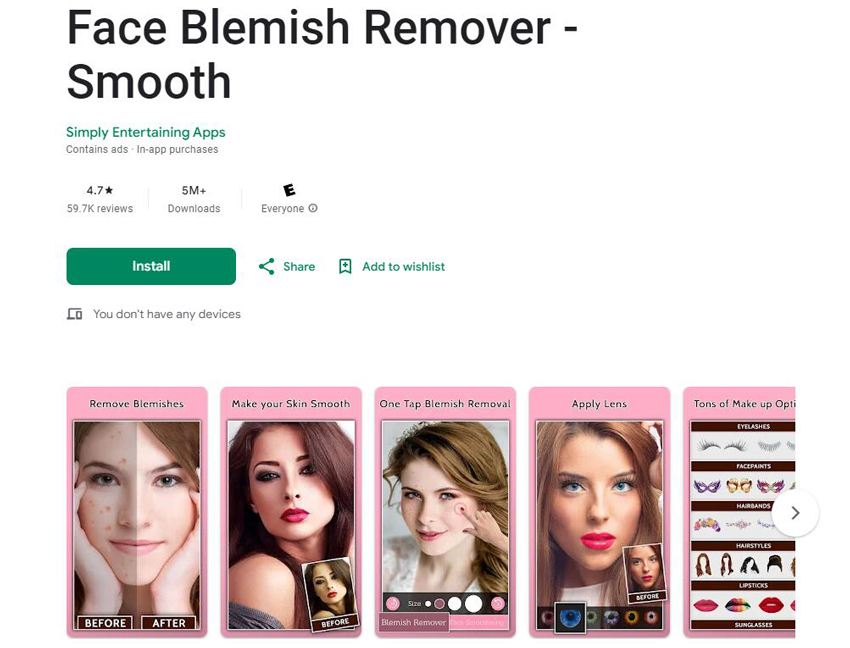
How to Remove Blemishes from Photos
Step 1. Free download Face Blemish Remover on Google Play Store and launch it on your device.
Step 2. Tap on the option to upload a photo from your gallery. Select the image you want to edit.
Step 3. Once your photo is loaded, select the blemish removal tool, and tap on the blemishes, such as pimples or scars, that you wish to eliminate. The app will automatically blend the area with the surrounding skin.
Step 4. Once you are satisfied with the results, save the edited photo to your device.
6. Photo Director
Photo Director is a powerful photo editing app designed to transform your images with precision and ease. Known for its advanced features and intuitive interface, PhotoDirector excels in enhancing photos by addressing imperfections seamlessly, allowing you to effortlessly remove unwanted blemishes like acne and scars while preserving the natural look of your skin. Whether you're perfecting selfies, retouching portraits, or improving other images, PhotoDirector provides a versatile and user-friendly solution for achieving stunning, professional-quality results.
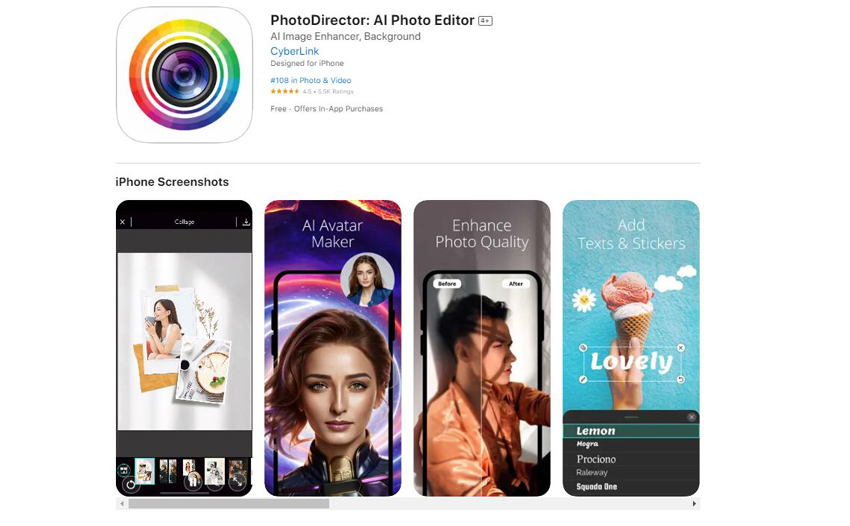
How to Remove Blemishes from Photos
Step 1. Free download PhotoDirector from the App Store or Google Play Store on your device.
Step 2. Open the app and permit it to access your photo library. Select the image you want to remove blemishes from.
Step 3. Tap Edit and Choose 'Removal' under 'Tools', and brush over the blemishes that you want to remove. Then tap the "Remove" button to apply the changes. The app will automatically blend the area with the surrounding skin tone.
Step 4. Once you're satisfied with the edits, save the edited photo to your device.
7. Facetune
Facetune is a leading photo editing app tailored for perfecting portraits and selfies with ease. Renowned for its intuitive design and robust features, Facetune provides users with powerful tools to enhance their images effortlessly. The blemish remover tool is a standout feature, designed to help you achieve a flawless look by eliminating imperfections such as acne, blemishes, and other skin issues. With Facetune, you can refine your photos to achieve a polished, professional appearance in just a few simple steps.
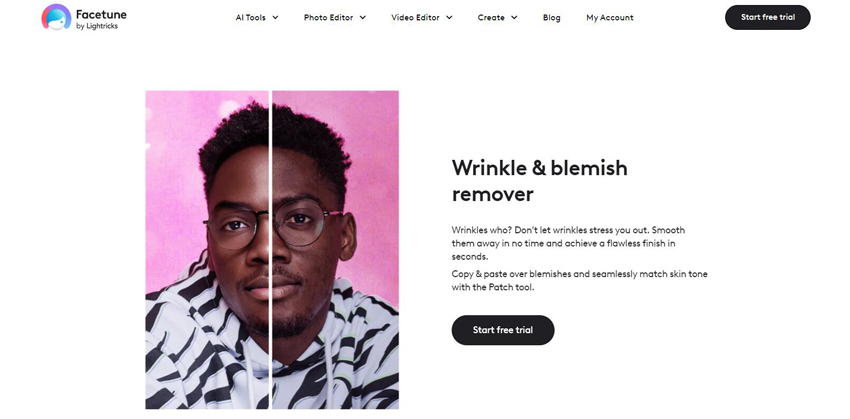
How to Remove Blemishes from Photos
Step 1. Free download Facetune on your device, and open the app.
Step 2. Select the photo you wish to remove blemishes from.
Step 3. Go to the Patch section, select the area where you wish to get rid of the blemishes, and the app will automatically remove the blemishes from your photos.
Step 4. Once you are satisfied, tap the Download button to download the edited photo.
 FAQs
FAQs
Yes, you can easily remove blemishes from photos using a variety of photo editing tools. Advanced apps and software like Facetune, Fotor, VanceAI, PhotoDirector, and Media.io feature blemish remover tools that allow you to eliminate imperfections such as acne, scars, or stray marks. These tools often use AI technology or manual retouching features to blend blemishes with the surrounding skin, creating a smooth and natural appearance.
To remove blemishes in Photoshop, follow these steps:
- Open Your Image: Launch Photoshop and load the photo you want to remove blemishes from.
- Duplicate the Background Layer: To keep the original intact, duplicate the background layer by right-clicking it and selecting Duplicate Layer.
- Select the Spot Healing Brush Tool: In the toolbar on the left, find and select the Spot Healing Brush Tool. Adjust the brush size if needed.
- Click on the Blemishes: Click on the blemishes or imperfections in the image to remove them.
- Save Your Image: Once you're satisfied with the results, save your edited photo.
To remove blemishes from a photo on an iPhone, you'll need to use a third-party app, as the default Photos app does not include a dedicated blemish removal tool. You can do it using popular blemish remover apps like FaceTune, Adobe Photoshop Express, or Fotor.