How to Fix Dead Pixels: 5 Simple Methods You Can Try
Updated on
Have you ever been watching your favorite show or working on an important project when you suddenly notice a tiny dot on your screen that just won’t disappear? Dead pixels can be incredibly frustrating, impeding your viewing experience on laptops, monitors, and smartphones. Understanding how to fix dead pixels is essential for anyone who relies heavily on their devices for work or leisure.
In this article, we will explore five simple methods that you can try to resolve this issue. Whether you’re a tech novice or a seasoned expert, these solutions will empower you to take control of your device's display.

How to Fix Dead Pixels with 5 Simple Methods
Method 1: Gentle Pressure Technique
One of the simplest ways to fix dead pixels involves using a gentle pressure technique. This approach can revive a stuck pixel by re-establishing the connections within the screen's display.
- Turn Off Your Device: Always start by powering down your device to avoid any accidental damage.
- Find the Dead Pixel: Identify the location of the dead pixel on your screen.
- Use a Soft Cloth: Take a soft, lint-free cloth and fold it to create a cushion.
- Apply Gentle Pressure: Apply gentle pressure directly on the dead pixel using your finger (wrapped in the cloth). Be careful not to press too hard, as this could damage the screen.
- Power On the Device: While still applying pressure, turn your device back on. Remove the pressure after a few seconds to see if the pixel has revived.

The gentle pressure can sometimes help realign the liquid crystals in the screen, allowing the pixel to function again. However, if the pixel remains unresponsive, don’t be discouraged; there are other methods to explore.M
Method 2: Pixel Fixing Software
If you're looking for a more tech-savvy approach to how to fix dead pixels, pixel-fixing software can be an effective solution. These applications work by cycling through colors rapidly to stimulate the pixel.
- Choose a Pixel Fixing Program: Several free and paid software options are available, such as JScreenFix or Dead Pixel Buddy.
- Follow the Instructions: Download and install the software, then follow the instructions provided. Most programs will have you run a full-screen color cycling display.
- Run the Fix: Let the software run for at least 10-20 minutes. The rapid color changes can stimulate the stuck pixel and potentially restore it.
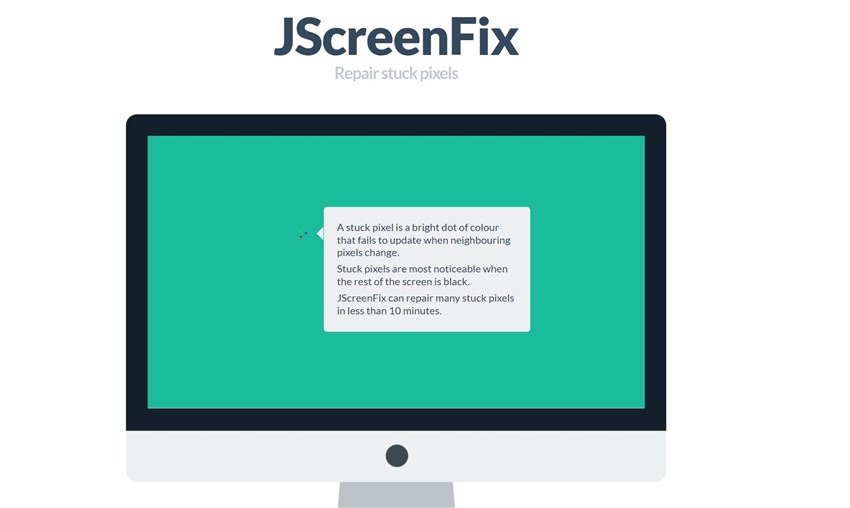
The rapid color changes can stimulate the pixel to wake up from its dormant state. This method is particularly effective for stuck pixels rather than permanently dead ones.
Method 3: Screen Tapping Method
Another hands-on approach for fixing dead pixels is the screen-tapping method. This technique requires a bit of finesse and is similar to the massage technique but focuses more on tapping:
- Power Off Your Device: As always, turn off your screen first.
- Identify the Pixel: Locate the dead pixel that needs attention.
- Use a Soft Cloth: Place a soft cloth over the affected area.
- Gently Tap: Instead of applying pressure, gently tap on the cloth covering the dead pixel with your finger. Be careful not to tap too hard, as this could damage the screen.
- Power On and Check: After tapping for a few seconds, turn your device back on and see if the pixel has responded.
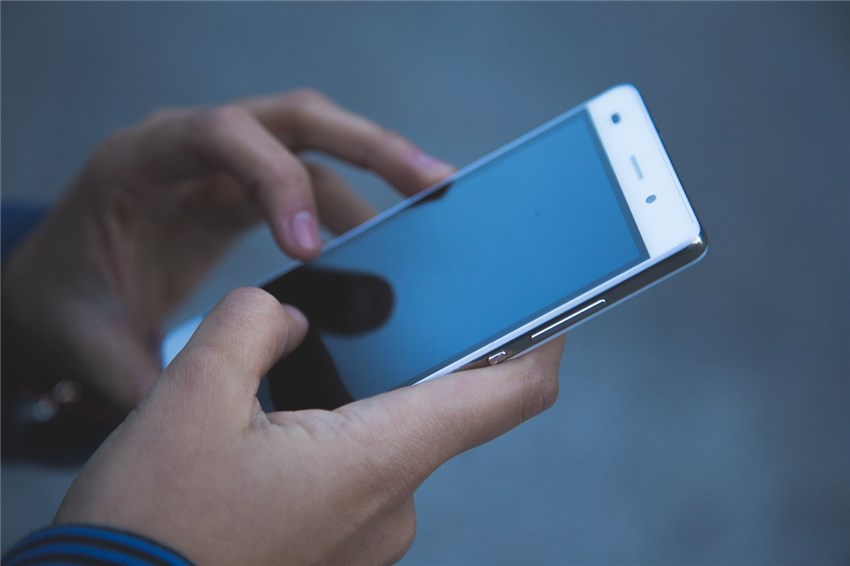
This method is simple and can often yield positive results without the need for complex interventions.
Method 4: Heat Treatment
The heat treatment method is a bit more controversial but can be effective in certain situations. This technique involves applying heat to the screen to potentially revive a dead pixel.
- Turn Off Your Device: Always start with a powered-down device.
- Use a Warm Cloth: Slightly warm a cloth (make sure it’s not too hot) and place it over the area with the dead pixel.
- Let it Sit: Allow the warm cloth to sit on the pixel for a few minutes.
- Power On the Device: Remove the cloth and turn your device back on to check the pixel.

The heat may help to expand the liquid crystals in the screen, allowing the dead pixel to function again. However, be cautious with this method, as excessive heat can damage your screen.
Method 5: Professional Repair Services
If you’ve tried the previous methods and still haven’t resolved the issue, it may be time to seek professional repair services. Knowing when to seek help is crucial in how to fix dead pixels.
- Research Repair Shops: Look for reputable repair services in your area that specialize in screen repairs.
- Ask About Warranty: Check if your device is still under warranty, as many manufacturers will replace screens with dead pixels.
- Cost Considerations: Get quotes from multiple repair services to ensure you’re getting a fair price.
Sometimes, dead pixels can indicate a larger issue with the display. Professionals have the tools and expertise to diagnose underlying problems and offer solutions.
Enhancing Your Images with Aiarty Image Enhancer
While fixing dead pixels is essential, enhancing your overall viewing experience is equally important. Introducing Aiarty Image Enhancer - a powerful tool designed to improve image quality on your devices. This powerful tool specializes in upscaling and improving pixel clarity, making it a valuable addition to your digital toolkit.
- AI-Driven Enhancements: Leverages artificial intelligence to automatically enhance images, correcting colors and sharpening details.
- Noise Reduction: Reduces visual noise in images, improving clarity. User-Friendly Interface: Easy to navigate, making it accessible for everyone, regardless of tech skill level.
- Cross-Device Compatibility: Works seamlessly on various devices, ensuring you can enhance images wherever you are.
Step-by-Step Guide to Using Aiarty Enhance Pixelated Images
- Upload Your Image: Start by uploading your images to Aiarty.
- Select Enhancement Options: Choose the enhancement options that best suit your needs.
- Apply Enhancements: Click the RUN button to apply the changes.
- Download the Enhanced Image: Once the enhancement is complete, download the improved image for use.
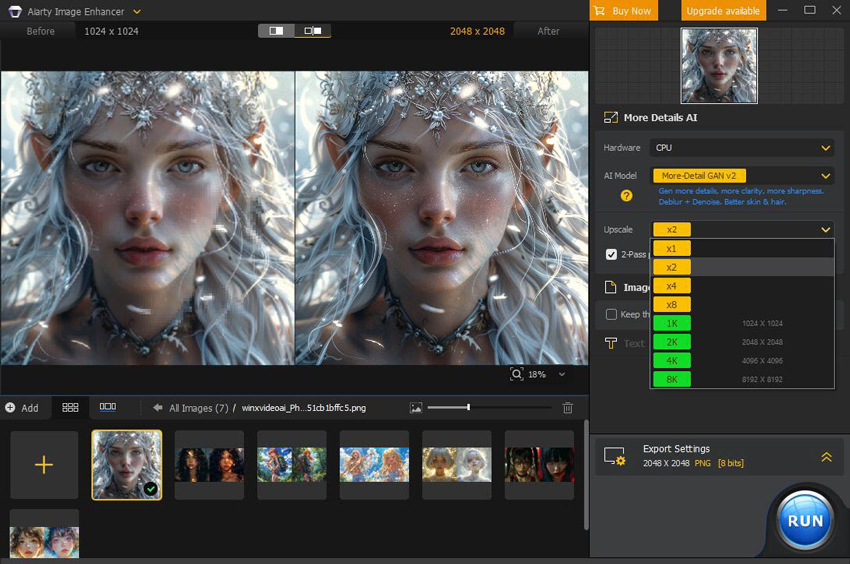
Aiarty Image Enhancer - Best for Midjourney/Stable Diffusion/AI-Gen Images
- Upscale images to 4K/8K/16K and higher with realistic details and texture.
- Auto AI inference to denoise, deblur, restore, and enhance images easily.
- Achieve max quality for print and display, 800% zoom in without pixelation.
- 3 AI models, 6.78 million images trained, optimized for Nvidian/AMD/Intel/CPU
Whether you’re looking to fix dead pixels or simply want to improve your digital images, Aiarty Image Enhancer can help you achieve stunning results.
Conclusion
In this article, we've explored five effective methods for fixing dead pixels, from simple techniques like gentle massage and tapping to more advanced options like pixel fixing software and professional repairs. Each method has its benefits, and you may find that one or a combination of these strategies works best for you.
Remember, dealing with dead pixels can be frustrating, but with these methods, you can take control of your screen’s health. Additionally, incorporating tools like Aiarty Image Enhancer can further enhance your viewing experience by improving image quality.