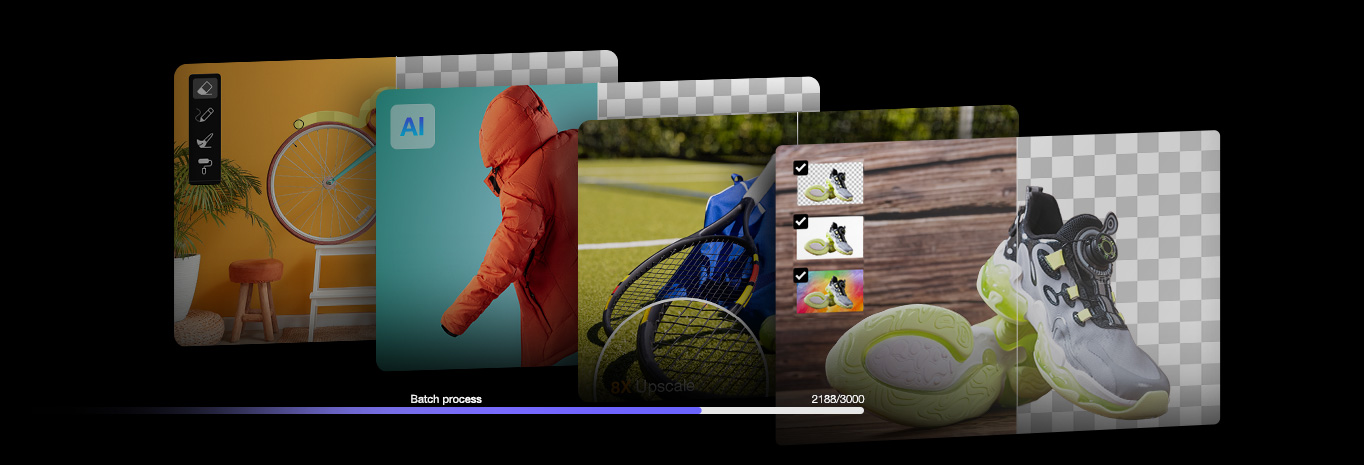How to Take Pictures with White Background Step-by-Step Guide
Updated on
Sum: Taking photos on white background invovles positioning a white background, setting up the lighting, adjusting camera settings, and post-production. Or you can change photo background to white at home in clicks.
Capturing clear, professional-looking images with a white background is essential for a variety of purposes. A clean white backdrop ensures the subject stands out, providing a polished, distraction-free image that is perfect for both e-commerce listings and official documentation.
Whether you’re looking to capture product photos with a white background for platforms like Amazon or Shopify, or need to take white background passport or ID photos, this guide will help. We'll show you the detailed steps on how to take a picture with a white background, regardless of your photography experience or equipment.
Taking photos with a white background often involves specialized equipment and setups, potentially leading to significant costs. Instead of investing in expensive backdrops, lighting, and studio space, simply capture your subject against any suitable background and then seamlessly remove the background and replace it with a clean white backdrop using Aiarty Image Matting.
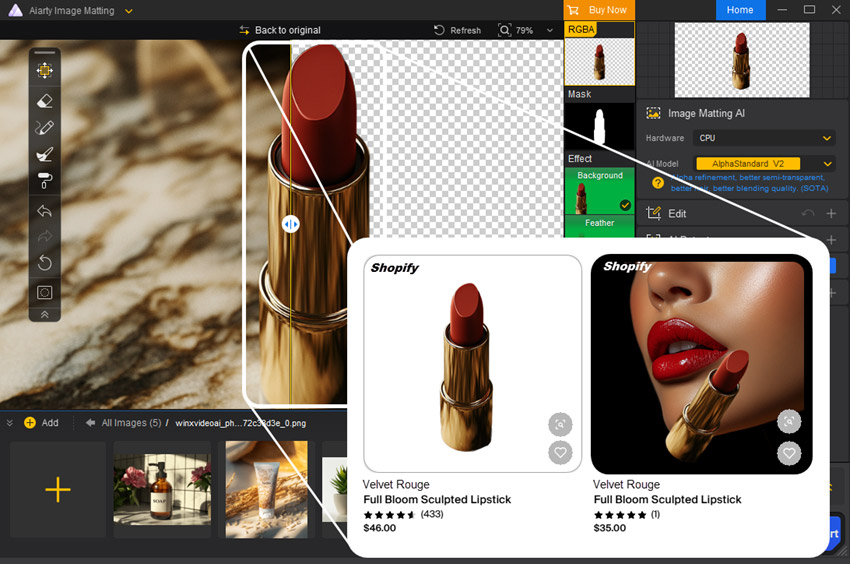
How to Take Photos on White Background?
Achieving a perfect white background photograph requires a meticulous workflow that involves setting up a clean backdrop, precisely adjusting lighting, and fine-tuning camera settings. Below, we outline the essential steps for achieving professional-looking results with white background photography.
Step 1. Prepare the White Background
You will first need a white or off-white backdrop as the background. Ensure that the background fills the frame and covers the entire area behind the subject. And also keep the backdrop at least a few feet behind the subject to avoid shadows or light spill. In practice, photographers use a variety of materials to create a white background for their images, including:
- White seamless paper: this is one of the most popular choices for creating a white background. It comes in large rolls and provides a smooth, even surface.
- White foam board: A more affordable option, foam board is readily available and easy to set up.
- White fabric: White muslin or cotton sheets can be used to create a simple and effective backdrop.
- White walls or surfaces: if you want to take pictures on white background at home, a plain white wall can serve as a suitable background.

Note: If you don't have a large white backdrop available, you can use a green screen or blue screen as an alternative. Afterward, simply remove the background in photo editing software and add white background to photos.
Step 2. Lighting Setup
Proper lighting is crucial for taking a clean white background photo without shadows or color shifts. The key to white background photography is to ensure that the background itself is lit evenly.
First, try to utilize soft, diffused natural light by positioning your subject near a window. Natural light provides a soft, even illumination that helps minimize harsh shadows and highlights, creating a flattering, professional look. If natural light isn’t available or if you’re shooting in a space with inconsistent lighting, you can switch to artificial lighting (e.g., a softbox, umbrella, or LED light).
You need to place your main light source at a 45-degree angle from the subject to ensure even illumination. The lights should have a consistent color temperature (5500K). This avoids any unwanted color cast on the background. You will also need a position a light behind and directed at the white background to illuminate it separately from the subject. This helps avoid shadows and ensures the background stays pure white. Then use a diffuser to soften the light and prevent harsh shadows.

Step 3. Camera Settings
You don't necessarily need a professional camera to capture images with a white background. Most modern smartphones and even many point-and-shoot cameras are capable of producing excellent results. However, if possible, use a high-quality and set it to capture images at the highest possible resolution and quality settings. If you use a DLSR camera to take white background photos, consider the following settings:
- Aperture: A smaller aperture (higher f-stop number like f/8 or f/11) is generally recommended for white background photography. This provides sufficient depth of field while maintaining a bright and well-lit image.
- ISO: Keep the ISO low (100-200) to prevent noise in the image. A higher ISO might make the background appear gray or off-white due to noise.
- Shutter Speed: Use a standard shutter speed (1/100 to 1/200) to avoid motion blur unless you're using a moving subject, in which case you may need to adjust accordingly.
- White Balance: Set the white balance to "daylight" or 5500K to ensure the background appears pure white and there’s no color cast.

Step 4. Post-Processing
Post-processing is an essential step in taking photos with white background. Even with proper background, lighting, and in-camera techniques, minor adjustments and refinements are often necessary. Here are some key post-processing steps:
1. Remove Shadows
Shadows on the white background can make the photo look uneven. If you don’t need the shadow, you can In Lightroom or Photoshop, use the "Adjustment Brush" to lighten shadows on the background or use the "Clone Stamp" tool to remove them entire

2. Enhance Quality
If the captured white background photos are not of the highest quality or intended for large formats, enhance them using AI tools like Aiarty Image Enhancer. Upscale it to a large size (2x, 4x, 8x) and eliminate artifacts from the photos with AI. The AI tool is able to keep all the details crisp and vivid.
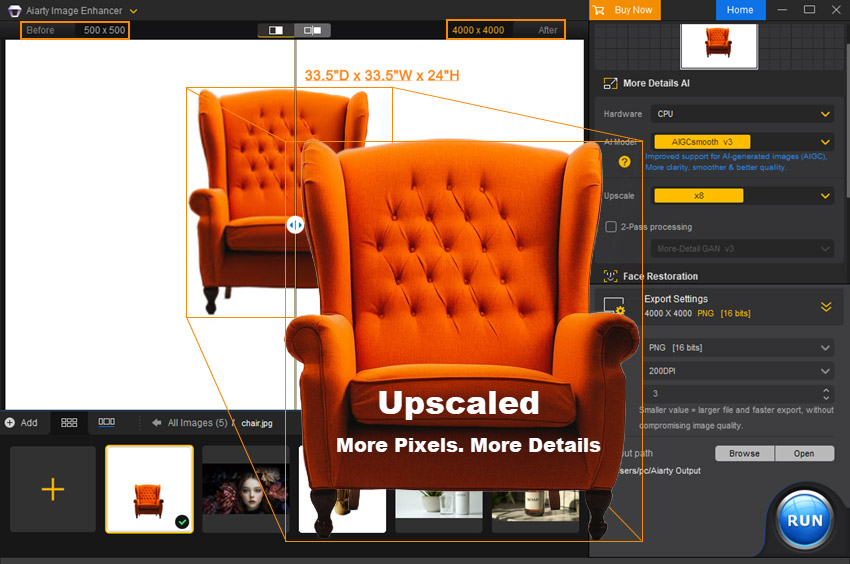
3. Adjust Exposure
If the background appears off-white or gray, use exposure or brightness adjustments to make the background pure white. For example, in Photoshop, use "Highlights" sliders to brighten the background without overexposing the subject.
4. Color Correction
Adjust the white balance to ensure the white background appears truly white and free from any color casts (e.g., blue, green). You can also fine-tune the brightness and contrast to enhance the overall appearance of the product.
5. Optimization
Resize the white background photos to the optimal dimensions required for product listings on Shopify and Amazon or for official documents like IDs. If the photo is in large size, compress it using online tools like TinyPNG or Squoosh to reduce file size without compromising quality. This will significantly improve loading speeds and enhance the user experience. Finally, save the photo in the appropriate format, such as JPEG for photographs.
Also learn: how to optimize photos for different websites
How to Take Photos on White Background At Home without Costly Setup
Even with the perfect setup of background, lighting, and camera settings, you might still encounter issues like shadows, gray backgrounds, or color casts in your white background photos. If you're planning to take white background pictures at home without investing in expensive equipment, consider using background removal software.
Aiarty Image Matting allows you to effortlessly remove any background, whether it's a solid color or a cluttered, real-life setting. This means you can use any camera to capture your images at home and then seamlessly replace the background with a clean white one. The processed white-background photos look as if they were taken by a professional studio, ready to be used immediately on commercial platforms, ID photos, and more.
Step 1. Use your iPhone or Android device to take a photo of the product or a portrait image. For optimal results, it's recommended to shoot against a simple background with high color contrast. However, if this isn't feasible, don't worry.
Then open the white background photo maker and drag all the photos into the software. You can process 3000+ images at once.
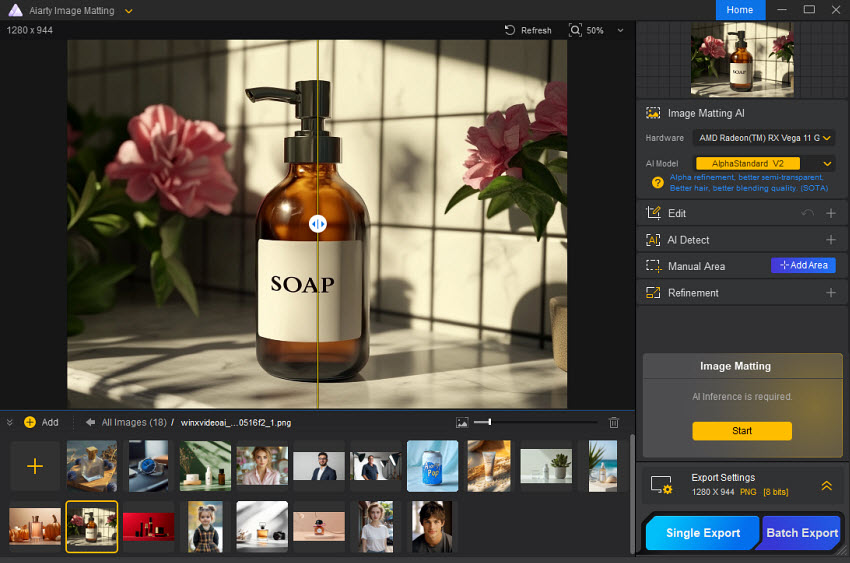
Step 2. Click the yellow Start button to remove the background. There are tools to enhance image quality, select the subject, crop, flip, etc. You can experinment with different AI models and settings.
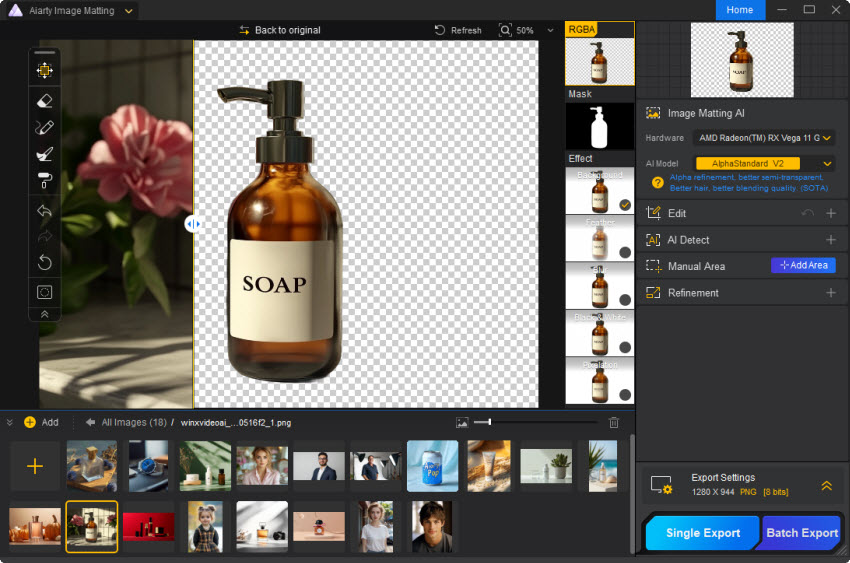
Step 3. Once finished, you will see the photo background become transparent. Next, enable the Background option in the Effect column. Then click Change background color and add white background to the photo. You can also add any reallife photo as the background.
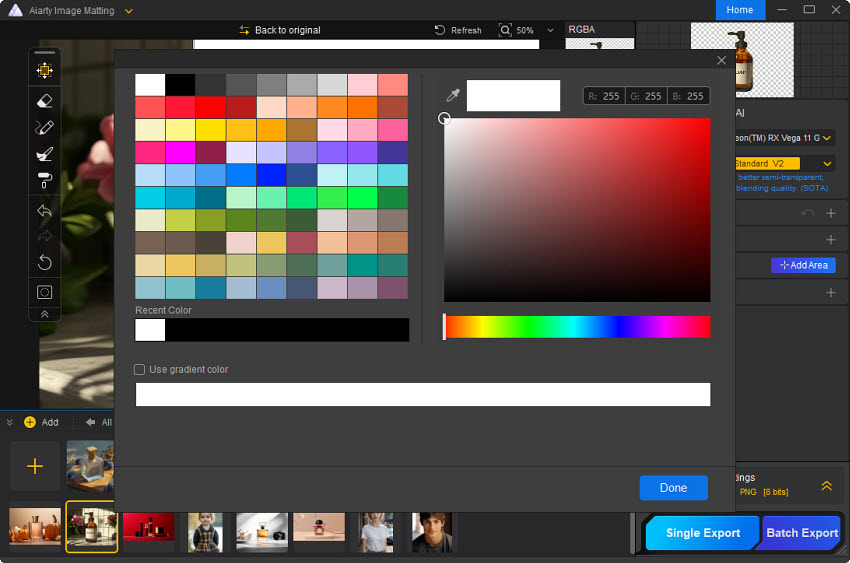
Step 4. Then Export it and you will get a photo with a white background. When process multiple photos, click Batch Export and add white background to all photos at once.
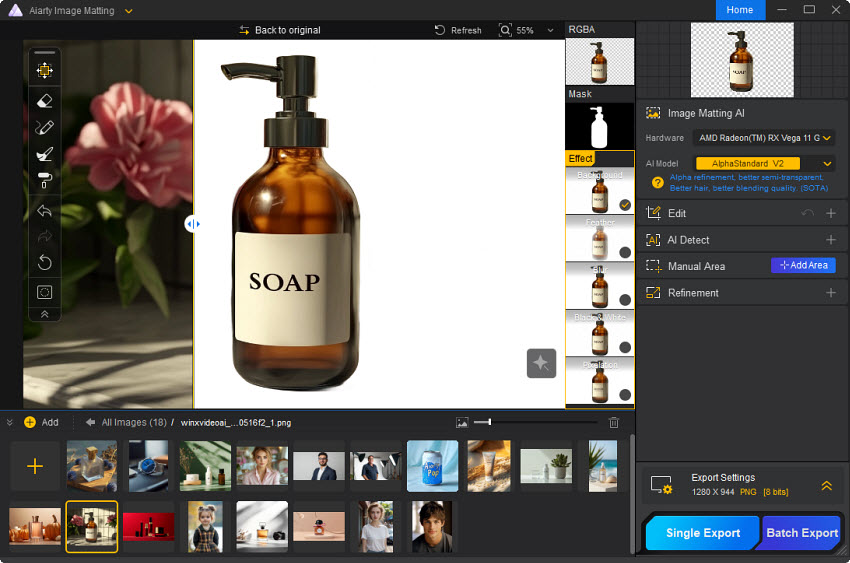
Without investing in expensive equipment or handling complex setup, it is easy using this tool to make white background pictures for ecommerce platforms, passport, ID cards, driver license, etc.
1. White background product photo:
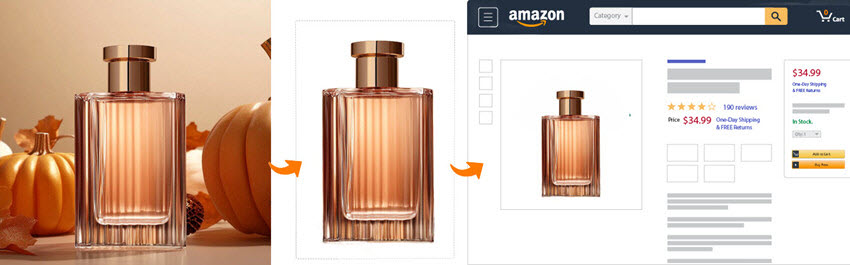
2. White background ID photo:
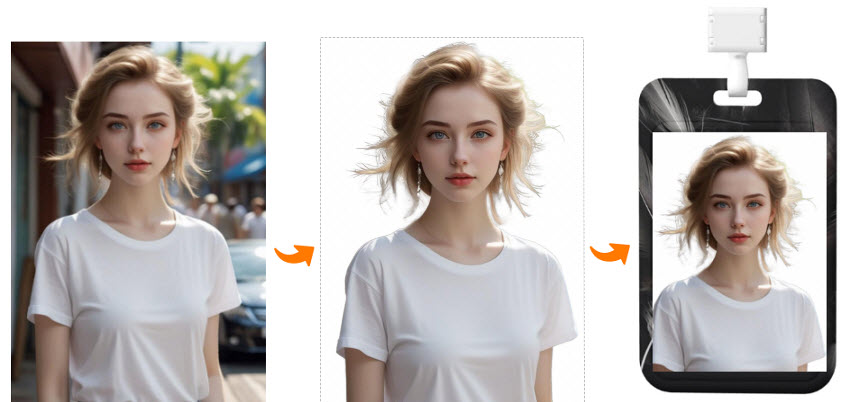
3. White background passport photo:
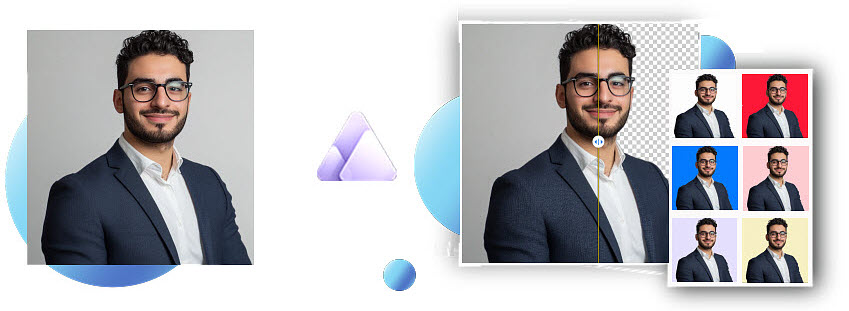
With just a smartphone, you can capture any image and effortlessly change its background to white. No need for complex lighting setups, expensive cameras, or specialized white backgrounds. These edited photos are perfect for various commercial platforms and printouts.
 FAQ about White Background Photography
FAQ about White Background Photography
If you already take a picture on other backgrounds, you can simply remove the background and replace it with white color. Tools like Aiarty Image Matting, Photoshop, and online tools can help. If you mean how to take pictures on white background, just follow the steps in this article.
Aiarty Image Matting utilizes advanced AI algorithms to effortlessly remove any background from your images, including complex scenes and cluttered environments. This allows you to easily replace the original background with a clean white backdrop, ensuring professional-looking white background photos for various applications, such as product photography, e-commerce listings, and ID photos.
Here are some popular phone apps that can effectively change your photo's background to white
- Remove.bg: A highly-regarded app known for its AI-powered background removal capabilities. It often delivers impressive results with just a few taps.
- Background Burner: Another strong contender with advanced AI that accurately isolates subjects from complex backgrounds.
- Picsart: A versatile photo editor with a comprehensive set of tools, including a powerful background removal feature.
- Snapseed: A free and feature-rich photo editor from Google that includes a surprisingly effective background removal tool.
- Adobe Photoshop Express: A mobile version of the industry-standard Photoshop, offering powerful editing capabilities, including advanced background removal options.