Top Stable Diffusion Playground (Online) for Text-to-image Generation
Updated on
What is Stable Diffusion playground? Actually, Stable Diffusion Playground can refer to two things.
The user interface (UI) for interacting with the Stable Diffusion model: This is a web application that allows you to easily generate images using Stable Diffusion's text-to-image capabilities. You simply provide a text description of what you want the image to look like, and the Playground will generate an image based on your input. There are several websites that offer a Stable Diffusion Playground,including SD web, stable diffusion api, stable diffusion online.
A specific text-to-image model called "Playground v2": This is a commercially licensed model developed by a company called Playground. It is similar to Stable Diffusion XL in terms of its capabilities and image quality, but it has its own unique artistic style.
Here we'll walk you through stable diffusion playground one by one and guide you the workflow on how to use SD playground for text-to-image generation.
Aiarty Image Enhancer - Upscale SDXL Playground & Playground v2 Images from 1024px to 4K/8K/32K
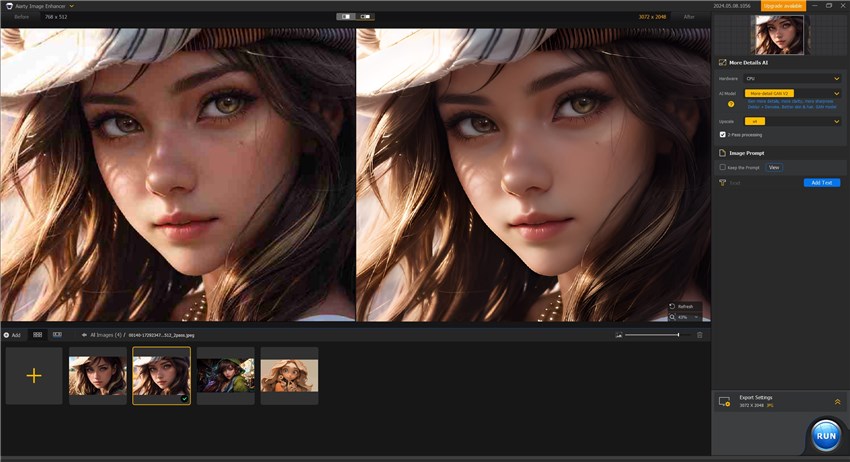
- Upscale SDXL/Playground v2 images from 1024px to 4K/8K/16K/32K for print, presentation, showcase.
- Auto denoise, deblur, & depixelate and enhacne SDXL/Playground v2 image to Hollywood-level quality.
- 3 AI models, 6.78 million images trained, No.1 fast speed 2 seconds to upscale & enhance 100 images.
1. How to Use Stable Diffusion Playground ModelsLab for AI Image Generation?
Stable Diffusion playground ModelsLab appeals to those who are pursuing remarkable image results in larger size than Stable Diffusion (512x512). It supports you to generate AI image via text or image in various size dimensions, including square 1024x1024, portrait 768x1024 or landscape 1024x768. Meanwhile, it features more functions to catch your favor, be it API calls, shared GPU, AI video generation API, deepfake API, ControlNet API, etc.
Experience the remarkable transformation as the tool skillfully restores the face, utilizing the full resolution (512×512) to enhance the masked area. The outcome is a significantly improved facial appearance.
Check this SD playground online workflow if you're interested in:
Step 1. Go to this online SD playground: https://stablediffusionapi.com/playground. Click "Sign up" button at the upper right corner of the webpage to log into this playground using your Google account.
After a while, you'll be re-directed into online SD playground ModelsLab webpage.
Step 2. Now you'll be asked to choose subscription plan: Basic, standard or premium.
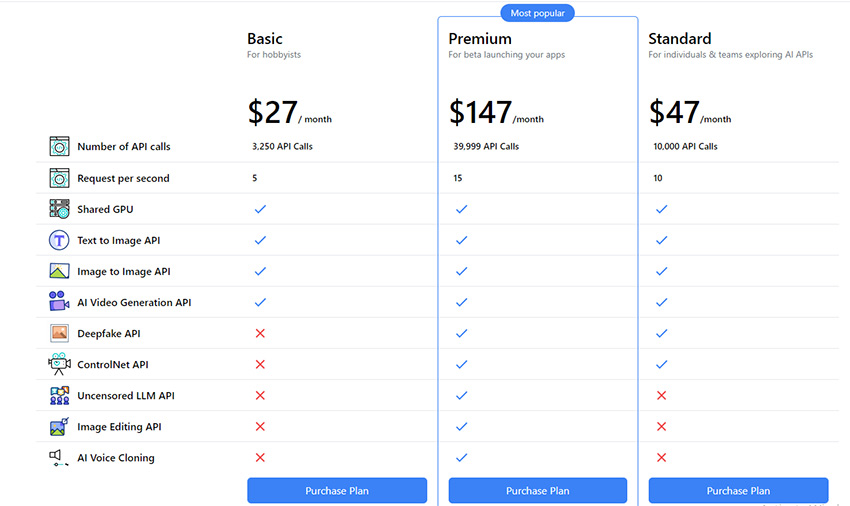
Don't rush to subscribe its plan if you don't decide yet. Just choose the trial plan above to have a try first. Here we choose trial plan to see its output image quality.
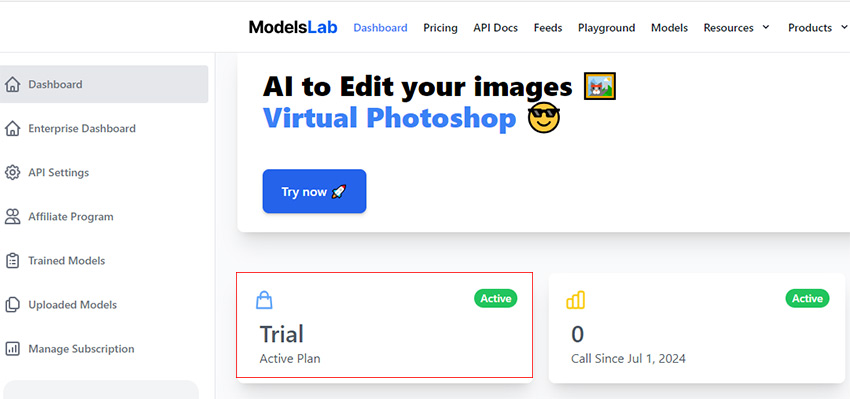
Step 3. Now enter your text prompts in the bottom of the webpage (prompts: a handsome man, blue eyes, curled hair, little beard, looking at the camera, low angle, light and shade contrast), select size dimensions and sample. The negative prompts will auto pop up. Thus, you don't have to manually enter negative prompts. Hit the Generate button then.
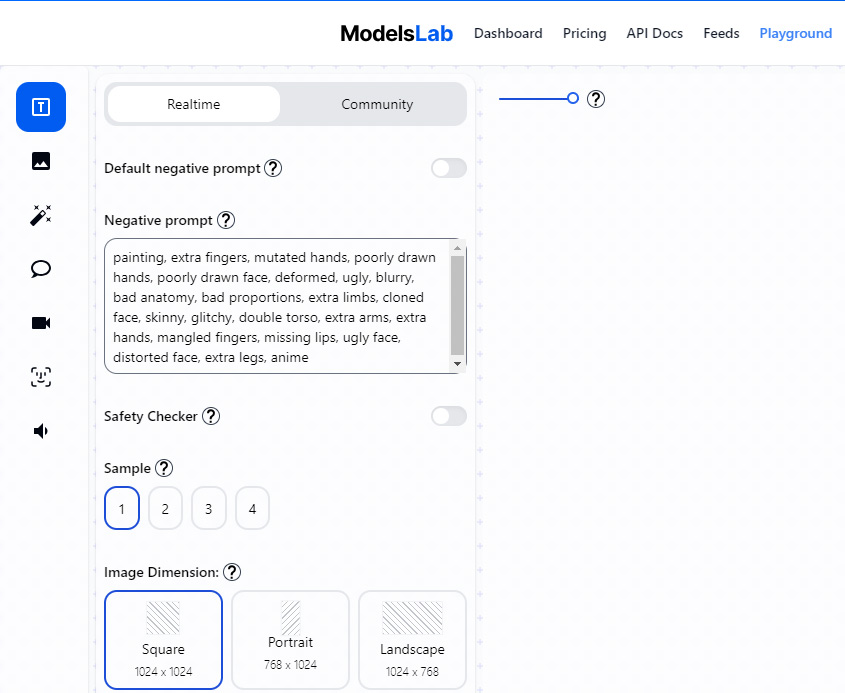
Step 4. The generated image will show up online, and right-click the image to save the image to your computer as PNG format in 1024x1024 pixels.
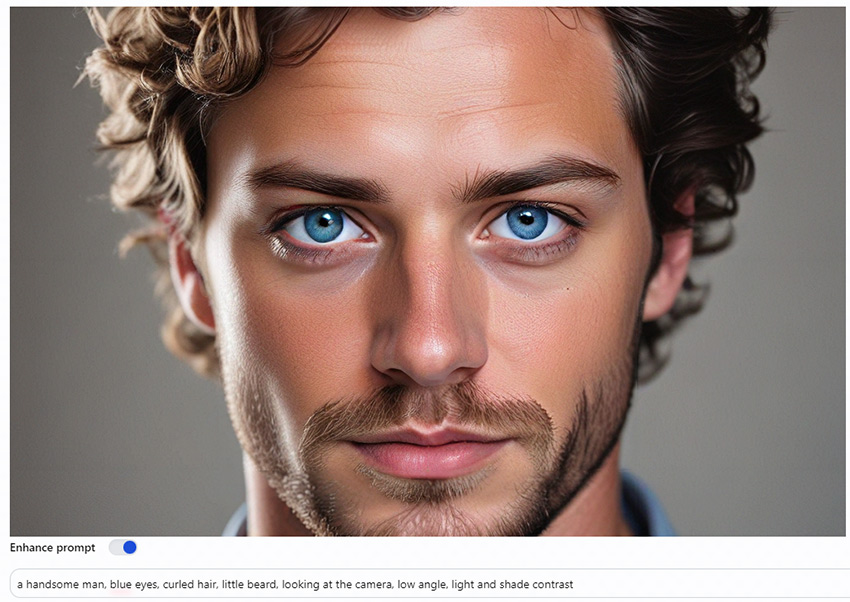
If you want more examples, you can tap the "Sample" button (at the left-hand panel) to see other variants. One thing to be noted is that the output image is attached by a watermark in free trail version. Upgrade to its paid plan to remove the watermark or resort to the professional watermark removal software to fix this watermark issue.

2. How to Use SD Playground Stable Diffusion XL?
The afore-mentioned Stable Diffusion playground is decent in text-to-image AI generation and resulting image quality, but is imperfect in price and watermark. Another SD playground Stable Diffusion XL perfectly fills in gaps. It's free to online use in text-to-image generation without any watermark issue. Meanwhile, the output AI image also performs excellent in visual quality. You can freely adjust parameters before you go, including image style (photographic, cinematic, anime, manga, digital art, fantasy art...), negative prompt, and guidance scale.
Nonsense aside, follow the steps below to free online generate your image using SDXL playground. You'll be impressed by its exceptional performance:
Step 1. Head over to https://stable-diffusion-web.com/, and choose SDXL playground on the first screen.
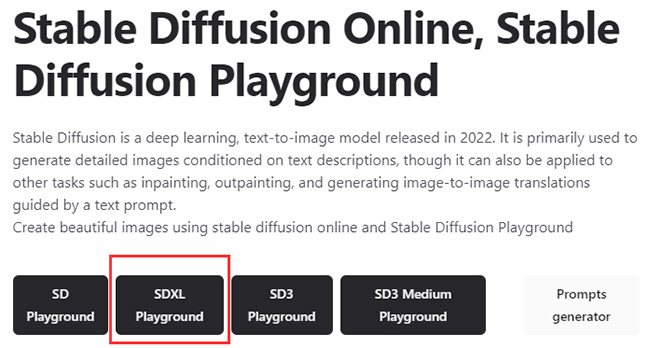
Step 2. Enter your text prompts into the box. The text prompt is the same with the first part.
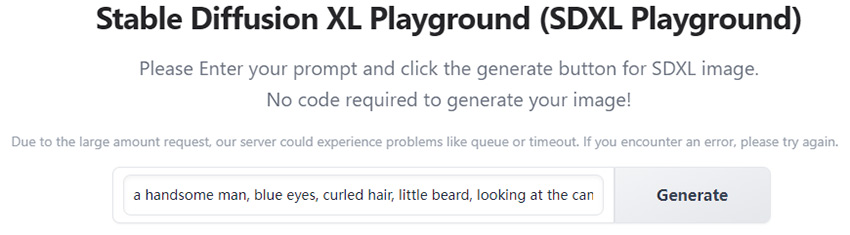
Step 3. Choose image style as "Photographic" under advanced settings. Keep the default guidance scale as 7.5, followed by a hit on the Generate button.
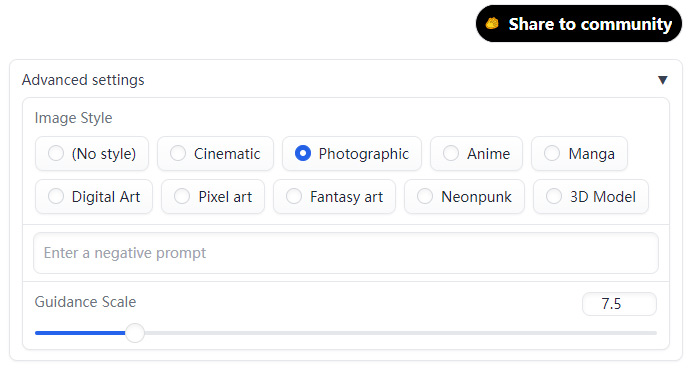
Step 4. Select the output image you want from the generated 4 images option. And right-click on the image to save the picture to your local drive as .jiff format with 1024x1024 pixels.
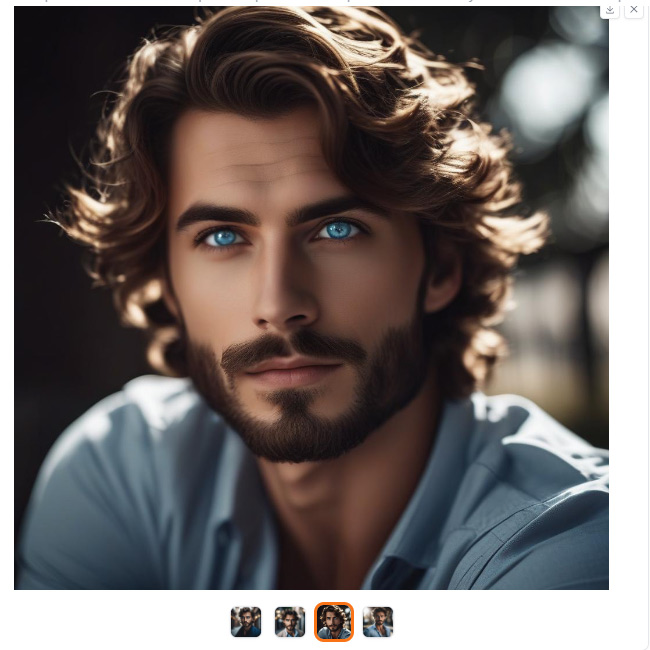
Step 5. Change image format from .jiff to .jpg format using your Paint application on Windows PC. Then you can free open your SD generated AI art using any picture software.

As you can see, the output effect and quality are awesome. And there is no watermark thereon. This is really impressive, even compared to more complicated Stable Diffusion, Dall-E or Midjourney.
3. How to Use Playground v2 to Generate AI Arts?
Playground v2 is a diffusion-based text-to-image generation model developed by a company called Playground. It was released in December 2023 and is known for high-quality images and aesthetic focus.
It produces images at a resolution of 1024x1024 pixels with good detail and clarity. Meanwhile, this Stable Diffusion playground has a distinct artistic style, often described as more akin to a high-quality video game aesthetic compared to Stable Diffusion.
However, unlike Stable Diffusion which has readily available online playgrounds, using Playground v2 for text-to-image generation requires a bit more technical know-how. Playground v2 itself is commercially licensed, so you won't find public playgrounds readily available. Luckily, this post covers the Playground v2 workflow. Spend 2 mins here to discern how to use Playground v2 for text-to-image generation.
Step 1. Sign up for Playground AI using your Google account. After registration, you'll gain access to a variety of AI art styles and features. The user-friendly interface is easy to navigate, making it ideal for both beginners and experienced users.
Step 2. Go to the Board section. On the left side of the screen, you can apply Filters to select different AI art styles for your images.
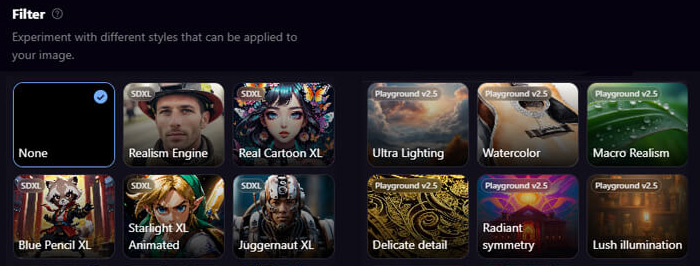
Step 3. In Playground AI, images are created based on prompts. Simply type a message into the prompt box on the left side of the screen. You can also enable the "Expand Prompt" option to use AI for enhancing short prompts and generating new ideas for image styles.
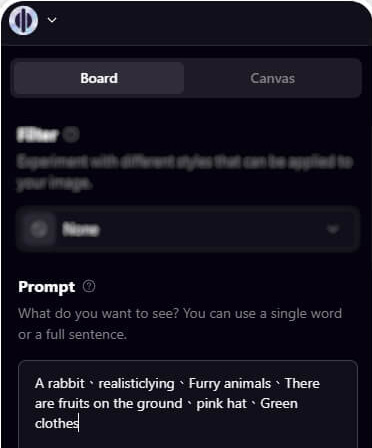
Step 4. The "Exclude From Image" feature allows users to specify details they want to remove from their images using text, such as certain colors, scenery, or objects.
Step 5. Playground AI also offers image-to-image functionality. Users can upload an image to serve as inspiration for generating new images. Simply click on "Select Image," choose the desired image, and upload it. The resulting images will be influenced by the reference image provided.
Playground AI enables you to select a "Model." Different AI models yield varied results, so feel free to explore and experiment.
Step 6. Hit the Generate button to begin AI generating images on this SD playground. After the image generation, head to Canvas section, where you can further edit your output image like merge two images into one, remove background from your AI art, etc.
Stable Diffusion Playground has opened the door for anyone to explore the creative potential of AI-generated art. Whether you're a seasoned artist seeking inspiration or simply someone who enjoys the wonder of turning words into images, this technology offers an exciting playground for experimentation. As Stable Diffusion and similar models continue to evolve, we can expect even more control, detail, and artistic freedom in the future. The possibilities for creative expression, design applications, and even education are vast.
So, fire up your imagination, craft your perfect prompt, and see what wonders Stable Diffusion Playground can bring to life! Remember, the key to successful image generation lies in refining your prompts and exploring the different settings available. With a little practice, you'll be generating stunning and unique images in no time.