Stable Diffusion HiRes Fix: A Comprehensive Guide to Upscaling Images with Enhanced Quality
Updated on
HiRes Fix feature helps upscale your Stable Diffusion images, transforming them into breathtaking works of art that will captivate your senses. Bid farewell to the limitations of low-resolution AI art and embrace the boundless possibilities of high-definition creations. HiRes Fix is your key to unlocking the true potential of Stable Diffusion, empowering you to bring your wildest artistic visions to life with unparalleled clarity and precision.
The Depths of HiRes Fix: A Technical Overview
Step beyond the realm of conventional upscaling methods and discover the revolutionary approach of Stable Diffusion HiRes Fix. This groundbreaking feature redefines Stable Diffusion image upscaling and enhancement, transforming low-resolution creations into breathtaking high-resolution masterpieces.
At its core, HiRes Fix transcends the limitations of traditional upscaling techniques, which often result in blurry, pixelated, or artifact-ridden images. HiRes Fix, on the other hand, leverages the power of Stable Diffusion's in-painting capabilities to seamlessly blend new details into the existing image, preserving its inherent style and quality.

HiRes Fix - The Iterative Refinement Process
The magic of HiRes Fix lies in its iterative approach to image enhancement. Unlike traditional upscalers that simply enlarge the image, HiRes Fix employs a multi-step process that progressively refines and enhances the artwork.
1. Initial Upscaling: The first step involves upscaling the image to the desired resolution using a standard upscaling algorithm.
2. Inpainting: Next, HiRes Fix utilizes its in-painting capabilities to fill in any missing details or imperfections that may have arisen during the upscaling process. This in-painting stage is crucial for preserving the image's overall composition and consistency.
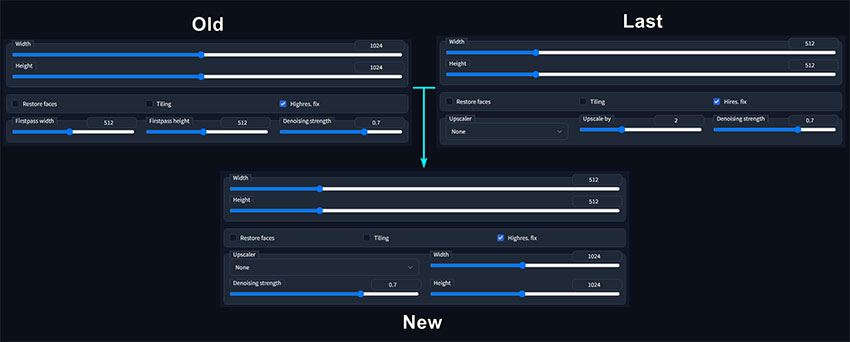
3. Denoising: To combat any noise or artifacts introduced by the upscaling process, HiRes Fix employs sophisticated denoising techniques. These techniques help to smooth out the image, removing unwanted blemishes and ensuring a clean, crisp appearance.
4. Iterative Refinement: The process doesn't end there. HiRes Fix repeats steps 2 and 3 multiple times, iteratively refining and enhancing the image with each pass. This iterative approach ensures that the final result is not just larger but also noticeably improved in terms of detail, clarity, and overall quality.
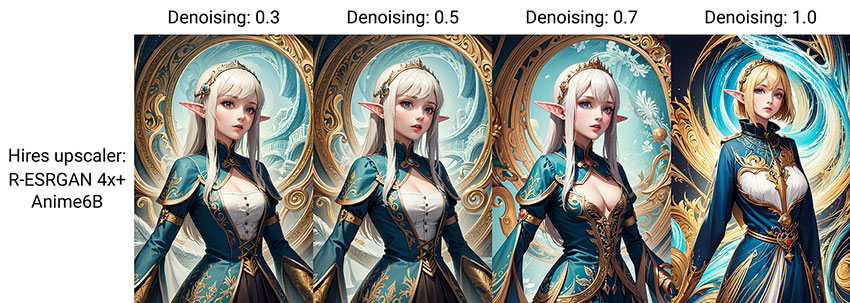
HiRes Fix Limitations: Understand the Trade-Offs
While HiRes Fix offers a powerful solution for upscaling Stable Diffusion images, it's important to acknowledge its limitations. Here's a breakdown of some key areas to consider:
Limited Detail Creation: HiRes Fix excels at filling in existing details and maintaining image style. However, it can't magically create entirely new details that weren't present in the original low-resolution image. This means upscaling complex scenes with intricate details might lead to a loss of sharpness or a slightly "painted-over" look.
Upscaling Factor: There's a practical limit to how much you can effectively upscale an image with HiRes Fix. Pushing the upscaling factor too high can result in blurry or distorted visuals.
Computational Cost: The iterative refinement process in HiRes Fix takes time and resources. Upscaling larger images or using high iteration counts can significantly increase processing time.
Artifact Introduction: While denoising helps, there's still a possibility of introducing artifacts during the upscaling process, particularly with complex images or high upscaling factors.
Style Drift: In rare cases, especially with aggressive settings, HiRes Fix might slightly alter the original artistic style of the image.
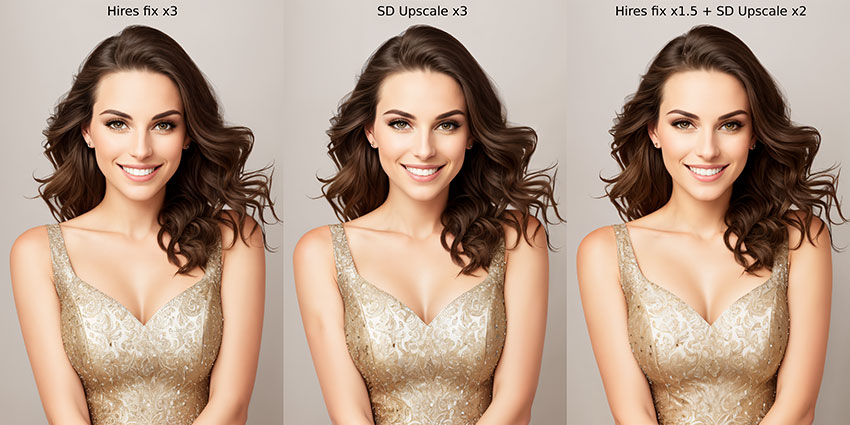
Bypass HiRes Fix Limits
While HiRes Fix effectively enhances Stable Diffusion images by filling in details and maintaining style, it has limitations in creating new details, handling high upscaling factors, and processing speed. AI image enhancer like Aiarty Image Enhancer excels in these areas, offering superior detail generation, efficient upscaling, and faster processing times. Additionally, the AI photo enhancer & upscaler often produces cleaner results with less artifacting and better style preservation.
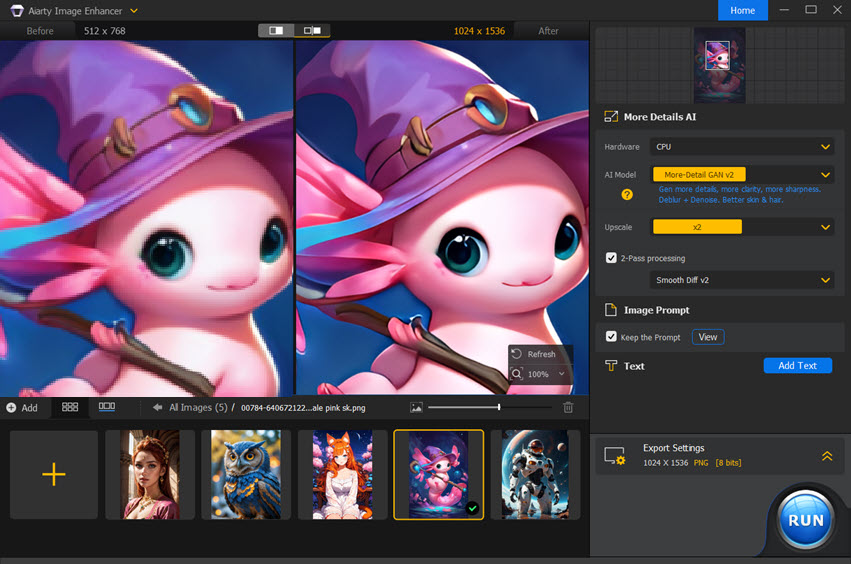
How to Use Stable Diffusion HiRes Fix with Automatic1111
Turn your Stable Diffusion creations into breathtaking high-resolution masterpieces with the power of HiRes Fix and Automatic1111. This step-by-step guide will equip you with the knowledge and techniques to seamlessly upscale your AI-generated art to stunning new heights.
Enable HiRes Fix: Setting the Stage for Upscaling
Launch Automatic1111: Begin by launching Automatic1111, the user-friendly interface for Stable Diffusion.
Navigate to Settings: Locate the "Settings" tab in the top menu bar.
Enable HiRes Fix: Under the "HiRes Fix" section, tick the checkbox next to "Enable HiRes Fix."
Configure Settings: Explore the various settings within the "HiRes Fix" section to fine-tune the upscaling process.
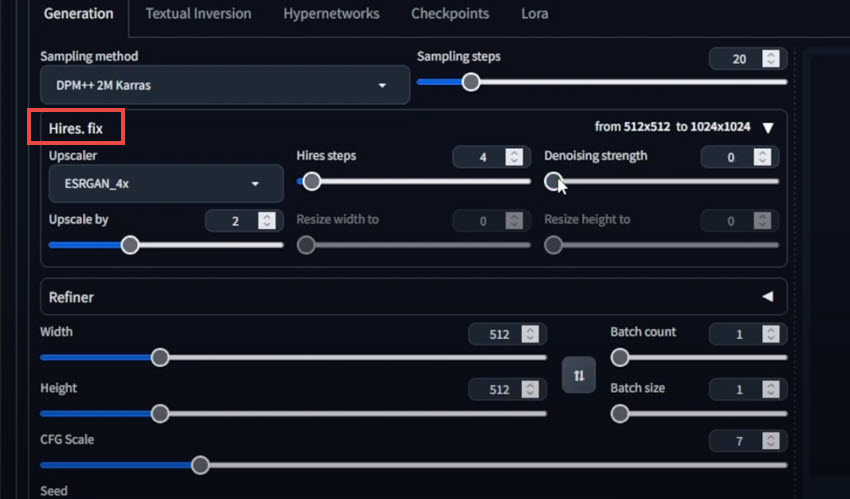
HiRes Fix Settings: Understand Their Impact
Upscale: This setting determines the desired resolution factor for the upscaled image. Higher values result in larger images but may also increase processing time and potential artifact introduction.
Steps: This setting controls the number of iterative refinement steps performed by HiRes Fix. More steps lead to better results but also take longer.
Scale: This setting adjusts the scale factor applied during the initial upscaling stage. Lower values result in less aggressive upscaling, while higher values may introduce more artifacts.
Denoising: This setting controls the strength of the denoising process. Higher values reduce noise but may also blur details.
Inpaint: This setting adjusts the inpainting strength. Higher values fill in more details but may alter the original image style.
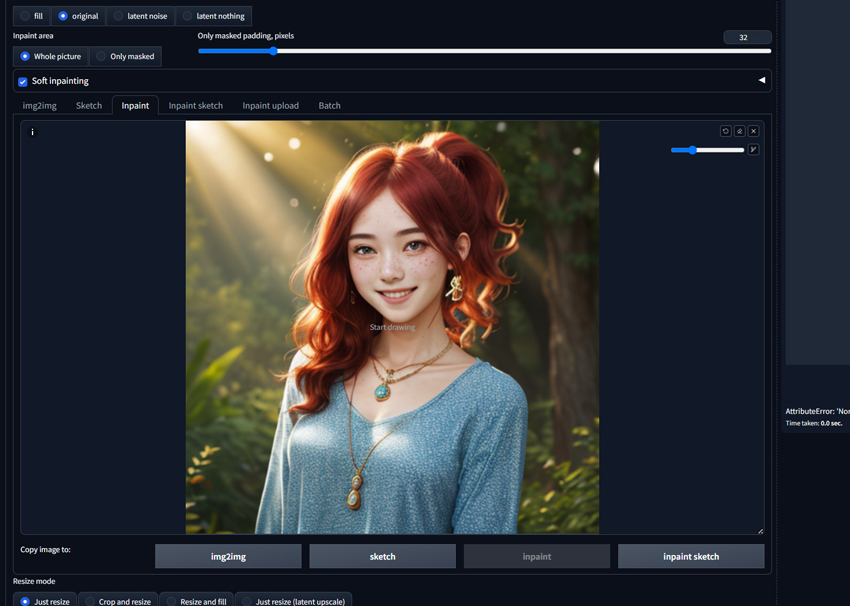
Optimize HiRes Fix for Different Image Types and Desired Results
For Portraits: Prioritize denoising and inpainting to preserve facial features and skin texture. Use moderate upscaling factors and iteration counts.
For Landscapes: Balance denoising and upscaling to maintain sharpness and detail. Consider using higher iteration counts for complex scenes.
For Anime/Chibi Art: Use moderate upscaling factors and iteration counts to preserve the characteristic style. Adjust denoising and inpainting carefully to avoid over-smoothing.
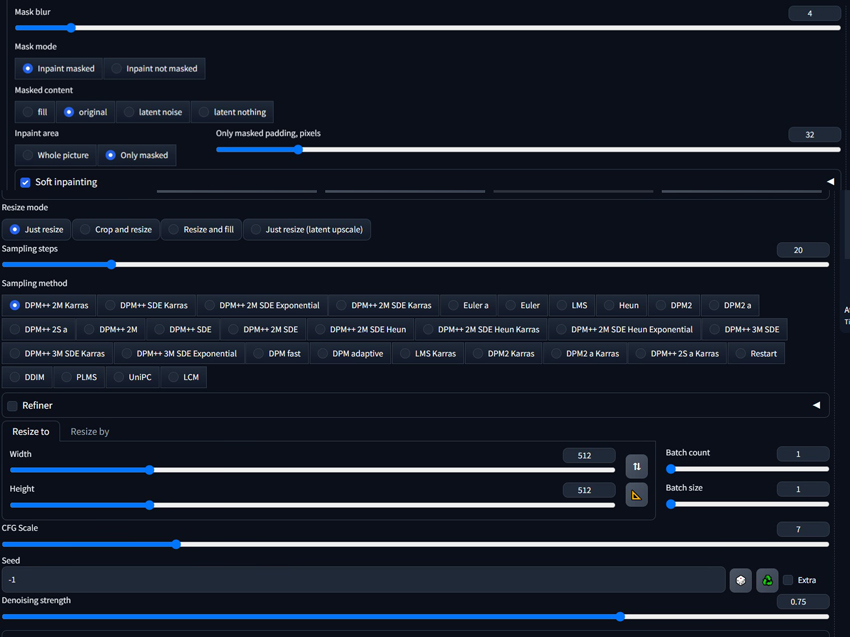
General Tips
- Start with conservative settings and gradually increase them as needed.
- Use HiRes Fix in conjunction with other image editing tools for fine-tuning.
- Save different configurations for different image types and desired results.
- Experiment and find the settings that work best for your specific needs and artistic preferences.
 FAQs about Stable Diffusion HiRes Fix
FAQs about Stable Diffusion HiRes Fix
HiRes Fix is a revolutionary feature within Stable Diffusion that enables you to seamlessly upscale your AI-generated images to stunning high resolutions. It utilizes a sophisticated iterative refinement process that combines inpainting, denoising, and multiple upscaling steps to enhance the image's quality while preserving its original style.
Transform low-res images into high-res masterpieces. Unlike traditional upscaling methods, HiRes Fix maintains the original style and composition of your image, ensuring that your artistic vision remains intact. Experience a noticeable improvement in detail, sharpness, and overall image quality, bringing your AI art to life.
Stable Diffusion can struggle with eyes. Here are two quick fixes. HiRes Fix: Upscale your image with HiRes Fix enabled. Adjust settings like Denoising and Inpainting to refine eye details. Inpainting: Use the inpainting tool in Automatic1111. Mask the eyes, then use a prompt like "realistic eyes" to regenerate them while keeping the rest of the image intact.
Banding artifacts can be reduced by increasing HiRes steps, adjusting denoising strength, and experimenting with different samplers.
Yes, HiRes Fix can be used to enhance artistic styles by providing additional detail and clarity. Try different prompts and settings to achieve desired effects.