Midjourney Product Photography Prompt Formula and Examples
Updated on
Ever dreamed of crafting stunning product photography but lacked the budget for a professional shoot? Look no further than Midjourney, the cutting-edge AI art tool that revolutionizes product visuals. Forget expensive equipment and studio rentals – with Midjourney, all you need is your imagination and well-crafted prompts.
But crafting truly impactful product photography goes beyond just typing "photorealistic," "photorealism", or "realistic photo". Ironically, this term can often give your product a digitized look. Instead, let's unlock the power of prompts that evoke real-world settings. Think "Studio Lighting, Product Photography" to capture that professional touch.
This guide empowers you to explore various product photography perspectives within Midjourney. From dramatic close-ups to informative eye-level shots, we'll equip you to create visuals that resonate with your audience. Unleash the power of Midjourney and watch your product presentations come alive!
Midjourney Product Photography Prompt Formula
To harness the full potential of Midjourney for product photography, we've developed a comprehensive formula that guides you through the process of crafting effective prompts.
[Product name] [prompt weight] [product type] > text product photo, [shot type] [background], [other prompts], spell text correctly and clear
Let's break down each component:
1. [Product name]: Clearly identify the product you want to showcase. Use precise and descriptive terms.
2. [Prompt weight]: Assign a weight to the product name using the format "[:: number]". Higher weights prioritize the product's presence in the generated image. For instance, the prompt "space:: ship" might generate an image of a sailing ship floating through space. But if you change it to "space::2 ship," the word "space" becomes twice as important. This will likely result in images of vast space landscapes with a ship as a smaller detail in the scene.
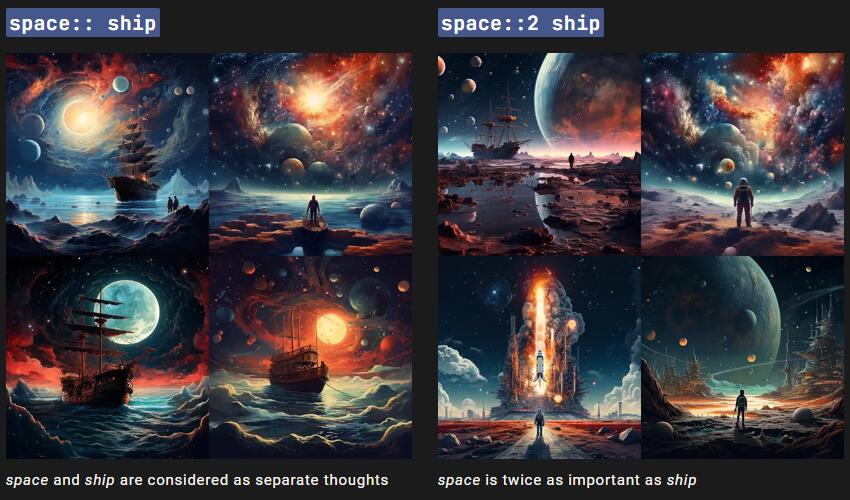
- Versions 1, 2, and 3: These versions only understand whole numbers as weights. So, stick to using integers (1, 2, 3, etc.) if you're working with these models.
- Versions 4, Niji 4, Niji 5, 5, 5.1, and 5.2: These newer versions are more flexible and allow you to use decimal points for even finer control over the weights (e.g., 1.5, 2.75).
If you don't define a weight for a section, Midjourney automatically assigns it a weight of 1.
3. [Product type]: Specify the product's category, such as "clothing," "electronics," or "furniture". This provides context for Midjourney to interpret the prompt.
4. >: Separate the product description from the image generation instructions.
5. text product photo: Informs Midjourney to generate a text-based product photo.
6. [Shot Type]: Indicate the desired shot type, such as "close-up," "hero shot," or "lifestyle shot".
7. [Background]: Describe the background, including color, texture, and any elements. Use evocative language instead of generic terms.
8. [Other Prompts]: Include additional details or instructions to refine the image. Consider lighting, composition, or specific features to highlight.
9. Spell text correctly and clear: Ensures that any text in the image is spelled correctly and clearly legible.
Also see how to create realistic photos with Midjourney prompts
Example Prompt:
Matte Red Lipstick:: 2 lipstick > text product photo, close-up, marble countertop, dramatic lighting, product shadow, gold packaging, luxurious

With this formula and these tips, you're well-equipped to create compelling Midjourney product photography prompts that consistently deliver stunning visuals. Remember, practice and experimentation are key to mastering the art of prompt crafting.
Put the Formula into Practice: Product Photography Prompt Examples
Looking for inspiration to craft captivating product photography prompts in Midjourney? Look no further! Here we've curated a selection of prompts written by fellow Midjourney users to ignite your imagination.
💬 Prompt: Dark Chocolate Truffle:: 2 chocolate > text product photo, close-up, velvet black background, spotlight on product, melted chocolate drippings, decadent --v 6.0

💬 Prompt: Rolex Submariner:: 3 luxury watch > text product photo, hero shot, dark wood table, low-key lighting, reflection in watch glass, wrist shot, masculine aesthetic --v 6.0

💬 Prompt: True Wireless Earbuds:: 3 electronics > text product photo, close-up, floating in space, futuristic background, glowing details, spell text correctly and clear --v 6.0

💬 Prompt: Facial serum: Hyaluronic acid serum:: 2 skincare > text product photo, close-up, glass dropper, botanical background, natural light, dewy skin texture --v 6.0

💬 Prompt: Cat-eye sunglasses:: 2 fashion > text product photo, close-up, minimalist white background, sharp shadows, geometric shapes, modern aesthetic --v 6.0

💬 Prompt: Ceramic Vase:: 2 home decor > text product photo, lifestyle shot, living room interior, natural light, green plants, minimalist design, white walls --v 6.0

💬 Prompt: Bird of Paradise plant in the garden, from the top, front side, bright daytime for good & natural light, Product Photography, Short On Agfa Vista --ar 4:5

💬 Prompt: A bottle of vodka with an orange label featuring the words "E/0", a man in traditional attire, and illustrations representing various cocktail ingredients like strawberries and pineapples. The background is a gradient from light brown to dark red. A glass material, bottle floating, product photography, studio lighting, warm color tones, detailed design in the style of traditional Chinese attire. --ar 2:3

Upscale Midjourney-Generated Product Photography
After crafting your perfect product photography prompt in Midjourney or Niji models, you'll receive a grid of 1024 x 1024 pixel images. To isolate your desired image, simply use the U1, U2, U3, or U4 buttons beneath each grid.
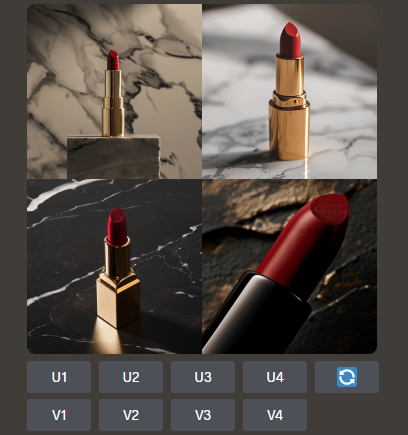
After that, you’ll find that Midjourney offers two upscaling tools to increase your image resolution: Upscale (Subtle) and Upscale (Creative). Both options double the image size, but with different results:
- Upscale (Subtle): Maintains a close resemblance to the original image, focusing on a crisp and detailed enhancement.
- Upscale (Creative): Injects a touch of artistic flair by introducing subtle new details, potentially elevating the image beyond a simple size increase.
You can try both Upscale options to see which one best suits the style of your product photo.
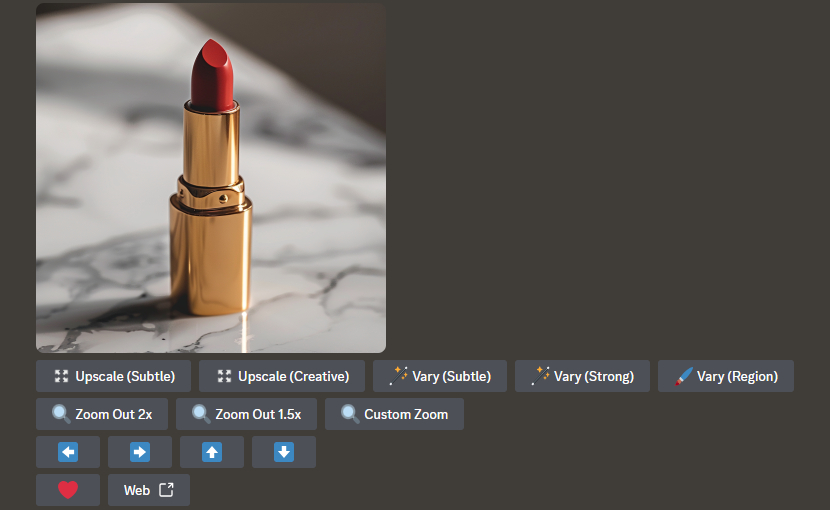
Important Notes:
- Upscaling utilizes your subscription's GPU minutes. Expect it to take roughly double the minutes used for creating the initial image grid.
- The --tile parameter is incompatible with upscaling tools.
By leveraging these upscaling features, you can transform your Midjourney product photography from good to great, achieving stunning high-resolution visuals that leave a lasting impression.
Need Higher Resolution and Quality?
While Midjourney's upscaling tools offer a convenient way to boost resolution, they may not always meet your needs for intricate product details. If you require even higher resolution and quality to showcase the finer points of your product, consider leveraging Aiarty Image Enhancer.
Aiarty Image Enhancer is an AI-powered powerhouse that goes beyond basic image upscaling. It offers a range of capabilities that make it ideal for product photography.
- Unmatched upscaling power: Scale your images by multiples of 2, 4, or 8, with the option to go all the way up to a staggering 32K resolution! Additionally, you can customize the exact width and height in pixels for precise control.
- Intelligent quality enhancement: Aiarty doesn't simply enlarge your image. It employs AI to automatically deblur, denoise, and generate missing image details. This results in a sharper, crisper product photo with enhanced clarity, perfect for showcasing the intricate details of your product.
To upscale Midjourney-generated product photography, simply follow the steps below.
Step 1. Get started by downloading and installing the image enhancement software.
Step 2. Drag and drop your Midjourney-generated product photo directly into Aiarty's interface. Batch processing is also supported, allowing you to import and upscale multiple images simultaneously for efficiency.
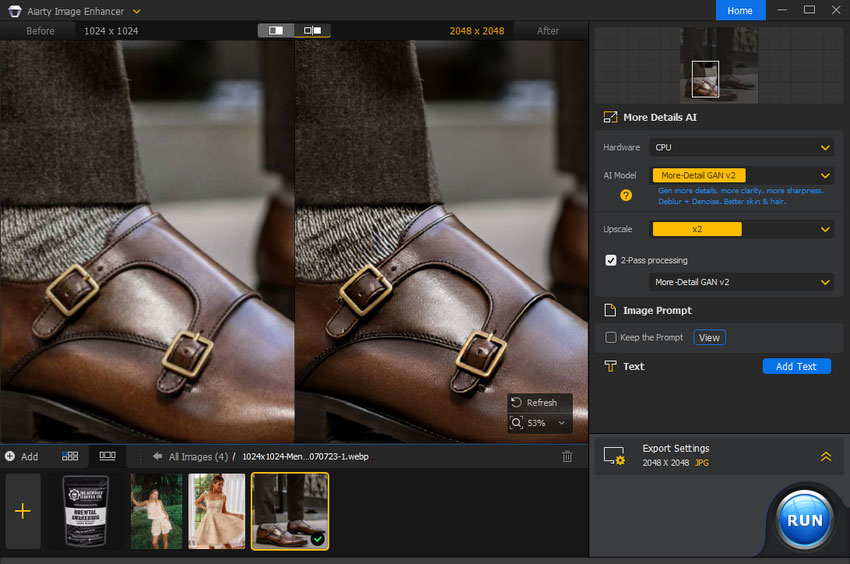
Step 3. Choose the AI model best suited for your needs and specify the desired upscale factor or target resolution.
Step 4. Define your export settings and hit "RUN" to watch Aiarty work its magic, transforming your product image into a high-resolution masterpiece.
By combining the power of Midjourney's creative generation with Aiarty's advanced upscaling and enhancement features, you can create truly stunning product visuals that showcase every detail with remarkable clarity.
In Conclusion
With Midjourney, the power to create professional-looking product photography is now at your fingertips. By following the guidance in this article and embracing experimentation, you can unlock a world of creative possibilities and elevate your product presentations to the next level. Remember, the key lies in crafting effective product photography prompts and exploring the various tools and options available. Now, go forth and showcase your products in all their glory!