Topaz Sharpen AI Review: Is It Your Go-to Solution for Sharpening Images
Updated on
In the world of photography, the need for sharp, detailed images is paramount. Whether capturing fleeting moments or creating stunning landscapes, photographers often encounter the challenge of blurriness that can detract from their work. This is why photo sharpening software is essential. One of the most popular options in this category is Topaz Sharpen AI. In this article, we'll review Topaz Sharpen AI to help you make an informed decision before you invest.
What You Need to Know: Topaz Sharpen AI Is No Longer a Standalone App
A crucial update for users is that Topaz Sharpen AI has transitioned from a standalone application to a component of Topaz Photo AI. This change means that the specialized sharpening features that many photographers have come to rely on are now integrated into a broader suite of tools designed to enhance overall image quality. While this merger offers a more comprehensive approach to photo editing, it also signifies a shift for those accustomed to using Topaz Sharpen AI independently.
Since there is no longer a standalone Topaz Sharpen AI app, we'll review the sharpening features of Topaz Photo AI to determine whether they effectively meet users' needs for clarity and detail.
Topaz Sharpen AI Feature Review: Minimum Requirements
Before diving into the features of Topaz Photo AI, it's crucial to ensure your system can handle its demands. Here are the minimum requirements:
Windows
- Windows Operating System: 10 or 11 (most updated version recommended)
- CPU: Intel OR AMD, with AVX instructions, released after 2013
- System Memory (RAM): 16GB
- Graphics Card (NVIDIA): NVIDIA GTX 980 Ti or higher, 6GB VRAM
- Graphics Card (AMD): AMD Radeon 570 or higher, 6GB VRAM
- Graphics Card (Intel): Intel UHD 600 Graphics or higher, 16GB system RAM
MacOS Intel
- Mac Operating System: Big Sur 11 and higher
- CPU: Intel with AVX instructions
- System Memory (RAM): 16 GB
- Graphics Card: Any
- Video RAM: 6GB
macOS Silicon
- Mac Operating System: Big Sur 11 and higher
- CPU & Graphics Card: Apple Silicon processors
- System Memory (RAM): 8GB
While these specifications are necessary for optimal performance, they may pose challenges for casual users with older or entry-level systems. However, those with mid-range to high-end machines, particularly for gaming or creative tasks, are more likely to meet or exceed these requirements, ensuring a smooth editing experience with Topaz Photo AI.
Topaz Sharpen AI Review: Pricing
Topaz Photo AI is priced at $199, which includes one year of unlimited upgrades, making it a solid investment for those looking to enhance their photography. After the first year, users can extend their upgrade license for an additional year at $99 for auto renewal or $119 for manual renewal.
For comparison, Aiarty Image Enhancer offers a pricing model of $85 for one year (covering up to three PCs or Macs) or a one-time payment of $115 for lifetime access on the same number of devices. Meanwhile, Luminar Neo provides more flexible subscription options, including $11.95 per month, $99 per year, or $145 for two years, with a one-time payment option of $349.
Is Topaz Photo AI worth the price? Let's continue by reviewing its other features and performance aspects.
Topaz Sharpen AI Feature Review: Interface and User Experience
Topaz Photo AI delivers a clean and intuitive interface, making it easy for users to navigate. Upon launching the software, you're greeted with an activation window, where you can opt for a free demo if you don't have a license. From there, you can start editing by dragging and dropping images or browsing through your files to select photos for sharpening.
Once an image is selected, Topaz Photo AI automatically begins analyzing and initializing the photo. A preview is generated, allowing users to zoom in and adjust the image scale to inspect finer details. The "Add enhancements" option leads you to the sharpening feature, where you can choose between AI models like Standard, Strong, Lens Blur, and Motion Blur, while also adjusting strength and noise reduction settings. Users can further refine their selections by auto-selecting specific elements like the subject, background, portrait, landscape, or sky, or manually painting or erasing adjustments with custom brush settings.
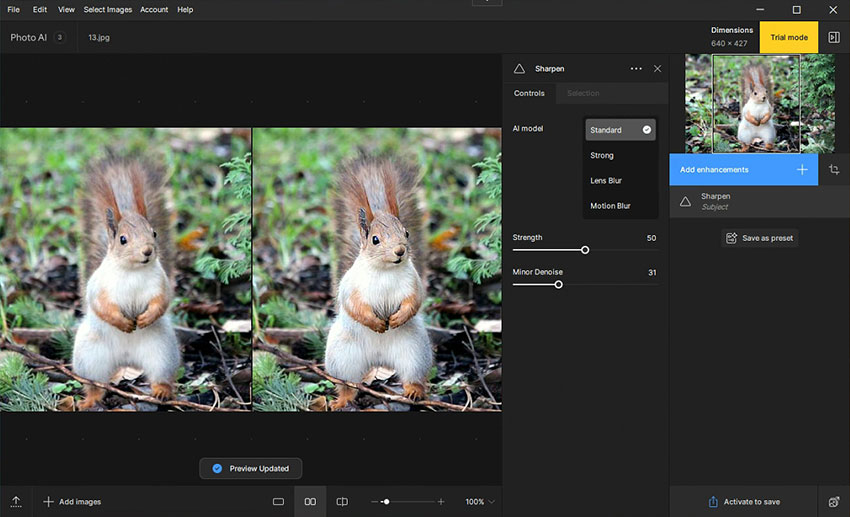
Once you're satisfied with the adjustments, the "Quick Export" option at the bottom right allows for fast saving of your enhanced image.
Overall, this streamlined workflow highlights the user-friendly design of Topaz Photo AI, offering both automatic and customizable controls that cater to a wide range of users—from beginners to professionals. The interface facilitates quick adjustments, making the overall experience efficient and intuitive.
Examples of Before and After Images
In order to assess the effectiveness of Topaz Photo AI's sharpening feature, I conducted a few tests on various types of images. Here are the results:
Example 1: Sharpening an Animal Picture
Result: The image of the squirrel became noticeably clearer, with improved sharpness around the fur and facial details.
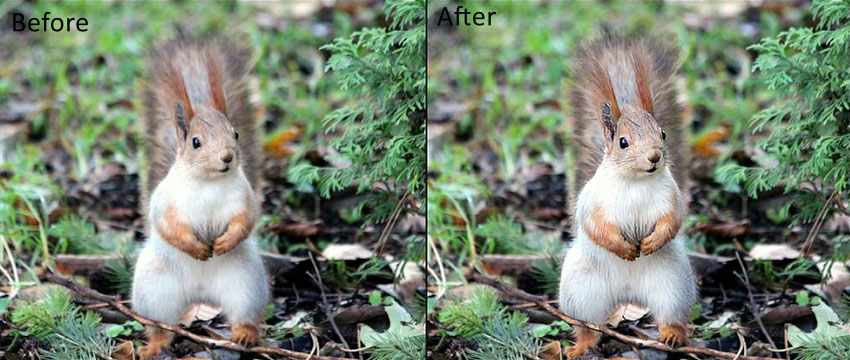
Example 2: Sharpening a Portrait Photo
Result: Some artifacts were introduced, particularly around the eyes. The sharpening made the girl's eyes look slightly unnatural, highlighting the need for careful adjustments in portraits.

Example 3: Sharpening Another Portrait
Result: The subject's face became clearer, with enhanced detail on facial features without significant artifacts, offering an overall improvement in sharpness.
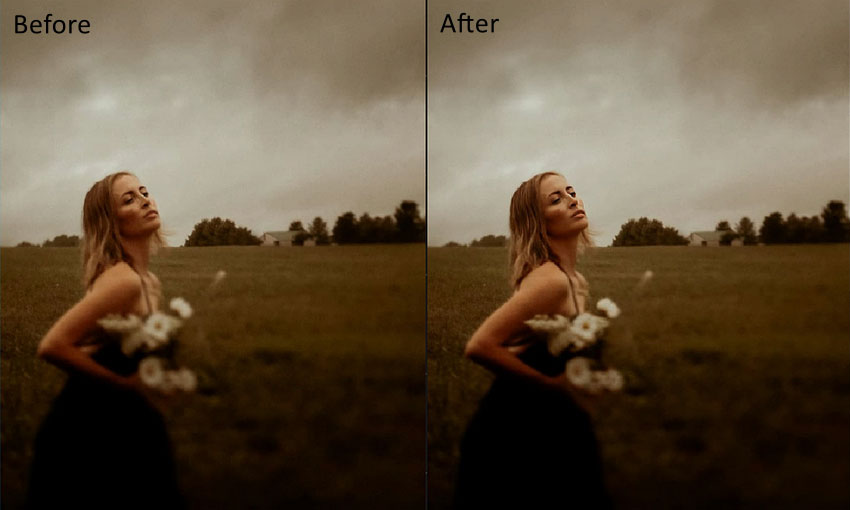
Example 4: Sharpening a Landscape Photo
Result: There was no significant improvement in sharpness. The details in the landscape remained relatively unchanged.
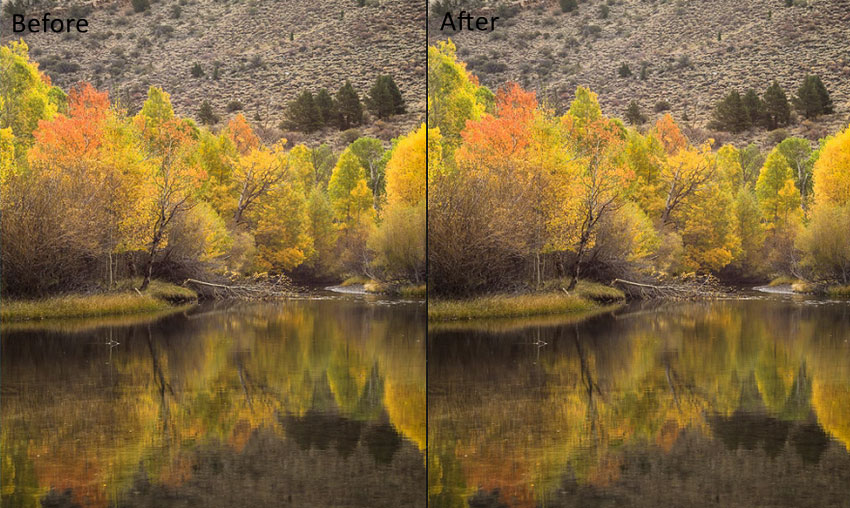
Example 5: Sharpening a Car Picture
Result: The background became sharper, though the sharpening effect seemed to focus more on the surroundings than the car itself.

These examples demonstrate that Topaz Photo AI can effectively enhance sharpness, but results may vary depending on the type of image, the level of detail required, and the settings you made.
Pros and Cons of Topaz Sharpen AI
- Effective Sharpening Capabilities: Topaz Sharpen AI (now integrated into Topaz Photo AI) excels in improving clarity and sharpness, particularly for images with subtle blur or soft focus. It can significantly enhance details in wildlife, portrait, and close-up shots.
- AI-Powered Automation: The tool intelligently detects areas that need sharpening, reducing the need for manual selection and speeding up the editing process for users who prefer quick results.
- Multiple Sharpening Modes: With options like Standard, Strong, Lens Blur, and Motion Blur, users have flexibility in choosing the best model to correct various types of blur in photos.
- User-Friendly Interface: The intuitive layout makes it easy for photographers of all levels to access key features and apply adjustments without needing extensive editing knowledge.
- Customizable Controls: For advanced users, the ability to manually tweak sharpening strength, noise reduction, and area selection allows for precise control over the final result.
- Cross-Platform Support: Available for both Windows and macOS, with Apple Silicon optimization, the software accommodates a wide range of systems.
- High System Requirements: The minimum system requirements, such as 16 GB of RAM and a specific GPU, may be restrictive for users with older or entry-level computers, leading to performance issues or lag.
- Artifacts in Some Images: Over-sharpening, particularly in portraits, can introduce unwanted artifacts, such as unnatural-looking eyes or harsh edges, requiring careful adjustments to avoid this.
- Pricing: At $199, Topaz Photo AI is more expensive compared to some alternatives, and renewing for updates costs extra, which might be a consideration for budget-conscious users.
Is It Worth Buying Topaz Photo AI for Sharpening?
Deciding whether Topaz Photo AI is worth the investment depends on your specific needs as a photographer. If sharpness is a top priority for you and you regularly deal with soft or blurry images, the sharpening capabilities of Topaz Photo AI are undeniably strong. The AI-driven models cater to different types of blur, and the software’s automation can save time, especially for users who want quick, high-quality results.
However, it’s important to consider the trade-offs. The system requirements are relatively high, meaning users with older or less powerful computers may struggle to get optimal performance. Additionally, the $199 price tag, coupled with ongoing costs for updates, positions it as a premium tool. If you're a professional or enthusiast photographer looking for precision in sharpening, the price might justify the quality. But for casual users, less expensive alternatives like Aiarty Image Enhancer might be more appealing.
In conclusion, for photographers who need advanced sharpening tools and don’t mind the cost, Topaz Photo AI offers one of the best options on the market. However, it's important to note that the sharpening feature may not always deliver noticeable improvements in every case. In some instances, it might even introduce artifacts, particularly in complex images like portraits, where over-sharpening can make details appear unnatural. Therefore, trying out the free demo before purchasing is a smart move to ensure it meets your expectations. If you encounter these issues in Topaz Photo AI, you might need to explore other alternatives that better suit your specific needs.