Summary: This Upscayl review covers its workflow and real-world tests. While Upscayl effectively upscales images with basic lines and textures, it's less suitable for complex images in professional uses. In E-commerce, avoid sales losses due to subpar image quality with best AI image upscaler.
Has anyone tried Upscayl? I stumbled across an app called Upscayl in the comments section of an article comparing different upscaling apps. I am curious to know if anyone has tried it out. -- from Pixls.us
If you want to turn low-quality snapshots into stunning bigger and high resolution for print or poster, you may have heard of Upscayl. With its advanced algorithms, user-friendly approach, and open-source nature, it's recommended by many users on the forums and Midjourney community recommend Upscayl for converting images to higher resulutions. Is Upscayl worth to try? How to use it? In this review, we'll explore Upscayl’s models, key features, strengths, limitations, and real-world applications.
![]() Stop Losing Image Details: Upgrade from Upscayl to Aiarty Image Enhancer
Stop Losing Image Details: Upgrade from Upscayl to Aiarty Image Enhancer
Upscayl is free for image upscaling, but it often comes with fine textures and details loss, images can become grainy, and processing multiple files feels painfully slow. If you’re serious about professional-quality results, these limitations can cost you time and compromise your visuals.
![]() Avoid Upscayl's Limitations: Experience High-Quality Image Upscaling with Aiarty Image Enhancer
Avoid Upscayl's Limitations: Experience High-Quality Image Upscaling with Aiarty Image Enhancer
Upscale images to up to 32K with vivid details, e.g., skin, hair, fabrics, etc. It also eliminates blur, noise, pixelation, and corrects colors. Process up to 3,000 images per hour with powerful batch processing.
Download Aiarty Image Enhancer to avoid compromising on quality and wasting time.

What is Upscayl? A Free AI Image Upscaler Explained
Price: The desktop Upscayl is free and open source; the cloud offers a beta, which is $219.99 with 300 credits.
Upscayl AI Image Upscaler is a free and open source cloud and desktop application that lets you upscale your low-resolution images using advanced AI models. It’s a cross-platform application built with the Linux-first philosophy. There are also builds for Windows and macOS. It’s designed to enlarge and enhance low-resolution images by 2x, 3x, 4x, and higher without losing crucial details or introducing artifacts.
Key Features
- Upscale by 2x, 3x or 4x the original image size (2x, 4x, 8x with Upscayl Cloud).
- Enhance your images by up to 16x better resolution (4X base and resize after 4X; 8x for Upscayl Cloud).
- Users can choose from over 6 different modes when enhancing their photos (12 models in Cloud).
- Upcale multiple images in one click.
- Upscale your image twice for better quality.
- Removes blur, jpg artifacts and noise.
- Cross-platform support - Windows, Mac, Linux.
Pros:
- Free to use under MIT license and easy to use.
- It offers different AI models and users can add AI models themselves.
- Uses AI to recover details and sharpen images.
- Users can upscale multiple images at once, saving time.
- Regular updates and improvements planned.
Cons:
- Its upscaling performance can be affected by GPU capabilities.
- Upscayl may introduce artifacts or unnatural details.
- Adding AI models is a little bit complicated for begginers.
- Users have minimal options to fine-tune the upscaling process.
- Slow speed when upscaling large and high-quality images.
How to Use Upscayl to Enlarge Images?
Upscayl offers both cloud and desktop versions. For a more stable performance, this guide will detail the use of Upscayl's desktop application for image upscaling.
Step 1. Download Upscayl
First, you need to download Upscayl on your computer. You can download Upscayl from Github and its official site. Is Upscayl safe? Yes. Download and install it with confidence, Upscayl is a safe AI Image Upscaler.
> https://github.com/upscayl/upscayl
> https://upscayl.org/download
Important note: You'll need a Vulkan-compatible GPU (Graphics Card) to upscale images. For users without a dedicated Vulkan GPU, you can try to emulate Vulkan on your system. This might work, but the performance could be significantly reduced. So it would be very helpful if they added the option to force the use of swiftshader. This can be done by modifying Upscayl's files on Windows and Linux.
So you need to copy: C:\Program Files\Upscayl\vk_swiftshader.dll
to C:\Program Files\Upscayl\resources\bin
and rename it to: vulkan-1.dll
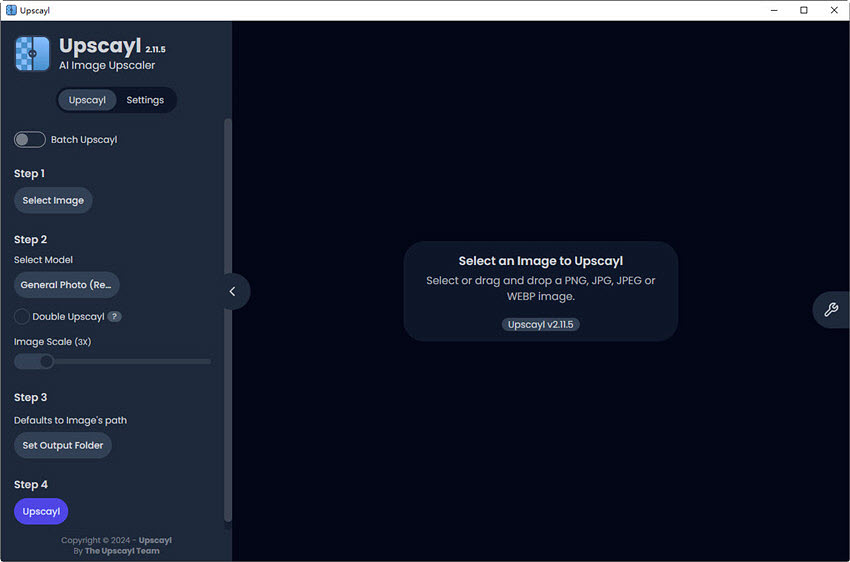
Step 2. Adjust Upscayl Settings
After you install Upscayl on your computer, open Upscayl. Click Settings on the upper of the interface. In this section, you can select a desired theme, choose an output format (png, jpg, webp) for all upscaled images, add custom models, and set a GPU ID, etc.
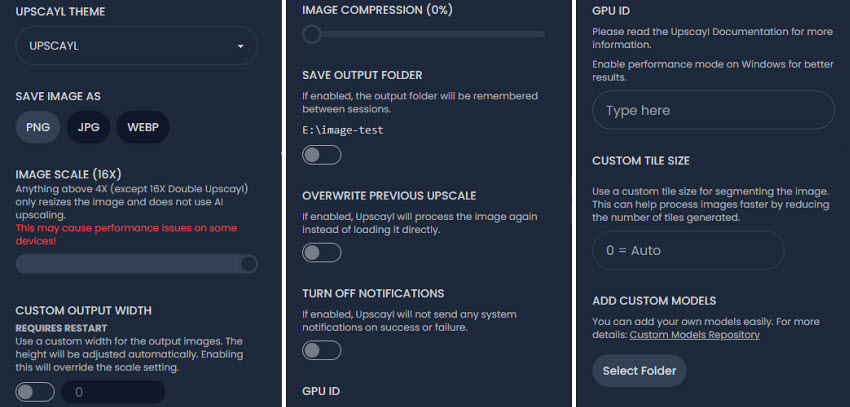
Step 3. Upscale Images
Click Upscayl on the upper of the interface to start upscaling. To upscale multiple images, click on the Batch Upscale button. To enhance one image at a time, click Select Image and load the source photo from your computer.
Next, select a model for upscaling. Upscayl offers 6 models for you. Choose based on your need:
- General Photo (REAL-ESGRAN): This model aims to produce high-quality results across a wide range of images. It’s a good starting point for most users.
- General Photo (FAST REAL-ESGRAN): This model prioritizes speed over image quality. It’s suitable for large batches of images or when processing time is critical.
- General Photo (REMAKRI): This model is known for their ability to preserve image details and colors. It’s ideal for photos with intricate details or textures.
- General Photo (ULTAMIXED BALANCED): This model strikes a balance between speed and image quality.
- General Photo (ULTRASHARP): This mode is focused on enhancing sharpness, potentially at the cost of some image quality.
- Digital Art: This model is optimized for digital art and illustrations, aiming to preserve artistic styles and details.
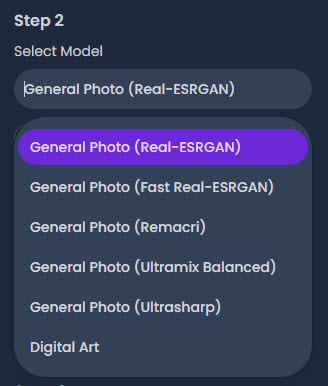
Next, choose an image scaling option. Upscayl allows you to upscale an image by up to 16x. However, anything above 4x will only enlarge the image without using AI upcaling.
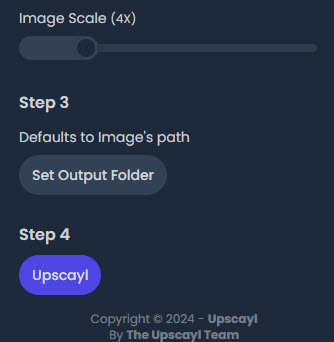
Then set an output folder or leave it as default to save the upscaled image in the folder that you set in the settings. Then click Upscayl and wait. Once finished, you can check the before/after results.
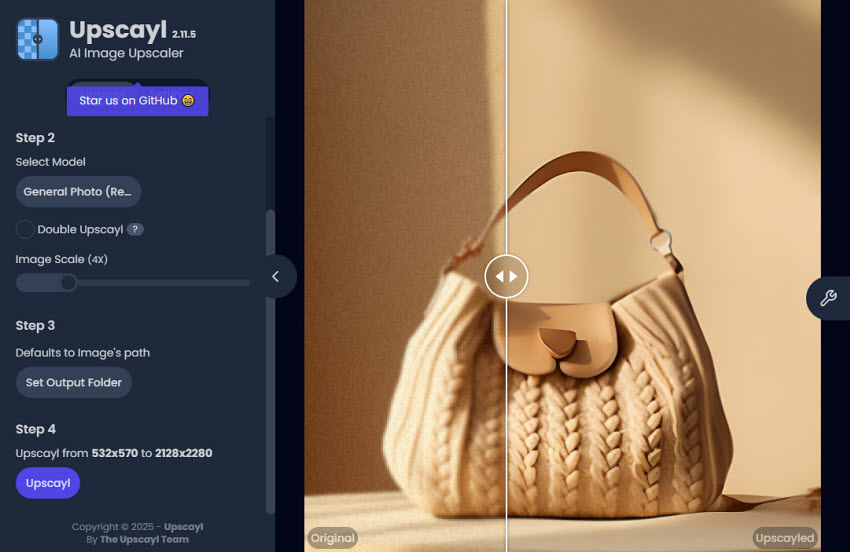
Download Upscayl Models & Custom NCNN Model Setup
Beyond the default 6 models in the desktop application, Upscayl allows you to load your own NCNN models. You can use Upscayl's official Custom Models Repository. Below are the steps:
- Download the custom models repository and extract the ZIP file.
- Create a folder named "models" and put your NCNN models in the "models" folder in .bin + .param format.
- Open Upscayl and click the Settings tab.
- Scroll down to the Add Custom Models section and click Select Folder. Select the "models" folder you created
- Go back to the Upscayl and select your custom models. Then you can use the custom model in the Upscayl.
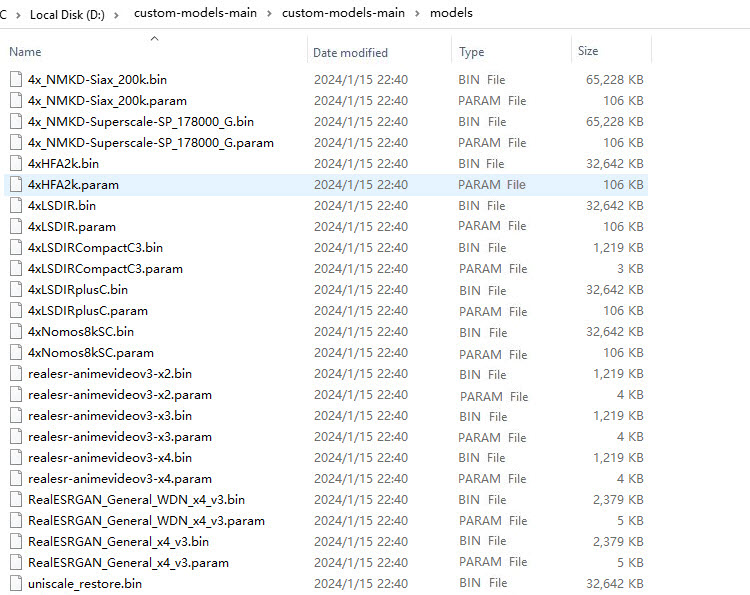
You can use PyTorch to train your own model(only ESRGAN). But Upscayl can only support NCNN models, so you need to convert PyTorch models to NCNN models first. This will need the tool chaiNNer.
Upscayl Review: Real-World Image Upscaling Tests and Results
Upscayl generally produces impressive results, particularly when upscaling images by a factor of 2x. While the quality might degrade slightly with higher upscaling factors, it still outperforms many other free options. It excels in line processing, delivering exceptionally crisp and smooth lines after upscaling. Nevertheless, it may encounter challenges in preserving or accurately reproducing intricate details in highly complex images.
Below are some examples:
Test 1. Upscale Product Photo
Original image: a product image at 896x1344, upscaled by 4x to 3584x5376, Upscayl model: General Photo (REAL-ESGRAN)

Test 2. Upscale Image with Details
Original image: an image at 480x564 with rich fine details, upscaled by 2x to 960x1128, Upscayl model: General Photo (REAL-ESGRAN)

Test 3. Upscale AI Image
Original image: an AI-generated image at 345x602, upscaled by 4x to 1380x2408, Upscayl model: Digital Art

Conclusion: In my tests, Upscayl excels at transforming low-resolution images with clean lines and simple textures into stunning high-definition visuals. The quality of the upscaled image quality is impressive for a free tool. It can also effectively preserves image detail while increasing size.
However, when dealing with images containing significant noise, blur, or complex details, Upscayl's performance might be limited. Some details are also altered or blurred. While it can improve these images, the results might not be as impressive as with simpler subjects.
For example, when upscaling an image with a lot of noise, Upscayl can remove too many details. Just check the image upscaled below:
Tips: For higher quality results, see how Aiarty Image Enhancer outperforms Upscayl >>
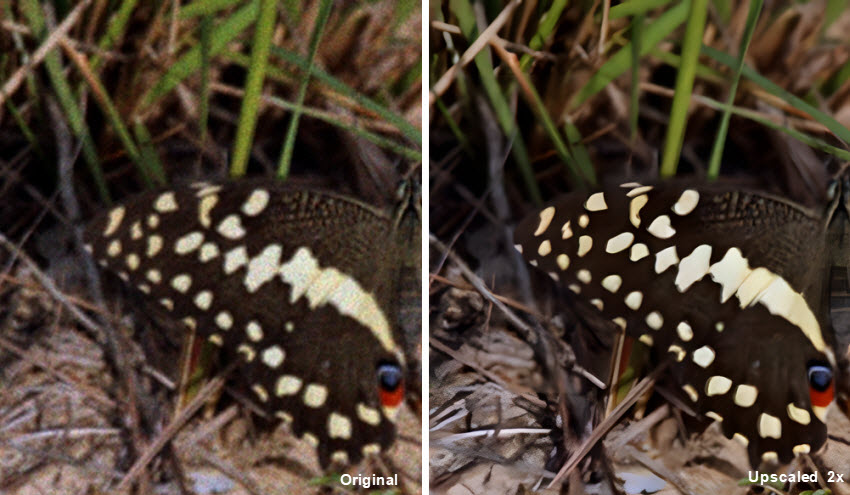
Upscayl User Pain Points: Why Users Are Seeking Better Alternative
Users on Upscayl's GitHub, Ubuntu forums, and similar platforms also report difficulties using Upscayl.
- The upscaled image feels sharper but loses some detail.
- Are there any models out there for cleaning up an image, not just upscaling? I have a bunch of old photos taken on early low-res point-and-shoots that have JPEG artifacts, etc.?
- Upscayl is very straightforward. But from my understanding though, the quality is pretty far behind that of the cutting edge.
- Downloaded Upscayl. Tried to rescue two low resolution soccer team images. Both were big fails.
- Unless you have the correct graphics card in your PC, Upscayl will not work.
- It's so slow on my computer.
- Not good enough models especially with low quality images upscayl can't do anything.
- I shot at high iso and i am trying to recover those images. It's not good for noise.
- When I tried with batch upscale, The batch upscale is not working as expected.
- Upscayl fails when upscaling large image.
- When upscaling to an insanely large resolution, the upscayl process just terminates without error but no file has been created.
- Batch upscayl of large images fails.
- GPU Error - Ran into an issue with the GPU.
User feedback indicates that detail loss, noise issues, and inefficiency are common problems. For users requiring high-quality image upscaling, some of Upscayl's limitations can be a hindrance. If these limitations are holding you back, it’s time to switch to a more advanced image enhancer designed for professionals.
Your Upscayl Upgrade: Aiarty Image Enhancer for Flawless Upscaling
While Upscayl offers superior results compared to many other free AI image enhancement tools and provides a compelling choice for those on a budget, but it's not the best for professional-grade upscaling. For those seeking the highest quality results, premium options like Aiarty Image Enhancer offer advanced features and superior detail.
Aiarty Image Enhancer is able to upscale images by 2x, 4x, 8x, up to 32K. Its AI technology intelligently removes noise, blur, pixelated artifacts, and imperfections, while 5 dedicated AI models ensure optimal quality when upscaling different types of images. Unlike Upscayl, Aiarty delivers upscaled photos with exceptional detail, mimicking the clarity of professional photography. You can confidently utilize these high-quality upscaled images across e-commerce platforms, print materials, websites, and any design projects.
![]() Free download Aiarty Image Enhancer to enhance images on Windows
Free download Aiarty Image Enhancer to enhance images on Windows
![]() Free download Aiarty Image Enhancer to enhance images on macOS
Free download Aiarty Image Enhancer to enhance images on macOS
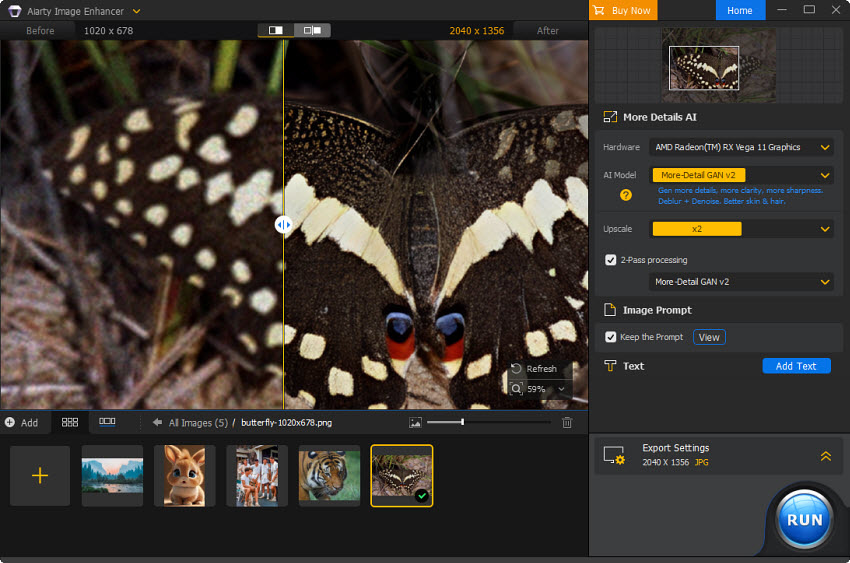
"Revolutionizes Photo Editing With Powerful AI Capabilities
A powerful new AI image enhancement option for photographers. This innovative solution promises to restore detail and enhance the quality of your photos, ensuring they shine brightly in every context, from online sharing to professional printing and graphic design." -- By Shotkit
Upscayl vs Aiarty Test Comparison
For a visual comparison of Aiarty and Upscayl's upscaling capabilities, we've conducted a series of upscaling tests on diverse image types and provided side-by-side results from upscaling different images with both tools.
Comparison 1. Upscale Product Photo
The original image is a product photo at 640x515, below are the results of 4x upscaling using Aiarty Image Enhancer and Upscayl

Comparison 2. Upscale Image with Details
The original image is an old photo at 564x546 where should be a lot of details, below are the results of 2x upscaling using Aiarty Image Enhancer and Upscayl:

Comparison 3. Upscale AI Image
The original image is a low-quality AI image at 256x384, below are the results of 2x upscaling using Aiarty Image Enhancer and Upscayl

Conclusion: Aiarty Image Enhancer often outperforms Upscayl in scenarios involving images with artifacts like noise, blur, or pixelation. Additionally, Aiarty also excels in preserving or enhancing fine details within images, making it a preferred choice for tasks requiring high levels of detail preservation.
Make Your Choice: Upscayl or Aiarty Image Enhancer?
When deciding between Upscayl and Aiarty Image Enhancer, it ultimately comes down to your specific needs, priorities, and the level of quality required for your projects.
Upscayl is Fine for Basic Upscaling When:
- You only upscale images occasionally.
- You only need basic quality and won't use images for any commercial use.
- You're upscaling images with simple lines and less details.
Aiarty Image Enhancer is Ideal for High-Volume, High-Quality Needs like:
- Daily use with high-volume image processing.
- Professional projects like print or advertising.
- Users who demand flawless detail and clarity with complicated images.
Free download Aiarty Image Enhancer to have a try!
 FAQ
FAQ
Yes. Upscayl is safe and also free to use. It's trustworthy and free of any malware, adware, or virus. In addition, Upscayl is safe to use as it won't modify the original image. Instead, it creates a new, upscaled image based on the input. This ensures that your original image remains untouched, allowing you to experiment with different settings and results without any risk.
Upscayl is a relatively lightweight application, so it doesn't require extremely powerful hardware to run. However, for optimal performance, especially when upscaling larger images or using advanced features, it's recommended to have the following:
- Operating System: Windows 10 or later, macOS 12 or later, or Linux (Ubuntu 20.04 or later)
- Processor: Intel Core i5 or AMD Ryzen 5 processor or equivalent
- Graphics Card: Vulkan compatible GPU (Graphics Card). Intel HD Graphics 620/630, Intel Iris Graphics, most AMD Vega GPUs, NVIDIA GeForce GTX 1060 or or equivalent with at least 6GB of VRAM
- RAM: 8GB of RAM or more
- Storage: 5GB of free disk space
If you use Upscayl Cloud, a cloud-based version of the Upscayl image upscaler, then you don't need a powerful computer or graphics card.
Upscayl supports most common formats like JPEG, PNG, BMP, TIFF.
Upscayl can upscale images by 2x, 3x, and 4x using AI. In fact, it's able to upscale images by up to 16x. However, upscaling beyond 4x may not utilize AI enhancements and could lead to performance issues on certain devices.
Below are some top alternatives ot Upscayl AI Image Upscaler:
- Aiarty Image Enhancer: an AI-powered image enhancer and upscaler that emphasises on details.
- waifu2x: This free and open-source tool excels at upscaling anime-style art, preserving details and reducing noise effectively.
- Gigapixel AI: A paid app known for its exceptional image quality, particularly when upscaling photos with significant resolution increases.
- Video2X: An open-source project built on Waifu2X and other algorithms, offering upscaling for videos, GIFs, and images.
- Remini: This app focuses on enhancing photo quality and resolution, repairing old or damaged images.
Some users are saying that Upscayl is not free. In fact, the Upscayl desktop application is always free. However, Upscayl also offers a cloud-based version to let users upscale images online. This service contains associated costs based on usage credits.
External source:
- Upscayl Models Conversion Guide By Aaron Liu, November 3, 2024
- How to Use Upscayl Guide? By Aaron Liu, July 29, 2024
- How to use AI to upscale your images for free By David Crookes , August 28, 2024