
 VS.
VS.
Aiarty Image Enhancer Best Value Alternative to Topaz Photo AI



 VS.
VS.





 Emily R.
Emily R.
“Aiarty’s facial restoration is fantastic—it removes blemishes and makes faces vibrant without overdoing it. Topaz can be decent, but often overcorrects, leaving details fake or plasticky, so I rarely use it.”



 Mia Johnson
Mia Johnson
“I love how Aiarty boosts images to 32K without losing detail. Topaz Photo AI tends to over-sharpen, making things look a bit artificial.”


 Liam Sanders
Liam Sanders
Aiarty Image Enhancer clears up blurry and blocky photos in one click, making them look sharp and clean. Topaz Autopilot helps, but results can be inconsistent, sometimes over-sharpening or missing details.
 Aiarty Image Enhancer
Aiarty Image Enhancer Topaz Photo AI
Topaz Photo AI Noah Parker - “Love how Aiarty gives hints for picking AI models—makes it super simple. Topaz? Autopilot can help, but manual settings are a pain and results vary.”
Noah Parker - “Love how Aiarty gives hints for picking AI models—makes it super simple. Topaz? Autopilot can help, but manual settings are a pain and results vary.”



DirectML hardware acceleration:
Note: DirectML hardware acceleration requires graphics cards that support DirectX Feature Level 12.0 and above. To check your DirectX Feature Level, open Task Manager, click on the Performance tab, select GPU, and there you'll find the FL value.
TensorRT hardware acceleration:
Note: To utilize NVIDIA TensorRT hardware acceleration, ensure you have the latest software updates:
Dedicated Graphics Card:
Integrated Graphics Card: Intel UHD 600 Graphics or higher; Intel Iris Xe or higher; 16GB system RAM
* To comprehensively evaluate the performance of Aiarty and Topaz in image upscaling, we meticulously selected nearly 500 images for testing. These images cover a wide range of types, including portraits, landscapes, close-ups, and AI-generated images etc. To ensure the objectivity of the test results, we strictly controlled the testing environment and closed other applications that might interfere with the results. In batch testing, we used the "more-detail" model for Aiarty and the "Autopilot" setting for Topaz, uniformly upscaling images by 2x. Additionally, we implemented targeted denoising, sharpening and upscaling settings for different types of images to compare the final test results. Of course, due to the complexity of image content and different processing settings, different images may yield varying results. Feel free to download our test images and see which tool suits your needs best.
Final Verdict: Aiarty Image Enhancer or Topaz Photo AI?
For easy, powerful photo enhancement, Aiarty Image Enhancer is the clear winner. Don’t just take our word for it — try it free now and see the difference yourself!
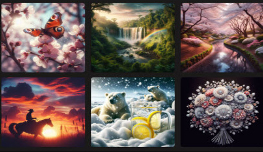
We have picked out 10 best AI image enhancers for AI art, photos, anime, and web images.

Learn Aiarty Image Enhancer performances using different source images, compare Aiarty with Topaz, etc.

Here're the best apps to unblur an image on Windows, Mac, iPhone, Android, and online.

Easily enlarge your image from SD/HD to 4K/8K or higher. Natural details and exceptional clarity.