How to Print Instagram Photos (Yours and Others)
Updated on
In this blog, we will cover all the details you need to know to print Instagram images. Here's what you can expect:
Part 1. Methods to download all your Instagram images, or batch download images of others with their consent.
Part 2. How to restore image quality and upscale to printable resolution (for 300DPI best quality).
---This is an essential step, as Instagram Platform compressed your images to save bandwidth. You need to restore them for a better quality.
We will include detailed guide on how to use Aiarty Image Enhancer to upscale Instagram images. It is a standalone software with AI-upscaling and enhancing features to denoise, deblur, sharpen or upscale images with realistic details.
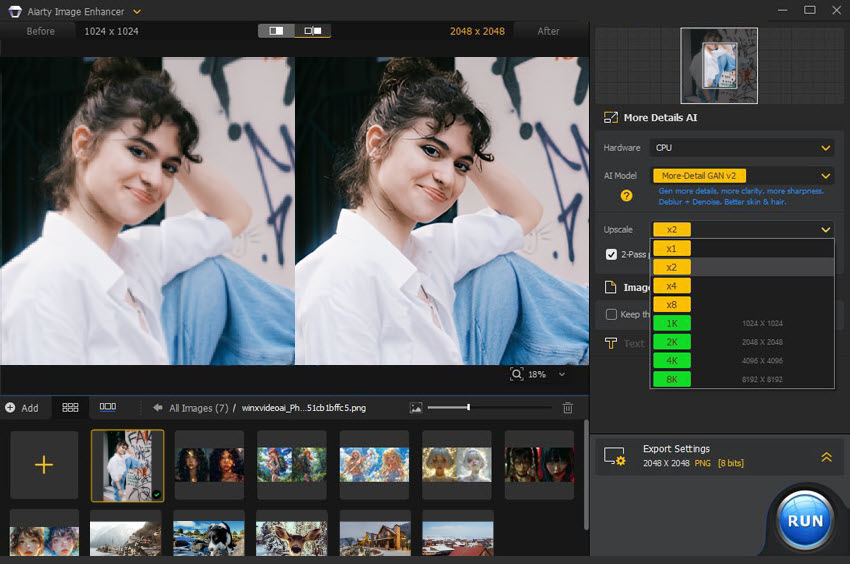
3.Detailed guidance on best print size, resolution vs size chart. We also prepared a handy PDF for you as references.
Whether you're looking to showcase your own memories or print images from other users with their permission, you'll be well-equipped to transform your favorite Instagram images into beautiful prints.
Part 1. How to Download Instagram Images for Print
According to Facebook's terms of service (and Instagram is a part of Facebook), you have the right to control how your content is shared. This means you can request a copy of everything you've created on Instagram, including photos, videos, and messages. Let's walk you through the steps of downloading your Instagram data.
Step 1. Go to the Accounts Center to check Personal details.
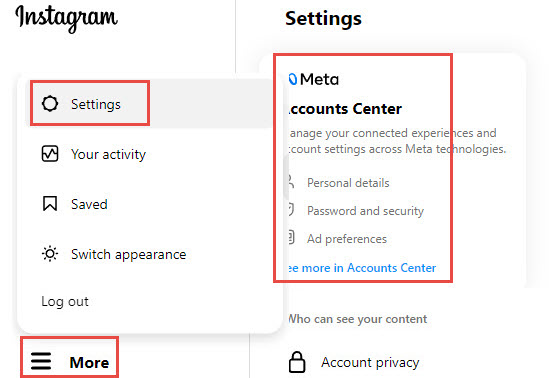
The option is under Settings. You can access it by click the gear icon next to your profile or hit the More option > Settings.
Step 2. In Accounts Center, select Your information and permissions > Download your information.
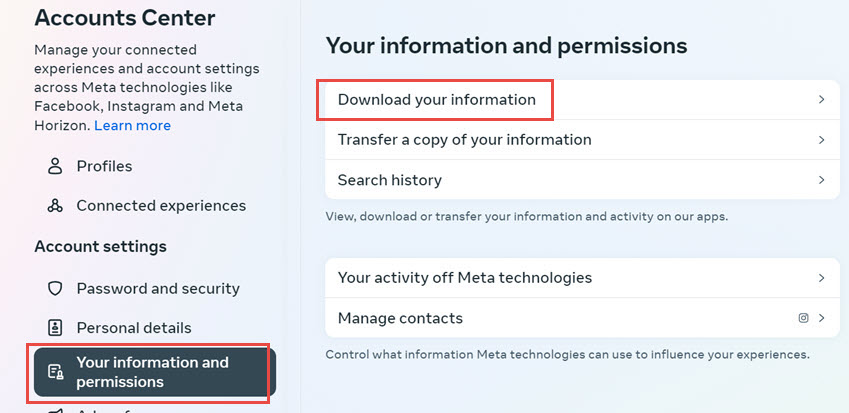
Step 3. Follow the instructions to download your Instagram Photos.
According to Instagram help, the files included "your photos, comments, profile information, and more.
download all your Instagram images".
Depending on the number of photos and other files, it might take up to 14 days for Instagram to prepare your files to download.
Step 4. Receive the resource to start downloading Instagram photos.
Once you receive the email, click the "Download Data" button. This will take you to Instagram's login page. After logging in, you can start downloading your Instagram data. The data will be provided in a zip file. It can be quite large, especially if you've had an account for a long time or use Instagram frequently.
However, the entire data-requesting steps can be quite complex and time-consuming, especially if you only want to selectively download some Instagram photos. For such a scenario, you can use trust-worthy Instagram downloader tools to save the image.
1.ImageAssistant Batch Image Downloader
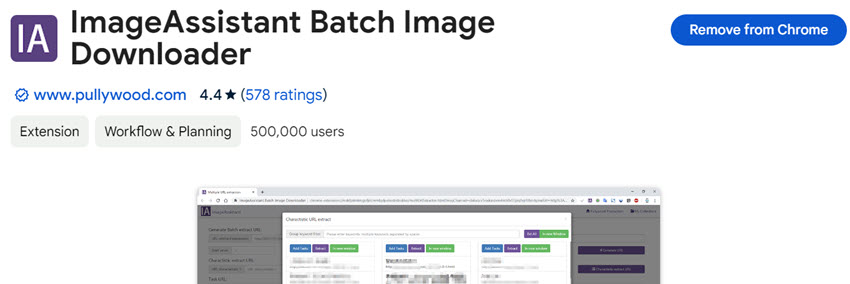
The batch image download offers you options to extract the current page, prefetch links and analyze prefetch. It also has a multi URL extractor built-in. You can input the Instagram profile URL as the target link you want to extract, and the tool will fetch all the available resolutions for you to download in batch.
You can also systematical rename the files and folders to stay organized. This extension is available for Chrome, Firefox, and Edge.
2. Image Downloader by Browsernative (Chrome Extension)
The extension will add a download option to your context menu. By doing so, you can visit Instagram from your computer, right click on a photo, and hit that download option.
This method works best if you want to download a specific image quickly.
3. Mobile Screenshots
If you don't want to install third-party apps or extensions, you can simply take a screenshot of the Instagram image. But note that screenshots may not provide the best quality. For better prints, using the direct download methods is preferable, then follow the guide to inrease image resolution with AI upscaler software.
Disclaimer: The techniques listed above might help you save images from other accounts, but it's essential to ask for permission first. Always credit the artists behind the work to foster a respectful and collaborative environment.
Also Learn: How to Print 2x3 Wallet Size Photos from iPhone >>
Part 2.How to Restore Instagram Images to Best Print Quality (Huge Resolution)
Instagram's notorious compression can really take a toll on image quality. When you download photos, they often lose detail and clarity, making them unsuitable for printing. The ultimate solution? Using an AI image enhancer to upscale and restore these images, fixing compression artifacts like mosquito noise and jagged lines.
One great option is Aiarty Image Enhancer. This AI-driven tool can automatically enhance your images, boosting their resolution by up to 8K/16K without sacrificing quality. It's perfect for everything from portraits to digital art.
Watch video tutorials below.
Steps to Enhance Instagram Images with Aiarty Image Enhancer:
Step 1. Download and launch this lightweight yet powerful AI enhancer software.
Click the plus button to import your downloaded Instagram image. Aiarty supports bulk imports, so you can process multiple images at once.
Step 2. Select Upscaling Model and Target Resolution.
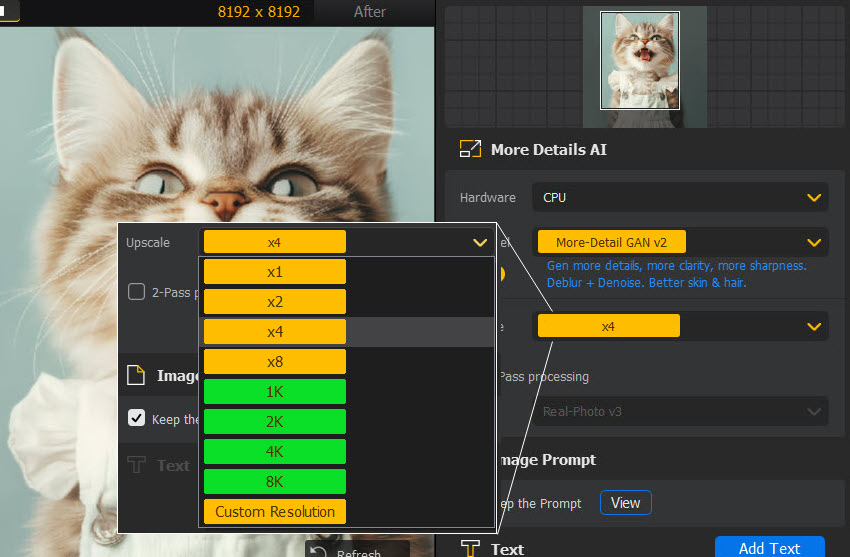
- Select from three AI models: More-detail for retaining textures like skin and fur upon upscaling, Smooth Model when you don't need the More-detail effects, and Real-Photo for restoring realistic images.
- Decide how much you want to enhance the resolution, with options up to 16K (on Mac) and 32K (on Windows).
- Besides 2X/4X/8X, you can repeat the process to upscale further, or enter a custom resolution in the box.
Step 3. Upscale Instagram images for print.
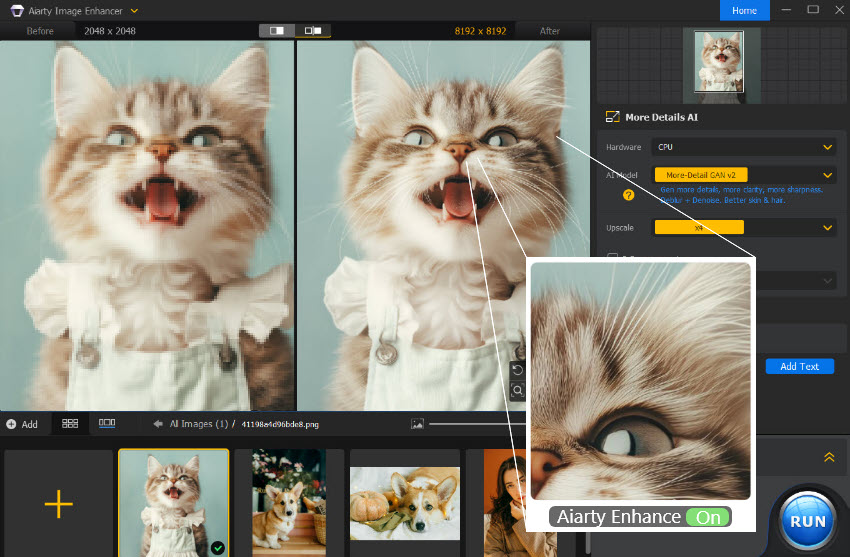
Hit "Run" after selecting your preferred output format (PNG or JPG) to start enhancing your image.
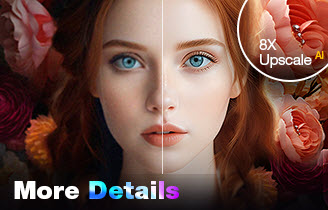
Upscale and Enhance Photos/Images Easily with AI
- One-stop AI image enhancer, denoiser, deblurer, and upscaler.
- Easy to enhance in one-click, no learning curves at all
- Upscale Instagram images to huge resolution with details kept
- Restore heavily compressed pictures and old images
Part 3. Resolution vs Print Size Guidance for 300DPI Quality
When it comes to printing your Instagram photos, understanding the relationship between resolution and print size is crucial. To achieve crisp, professional-quality prints, you’ll want to target a resolution of 300 DPI (dots per inch). This ensures that your images look sharp and detailed rather than pixelated or blurry. Let’s break down the key concepts and provide you with some handy guidance on best practices.
What is DPI? DPI refers to the number of dots of ink printed in a one-inch space. The higher the DPI, the more detail your image retains.
Why 300 DPI? For high-quality prints, 300 DPI is the general standard. It provides sufficient detail for most printing needs, making your photos look fantastic in various formats, from small prints to large posters.
Print Size and Resolution
To help you visualize the relationship between resolution and print size, let’s look at the formula:
Image Size in Pixels=Print Size in Inches × DPI
This means if you want a print that's 24 inches wide, your image needs to be at least:
24 inches x 300DPI = 7200 pixels
Here's a handy list on the best print sizes and the required pixel dimensions for each, assuming you’re aiming for 300 DPI:
Photo Size: Inch – Resolution – Aspect ratio
- 4 x 6'' (1200 x 1800) 2:3
- 5 x 7'' (1500 x 2100) 5:7
- 8 x 10'' (2400 x 3000) 4:5
- 8.5 x 11'' (3400 x 4400) 8.5:11
- 12 x 18'' (3600 x 5400) 2:3
- 18 x 24'' (5400 x 7200) 3:4
- 24 x 36'' (7200 x 10800) 2:3
For wall art deco, here is a size reference so that you know how large the frames are compared to your furniture.
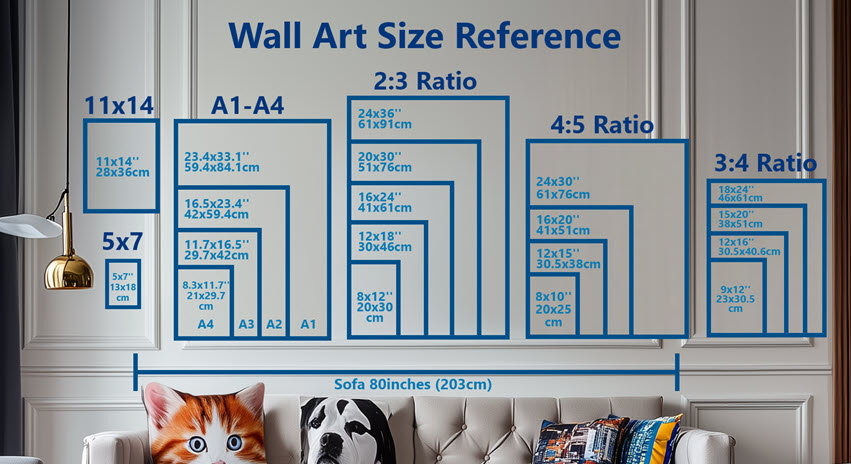
I have also uploaded this guide in full resolution PNG to a cloud drive, you can access it here for free: https://mega.nz/folder/zF0jHRQI#7isTwu15Rwfiff1pGOQj-w
Final Words
In conclusion, printing your favorite Instagram photos can be a rewarding experience, whether they're your own memories or those shared by others.
Remember, upscaling and restoring image quality is crucial for achieving the best results. That's where Aiarty Image Enhancer comes in as the ultimate solution for upscaling your images. It effectively enhances your photos to a printable resolution, ensuring they look stunning when printed.
Don’t settle for less—give Aiarty a try to transform your Instagram images into beautiful prints that you’ll cherish for years to come. Happy printing!