Adobe Firefly Review: An In-Depth Look at Features and Limitations
Updated on
Update: Adobe Firefly now supports AI video and vector generation, expanding far beyond its original image-only focus. Users can create 5-second, 1080p videos from text or images with control over motion and camera angles. While Firefly evolves into a broader creative suite, Aiarty remains a strong choice if you need to upscale or enhance videos and images generated by Firefly or other AI tools.
The text-to-image generation market is booming, with many tools competing for designers' attention. Adobe, a longstanding leader in creative software, has introduced Adobe Firefly.
This AI-driven tool aims to transform visual creation by generating realistic images from simple text prompts and customizing existing images by adding, removing, or changing elements. But does it truly stand out as a game-changer for designers and artists? In this review, we will delve into Adobe Firefly’s features, image quality, creativity, generation speed, interface, user experience, and pricing.
Adobe Firefly: Core Features and Capabilities
Adobe Firefly is a powerful generative AI tool that can create various images based on text descriptions. The Adobe Firefly web app can generate images from text and extend or modify existing images by adding, removing, or changing elements. Adobe Firefly's capabilities are further integrated into Adobe Creative Cloud applications, offering more specialized and refined features.
Here we’ll delve into the features of Adobe Firefly web app.
Image Generation
Firefly can create entirely new images based on text descriptions. Want a picture of a futuristic robot riding a unicorn in a cyberpunk city? Simply type the prompt, and Firefly will generate various image options. The quality and diversity of these generated images are key factors in determining the tool's effectiveness.
How to Generate Images with Adobe Firefly
Step 1: Access text-to-image.
Open the Firefly web app and navigate to the "Text to Image" feature.
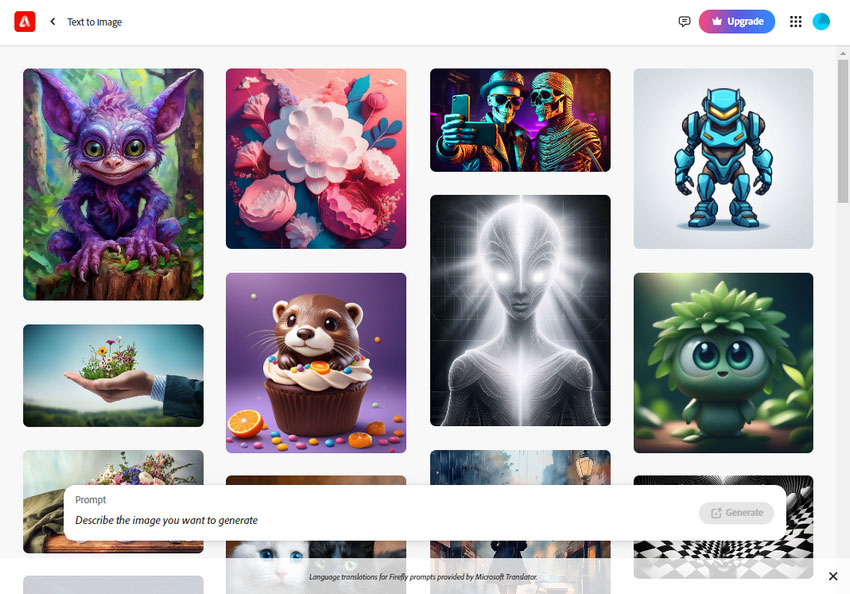
Step 2: Choose model and aspect ratio.
Select either "Firefly Image 2" or "Firefly Image 3" from the "Model" dropdown menu. Choose the desired aspect ratio: landscape (4:3), portrait (3:4), square (1:1), or widescreen (16:9).
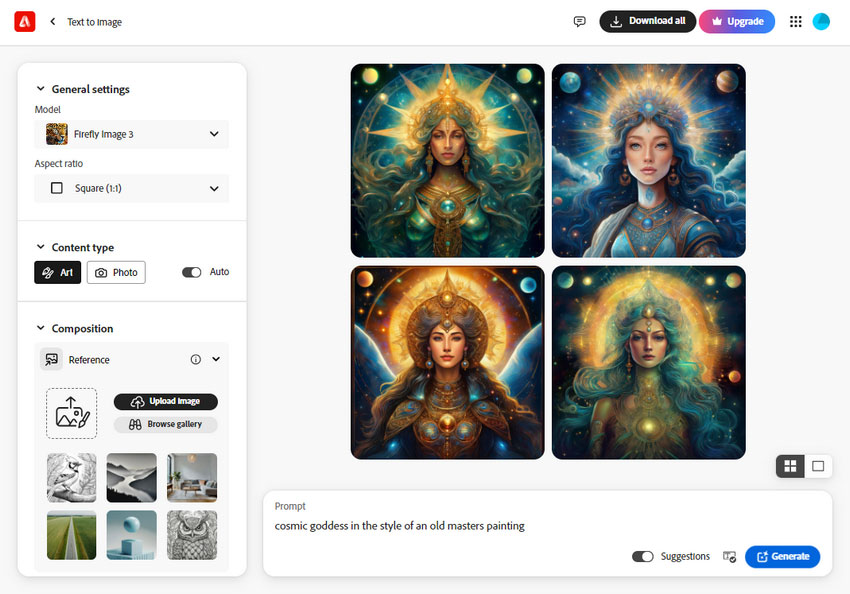
Step 3: Select content type.
Decide between "Photo" or "Art" as the content type, or enable "Auto" to let Firefly choose.
If you selected "Photo" as the content type, you can manually adjust camera settings. Aperture controls background blur (f-stop), shutter speed affects image sharpness, and field of view selects a specific camera lens.
Step 4: Use a reference image to guide composition.
Upload or select a reference image to influence the generated image's composition. Use the "Strength" slider to control how closely the generated image matches the reference. If available, create a composite scene by uploading an object image and adjusting its strength.
Step 5: Define image style.
Use the "Visual intensity" slider to adjust the photo's overall look (realistic to surreal for photos, digital art to illustrative for art). Apply "Effects" like color, lighting, and camera shot type. Use the "Reference" option to base the image on a specific reference image.
Step 6: Write your prompt.
Enter a detailed text description of the desired image. Use the "Suggestions" feature for ideas (English only). Avoid spelling errors for better suggestions.
Step 7: Generate and refine.
Click "Generate" to create image variations. Select your preferred image or generate more options. Save, share, edit, or download the images as needed.
By following these steps and experimenting with different settings and prompts, you can effectively create a wide range of images using Adobe Firefly's Text-to-Image feature.
Generative Fill
This is perhaps the most talked-about feature of Firefly. It allows users to extend images beyond their original boundaries. Imagine having an image of a person and wanting to add a background. With Generative Fill, you can simply select an area, provide a text prompt (e.g., "add a bustling city street"), and Firefly will generate content that seamlessly blends with the existing image.
Beyond extending images, Generative Fill can also be used to:
- Remove unwanted objects from images.
- Change the style of an image (e.g., turning a photo into a painting).
- Add or modify elements within an image.
How to Use Generative Fill in Adobe Firefly
Step 1: Start with an image.
Access the Generative Fill feature in the Firefly web app. Then, upload your own image or choose a sample image from the provided gallery.
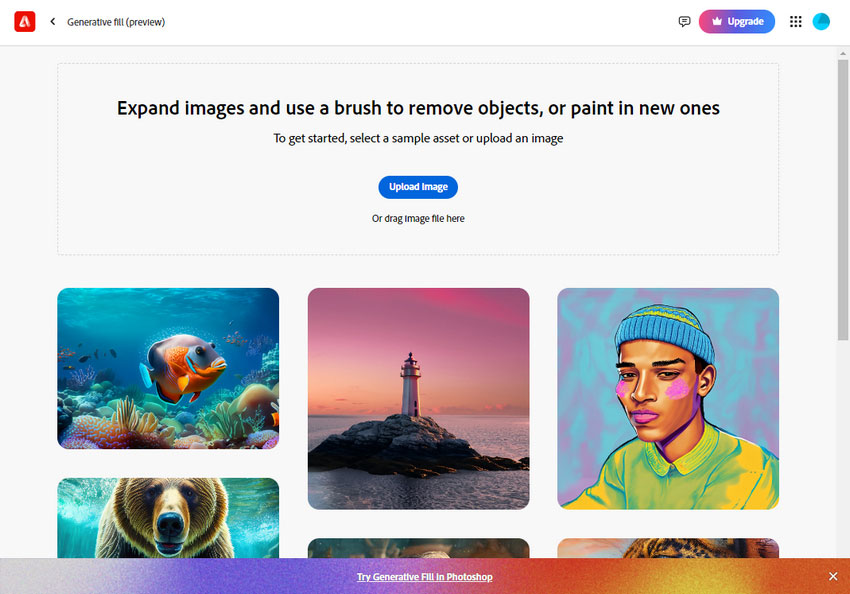
Step 2: Define the area.
Select the "Insert" tool. Use the brush to highlight the specific area of the image you want to modify or add to. Adjust the brush size and shape as needed for precise selection.
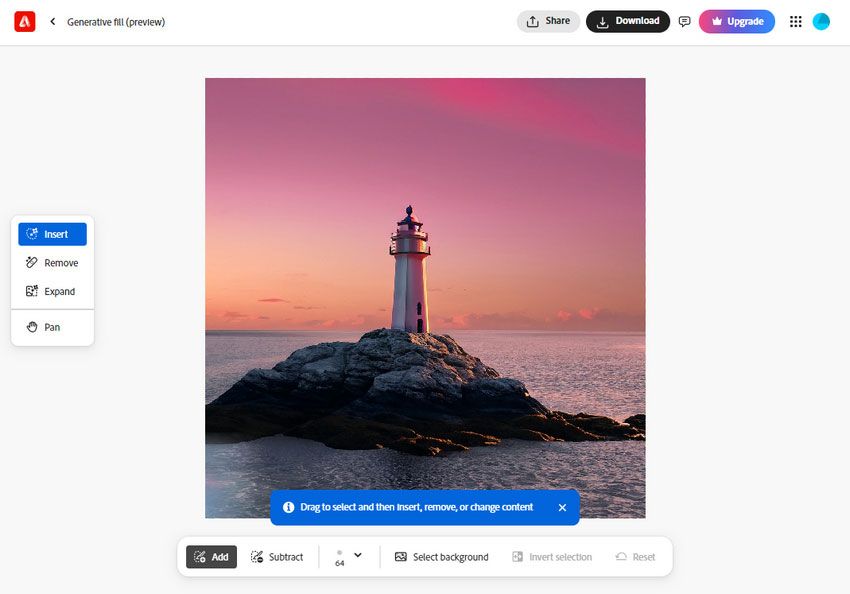
Step 3: Provide instructions.
Describe the desired change in the text box. Be clear and specific. If you prefer, leave the text box empty to let Firefly suggest options based on the surrounding image.
Step 4: Generate options.
Click "Generate" to see Firefly's creative suggestions. Multiple image variations will be displayed.
Step 5: Choose your image.
Select the image you like best. For more options, click "More" to generate additional variations. If you're satisfied with the results, click "Keep." Otherwise, click "Cancel."
Step 6: Finalize your image.
Once you've selected an image, you can edit it further, share it with others, or save it to your device.
Adobe Firefly Review: Accuracy of Generated Content
Adobe Firefly's ability to accurately interpret and generate content based on text prompts is a key factor in its effectiveness. While it has made significant strides, there are areas where it excels and areas where improvement is needed.
For straightforward prompts, Firefly performs remarkably well. If you ask it to create an image of "a cat wearing a hat" or "a futuristic city skyline," it typically delivers results that match your description closely. It also excels at capturing specific styles. For instance, if you request an image in the style of Van Gogh or a particular art movement, Firefly often hits the mark, reflecting the requested aesthetic quite accurately.
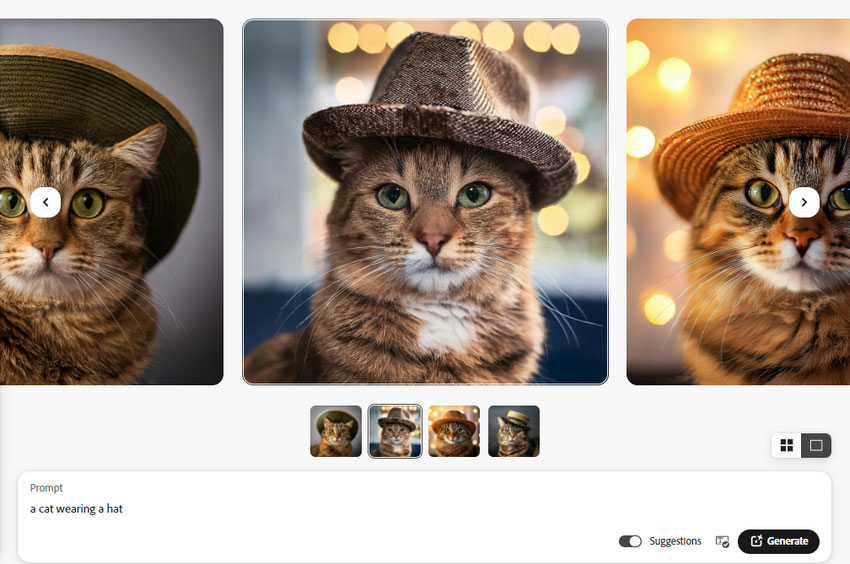
However, as prompts become more complex, Firefly can struggle. When you provide detailed descriptions with multiple elements or abstract concepts, the generated images might not always align perfectly with your vision.
Consistency can also be an issue; the same prompt might produce varying results in terms of detail and composition. Additionally, Firefly isn't designed to be a search engine, so if you ask for images based on historical events or require factual accuracy, it might not always get the details right.
Adobe Firefly's accuracy in generating content is commendable, especially for basic to moderately complex prompts. However, users should be aware of its limitations and carefully evaluate the generated output for accuracy, especially when dealing with complex or fact-based requests.
Adobe Firefly Review: Creativity
Adobe Firefly truly shines when it comes to sparking creativity. Its ability to generate a wide range of imaginative and unexpected visuals from simple text prompts is quite remarkable.
One of Firefly's standout features is its versatility in art styles. Whether you're looking for something realistic, impressionistic, or even abstract, Firefly can adapt to various artistic preferences, allowing users to explore different aesthetics. When creativity seems to stall, Firefly can be a great source of inspiration, offering multiple variations on a theme that might just break through that creative block.
Additionally, the tool’s knack for blending different elements into surreal or unconventional images can lead to truly innovative concepts.
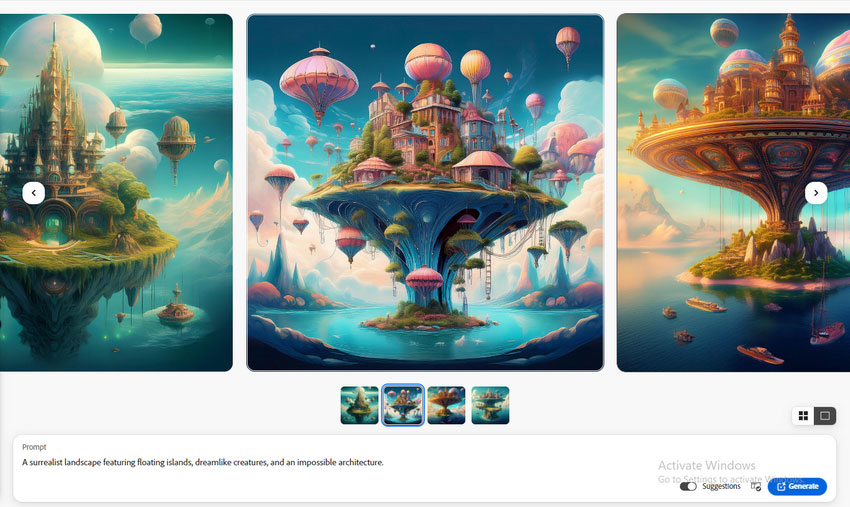
That said, creativity can be a bit hit or miss with Firefly. The tool's outputs can vary in terms of imagination and originality; sometimes it delivers strikingly creative results, while other times, the outcomes might be more predictable and similar to each other. Achieving a truly unique concept may require several attempts and some fine-tuning.
Adobe Firefly is a valuable asset for stimulating creativity. It can serve as a catalyst for new ideas, helping users explore uncharted artistic territories. However, it's essential to balance AI-generated content with human ingenuity to achieve truly exceptional results.
Adobe Firefly Review: Image Quality and Resolution
Adobe Firefly impresses with its ability to generate visually appealing images, often delivering good detail, clarity, and color accuracy. However, there are a few areas where the tool’s image quality falls short.
Firefly excels at producing images with solid detail and clarity, especially when dealing with simpler subjects or styles. The tool's versatility extends to its ability to create images in various styles, from photorealistic to artistic, with generally good quality. Color accuracy is another strong point, with Firefly often generating vibrant and true-to-life hues.
One limitation is its resolution cap of 2000x2000 pixels. This restricts the tool's effectiveness for large-scale projects or print media, as higher resolution would be necessary for these uses. For those needing to upscale images beyond this limit while preserving quality, Aiarty Image Enhancer offers a powerful alternative, supporting higher resolutions and AI-driven enhancement tailored for professional needs.
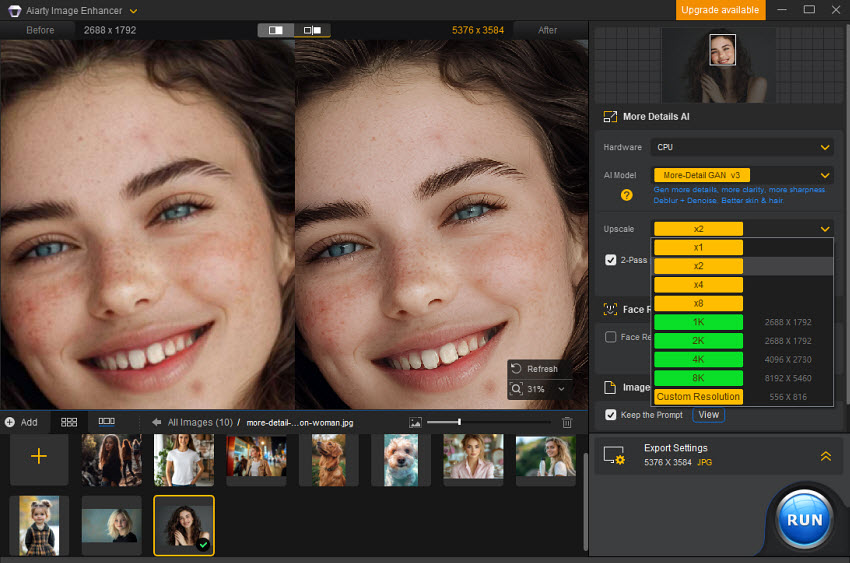
Consistency in image quality can also be an issue; sometimes, the level of detail and clarity varies between images. For more intricate or complex scenes, the quality might diminish, leading to noticeable loss of detail or the appearance of artifacts. Users might encounter some noise or imperfections, particularly in high-contrast or detailed areas.

In summary, while Adobe Firefly offers commendable image quality for many digital applications, there’s room for improvement in resolution and consistency to enhance its overall potential.
Adobe Firefly Review: Image Generation Speed
Adobe Firefly stands out for its impressive image generation speed. The tool produces results quickly, which helps users maintain a smooth and efficient creative process.
One of Firefly's biggest advantages is its rapid generation capability. Images typically appear within seconds, allowing for a seamless flow from concept to creation. This fast turnaround is ideal for experimenting with different ideas and prompts without long waits, making it a great tool for dynamic and iterative design work.
However, generating highly detailed or complex images can slow down the process, as the AI needs additional time to handle the increased complexity. Additionally, the time required for generating higher resolution images can be longer, which might impact efficiency when working on larger projects.
Overall, Firefly's speed is a strong point, contributing to a positive user experience. Although there are some limitations with complex requests, the tool generally provides quick and effective results, making it well-suited for a variety of creative tasks.
Adobe Firefly Review: Interface and User Experience
Adobe Firefly shines with its user-friendly interface, designed to be both straightforward and efficient. Its clean layout and intuitive controls make it accessible for everyone, from beginners to seasoned users.
The design of Firefly is notably intuitive. The interface is easy to navigate, with clear prompts and visual cues that guide users seamlessly through the image generation process. Most users find they can quickly pick up the basics without needing extensive tutorials, which is a huge plus for those who want to dive right into their creative work.
Additionally, the platform offers clear visual feedback during image generation, keeping users informed about what's happening. The workflow between text input, image generation, and editing is smooth and coherent, which enhances the overall user experience.
On the flip side, Firefly's interface may feel somewhat limited for advanced users who are looking for more customization options. While it excels in user-friendliness, it might not offer the depth of control that more experienced users might desire. There are also occasional performance hiccups, such as slow loading or generation times, particularly when handling complex prompts or high-resolution images.
Adobe Firefly offers a commendable user experience with its focus on simplicity and efficiency. It’s accessible and easy to use for a broad audience, though there’s potential for improvement in customization and performance to cater to more advanced needs.
Adobe Firefly Review: Pricing
Adobe Firefly offers a compelling pricing structure that balances accessibility with premium features. The tiered system provides options for users with varying needs and budgets.
- Free Tier: Provides a taste of Firefly's capabilities with 25 image credits, allowing users to experiment without financial commitment.
- Firefly Premium: At $4.99 per month or $49.99 per year, this tier offers a significant increase in image credits, removes watermarks, and includes additional storage.
- Adobe Express Premium: For users needing more credits and additional design tools, the $9.99 per month or $99.99 per year Adobe Express Premium plan provides a comprehensive package.
Compared to competitors like ChatGPT, Midjourney, OpenArt, and Stable Diffusion, Adobe Firefly presents a strong value proposition. While other platforms offer free tiers, Firefly's generous credit allotment and additional features, such as watermark removal and storage, make it a compelling choice for many users.
The monthly pricing for Firefly Premium is notably lower than some competitors, offering a cost-effective option for those seeking premium features. However, it's essential to consider the specific needs and usage patterns of individual users when determining the best value.
Comparison to Competitors
The generative AI landscape is rapidly evolving, with several notable competitors emerging. Tools like Midjourney, Stable Diffusion, and DALL-E have gained significant traction in the market. Each offers unique strengths and caters to different user preferences.
Adobe Firefly distinguishes itself through several key advantages:
- Deep Integration: As part of the Adobe Creative Cloud ecosystem, Firefly seamlessly integrates with other Adobe applications, enhancing workflow efficiency.
- Focus on Design: While other tools might have a broader focus, Firefly is specifically tailored to meet the needs of designers and creatives.
- Generative Fill: This feature, allowing users to modify existing images with AI-generated content, sets Firefly apart from many competitors.
- Adobe Ecosystem: Leveraging Adobe's extensive user base and brand recognition can provide a competitive edge in terms of adoption and trust.
By combining the power of generative AI with deep integration into the creative workflow, Adobe Firefly presents a compelling proposition for designers seeking innovative tools to enhance their work.
Conclusion
Adobe Firefly represents a significant advancement in AI-driven visual creation. Its blend of powerful features, user-friendly interface, and competitive pricing makes it a compelling choice for designers and creatives seeking to elevate their work. While there are areas for improvement, particularly in resolution and customization, Firefly's strengths in creativity and efficiency make it a valuable addition to the digital design toolkit.