How to Fix an Overly Compressed Image with AI
Updated on
"I'm getting the material together needed to renew a passport. I tried uploading a picture to the .gov photo tool, and am getting an error saying 'Image is overly compressed'. My image was just taken with a typical smartphone camera and uploaded to the site. Is anyone familiar with this issue, and knows how to fix it?"
- A user from Reddit
This isn’t just a one-off issue. Overly compressed images are a common frustration for many people. Whether it’s a passport photo rejected by an official tool, a blurry headshot on a résumé, or a pixelated picture on social media, compression can turn an otherwise good photo into something unusable.
So why does this happen? And more importantly, how can you restore these images without retaking them? In this guide, we’ll explore the main reasons images get over-compressed and show you how to bring them back to life using AI-powered tools like Aiarty Image Enhancer.
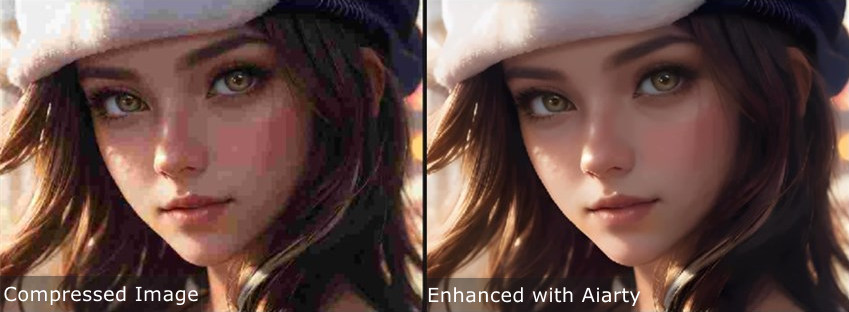
Why Do Images Get Overly Compressed?
Why do people overly compress images? In conclusion, images are overcompressed due to the requirement for reduced file sizes, automation emphasizing file size reduction, resource limits, misunderstandings regarding compression, and compression used by online platforms. Balancing file size and image quality is critical for preserving visual appeal while ensuring efficient transmission and storage.
- Reducing loading time: For starters, the main reason is the need to reduce file sizes to improve website loading times or save storage space. This compression may remove data or simplify details to minimize file size, losing image quality in the process.
- Automated tool: Automated programs or default settings might choose file size reduction over image quality. These tools may use strong compression methods without considering the visual impact, resulting in over-compression.
- Slow Internet connection: Constraints in internet bandwidth or storage space may force users to compress images excessively to ensure efficient transmission or storage, particularly in areas with slower internet connections or on devices with limited storage.
- Manually over-compression: Misunderstandings about compression techniques may result in accidental overcompression. Users may not completely understand the settings or algorithms employed by compression programs, resulting in over-compression.
- Social apps: Social platforms and messaging applications frequently utilize their compression algorithms on uploaded images to improve speed and accessibility, lowering image quality that was already damaged by user compression before uploading.
How to Fix Overly Compressed Images
Fortunately, there are solutions available to fix overly compressed images and restore their lost quality. One such solution is the Aiarty Image Enhancer. It is a powerful AI image enhancement software to upscale, denoise, deblur, remove compression artifacts, and generate more details. This advanced tool utilizes artificial intelligence (AI) algorithms to enhance compressed images, bringing back lost details and sharpness without compromising image quality.
With Aiarty, you can strike a balance between optimized file sizes and visually appealing images, ensuring a positive user experience and maintaining the integrity of your visual content. Whether your image has suffered from loss of detail, pixelation, or artifacts, Aiarty's intelligent processing can work wonders in rejuvenating its quality.
Main Features of Aiarty Image Enhancer
- All-in-one image enhancer: denoise, deblur, upscale, sharpen, restore, and generate more details.
- Support fixing overly compressed images and improving overall visual quality.
- Support batch processing, which could improve 1,000 photos at once.
- Compatible with most PCs, it supports both GPU and CPU processing.
- Upscale any image to amazing 4K, 8K, 16K, or 32K resolution.
- No editing skills are necessary. Ideal for both business and personal use.
How to Use Aiarty Image Enhancer to Fix Overly Compressed Images
Now that we've introduced Aiarty Image Enhancer, let's look at how to easily fix your highly compressed images. Don't worry if you're not skilled with technology; Aiarty's user-friendly interface makes the improvement process simple for everyone. With only a few simple steps, your overly compressed images go through a dramatic transformation, giving them new life.
Step 1. Free download and install Aiarty Image Enhancer to your computer. When enhancing images, hardware plays a crucial role in determining the efficiency and speed of the processing. Make sure your computer meets the basic system requirements.
Step 2. Add your images to Aiarty Image Enhancer. Preview your images.
You can click the button or “+” icon at the bottom to add images. You can also drag and drop your overly compressed image files here.
The original image is displayed in the left window, and the enhanced image will be previewed on the right. You can click the switch button to choose a preview mode. You'll see all your imported images here.
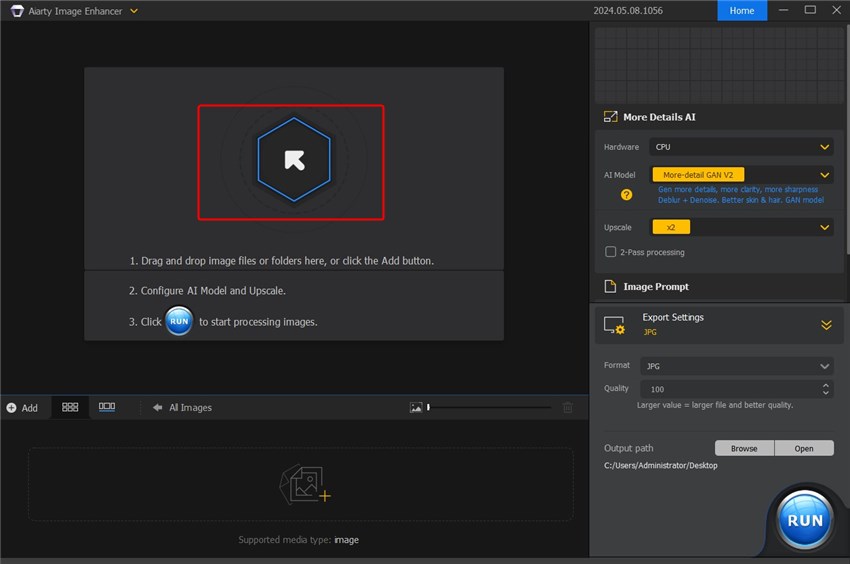
Step 3: Choose an AI Model or Upscale scale to fix the overly compressed images.
- More-detail GAN V2: This AI model will generate more details, more clarity, and more sharpness. It will also help deblur and denoise your bad-quality images.
- Smooth Diff V2: This AI model will make the image smoother, clearer, and brighter. It will also help deblur and denoise your bad-quality images; and restore the original.
- Upscale: To enhance your images, you can choose x1, x2, x4, or x8, or you can double, quadruple, or octuple the resolution. Alternatively, you can convert the images to specified resolutions, such as 1K (1408 x 1408), 2K (2408 x 2408), 4K (4096 x 4096), or 8K (8192 x 8192).
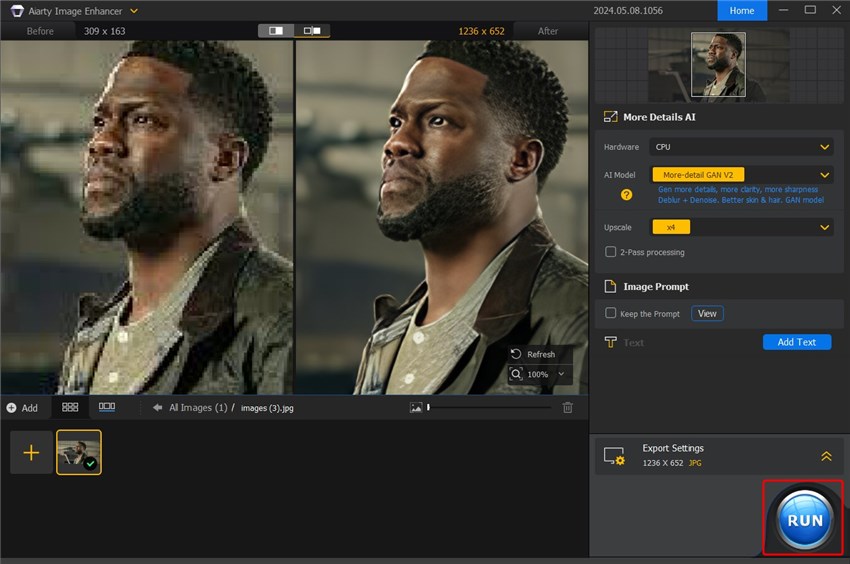
Tips to Prevent Images from Getting Overly Compressed
Fixing an overly compressed image is possible, but prevention is always better than cure. Here are some practical ways to avoid losing quality in the first place:
1. Start with a High-quality, Uncompressed Original
The most effective way to prevent over-compression is to always begin with the highest-quality version of an image you have. Because lossy compression, such as the type used for JPEGs, works by permanently discarding image data, this data is lost forever once the file is saved. As a result, each time you edit and re-save a JPEG, more data is lost and the image quality degrades further. For any significant editing, it is best to use a lossless format like RAW, TIFF, or PNG, as this preserves all original image data and prevents compression artifacts during the editing and repeated saving process. When transferring files from a camera, always make sure you are copying the original file, not a compressed thumbnail or a version resized by an app, by using a direct cable connection or a cloud service.
2. Control Export and Saving Settings
When you need to save a compressed file for the web or for sharing, use software that gives you control over the compression level. This allows you to choose higher quality settings, like 75% or more for a JPEG, which can achieve a good balance between file size and visual quality without significant degradation. You should avoid using extremely low-quality settings (50% or less), as this will lead to noticeable blockiness and poor image quality. To minimize the cumulative degradation that occurs from re-saving, always make your edits on the lossless master file and export a compressed version only once, as the very last step.
3. Choose the Right Format for the Content
Different image formats use different types of compression, so choosing the right format for your image content can significantly impact its final quality. While JPEG is the standard for photographs with a wide range of colors and smooth gradients, it handles solid colors and hard edges poorly. For images with sharp lines, text, or large blocks of solid color—such as logos, icons, or illustrations—a lossless PNG is the best choice, as it will preserve crisp details and color fidelity much better. The modern WebP format offers both lossless and lossy compression options, often resulting in a smaller file size than a JPEG at a comparable quality level, making it a great option for web content.
4. Adjust Images for Specific Platforms
Platforms like social media and messaging apps often automatically compress images to save storage and bandwidth, but you can work with this process to ensure your images still look good. One way is to resize your image to the platform's recommended dimensions yourself before uploading it. This ensures the compression is done only once by your own software and with the quality settings you chose, rather than multiple times by the platform. When sharing photos via messaging apps, sending them as a "file" or "document" instead of a "photo" can bypass automatic compression. For sharing high-quality files with others, using a cloud storage service like Dropbox or Google Drive allows the recipient to download the original, uncompressed file directly. On mobile apps that include image uploading, it's also a good idea to check the settings for an option to enable "high-quality uploads" or prevent compression.
5. Be Mindful of Image Content
Certain types of visual content are more sensitive to lossy compression artifacts than others. Smooth, continuous color gradients, like those in a clear sky, are especially prone to banding and blockiness in JPEGs, so you'll need a higher quality setting for these images to keep the transitions smooth. Additionally, heavily edited photos, especially those with lots of filters, can increase the amount of fine-detail noise that degrades JPEGs. To help preserve image integrity, limiting edits to fundamental adjustments like brightness and contrast is a good practice.
By following these steps, you can significantly reduce the risk of your photos turning blurry, pixelated, or rejected by official tools.
Conclusion
In brief, highly compressed photos are a common issue in our present digital landscape. However, with the right tools and procedures, restoring image quality is a simple process. Aiarty Image Enhancer stands out as an example of hope for those coping with the impacts of image compression, offering a smooth solution with outstanding results. So, why settle for mediocre photographs when Aiarty can help you reach your full potential? Take a chance, and your images will shine like never before!