Budding digital artists and designers often face a pivotal question: Procreate vs Photoshop, which one should I use? Both tools are powerful, but they cater to different needs, budgets, and workflows.
Drawing from industry analyses, user testimonials in forums like r/Procreate, r/DigitalArt and r/Photoshop, and hands-on testing, this guide unpacks the features, strengths, limitations, and ideal scenarios for each platform.
For features, brush library and customization, layer capabilities and unique tools are compared. For user experience, we highlighted the UX highly acknowledged by each of their user base. Using cases, price models, and dealbreakers are also considered.
Since design quality also matters, we included bonus tips to enhance digital art with details. Let's dive in.
For Procreate, the iPad hardware limits canvas sizes or the artwork gets compressed during file transfer. Zooming in on sketches often reveals jagged edges. For Photoshop, while desktop supports larger files, resizing raster layers or downsampling for web can soften details.
![]() Quick Solution: Upscale, Denoise and Enhance with Aiarty
Quick Solution: Upscale, Denoise and Enhance with Aiarty
Aiarty Image Enhancer tackles these issues head-on. Designed to upscale, sharpen, and refine images, Aiarty transforms your Procreate illustrations or Photoshop edits into crisp, high-resolution masterpieces.


Download Aiarty Image Enhancer to upscale and enhance images:
Pro Tip: Reddit users in r/EnhancerAI often praise tools like Aiarty Image Enhancer for rescuing portfolio images. Above is artist @AlexTavern sharing how upscaling DeviantArt uploads to 4K/8K with Aiarty saved the work with the best clarity.
1. Procreate vs Photoshop: Key Differences at a Glance
Here's a quick overview of Procreate vs Photoshop—cost, accessibility, and core audience to steer you toward the right choice.
Procreate is a steal for budget-minded creators. Photoshop's pricing caters to professionals who need ongoing access to Adobe's ecosystem.
Considering the learning curve, Beginners and casual artists lean toward Procreate, while Photoshop rewards persistence with granular control. In terms of platform, Procreate wins for Apple-centric mobility. Photoshop dominates if you juggle devices or rely on desktop power.
Hardware Requirements
- Procreate: It runs smoothly on iPads and supports the Apple Pencil (5th gen or newer).
- Photoshop: Desktop demands at least 8GB RAM (16GB+ recommended), 20GB storage, and a dedicated GPU for heavy tasks. Please note that its iPad app lacks some desktop features.
2. Features Breakdown
To truly understand which tool suits your workflow, we need to dissect core features of Procreate vs Photoshop. From brush engines to layer management, here's how Procreate and Photoshop stack up in real-world scenarios.
Brush Library and Customization
Procreate:
Procreate's brush library—200+ default options—is a playground for illustrators. Its Brush Studio lets you tweak settings like opacity, grain, and dual-texture dynamics with sliders and visual previews. Artists praise its intuitive design for natural feel, quick customization and abundant community resources.
You can enjoy the Apple Pencil pressure and tilt support that mimics real pencils, inks, and paints. For quick adjustment, you can duplicate and modify brushes in seconds, such as tweaking a charcoal brush for gritty textures.
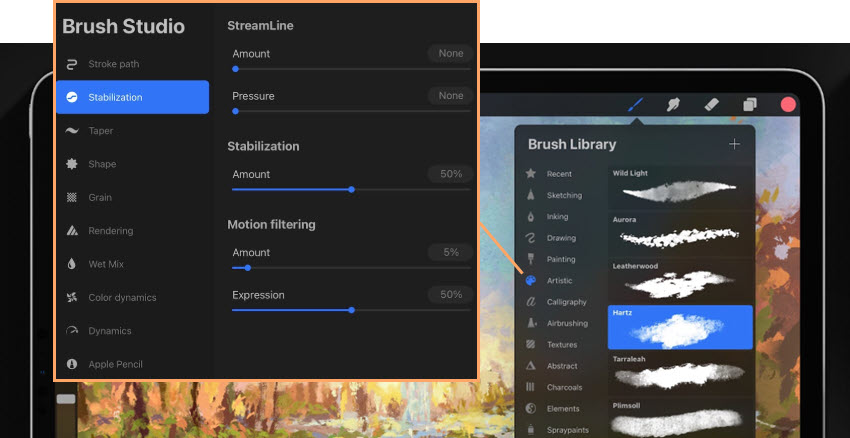
What I love about Procreate the most is that there are tons of free or bargain brushes online, such as from Etsy or illustrators' sites, let alone the sheer amount of YouTube videos guiding you through steps to make your custom brushes.
Photoshop:
Photoshop's brush engine is a titan, offering granular control over thousands of parameters. For advanced dynamics, you can adjust scattering, texture overlays, and dual-brush interactions. Tools like Mixer Brush blend colors realistically, while Symmetry Mode mirrors strokes for intricate patterns.
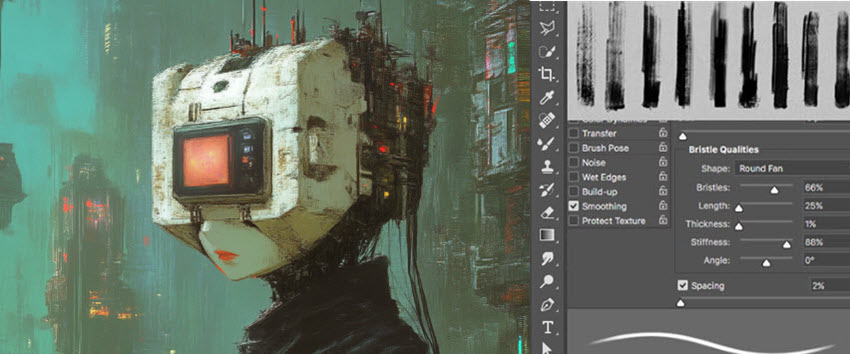
Likewise, you can use third-party integration, such as accessing mega-libraries like Kyle's Brushes, which offers 1,000+ options for concept art, photo retouching, etc.
Takeaway: Procreate's brushes excel in tactile, intuitive creation, while Photoshop caters to pros needing hyper-specific effects, such as photorealistic skin retouching.
Layer Capabilities
Procreate:
Procreate's layer options balance power with simplicity. It allows you to create up to 1,000 layers, depending on iPad RAM and canvas size. With these layers, you can use essential tools such as clipping masks and alpha lock.
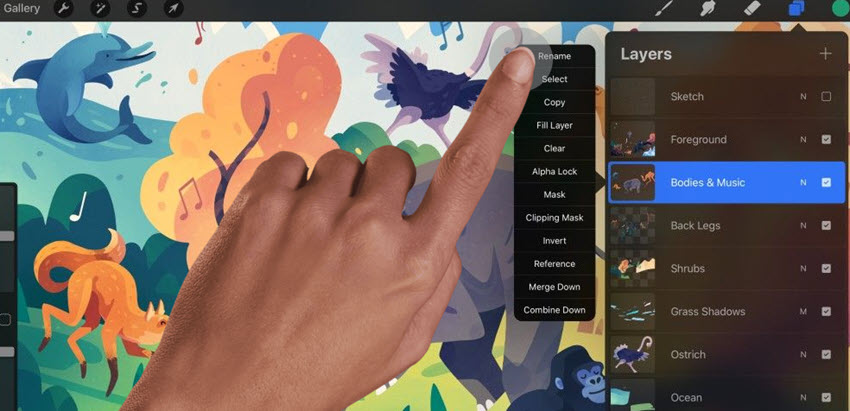
For animation artists, you can create frame-by-frame GIFs with layers as individual frames.
Please note that large canvases – such as 8K posters – will quickly eat up layers. An M2 iPad Pro user reported hitting 50 layers max on a 16k x 16k canvas.
Photoshop:
In Photoshop, you can work with unlimited layers, making it perfect for complex projects like product ads or movie posters that require 100+ assets. Plus, its non-destructive editing features—Smart Objects, adjustment layers, and layer comps—let you experiment freely without altering your original work.
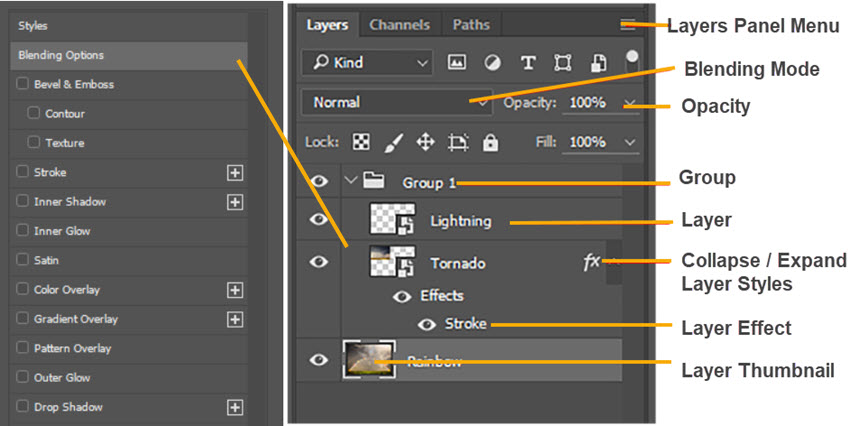
For those working beyond static images, Photoshop also supports 3D and video layers, allowing you to create 3D text or edit video timelines directly on the canvas.
Takeaway: Photoshop wins for large-scale projects on a computer, while Photoshop or Procreate on iPad is sufficient for most artworks.
Unique Tools
Procreate: Mobile-First Innovation
QuickShape: Draw a wobbly line, hold it, and watch it snap into a perfect shape (circle, rectangle, etc.).
Liquify & Warp: Adjust proportions intuitively with finger gestures.
Brush Studio: Customize and create brushes with Procreate's graphics engine. Import Adobe Photoshop brushes and fine-tune settings to match your artistic style.
Clipping Mask and Alpha Lock: Achieve non-destructive editing with Clipping Masks by clipping multiple layers to the content of one layer. Use Alpha Lock to paint only on existing pixels, preserving transparency.
ColorDrop and Palette Menu Fills: Quickly fill areas with color using ColorDrop, similar to the Paint Bucket Tool in other software. Enhance efficiency by dragging colors directly from the Palettes menu onto your canvas.
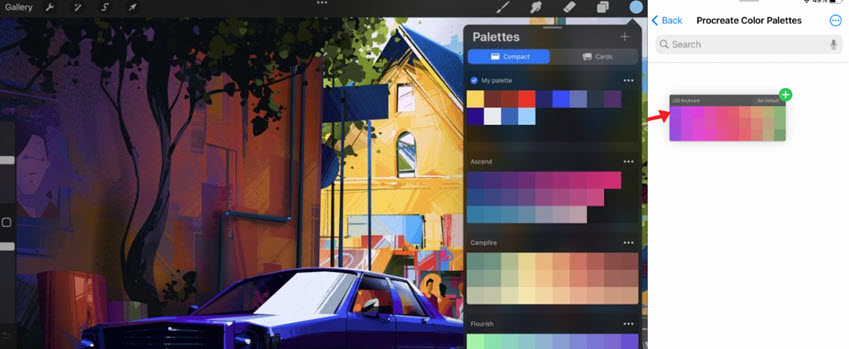
Photoshop: AI and Ecosystem Power
Neural Filters: AI tools like Skin Smoothing and Style Transfer automate tedious edits.
3D Modeling: Extrude text, apply materials, and render 3D assets.
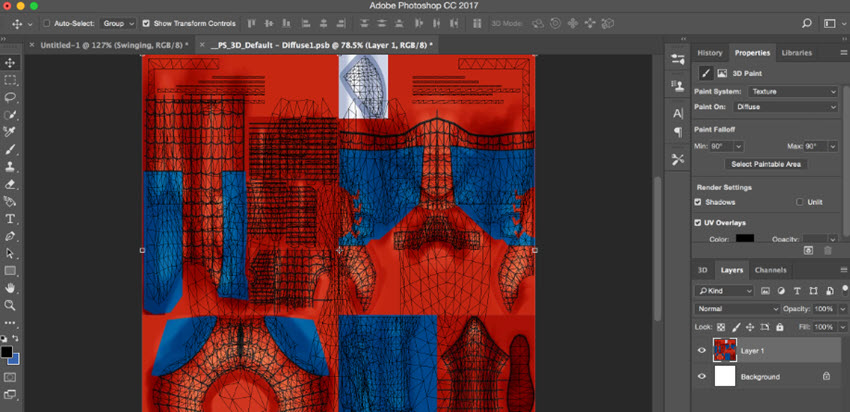
Generative Fill: Powered by Adobe Firefly, this tool allows you to select an area, input a description, and Photoshop generates corresponding content, understanding the scene's light, perspective, and depth.
Remove Tool - Distraction Removal: Effortlessly eliminate distractions like wires or unwanted people from your images using AI-powered removal tools, streamlining your editing process.
Adjustment Layers: Make non-destructive edits to your images by adjusting color, brightness, contrast, and more without altering the original pixels, giving you greater flexibility in post-processing.
Even with Photoshop's vast toolkit or Procreate's snappy interface, the layered composites can lose detail when scaled, and exporting high-res art can be a hurdle. The quick fix is to run exports through Aiarty Image Enhancer to upscale Procreate or Photoshop sketches to 8K for print.
3. User Experience
User experience can make or break your relationship with creative software. It's not just about features—it's about how natural the tool feels in your hands, how quickly you can translate ideas into art, and whether the interface empowers or overwhelms you.
Let's explore how Procreate and Photoshop fare in daily use, from gesture controls to hardware quirks.
Procreate
Procreate was built for iPad from the ground up, and it shows. Its UX revolves around touch-first design, making it feel less like software and more like a digital sketchbook.
Gestures That Feel Instinctive
- Two-Finger Tap: Undo instantly (no hunting for a button).
- Three-Finger Swipe Down: Access the copy/paste/undo menu.
- Pinch & Zoom: Fluid canvas navigation, just like photos.
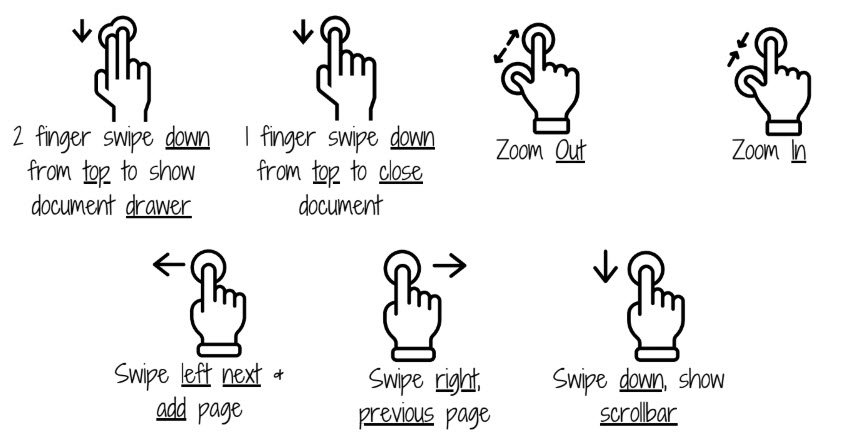
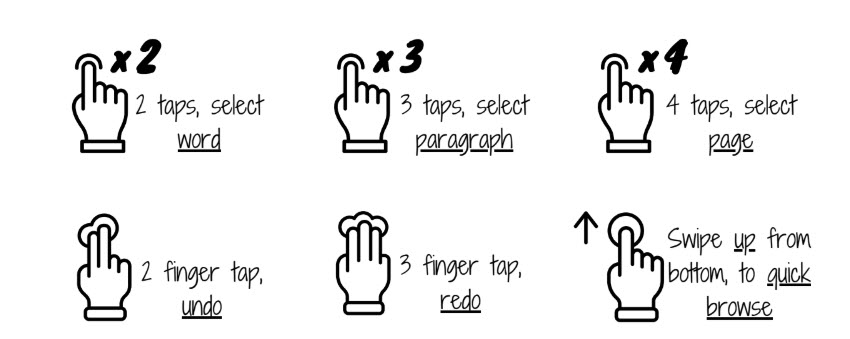
Seamless Apple Pencil Integration
Procreate leverages Apple Pencil's tilt and pressure sensitivity better than most apps. The result? Brushes respond like their real-world counterparts: press hard for thick, opaque strokes or tilt for subtle shading.
The only drawback is the limited keyboard shortcuts, which can slow down repetitive tasks — unless you connect a Bluetooth keyboard.
Minimalist Interface
I love the no-clutter design of Procreate: Tools are tucked into a single sidebar, brush size and opacity adjust with sliders on the screen edge, and other tools are hidden for maximum canvas. It is less daunting for beginners.
Cross-Platform Workflow
Using Procreate, you can enjoy seamless sync via iCloud, but iOS exclusivity alienates Windows/Android users. Though it supports exporting PSDs, when importing that into Photoshop, it sometimes flattens effects.
Photoshop
Photoshop's UX is a double-edged sword: its depth empowers pros but can paralyze newcomers. The iPad version bridges the gap with touch shortcuts, yet the desktop remains its powerhouse.
Keyboard Shortcuts: The Speed Advantage
Photoshop thrives on keyboard mastery. Every tool, panel, and adjustment has a shortcut, turning repetitive actions into lightning-fast workflows.
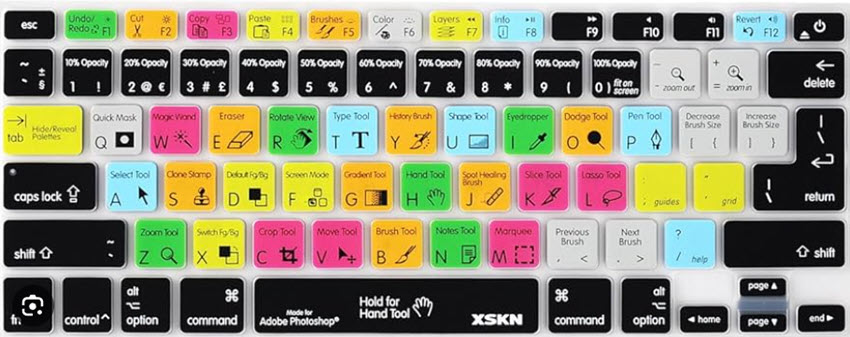
- Ctrl/Cmd + T: Free Transform objects in seconds.
- B: Instantly switch to the Brush tool.
- Alt + Ctrl/Cmd + Shift + E: Merge all layers into a new one.
Most pros customize their own shortcuts for niche tasks—something Procreate's gesture-based system can't replicate. You can check the full list of Photoshop shortcuts cheat sheet.
Pen Tablet Integration (But Requires Setup)
While Photoshop works seamlessly with Wacom, Huion, and other pen tablets, mastering pressure sensitivity and tilt requires manual calibration. Unlike Procreate's plug-and-play Apple Pencil experience, Photoshop's pen customization (brush dynamics, tilt response) demands initial tweaking but unlocks hyper-realistic effects for illustrators and retouchers.
Cloud and Collaboration
With Photoshop, you can use Creative Cloud to sync PSDs across devices (but iPad version is still limited), edit a photo on your desktop and tweak it on iPad during your commute, share files for feedback via Cloud comments, and access libraries of stock images, brushes, and fonts.
Verdict: Photoshop rewards patience with unmatched precision, scalability, and customization, while Procreate is ideal for beginners, hobbyists and pros to quickly start creation anywhere, anytime.
4. Procreate vs Photoshop: Who Should Use Which
Team Procreate
Procreate's magic lies in its ability to transform inspiration into artwork anytime, anywhere. If you resonate with these descriptions, chances are you're part of its creative tribe:
1. Illustrators and Comic Artists
With its responsive brushes—like the beloved 6B Pencil and Studio Pen—Procreate feels just like traditional tools, making it perfect for inking, coloring, and storyboarding.
2. Educators and Students
Its affordable one-time purchase and intuitive interface make it a classroom favorite. Teachers often use screen mirroring to demonstrate techniques in real-time.
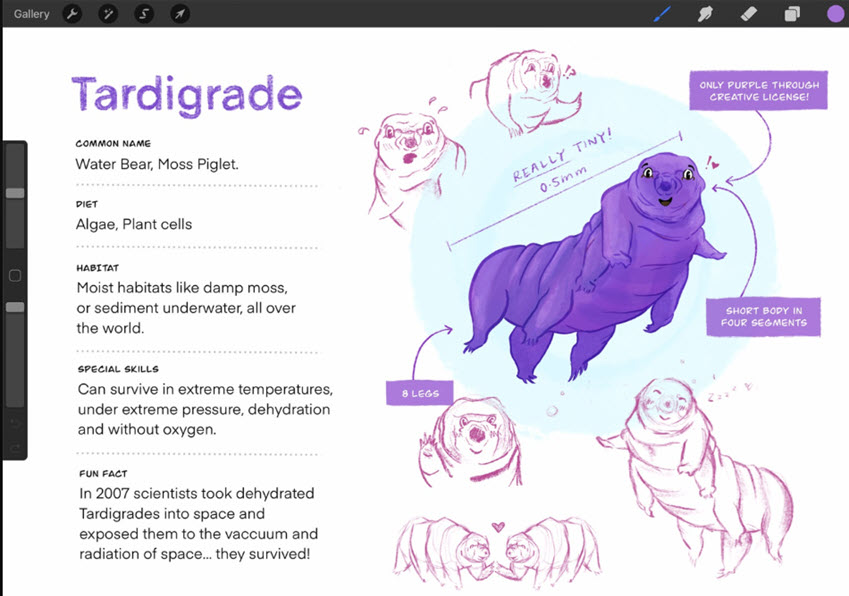
Credit: Character Design showcase from Procreate
3. Social Media Creators
Need quick Instagram Stories, YouTube thumbnails, or TikTok doodles? Procreate makes it easy. Export designs as transparent PNGs or animated MP4s in minutes.
Pro Tip: Use Time-Lapse Replay to record your process—it's a viral hit for art accounts. Check out below the awesome speed paint from Paulina Klime.
Choose Procreate If:
- -You're a hobbyist or illustrator prioritizing portability.
- -You want an affordable, no-commitment tool.
- -Your work focuses on drawing, inking, or casual design.
Team Photoshop
When precision and pixel-perfect control are non-negotiable, Photoshop remains the go-to tool. Its users often fall into these categories.
1. Photographers and Colorists
Features like Camera Raw Filter, Frequency Separation, and Content-Aware Fill are essential for professional-grade edits. Wedding photographers, for example, rely on Batch Actions to apply presets to hundreds of images overnight.
2. Graphic Designers and Agencies
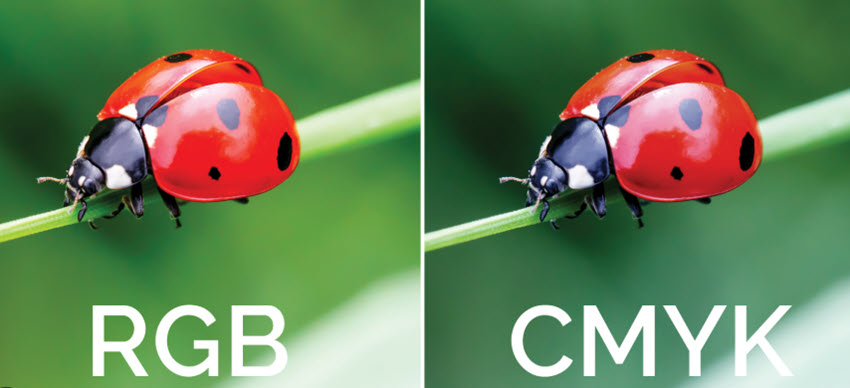
With CMYK prepress settings, vector-like text controls, and seamless integration with Illustrator and InDesign, Photoshop streamlines branding projects. Plus, Creative Cloud Libraries make it easy to share assets—like logos and color swatches—across remote teams.
3. 3D Artists and VFX Teams
Photoshop isn't just for 2D design—it lets you create 3D models, apply realistic textures, and render lighting effects, all within the same project file.
Choose Photoshop If:
- -You're a photographer, graphic designer, or VFX artist.
- -You need advanced editing (e.g., retouching, typography, 3D).
- -Collaboration (via Creative Cloud) and cross-device work are critical.
5. Pricing and Accessibility
Procreate's Wallet-Friendly Model
Procreate's one-time fee (with no subscriptions) makes it a favorite for budget-conscious creators. However, it's exclusive to iPad, requiring Apple Pencil compatibility for the full experience.
- Procreate (iPad): $12.99 one-time (includes all updates).
- Procreate Dreams (animation): $19.99 one-time.
- Procreate Pocket (iPhone): $5.99 one-time.
Photoshop's Subscription Tiers
Photoshop operates on a subscription model. Its cross-platform support ensures seamless workflow across devices, but the recurring cost adds up over time.
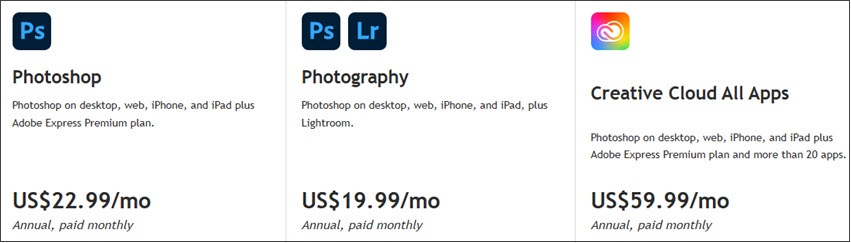
- Photoshop Standalone: $22.99/month (100GB cloud storage, Adobe Express).
- Photography Plan: $19.99/month (1TB storage + Lightroom).
- All Apps Plan: $59.99/month (20+ Adobe apps, 100GB storage, 1K AI credits). Best for pros needing cross-app synergy.
6. Dealbreakers to Consider
Both Procreate and Photoshop shine in many areas, but each comes with its own set of boundaries that might be a dealbreaker depending on your needs.
Procreate's Limits
iPad/iOS Only: Procreate is available exclusively on iPad and iPhone, so if you're tied to a desktop or prefer a Windows/Mac setup, this could be a major limitation.
Basic Tools: Procreate doesn't include some of the more advanced editing tools found in desktop software. For example, its text manipulation and vector capabilities are somewhat limited.
File Management & Integration: The workflow in Procreate is designed for a mobile experience. This means fewer options for complex file management and integration with other professional desktop software.
No Vectors: Raster-only—scaling up artwork causes pixelation.
Photoshop's Limits
Subscription Model: Photoshop's pricing can be a significant hurdle. Its subscription-based model means ongoing costs, which might be a dealbreaker for hobbyists or those with budget constraints.
Hardware Demands: Photoshop is a powerful desktop application, but that power comes at a cost. It requires a robust system to run smoothly (16GB RAM+ recommended), which might not be ideal if you're working on older hardware or require a portable solution.
Overkill for Simple Tasks: For many artists and designers, Photoshop's wide array of features might simply be more than necessary for routine tasks—leading to unnecessary complexity when a simpler tool like Procreate might suffice.
🎨 Insider Tips: Upscale Digital Art with Details
Even after choosing your tool, exporting high-resolution art can trip you up. Procreate's canvas size depends on your iPad's specs (e.g., M1/M2 chips allow larger files), while Photoshop's desktop version handles massive projects but still risks pixelation when scaling.
Whether you're team Procreate or Photoshop, Aiarty Image Enhancer can rescue low-res exports. Its AI upscaling sharpens details and smooths noise, making even smartphone sketches print-ready with 4K/8K/16K and higher resolutions.
Testimonial from Artist @AlexTavern
"This image belongs to my series of Future City. You can use it as wallpaper, book cover, phone wallpaper, print, or get inspired for scene settings. I also has 8K resolution upscaled by Aiarty Image Enhancer, and it keeps great details."


Step 1. Download and Install Aiarty Image Enhancer to enhance your Photoshop or Procreate works.
Step 2. Load the images into Aiarty, and select an AI Model, such as Gen-Detail GAN for more details.
Step 3. Select the target resolution or upscaling multiples.
You can drag the lines to compare the difference in real-time. Once you are happy with the upscaling and enhancement, click the button to export the images.
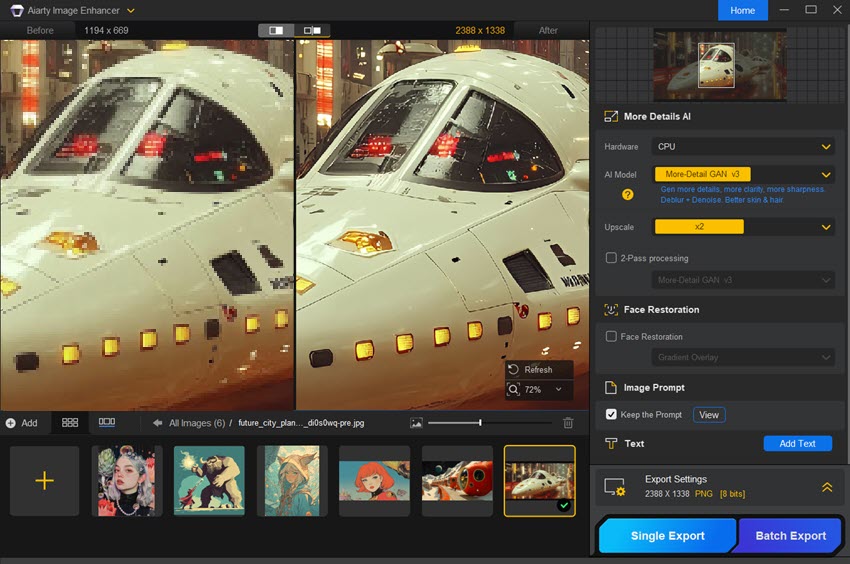
Seamless Image Upscaling & Enhancement for Your Creations
Aiarty Image Enhancer isn't just another tool—it's your digital art assistant. Its state-of-the-art AI algorithms analyze your images and apply smart, targeted upscaling and enhancements.
- Upscale artwork to 4K/8K+ with details: Perfect for turning Procreate sketches into print-ready canvases or enlarging Photoshop projects without losing texture quality.
- Detail recovery and sharpening: Restores fine lines, smoothens jagged edges, and revitalizes blurred areas caused by resizing or export compression.
- Noise reduction: Ideal for restoring old archives or web downloads of compressed images.
- Offline batch processing: Upscale and enhance 3,000 images per batch, offline mode for utmost security.


Click the buttons below to download Aiarty Image Enhancer to upscale your Procreate or Photoshop artworks.
 Illustrator vs Photoshop - FAQs
Illustrator vs Photoshop - FAQs
1. What's Your Take When Switched Back to Photoshop from Procreate?
Many artists compare moving from Procreate to Photoshop to swapping a nimble skateboard for a fully loaded SUV.
At first, Photoshop's cluttered interface and reliance on desktop shortcuts can feel frustrating. Yet, once users become accustomed, they find that features such as Smart Objects and Adjustment Layers offer powerful tools for complex edits. Some even prefer to sketch and ink in Procreate before importing their work into Photoshop for advanced typography, retouching, or preparing files for print.
2. Can Procreate replace Photoshop?
It depends on your needs. Yes if you focus on illustration, comics, or casual design, you don't need advanced photo retouching (e.g., skin smoothing, lens corrections).
No if you require CMYK prepress, vector tools, or 3D modeling, or collaboration via Creative Cloud is non-negotiable.
3. Can you draw on an iPad in Photoshop?
Yes you can draw on an iPad using Photoshop, though there are a few caveats. The app supports the Apple Pencil's tilt and pressure sensitivity, ensuring a natural drawing experience.
However, it lacks several desktop features, including 3D tools, scripting, and certain Neural Filters. While performance is smooth on M1, M2 and newer iPads, older models may struggle when handling large files.
4. Procreate vs Photoshop: Which has better iPad support?
Procreate clearly feels at home on the iPad, boasting seamless optimization and frequent, free updates. In contrast, although Photoshop has improved since 2022, it still occasionally lags with multiple layers and retains a desktop-oriented design that can feel less intuitive.
Overall, Procreate's gesture-first interface and robust Apple Pencil integration make it the native choice, while Photoshop continues to evolve its ported experience.