8 Best Free Photoshop Alternatives in 2025
Updated on
Adobe Photoshop is widely regarded as the pinnacle of graphic design and photo editing software, offering an extensive array of tools and features. However, its subscription model can be prohibitively expensive for many users, from students to small business owners. Is there anything like Photoshop but free? Fortunately, a variety of free alternatives exist that provide impressive functionality without the financial burden.
These tools cater to a range of needs, whether you’re a professional designer seeking advanced capabilities or a casual user looking to enhance your photos. In this post, we’ll delve into some of the best free Photoshop alternatives available today. We’ll highlight their unique features, strengths and weaknesses, and the types of users they best serve. With the right tools at your fingertips, you can elevate your creative projects without breaking the bank!
8 Best Free Photoshop Alternatives at a Glance
| Software | Best For | Platform | Read More |
|---|---|---|---|
| GIMP | Comprehensive photo editing | Windows, Mac, Linux, Sun OpenSolaris, FreeBSD | |
| Inkscape | Creating vector graphics | Windows, Mac, Linux | |
| Krita | Digital art and 2D animation | Windows, Mac, Linux | |
| Darktable | Photo editing and image management | Windows, Mac, Linux, Sun OpenSolaris, FreeBSD | |
| Paint.NET | Basic image editing and simple graphic design | Windows | |
| Pixlr | Basic image editing (online) | Web-based | |
| Canva | Simple graphic design (online) | Web-based | |
| Photopea | Photoshop-like experience (online) | Web-based |
FYI
Finding a good free alternative to Photoshop can be hard, but I've done the work for you! After testing different options, I'm excited to share my top picks to help you in your search. Instead of giving you a long list like "30 free Photoshop alternatives" (which often includes paid options), I've chosen the top 8 that really stand out. These recommendations come from my own hands-on experience, so I can confidently say that each of these alternatives offers great features without costing you anything.
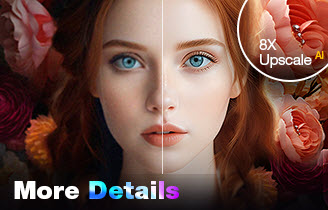
AI Upscale and Enhance Photos/Images with More Details
- Enhance picture quality with/without changing the original resolution
- 1-Click to upscale images to achieve ultra-sharp 2K/4K/8K/16K+ quality
- 3 AI models for effeciently enhancing AIGC images, realistic photos, etc
- Batch processing supported, optimized for average Windows/Mac
How I Evaluate Free Photoshop Alternatives: Key Criteria
1. Interface and Usability
When trying out alternative photo editing software to Photoshop, I pay close attention to the overall interface and how user-friendly it is. I look for a layout that closely resembles the familiar Photoshop design, as this will make the transition much smoother for those already accustomed to Photoshop. It's also important that the tools and features are logically organized and easy to navigate, allowing for an efficient and seamless editing workflow.
2. Core Editing Capabilities
When evaluating an alternative to Photoshop, it’s essential that the tool matches Photoshop's core editing capabilities to effectively handle both basic and creative tasks. Therefore, I test fundamental editing features such as layer management, selection tools, and masking, along with advanced editing functionalities like non-destructive editing, advanced transformations, typography, color grading, and compositing.
3. Integration and Plugins
Photoshop is renowned for its extensive support of various plugins and extensions. Therefore, I also check whether the alternative provides access to the same or similar third-party plugins, scripts, and extensions that can enhance its capabilities.
4. File Compatibility
When it comes to file format support, a good free alternative to Photoshop must be able to open, edit and save PSD files without losing too many layers or effects. Additionally, it should support common image formats like JPEG, PNG, TIFF and popular camera formats.
5. Performance and Stability
Performance and stability also matter. I assess whether the free Photoshop alternative runs smoothly, particularly when handling larger files. Additionally, I check its stability to see if it crashes frequently or maintains consistent performance during use.
6. Cost and Licensing
This list focuses on free Photoshop alternatives. Any paid-only program should not be listed out. Thus, I carefully verify whether each tool is completely free or if there are premium features that require payment. I also check for any limitations on usage, such as watermarks or features that are locked behind a paywall, to ensure that users can fully utilize the software without unexpected costs.
7. User Reviews and Reputation
To gain a more comprehensive understanding of the different free Photoshop alternatives, I've also reviewed evaluations and insights from other bloggers, websites, and expert sources. Consulting this wider range of opinions and assessments helps overcome any potential biases or blind spots in my own review process, allowing me to better understand the unique features, strengths, and weaknesses of each software option.
8 Best Free Photoshop Alternatives
1. GIMP
- Supported OS: Windows, Mac, Linux, and more
- Rating: 5 by TechRadar
- Best for: doing almost everything Photoshop can do
GIMP stands out as a top recommendation from our curated list of Photoshop alternatives. But, the It’s incredibly versatile, handling everything from basic photo edits to more complex graphic design projects with ease. GIMP's interface can be a bit jarring at first, especially if you're used to Photoshop's layout. It's a bit of a learning curve, but once you get the hang of it, you'll realize that GIMP is packed with features that can go toe-to-toe with the expensive software. You can work with layers, masks, and filters, and there are plenty of plugins available to extend its capabilities even further. One of the things I appreciate about GIMP is its active community. If you ever get stuck or need a tutorial, there’s a wealth of resources. Unlike many open-source programs that often struggle with maintenance, GIMP is constantly being updated and improved by a dedicated community of passionate developers.
Compared with Photoshop, while it might lack a few more advanced features like non-destructive editing, advanced typography tools, and the content-aware fill, for most users, GIMP offers more than enough power to create stunning images. Give it a try—you might be surprised at how much you can achieve without spending a dime.
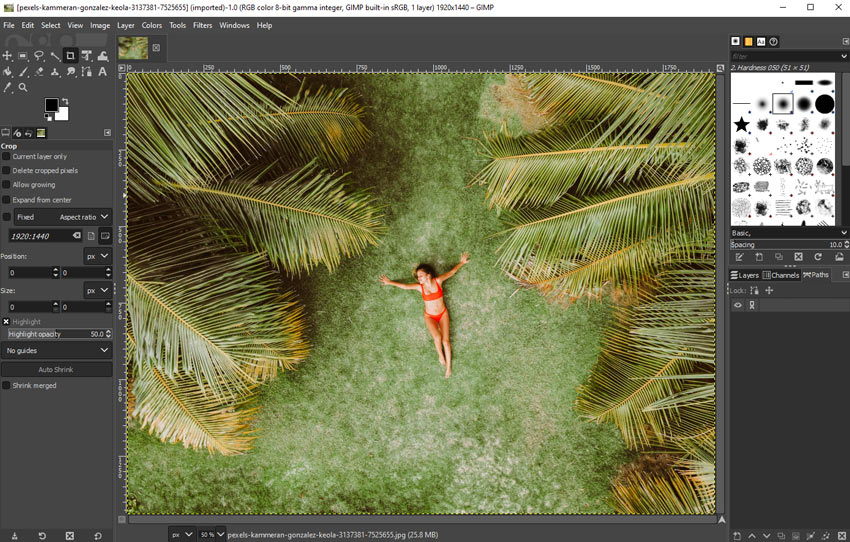
- Loads of image editing tools
- Good text tools
- Strong layer support
- Outdated and cluttered interface
- Require plugin for loading RAW files, adding layer effects…
- Lack full support for non-destructive editing
- Slow performance and random crashes
- Not as flexible as Photoshop in photo editing
2. Inkscape
- Supported OS: Windows, Mac, Linux
- Rating: 4 by TechRadar
- Best for: creating vector graphic
Inkscape stands out as a great free Photoshop alterative for anyone focusing on vector design, like creating logos or illustrations. It’s surprisingly efficient, even on older computers, and offers a solid range of vector-editing tools—node manipulation, Bezier curves, and gradients are all there. You can customize the interface to fit your workflow, and since it’s open-source, there’s no need to worry about subscription fees. Plus, it handles SVG files like a champ, which is great for web graphics.
However, don’t expect it to fully replace Photoshop, especially if you're deep into photo editing or working with raster images. Inkscape lacks Photoshop’s advanced pixel-level manipulation tools—things like retouching with healing brushes, content-aware fill, or complex layer adjustments just aren’t in the cards here. It’s also not ideal for print work since it doesn’t support CMYK color profiles, which is a dealbreaker for professional printing. And while the interface is customizable, it does feel a bit outdated, especially compared to Photoshop’s more polished UI.
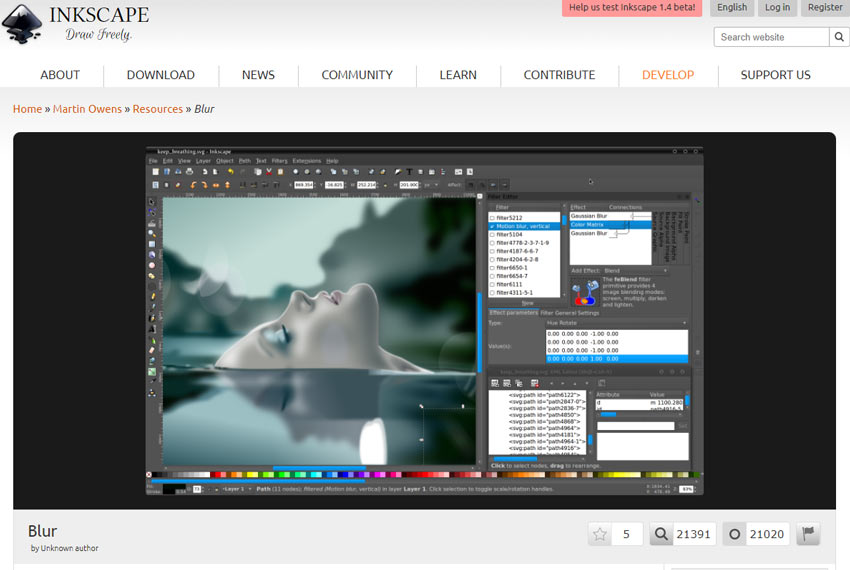
- Offer a raft of features and tools for vector graphics creation
- Include advanced features like boolean path and node
- Large and active community providing abundant resources and support
- Extensive plugin and extension ecosystem for enhanced functionality
- Steep learning curve, especially for beginners
- Limited photo editing capabilities
- Lack of advanced typography controls like kerning, tracking, and ligatures
- Restricted color grading toolkits
- No native CMYK color space support
3. Krita
- Supported OS: Windows, Mac, Linux
- Rating: 4.4 by Capterra
- Best for: digital art and 2D animation
If you're looking for a free alternative to Adobe Photoshop for digital painting, illustration, and animation, Krita is an excellent choice—and in some areas, it even outshines Photoshop. Krita’s brush engine is something that really stands out. With over 100 preset brushes, it gives you an impressive range of tools that mimic traditional media like oils, watercolors, and pixel art. The brush customization options, combined with 9 different brush engines and 3 stabilizers, offer a level of control that, honestly, even Photoshop struggles to match. Whether you’re doing fine details or broad, textured strokes, Krita makes it feel natural and intuitive. The brush manager is another plus—it’s clean, simple, and makes organizing your brushes and custom settings effortless.
When it comes to layers, Krita doesn’t fall behind either. Its layer management system is easy to work with, letting you keep your projects well-organized. And if you’re into animation, this is where Krita really shines. The animation workspace is fully featured, supporting up to 1,000 frames, and lets you import audio, layer your animations, and tweak individual frames with ease. You don’t often see this level of animation capability in a free program. Krita’s photo editing tools aren’t quite on Photoshop’s level. It has the basics—selection tools, masking, color adjustments, and transformations - but if you’re doing heavy-duty photo editing, you might feel a little limited.
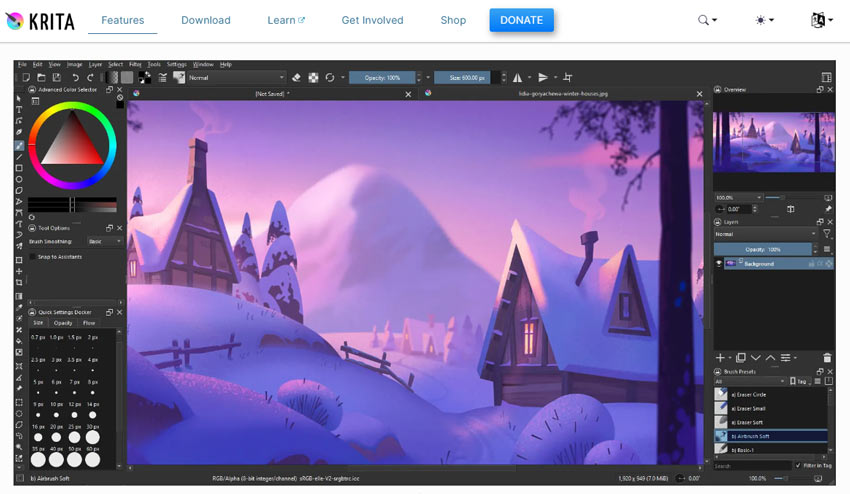
- A wide variety of customizable brushes
- Supports various layer types and blending modes
- Optimized for pressure-sensitive tablets
- Built-in frame-by-frame animation features
- Support the loading of PSD files
- No CMYK Support
- Lack of advanced photo manipulation features
- Cluttered and less intuitive interface
4. Darktable
- Supported OS: Windows, Mac, Linux, BSD
- Rating: 4.2 by Shotkit
- Best for: photo editing and image management
Darktable, often marketed as a Lightroom alternative, is a free and open-source photography application and RAW developer. It’s also a good free alternative to Photoshop, especially if you're primarily focused on photo editing rather than advanced graphic design. The interface in Darktable is structured similarly to Lightroom, with a clear separation between organizing photos (via the Lighttable tab) and editing them (in the Darkroom tab). This makes it easy for users to navigate and understand, especially if they’re familiar with Lightroom’s workflow.
Darktable distinguishes itself by excelling in non-destructive editing, particularly beneficial for photographers working extensively with RAW files. While it may not match Photoshop's pixel-level precision or advanced retouching tools like Content-Aware Fill, Darktable offers a robust suite of features tailored to enhancing exposure, color correction, and masking capabilities. One of its standout features is the parametric masking tool, which allows users to precisely select areas based on specific attributes such as hue or brightness.
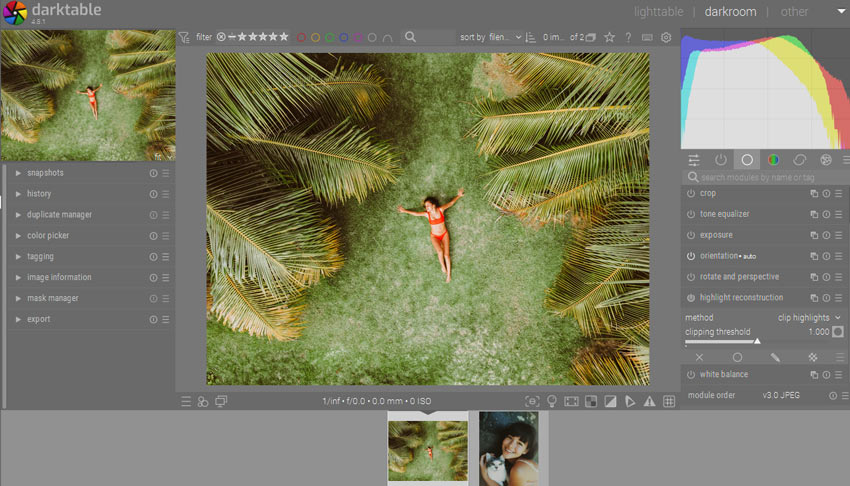
- Support non-destructive editing
- Powerful RAW image processing
- Extensive library management features
- Advanced color management tools
- Customizable interface and workflow
- Steeper learning curve than most free Photoshop alternatives
- Limited layer-based editing capabilities
- Few text or vector graphics tools
- Limited support for plugins
- Occasional stability issues on some systems
5. Paint.NET
- Supported OS: Windows
- Rating: 4 by TechRadar
- Best for: basic image editing and simple graphic design
Paint.NET, even though its latest release was 4 years ago, still stands out as one of the best free alternatives to Photoshop, especially if you're not looking to shell out the big bucks for Adobe's powerhouse. Its interface might be a bit out-of-date, but it’s relatively straightforward, so beginners and casual editors can still quickly understand how to use it without a steep learning curve.
This free Photoshop alternative covers all the basics you need - layers, special effects, and a variety of editing tools. Whether you’re doing quick photo enhancements, graphic design projects, or just some basic editing tasks, Paint.NET has you covered. However, it does have its drawbacks. The software lacks the advanced features and precise control that Photoshop offers, which can be a dealbreaker for professional users or those looking to perform intricate editing tasks. Additionally, since it hasn't been updated in a while, it may not support newer file formats or take advantage of recent technological advancements.
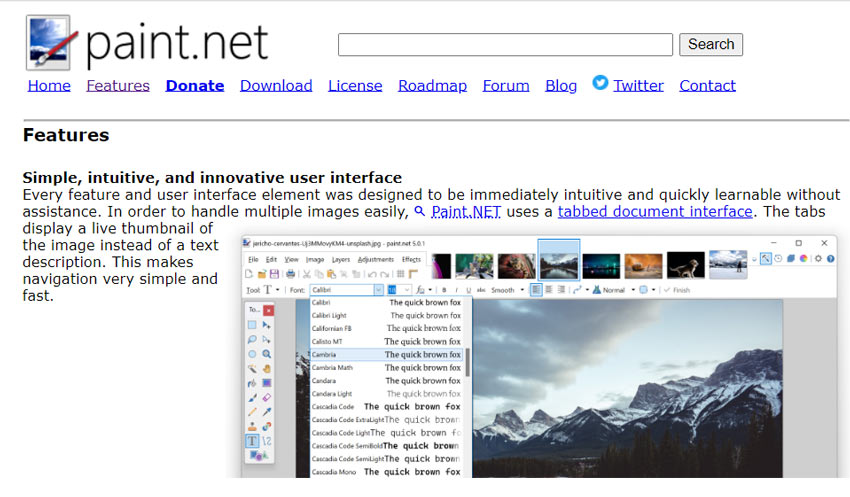
- Support layers and blending modes
- Fast performance on most systems
- No advanced photo retouching features
- Lack of non-destructive editing capabilities
- Limited vector design and color management tools
6. Pixlr
- Supported OS: It’s web-based which can run all major platforms
- Rating: 4.5 by TechRadar
- Best for: easy photo editing on your browser
Paint.NET, even though its latest release was 4 years ago, still stands out as one of the best free alternatives to Photoshop, especially if you're not looking to shell out the big bucks for Adobe's powerhouse. Its interface might be a bit out-of-date, but it’s relatively straightforward, so beginners and casual editors can still quickly understand how to use it without a steep learning curve.
These beginner-friendly features are advantageous for novices, but unfortunately, may hinder flexibility for advanced users. Let’s take the cutout tool as an example again. Photoshop allows for intricate selection adjustments like adding to, subtracting from, or intersecting with existing selections, adjusting lasso roughness, transitioning selected areas, etc. However, Pixlr only allows you to change the softness of the selected edge's border. Besides, Pixlr's layer feature is rudimentary, lacking essential functionalities such as layer grouping and copying layer styles.
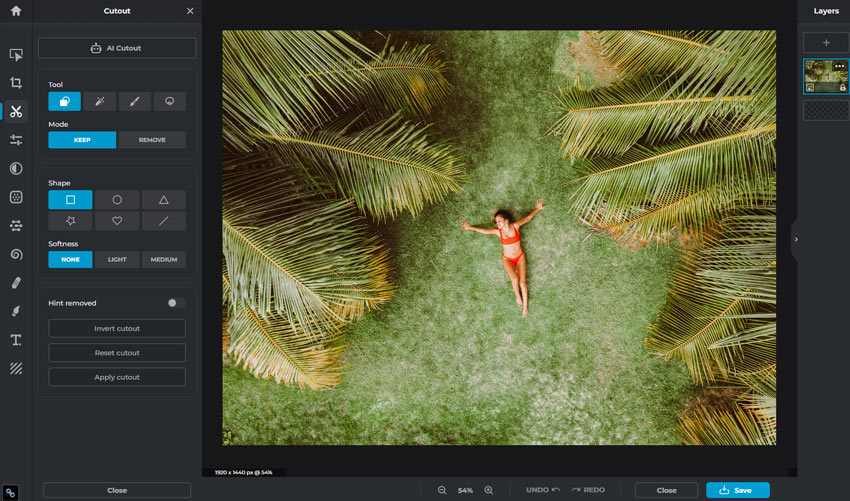
- Loads of preset filters and effects
- Zero learning curve for beginners
- Limited options for customizing text and image adjustments
- Does not include advanced tools like the pen tool and detailed selection options
- Lack of depth in layer functionality and manipulation
- May lag or struggle when working with high-resolution images or large files
- Limited image format support
- The free version contains ads, which can be distracting
7. Canva
- Supported OS: It’s web-based which can run all major platforms
- Rating: 4.5 by PCMag
- Best for: simple graphics designs
Canva is another excellent recommendation from our curated list of Photoshop alternatives. It’s particularly user-friendly, making it a great choice for those who might find traditional graphic design software intimidating. Canva excels in creating social media graphics, presentations, posters, and other visual content with its drag-and-drop interface and vast library of templates, images, and fonts.
One of the standout features of Canva is its collaboration tools. You can easily share your designs with others and work together in real time, which is perfect for team projects or getting feedback. While Canva may not offer the same advanced photo editing capabilities as Photoshop, it shines in its simplicity and accessibility, making graphic design approachable for everyone. Plus, with a free plan that includes a generous array of features, Canva is a superb tool for both beginners and seasoned designers looking to create beautiful visuals without breaking the bank.
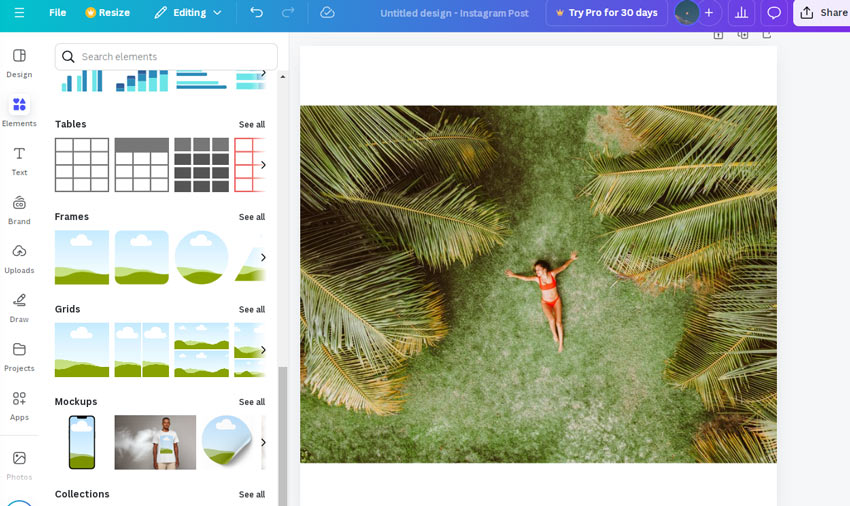
- User-friendly and intuitive interface
- Extensive library of design elements
- Collaborative features that allow multiple users to work together in real-time
- Restricted file format support, lacking popular formats like DNG, TIFF, and others
- Limited customization and control compared to professional design software
- Inadequate color management features
- Potential quality issues that may ruin the original image quality
- Lack of essential editing features, such as selection tools and masking
8. Photopea
- Supported OS: It’s web-based which can run all major platforms
- Rating: 4 by PCMag
- Best for: Photoshop-like experience
Photopea is an excellent choice for users looking for a free alternative to Photoshop that not only functions like the original but also mimics its appearance. It’s like having Photoshop right in your web browser, no installation is required. Photopea supports shortcuts, third-party plugins, and the most commonly used photo editing features, such as smart object, clone stamp, spot healing brush, pen, vector masks, shape layer, and magic wand, empowering users to create complex compositions.
While not completely identical to Photoshop, Photopea lacks a few advanced features like the Pattern Stamp tool and Object Selection, which is generally not an issue for most users. Additionally, AI features like Generative Fill or Generative Expand are absent, but no other free alternative offers these either. A major benefit of Photopea is its support for a wide range of file formats, including PSD, XCF, and Sketch, allowing seamless work with files from various graphic design tools.
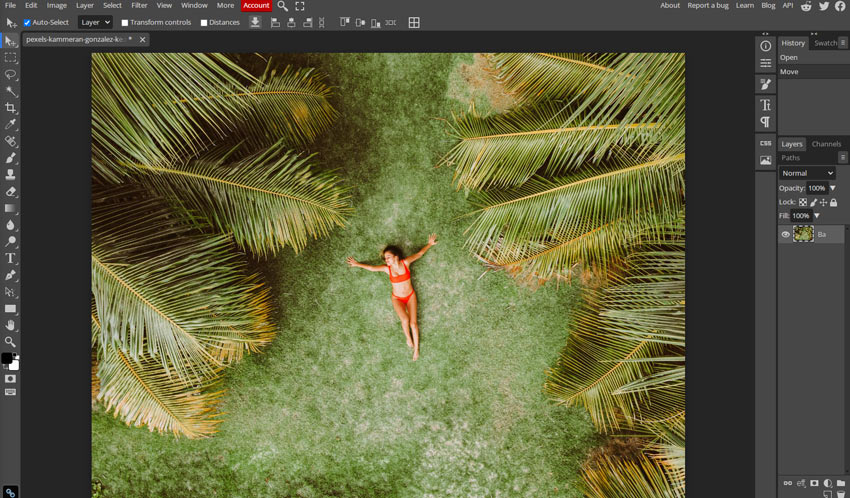
- Can open and save .psd files (Photoshop project files)
- The interface and features are similar to Photoshop
- Uses familiar keyboard shortcuts from Photoshop
- You may lose your work if you leave the page
- Lack of advanced features like the Pattern Stamp and Object Selection
- The free version has pop-up ads