Topaz Gigapixel AI Review 2025: Is It Worth It? My Honest Take
I've been a photographer for years, and if there's one thing I've learned, it's that a great photo starts with a good original, but a truly stunning one often requires a little help. The problem is, sometimes that "help" means taking a low-resolution image and trying to make it bigger, a process that usually results in a blurry, pixelated mess. It's a frustrating reality many of us face, whether we're trying to create a large print from a crop or salvage an old family photo.
That's what led me down a rabbit hole of upscaling software. I was tired of the disappointing results from standard resizing tools. That's when I first heard the buzz around Topaz Gigapixel AI. It promised to do the impossible: enlarge images without losing quality, and even add detail where there was none. So, I decided to put it to the test. This isn't a technical breakdown written by a developer; this is my personal Topaz Gigapixel AI review based on countless hours of use in 2025. Is it the magic bullet I was hoping for? Let's dive in and find out.
What is Topaz Gigapixel AI?
At its core, Topaz Gigapixel AI is a specialized desktop application that uses artificial intelligence to do one thing exceptionally well: enlarge images without losing quality. We've all tried to scale up a small photo in a standard editor and ended up with a blurry, pixelated mess. Gigapixel AI is designed to solve that problem.
Instead of just stretching existing pixels, its advanced AI models analyze your image and intelligently generate new, realistic detail. It has been trained on a massive dataset of images, allowing it to "understand" and fill in missing information, whether it's a tiny detail in a landscape, the texture of fabric, or the fine lines of a face.
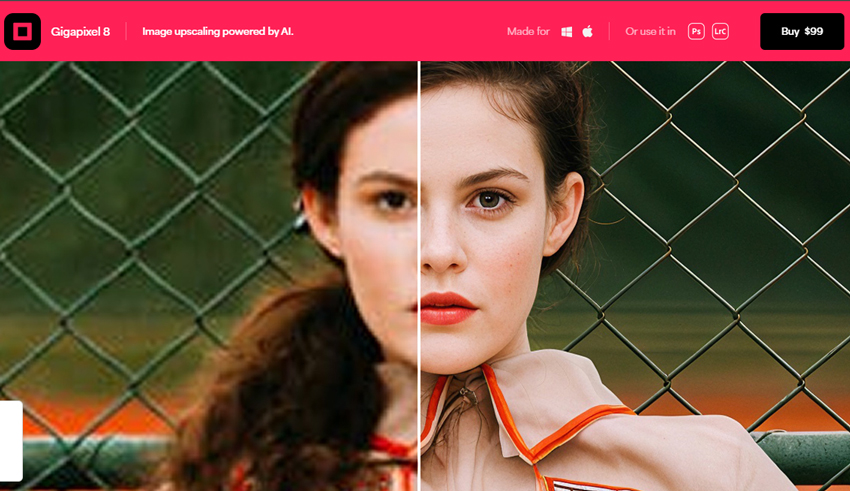
In short, it's a tool that allows you to take a low-resolution photo and increase its size dramatically—often by as much as 600% or more—while maintaining impressive clarity. This makes it a powerful option for photographers, designers, and anyone looking to create large prints or recover details from old, low-quality photos. It can also run as a standalone app or as a plugin for programs like Adobe Photoshop and Lightroom, offering flexibility in your workflow.
My First Impression of Gigapixel AI
My first experience with Gigapixel AI was, to be honest, a mix of excitement and skepticism. After downloading the installer, which was a quick and painless process, I was greeted with a sleek, minimalist interface. There were no overwhelming menus or complex buttons—just a clear space to drop an image. My first test subject was a heavily cropped wildlife photo of a bird that I wanted to use for a large print. It was a perfect candidate: low-resolution, slightly blurry, and full of fine details that I knew would be a challenge.
I dragged the image into the application and immediately saw a preview of the upscale. My initial thought was, "Okay, this looks... different." The AI had already gone to work, and I could see the pixels from the original image being replaced with what looked like genuinely new information.
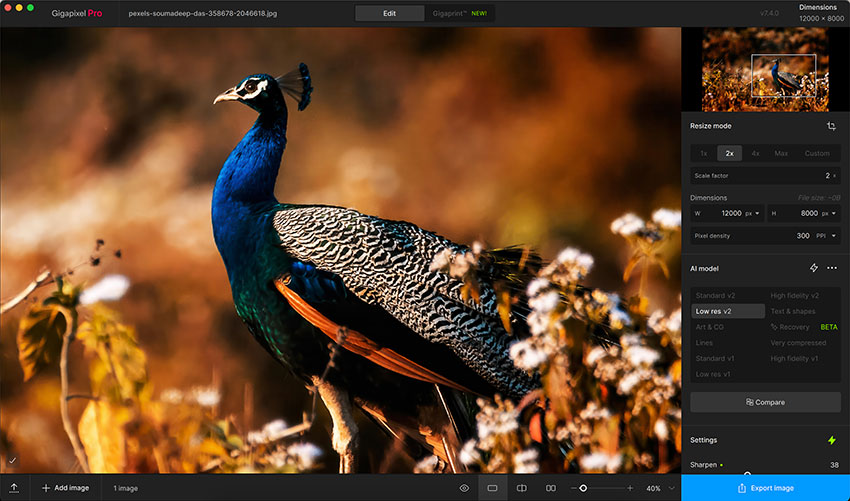
The most powerful part of this first impression was the before-and-after view. I could drag a slider across the screen to compare my original blurry mess with the new, enhanced version. It was like watching a magic trick. The feathers on the bird's head, which were just a blob of color before, now had noticeable texture and individual strands. It was in that moment that my skepticism began to fade. This wasn't just a simple resize; it was an intelligent enhancement. I knew right then that this tool was going to be a game-changer for my workflow.
Gigapixel AI in Action: A Deep Dive into Features (From My View)
While my first impression was compelling, the real power of Gigapixel AI lies in its features, which have become even more refined and specialized in 2025. It's no longer a one-size-fits-all tool; the real magic is in choosing the right model for the job.
The redesigned interface makes it easy to switch between different AI models. I've found myself using them for specific situations and have a few go-to favorites:
- Core Models: These are the foundational upscaling models that work best for most traditional photography and image types.
- Standard: This is my go-to for most photos, especially landscapes and general shots. It does an excellent job of enhancing detail without introducing too many artifacts and is the best starting point for a lot of my work.
- High Fidelity: This model is excellent for images that already have a good resolution and you want to increase the size without losing any detail. It focuses on preserving the original quality while upscaling.
- Low Resolution: I use this for photos that are low-quality from the start, such as old digital camera shots or web graphics. It's designed to handle a lot of the initial noise and blur from these sources.
- Text & Shapes: I love this one for architectural photos, cityscapes, or any image with clear, man-made lines or typography. It keeps edges incredibly crisp and prevents them from blurring during the upscale, which is a major win for me.
- Art & CG: While I don't use it as much, I've had great results with this model when upscaling digitally created art, logos, or even some cartoon-style images.
- Generative Models: This is where the real power of the 2025 updates shines through. They use generative AI to intelligently fill in new details and are great for recovering what seem like lost images.
- Recover v2: This is a lifesaver for truly awful, low-resolution images—the kind you thought were completely unusable. It intelligently generates new details in a way that feels miraculous. I've used this to restore old, grainy family photos that I otherwise would have had to discard. It's now five times faster than the previous version, which makes it far more practical for my workflow.
- Redefine BETA: This model is for when you want to take a more creative approach. It uses generative AI to invent new details that might not have been in the original image. I've used this when upscaling AI-generated art or when I want to give an old photo a more stylized, "painterly" feel.
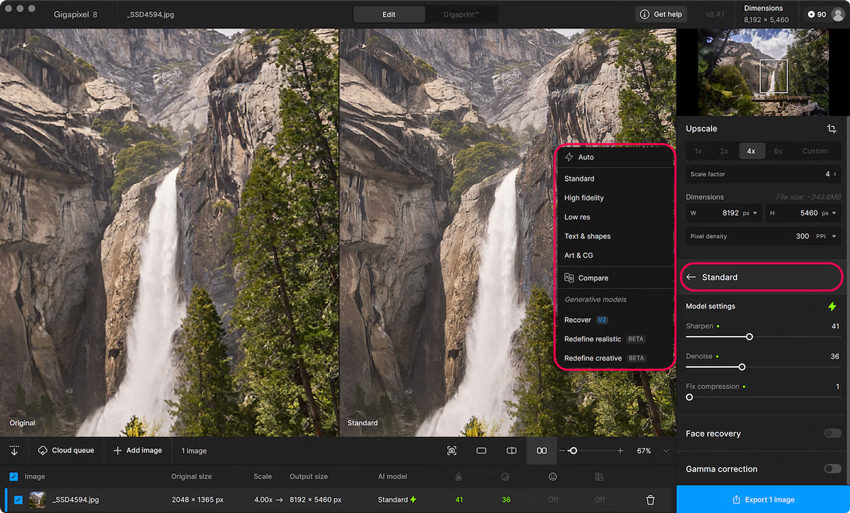
I've also noticed that the application still provides access to first-generation upscaling models from previous Gigapixel versions (v6.3.3 and older), such as "Lines" and "Very Compressed." While I generally prefer the newer models, it's a nice feature to have for specific cases or for comparing how the technology has evolved.
Beyond the core models, a few other features have really enhanced my workflow:
- Face Recovery: This tool, now in its second generation, is an absolute standout. It automatically detects faces in a photo and intelligently rebuilds facial features without making them look unnaturally smooth or "plastic." The new version provides options for both "Creative" and "Realistic" outputs, which gives me more control over the final look.
- Model Settings: In addition to the AI models, there are sliders in the panel to fine-tune the results. I find myself frequently adjusting the Denoise and Sharpen sliders. The "Auto" mode does a decent job, but for professional-level results, I always tweak these settings manually to get a perfect balance.
- Gamma Correction: This is a fantastic, and often overlooked, feature. It processes the image in a higher gamma color space. I've found it to be especially useful for images with highly saturated colors, as it helps enhance AI outputs with more details and less color bleed. It's also been a lifesaver for very dark, low-light images with a lot of noise, as it can brighten them without washing out the colors.
- Cloud Rendering: For those times when I'm working on my less-powerful laptop or on a massive batch of images, this is an invaluable option. It offloads the heavy processing to the cloud, letting me use the more resource-intensive models without slowing my machine to a crawl.
- Comparison View: This is a feature I use constantly. The ability to see side-by-side or split-screen comparisons of different models on a single image has saved me a ton of time, allowing me to quickly find the best setting for each unique photo.
Pros and Cons of Gigapixel AI
When considering whether Gigapixel AI is the right choice, it's important to weigh its strengths and weaknesses. Below, you'll find an overview of the key pros and cons to help you decide if it suits your specific needs.
- Powerful AI upscaling that maintains detail and sharpness even at large magnifications
- Multiple AI models for different image types
- Effective face recovery to restore and enhance human facial details
- Intuitive interface for both beginners and professionals
- Batch processing to upscale multiple images simultaneously
- Well-documented user guides and active community support
- Higher price tag
- Require a powerful system for optimal performance
- Slower processing time with large or high-resolution files
- Lack of support for exporting RAW images
My Take on the Pricing
My take on the pricing of Topaz Labs software has changed significantly following their recent update to the business model. They are now transitioning to a subscription-based approach with their new Topaz Studio bundles.
As shown in the images you provided, the new subscription prices are:
- Topaz Studio: $37/mo
- Topaz Studio Pro: $75/mo
While a one-time perpetual license for Topaz Gigapixel is still available for $99, it is now considered a 'legacy' product. This means it will only receive minor updates for bug fixes and compatibility, while all new AI models and major features will be exclusive to the new subscription service. For users who want the latest technology, a subscription to Topaz Studio is now required.
Gigapixel AI Top Alternative
If Gigapixel AI doesn't meet your needs or budget, Aiarty Image Enhancer is a strong Gigapixel AI alternative. Priced at $75 for a Standard License and $99 for a Lifetime License, Aiarty offers a more affordable option with comparable AI-driven upscaling features. It's a 4-in-1 process, so you can maximize your efforts by letting the AI do the heavy repetitive work and focus on the creative part.


1. Denoise
Image noise is often a problem. It used to be a very hit-and-miss affair trying to find the best denoising settings. But with the advanced AI technologies, Aiarty Image Enhancer offers content-aware functionalities and automatic adjustments.
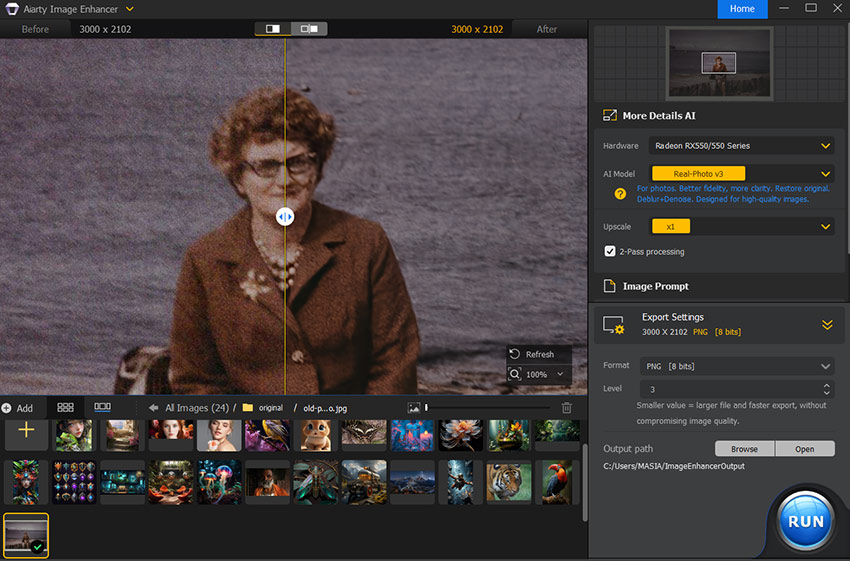
Aiarty's advanced AI algorithms can distinguish between noise and important details, preventing over-smoothing and ensuring a natural look. It handles low-light or high-ISO noise effectively, removing noise from images while preserving intricate details. The performance is fast, even when processing large batches of pictures, and the quality of the denoised images is consistently high.
2. Deblur
The main challenge with deblurring an image is to not introduce unwanted artifacts like halos and noise. Aiarty Image Enhancer is designed for this. It excels at transforming blurry images into high-definition without introducing artifacts.
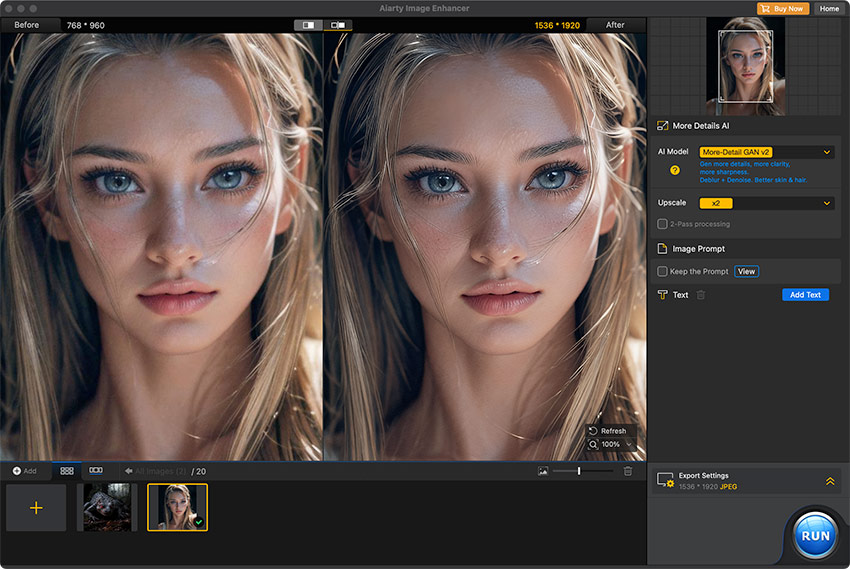
By analyzing the textures and patterns within the image, Aiarty can intelligently reconstruct a sharper version of your photo. It fixes motion blurs, lens blurs, and out-of-focus issues, making compressed and hazy pictures appear sharp and clear. The performance is efficient, and the quality of the restored images is superior, with no graininess or pixelation.
3. More Details
The finer details of an image can make a significant difference in the overall visual impact. The strength of Aiarty Image Enhancer is that it not only preserves details but also generates more vivid details.
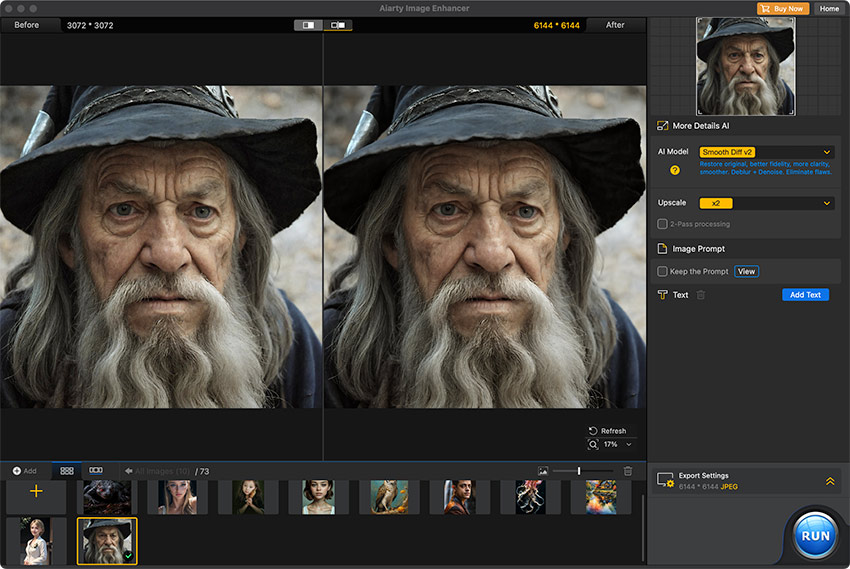
Aiarty's More Details model is designed to generate realistic and natural details, especially for skin, hair, and textures. Whether enhancing at 1x or upscaling 2x, 4x, or 8x, Aiarty preserves all elements and creates necessary details, bringing out details that were previously hidden or indistinct. It excels in providing razor-sharp clarity and improved textures, making low-quality images look professional.
4. Upscale
Topaz Gigapixel AI offers upscaling up to 6x, but the process can be slower and requires high-end hardware for the best results.
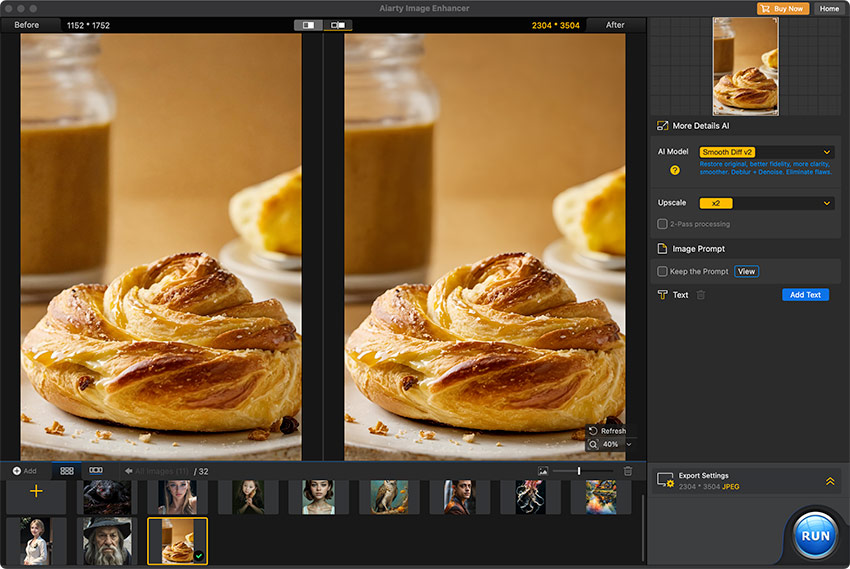
Aiarty Image Enhancer can upscale images to 8x stunning resolutions, up to 32K on Windows and 16K on macOS. The generative AI models excel in enhancing intricate textures such as skin, hair, fabrics, and other fine details, ensuring that every element in your image looks sharp and realistic. It's perfect for creating high-quality prints, wallpapers, and posters. The upscaling process is efficient, maintaining image clarity and detail without introducing pixelation. Aiarty's performance is optimized for speed, even with high-resolution outputs.
5. Speed
In addition to the core features, Aiarty Image Enhancer offers a range of additional tools and capabilities, including batch processing. While Gigapixel AI supports batch processing, its performance can degrade significantly with large batches, especially on lower-end hardware.
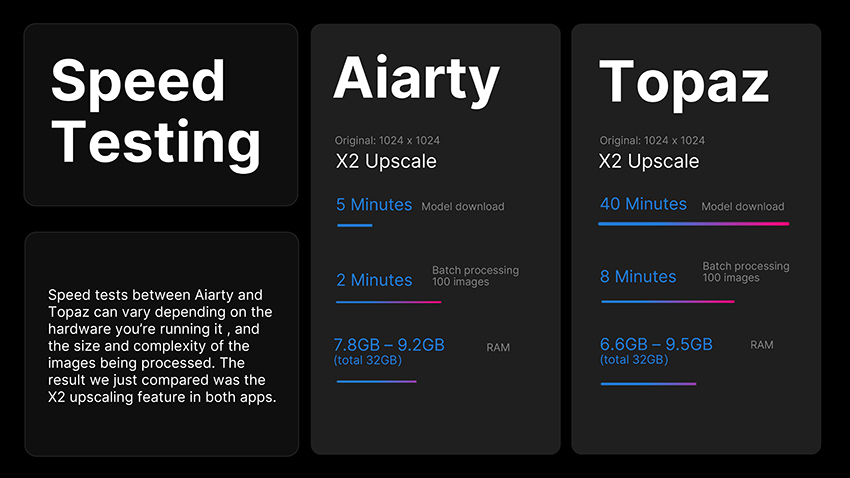
On the other hand, Aiarty Image Enhancer excels in batch processing, handling large volumes of images efficiently without significant slowdowns. Thanks to the special optimization for various hardware, it maintains speed and reliability even under heavy usage. In our test, Aiarty can process 3000 images with 1024x1024 resolution per hour on average while maintaining a lower hardware usage than Gigapixel. That makes Aiarty well-suited for professional use, catering to photographers, designers, and other high-demand users who need to process numerous images quickly and effectively.
See our detailed Aiarty vs Topaz test and review.
The Verdict: My Final Thoughts on Gigapixel AI
So, after all the testing, tweaking, and comparing, what's my final verdict on Topaz Gigapixel AI?
The short answer is this: Gigapixel AI is a fantastic tool that lives up to its promise. It's not just a simple upscaler; it's a powerful and intelligent image enhancement tool that can rescue photos you thought were lost forever. The quality of its AI models, particularly the new generative ones in 2025, is genuinely impressive and has saved me countless hours of work.
However, it's not without its caveats. The one-time purchase price, while a good value for professionals, is still a significant investment. Its hardware demands can also be a hurdle if you're not working with a powerful computer.
Ultimately, my recommendation comes down to this: If you are a photographer, a digital artist, or a professional who regularly deals with low-resolution images, and you're willing to invest in a powerful, dedicated tool, Gigapixel AI is absolutely worth it. It will be a game-changer for your workflow. But if you are a hobbyist on a tight budget, the price and hardware requirements might be a barrier, and you might be better off starting with a more affordable alternative like Aiarty Image Enhancer to get a feel for AI upscaling first.
For me, Gigapixel AI has earned its place as an indispensable tool in my editing arsenal. It's a testament to how far AI technology has come in a short amount of time, and I can't wait to see what it can do next.