Midjourney Negative Prompts: Everything You Need to Know
Updated on
In the exciting landscape of AI image generation, sometimes what you exclude is just as important as what you include in your prompts. Midjourney negative prompts offer this powerful level of control, allowing you to precisely define what the algorithm should avoid. This article will guide you through effective strategies for using negative prompts in Midjourney, ensuring your creative vision isn't diluted by unwanted artifacts and leading to more refined and visually stunning results. Discover the power of exclusion!
Part 1. What is Midjourney Negative Prompts
Midjourney negative prompts are specific instructions given to the AI model to exclude certain elements or characteristics from the generated content. In the context of AI-generated art or images, negative prompts help refine and control the output by specifying what should not be included in the final result. For instance, if you create an image of a serene landscape but want to ensure there are no clouds in the sky, you would use a negative prompt to instruct the AI to avoid generating clouds. This technique enhances the precision and customization of the generated content, allowing users to achieve more accurate and desired outcomes.
Why Use Midjourney Negative Prompts
Midjourney negative prompts are valuable tools for enhancing the precision and customization of your AI-generated content. Here are several reasons why they are used.
- Precision and Control: They allow users to specify exactly what they do not want in the AI-generated images, thereby refining the output to better match their specific requirements.
- Customization: By using negative prompts, users can tailor the AI-generated results to fit particular preferences or constraints, ensuring the final product meets their exact needs.
- Enhanced Quality: They contribute to higher-quality outputs by eliminating unwanted elements that might detract from the desired aesthetic or functional criteria.
Part 2. How to Add Negative Prompts in Midjourney
To add negative prompts in Midjourney, there are two ways:
- 1. Use the '–-no' parameters
- 2. Assign negative prompt weight
Option 1. Use the '--no' parameter
The '--no' parameter explicitly tells the AI to exclude certain elements. Here's how you can apply it:
💬 Prompt Example
"sunset beach --no people, trash"
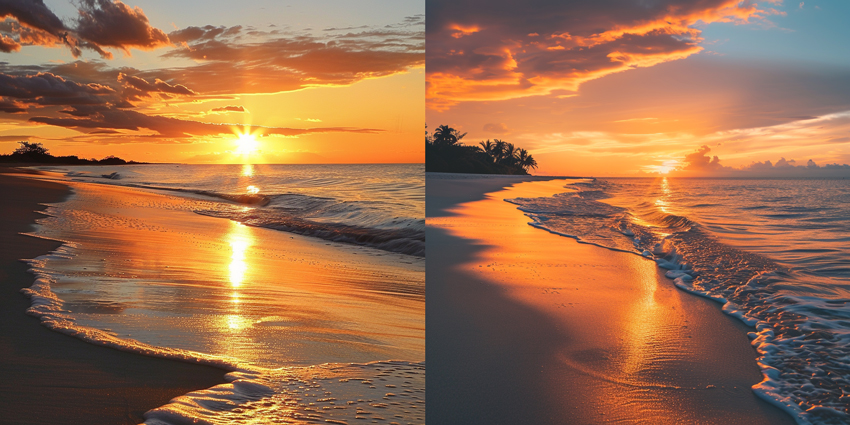
"portrait --no busy background, text"

Note that you cannot include multiple --no commands in your description, but separate each exclusion term with commas within a single --no, for example: --no shadows, color, gradients.
Option 2. Use negative prompt weight
Assigning negative weights offers nuanced control over the prominence of specific elements in your MidJourney prompts. By using double colons (::) and negative numbers, you can de-emphasize certain features effectively.
💬 Prompt Example #1
"digital artwork::1 3D rendering::1 "
"digital artwork::1 3D rendering::1 photo-realistic::-1"
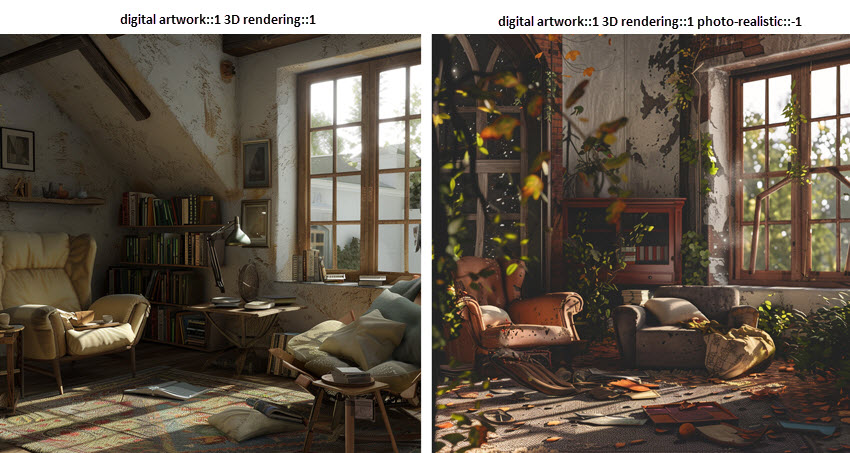
💬 Prompt Example #2
"minimalist workspace::1"
"minimalist workspace::1 clutter::1 extra furniture::-1"

Using these positive and negative weights, you can better control the visual output to meet your specific needs.
Difference Between 'No' and 'Don't' in Midjourney Negative Prompts
In Midjourney negative prompts, both "no" and "don't" serve similar purposes of instructing the AI model to exclude specific elements from the generated content. However, there are differences in their usage:
The 'No' prompt:
The 'no' parameter directly tells the AI to exclude certain elements. It is a clear and straightforward command to filter out specific features from the image.
This is used as a suffix to indicate what elements or characteristics should not be included in the generated content. For example, "--no shadows" would instruct the AI to avoid generating shadows in the output.
The 'Don't' prompt:
Unlike 'no', the 'don't' prompt isn't a built-in feature of Midjourney. When you use phrases like 'don't include' or 'without', the AI doesn't interpret these as instructions to exclude. Instead, it may focus on the very elements you wanted to leave out. For example, if you say "Don't include shadows", the AI might still concentrate on producing images with shadows because the word 'shadows' is in the prompt.
In summary, while 'no' is a reliable method for instructing the AI to exclude specific elements from generated images, 'don't' lacks the same recognition and may result in unintended outcomes. Therefore, using 'no' ensures clearer communication and more effective control over the AI's creative process in Midjourney.
Part 3. Midjourney Negative Prompt Examples
💬 Prompt #1
Use Case: Removing clutter or unnecessary elements to create a cleaner image.
Example Prompt: forest --no litter, people

💬 Prompt #2
Use Case: Filtering out styles or elements that don't fit the desired aesthetic.
Example Prompt: vintage poster --no modern elements, bright colors

💬 Prompt #3
Use Case: Making certain features the focal point while de-emphasizing others.
Example Prompt: sports car --no people, buildings

💬 Prompt #4
Use Case: Maintaining a consistent theme by excluding elements that don't belong.
Example Prompt: beach scene --no snow, mountains

💬 Prompt #5
Use Case: Adjusting overly specific prompts by excluding less relevant details.
Example Prompt: fairy tale castle --no futuristic elements, modern technology

💬 Prompt #6
Use Case: Tailoring images to suit different audience preferences by excluding certain features.
Example Prompt: children's book illustration --no dark themes, scary characters

💬 Prompt #7
Use Case: Creating UI/UX elements by excluding unnecessary artistic details.
Example Prompt: app icon --no shadows, gradients
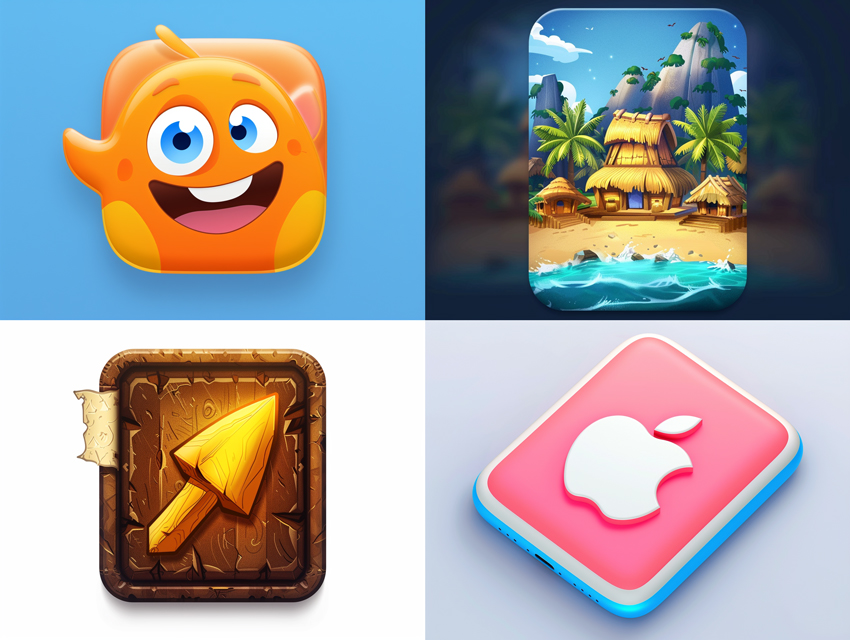
Part 4. Best Tips to Use Negative Prompts in Midjourney
Step 1. Structure your Midjourney prompts with positive and negative parameters
Midjourney negative prompt structure:
Option 1. Main subject::weight positive elements::weight negative elements::-weight
E.g. "girl portrait::1 delicate features::1 heavy makeup::-1"
Option 2. Main Subject: Describe what you want in the image --no Parameter: Specify what you want to exclude using --no.
E.g. "girl portrait -- no heavy makeup, harsh shadows"
Option 3. (Combined) Main Subject: Describe what you want in the image. Positive Weights: Add importance if needed. --no Parameter: Specify what you want to exclude using --no.
E.g. girl portrait::1.5 delicate features, soft lighting, floral background --no heavy makeup, harsh shadows

Step 2. Zoom in Midjourney image for details check
After the icon image is generated, you might notice the image appearing blurry when zoomed in or may not be large enough for printing and sharing.

The preferred quick solution among many AI artists is to upscale images using a specialized AI Image Enhancer.
Step 3. Upscale and enhance the Midjourney images.
Instead of using the less desirable Midjourney upscaling, you can check with a dedicated AI image upscaler – Aiarty Image Enhancer to upscale Midjourney image and other AI art. It supports up to 16K/32K upsizing, with realistic details kept!
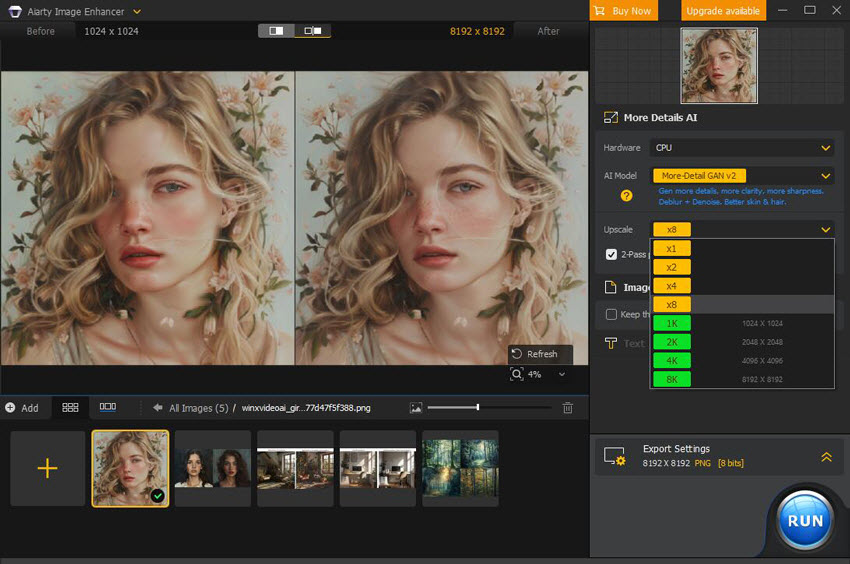
Aiarty Image Enhancer - Best for Midjourney/Stable Diffusion/AI-Gen Images
- Batch upscale images to 4K/8K/16K and higher with realistic details and texture.
- Auto AI inference to denoise, deblur, restore, and enhance images easily.
- Achieve max quality for print and display, 800% zoom in without pixelation.
- 3 AI models, 6.78 million images trained, optimized for Nvidian/AMD/Intel/CPU