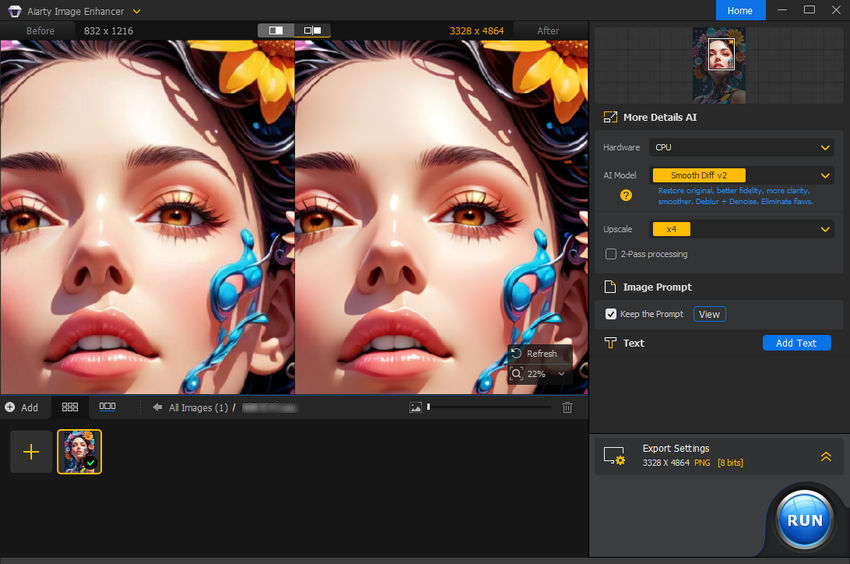Increase or Change Image Resolution with Image Resizers
Updated on
Changing image resolution can transform the general look of the photo on different platforms, whether for printing or the web. Image resolution is the detail amount in the image, commonly measured in pixels per inch (PPI). A higher resolution means more pixels and finer details, leading to a sharper and clearer picture.
Some image resizers offer straightforward solutions to change image resolution. You can easily get the desired clarity and file size whether decreasing or increasing the resolution of an image. In this article, you'll find how to change image resolution and dimensions while maintaining its quality with some of the best image resizers. Now, let's dive in.
Summary: Changing image resolution is simple, whereas increasing image resolution can be tricky. You'll want a smart image upscaler instead of an image resizer to avoid possible distortion. Aiarty Image Enhancer is a simple yet versatile AI image upscaler. It uses CNN and deep learning to create new pixels that seamlessly blend in with the original image. Only in a few mouse clicks, you can dramatically increase image resolution with AI while keeping image quality.
How to Change Resolution of Image Online
Online image resizers like Img2Go are always good choices. They are designed to be user-friendly to make this process straightforward. You can quickly change image resolution for various needs such as printing in higher quality or optimizing for web usage. It's web-based, so there's no need to download any software, and it's accessible from any device with an internet connection.
- Easy and intuitive to use
- No software installation required
- Offer additional image editing features
- Internet-dependent – requires a good connection
- Limited features compared to some professional image editing tools
- 100 MB restrictions on file size for free users
The following is how to change image resolution online with Img2Go.
- Visit the Img2Go website.
- Click "Choose File" to upload your image or simply drag and drop it into the browser window.
- Choose to change image resolution by pixel, percentage, or aspect ratio.
- Select the format and DPI (dots per inch) if relevant to your print project.
- Click "Start" to initiate the resizing process.
- Download the resized image once the process is done.
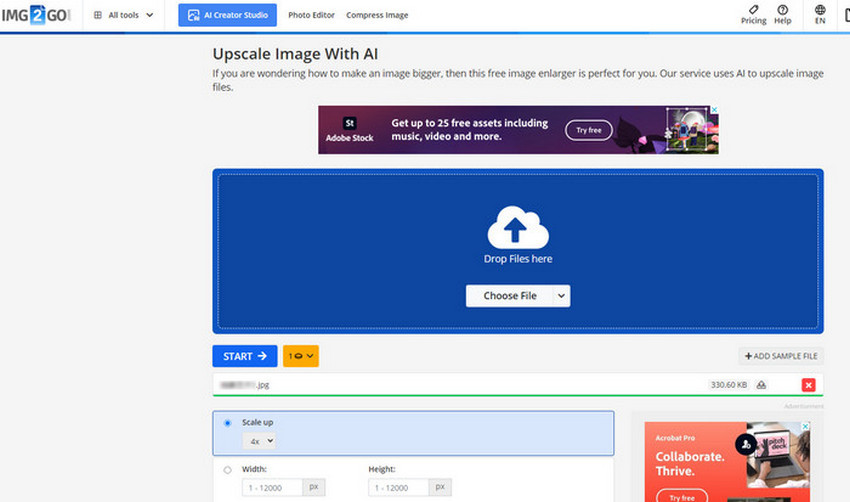
How to Change Image Resolution in Photoshop
Adobe Photoshop is a powerful image editor widely used by photographers, graphic designers, and digital artists. If you want to finely change image resolution rather than simply zooming in and out of pixels, it's your best choice. It provides various tools for manipulating images, including adjusting their resolution.
- Fine-tuned control over image resolution and more with precision
- Comprehensive set of tools for image editing
- Compatible with other Adobe Creative Suite applications
- Steep learning curve can be overwhelming for beginners
- Subscription-based pricing model
- Resource-Intensive: Require a capable computer to run effectively
Here's how to change image resolution in Photoshop.
- Open your image in Photoshop.
- Go to "Image" > "Image Size" to bring up the Image Size dialog box with Width, Height, and Resolution settings.
- Type a new value into the Resolution field to change image resolution: increase image resolution or lower image resolution.
- Ensure Resample is unchecked to maintain the current number of pixels.
- If you need to adjust dimensions for print, check Resample and choose an interpolation method such as Bicubic Smoother or Preserve Details.
- After making your adjustments, click OK to apply the changes.
- Click "File" > "Save As" to save the adjusted image.
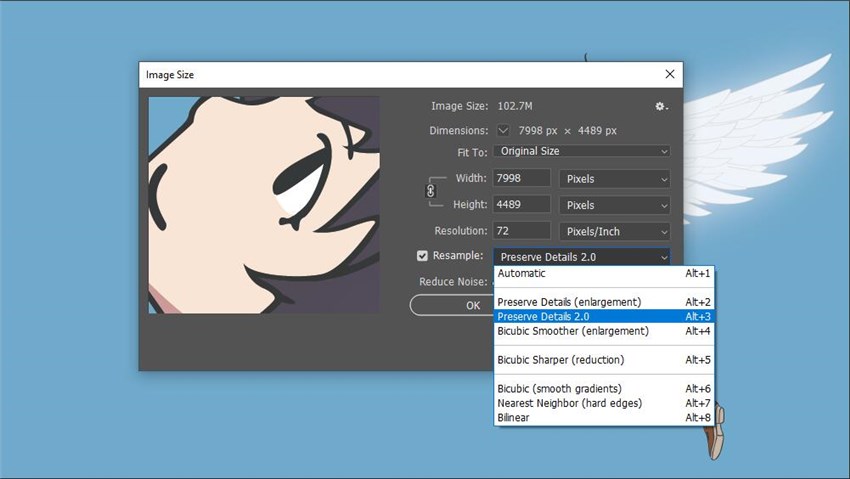
Resample: When checking the Resample option by default, Photoshop will adjust image dimensions by increasing (upsampling) or decreasing (downsampling) pixels from the Width and Height. When unchecked, Photoshop will resize or change image resolution by redistributing existing pixels.
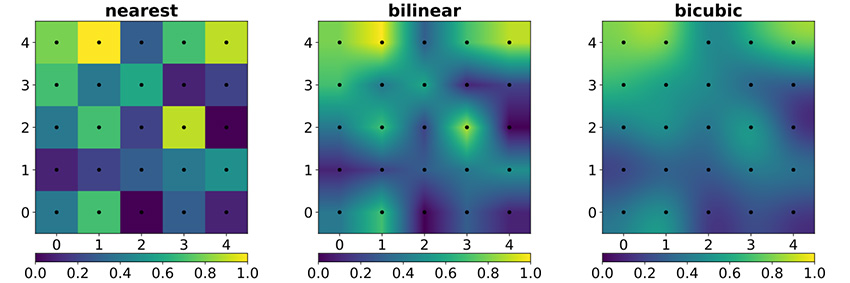
PPI: Traditionally, 72 ppi is the go-to resolution for screen use, while 300 ppi is the standard for print.
How to Change Image Resolution in Canva
Canva is one of the best choices to change image resolution for free. As an online image editor, it provides more functions than an online image resizer but is not as complicated as Photoshop. It's user-friendly. With its drag-and-drop feature and intuitive interface, Canva streamlines the process for both amateur and professional designers.
- Change picture resolution online for free on any device with internet connection
- Easy to use without prior design experience
- Limited fine-tuning and customization features to the fullest extent
- Download restrictions for free users, such as unavailable transparent backgrounds for PNGs and a maximum of 80% quality for JPEG exports
Here's how to change image resolution in Canva.
- Open Canva and create a design in your desired image resolution.
- Upload the image then drag and drop it to your project.
- Click and select the image.
- Go to Position > Arrange > Advanced on the top toolbar.
- Enter the pixel values in the Width and Height fields.
- You can also drag the resize handles when locking the Ratio to keep its proportion.
- Click Share to download the resized image or post directly on social media.
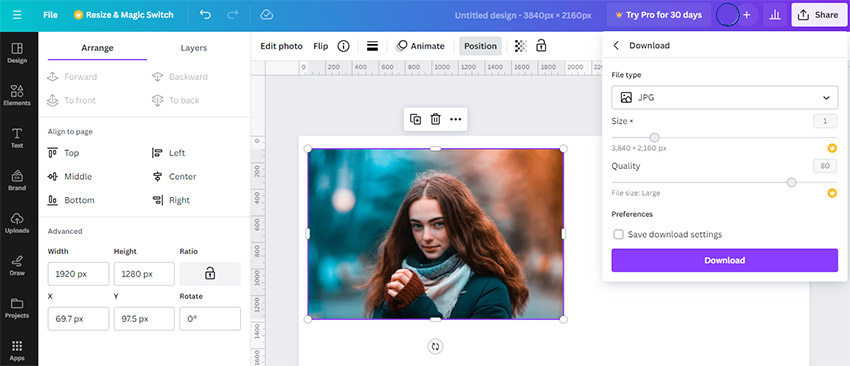
Increase Image Resolution AI
Changing image resolution is simple, whereas increasing image resolution can be tricky. Decreasing the resolution removes data from the image, while increasing image resolution involves adding new pixels. You'll want a smart image upscaler instead of an image resizer to avoid possible distortion. That's where AI and machine learning come in handy.
Aiarty Image Enhancer is a simple yet versatile AI image upscaler. It uses CNN and deep learning to create new pixels that seamlessly blend in with the original image. The smart AI algorithm decides how newly added pixels should look. Only in a few mouse clicks, you can dramatically increase image resolution with AI while keeping image quality.
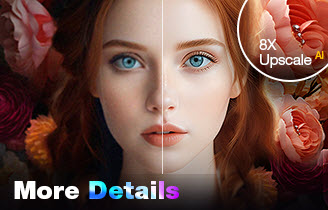
- Increase image resolution with AI in batch with lower spec reqs.
- High quality outputs up to 32K on Windows and 16K on Mac
- More AI models to choose from for various enhancing needs
- Customizable image prompts and text-editing functions
Download and install Aiarty Image Enhancer to your device. Here are the steps to increase image resolution with AI in Aiarty Image Enhancer.
- Launch Aiarty Image Enhancer then drag and drop your images to the interface.
- Choose an AI Model based on your needs.
- Select x1, x2, x4, x8 or 1K, 2K, 4K, 8K from the Upscale drop-down list.
- Set the output format and quality level.
- Click RUN to increase image resolution with AI.