How to Take Passport Photos at Home: DIY Perfect Shots
Updated on
Summary: The guide provides a comprehensive overview of taking DIY passport photos at home, covering benefits, essential requirements, setup tips, and editing techniques. Also, we'll explore how to leverage AI background remover like Aiarty Image Matting to achieve professional results with minimal effort.
Getting passport photos professionally taken can be costly and time-consuming. However, with the right tools and techniques, you can take high-quality passport photos from the comfort of your home. Whether preparing for a trip, applying for a new job, or renewing your passport, knowing how to capture the perfect shot can save you time and money. In this comprehensive guide, we’ll walk you through everything you need to know about taking DIY passport photos, including tips, techniques, and tools to achieve professional results.

1. Benefits of DIY Passport Photos at Home
Taking passport photos at home offers a range of benefits:
- Cost Savings: Professional photo services can charge anywhere from $10 to $50 for a simple passport photo. By doing it yourself, you can save that money for your travels.
- Time Efficiency: No need to schedule an appointment or wait in line at a photo service. You can snap your photo whenever it’s convenient for you.
- Flexibility: You can take multiple shots until you find the perfect one, adjusting your setup as needed without the pressure of a ticking clock.
Did you know that over 50% of passport photo rejections are due to poor background or lighting? With proper preparation, you can avoid these common pitfalls.
When the background of the photo is messy or the background color is not what you need, how to change it to a solid color background? Aiarty Image Matting can help you remove messy bacground and replace with another background photos or another background color.


Learn how to remove and change passport background to white
2. Essential Requirements for Taking Passport Photos
Understanding official guidelines is crucial to ensure your passport photo is accepted. Requirements vary slightly by country, but the following are standard:
Common Passport Photo Standards
- Size: For the U.S., the photo must be 2 x 2 inches. Check your country’s specific size requirements.
- Head Position: The head should measure 1 to 1.4 inches from the bottom of the chin to the top of the head.
- Facial Expression: A neutral expression with eyes open and mouth closed is mandatory.
Background and Lighting Guidelines
- Background: A plain, white, or light-colored background is required. Avoid textures or shadows.
- Lighting: Use even lighting to eliminate shadows on your face and background.

Essential Equipment Checklist

- Smartphone or digital camera.
- A tripod or a stable surface to position the camera.
- Plain wall or backdrop.
- Measuring tape for accuracy.
3. Setting Up Your Space: Tips for a Professional Look
The setup is critical for achieving a photo that meets professional standards.
Choosing the Right Location
- Find a well-lit area with natural light to avoid harsh shadows.
- Use a plain, light-colored wall as a background.
- Ensure the space is free of distractions or clutter.
Camera and Lighting Setup
- Position the camera at eye level, about 3-4 feet away from the subject.
- Use soft lighting or diffuse natural light by covering windows with sheer curtains.
- Avoid overhead lights that create shadows on the face.
Outfit Tips for Passport Photos
- Wear solid-colored clothing that contrasts with the background (e.g., dark shirts against a white wall).
- Avoid uniforms, white clothing, or anything that blends into the background.
Recommended Settings
Set your camera to the highest resolution available. Use the following settings to optimize your shot:- Focus: Ensure the camera is focused on the subject’s face.
- ISO: Keep it low (100-200) to reduce graininess.
- Aperture: A wider aperture (like f/2.8 - f/4) can create a pleasing depth of field.
4. Step-by-Step Guide to Taking Passport Photos at Home
A neutral expression is crucial for passport photos. Encourage the subject to relax their face and maintain a straight posture, with their shoulders back and head straight. Follow these steps to take a high-quality passport photo:

- Prepare Your Area: Set up your camera, lighting, and background.
- Position the Subject: Have the subject stand or sit in front of the background.
- Adjust the Camera: Set the camera on the tripod, frame the shot, and ensure proper focus.
- Take Multiple Shots: Capture several photos to choose from later.
- Review the Photos: Check for proper exposure, focus, and background clarity.
- Retake if Necessary: If the photo doesn't meet requirements, adjust lighting or positioning and try again.
Tips for Avoiding Common Mistakes
- Blurred Images: Use a tripod or stable surface for the camera.
- Glasses Reflection: Tilt your head slightly downward if wearing glasses.
- Shadows: Adjust lighting angles to minimize shadowing.
5. Editing Passport Photos: Remove and Replace Background
Editing is essential for finalizing your passport photo. This ensures compliance with government standards. Many online passport photo tools rely on basic editing. Aiarty Image Matting stands out with its precise alpha matting technology, perfect for high-quality results. Editing the background can be one of the trickiest parts of passport photo preparation.
- Precise Background Removal: Effortlessly eliminate unwanted backgrounds from your passport photos.
- Advanced Alpha Matting: Achieve detailed effects for hair, fur, and transparent objects.
- Seamless Foreground-Background Blending: Replace backgrounds with solid colors or custom images easily.
- Provide an AI-powered brush for quick, easy, and flexible manual adjustments
- Bulk processing. Run entirely locally to ensure user data privacy and security
Step 1. Run Aiarty Image Matting and add your passport photos here. Click the AI Detect to recognize the human automatically. Click the Start button to remove the background of your photos.
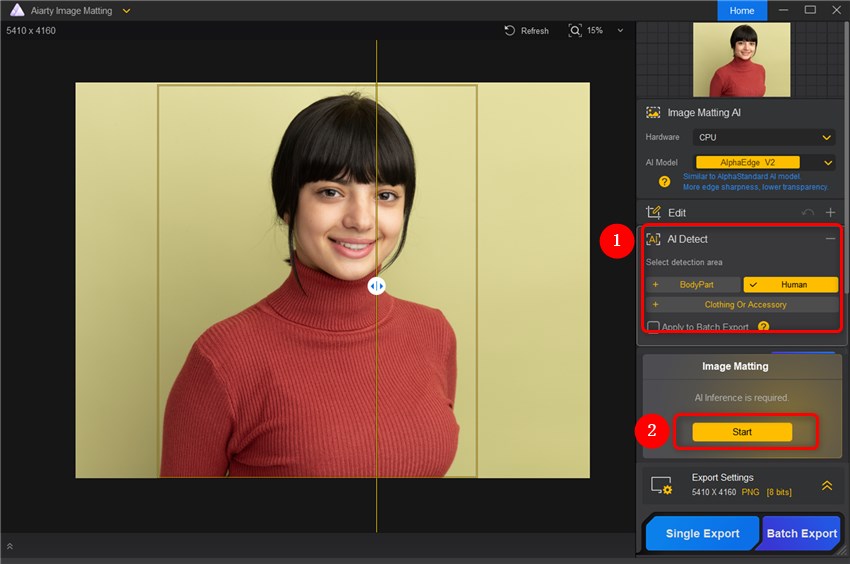
Step 2. Click the Effect to change the background of your passport photos. You can upload images or choose a color for your photos.
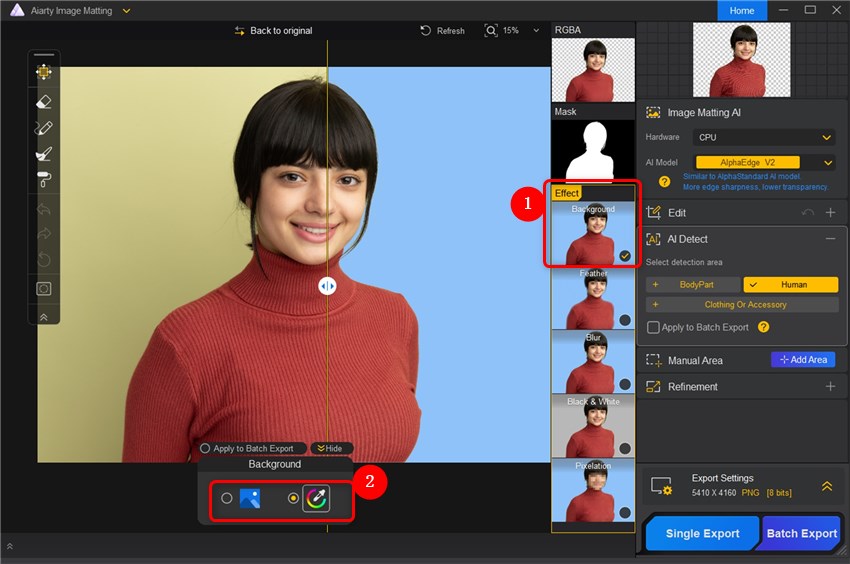
Step 3. Under the Edit panel, you can rotate, flip, and crop your passport photos. Export your photos once you're satisfied.
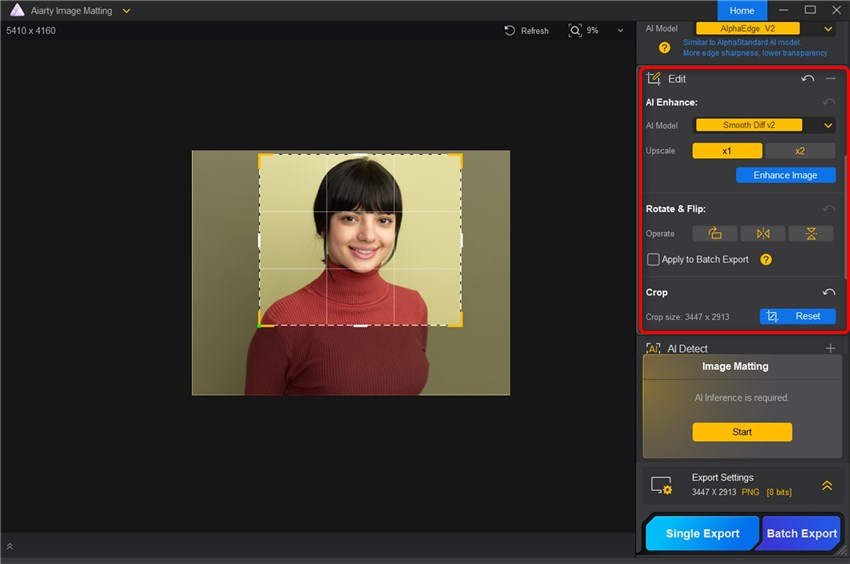
6. Printing and Finalizing Your Passport Photo
Once your photo is edited, it’s time to print and prepare it for submission.
Best Practices for Printing
- Use glossy photo paper for professional results.
- Set the resolution to 300 DPI or higher to meet quality standards.
- Ensure the dimensions match your country’s specifications.
Where to Print
- At Home: Use a high-quality photo printer.
- Local Services: Retailers like Walmart or CVS offer affordable photo printing.
Double-Check Before Submission
- Verify dimensions, background, and overall quality.
- Confirm that your photo meets all government standards.
7. FAQs
Can I Take a Passport Photo with My Phone?
Yes! Modern smartphones have cameras capable of producing high-resolution images. Use proper lighting and framing to achieve professional results.
What Background Can I Use for Passport Photos?
A plain white or light-colored wall works best. Alternatively, use Aiarty Image Matting to replace the background with precision.
How Do I Print Passport Photos in the Correct Size?
Crop the photo to the required dimensions using editing tools, then print on glossy photo paper at a resolution of 300 DPI or higher.
Conclusion
By following this detailed guide, you can confidently create professional-grade passport photos at home. With tools like Aiarty Image Matting and a little preparation, your DIY passport photo will be flawless and government-approved.
