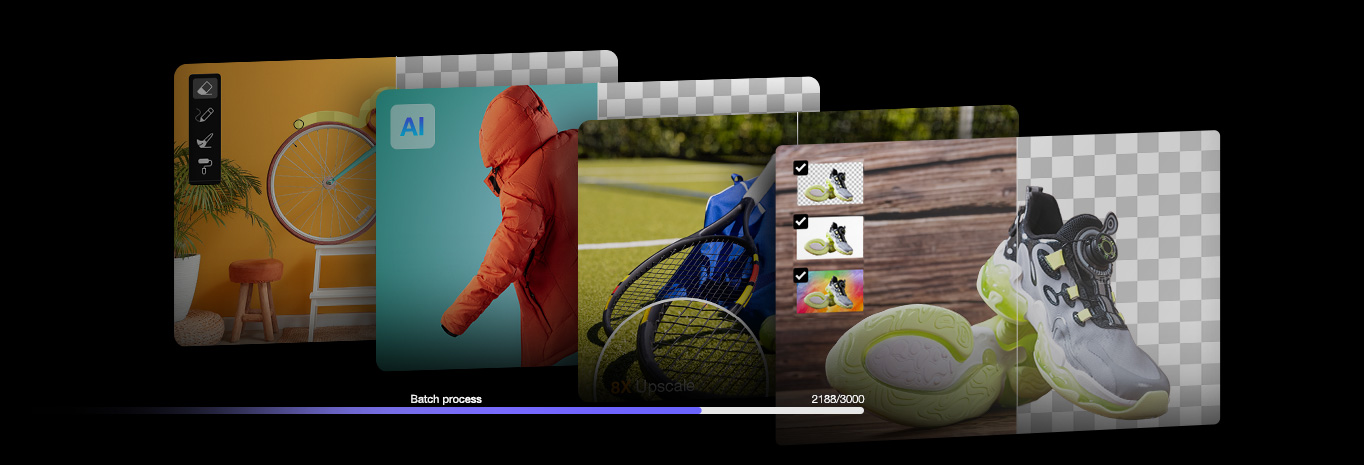How to Remove Black from Image Online & Free (AI-Powered)
Updated on
There's no doubt that removing black background from images can help your visuals stand out. Whether you are preparing a product photo, creating social media content, or enhancing a presentation, having a clear background often makes the subject look more polished. But tasks to remove black from images can be tricky to handle, especially if they blend into shadows or edges.
Thankfully, there are tools that make this process simple. From AI-powered solutions to classic software like Photoshop, you have multiple options. Each tool offers unique strengths, and choosing the right one depends on your needs—whether it's speed, precision, or cost. In this guide, we'll show you how to remove black from image effectively.
Remove Black Background from Image
Removing a black background is effortless with AI tools like Aiarty Image Matting. This tool leverages advanced AI technology to detect and isolate the subject, making the process faster and more precise. Aiarty's AI-powered approach is ideal for complex images, where traditional tools might struggle with finer details.
Aiarty Image Matting features an AI Detect feature to auto-detect the subject and better separate it from the background, even if the color of the subject is very close to the background. In addition, you can also press and hold the Ctrl key to add a manual selection area based on the AI Detect. This is where Aiarty Image Matting surpasses other AI background removers, and it's especially useful for e-commerce products.
Here's how to remove black background from image.
After downloading and installing Aiarty Image Matting, you can follow the steps below to remove black from image with advanced AI technology.
Step 1. Import the image to the AI background remover and click Start for AI reference.
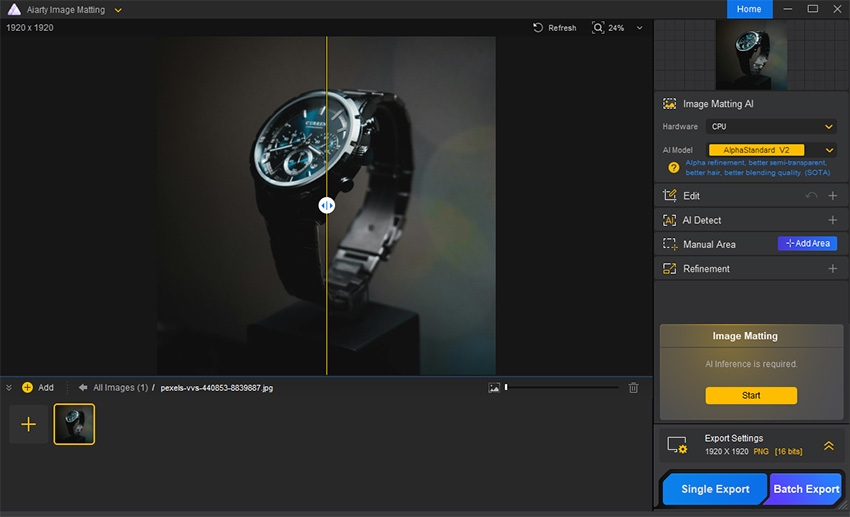
Step 2. Use the editing tools to further edit out or restore any part as needed. You can also use the AI Detect feature to auto-detect objects in the image, then further edit it.
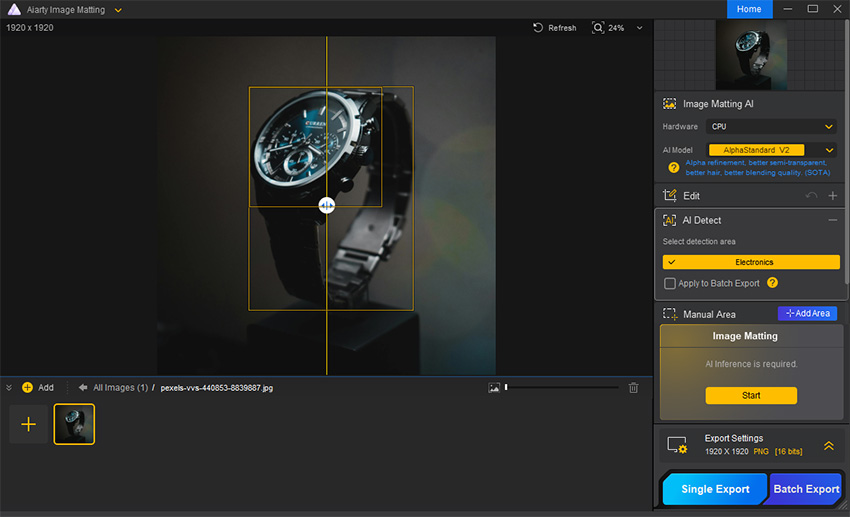
Step 3. Export and save the image with black removed.
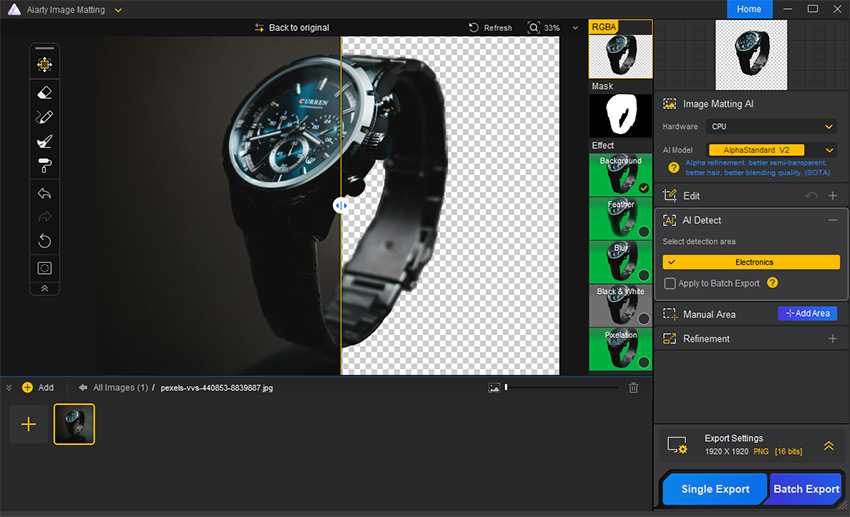
- AI-powered foreground background separation for fine edges and details
- Quick and precise process, even for complex images
- 1-click AI Detect to auto-detect objects in the image
- Optional Manual Area for accurate and flexible selection or removal
- Batch remove black backgrounds from multiple images at once
- Some edits may require subscription access for higher quality
- Lack of support for Linux systems
Remove Black from Image Online
Removing a black background from your images is straightforward with online tools like Picsart's Black Background Remover. This web-based application uses AI to detect and eliminate black backgrounds, making it accessible without the need for software installation.
However, please note that you can only download images limited at very low resolution with a free account.
Follow the steps below to remove black from image online.
- Access Picsart's black background remover in your browser.
- Click Browse files to select the images you want to edit.
- Picsart will automatically detect and remove the black background from your image.
- Click Edit image to further customize the output if necessary.
- Click Download to save the edited image to your device.
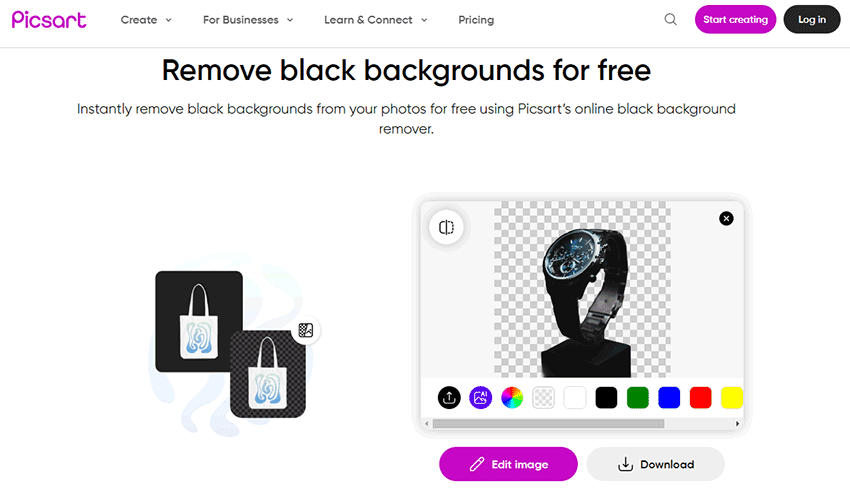
- Online background remover without software installation required
- AI-driven process ensures quick and accurate background removal
- Offer additional editing features for further customization
- Require a stable internet connection for optimal performance
- Free account can only download low-res images
Remove Black Background from Image Free
If you are looking for a free solution to remove black backgrounds from your images, Erase.bg offers an efficient and user-friendly option. This online tool utilizes AI technology to automatically detect and eliminate black backgrounds, making the process straightforward and accessible.
It may have a hard time processing images with complex backgrounds.
Follow the steps below to remove black from image with Erase.bg.
- Visit Erase.bg's black background remover page in your browser.
- Click Upload Image and select the file you wish to edit.
- Erase.bg's AI will process the image and remove the black background automatically.
- Download your image in the desired format once the background is removed.
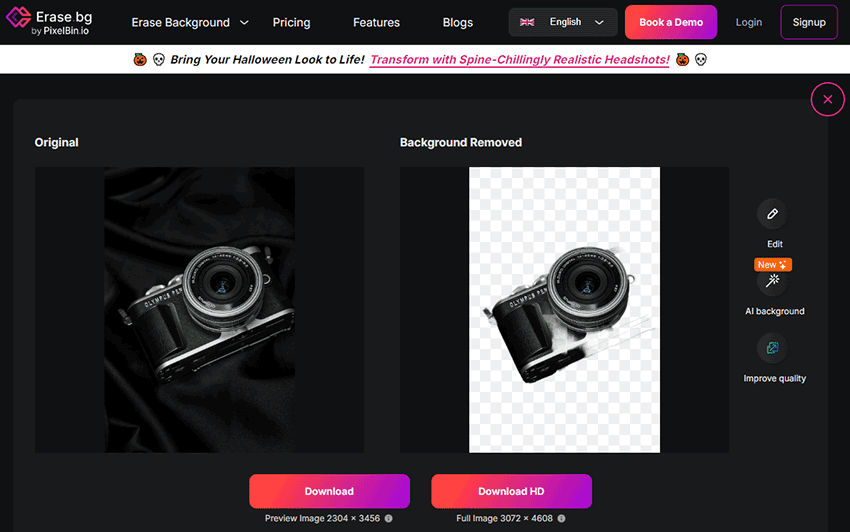
- Work directly in web browsers with no software installation
- Accept image upload up to 5,000 x 5,000 px resolution
- Support image formats including PNG, JPEG, JPG, WebP, and HEIC
- Require an internet connection
- Have limitations in handling complex images with intricate details
- Free account can only download low-res image preview
Remove Black from Image Photoshop
Photoshop is a powerful photo editor that offers professional-level control over image editing, including the Magic Wand Tool to remove black backgrounds. It works by selecting areas of similar color based on a set tolerance.
If you only need to remove black from a few images or have a Photoshop subscription, this method provides precision and flexibility that can handle even the most complex images. However, if you need to remove black backgrounds from images in large quantities, Photoshop may not be the most efficient background remover.
Here's how you can use Photoshop to remove black backgrounds effectively.
- Open the image you want to edit in Photoshop.
- Duplicate the background layer to leave the original layer intact while editing.
- Choose the Magic Wand Tool (right-click the Quick Selection Tool if it's not visible)
- Select the black background.
- Adjust the Tolerance values to ensure the selection includes variations in hue.
- Press Delete to remove the black from the image.
- Use the Refine Edge tool to paint over the selection area where refinement is needed.
- Save the edited image in your desired format.
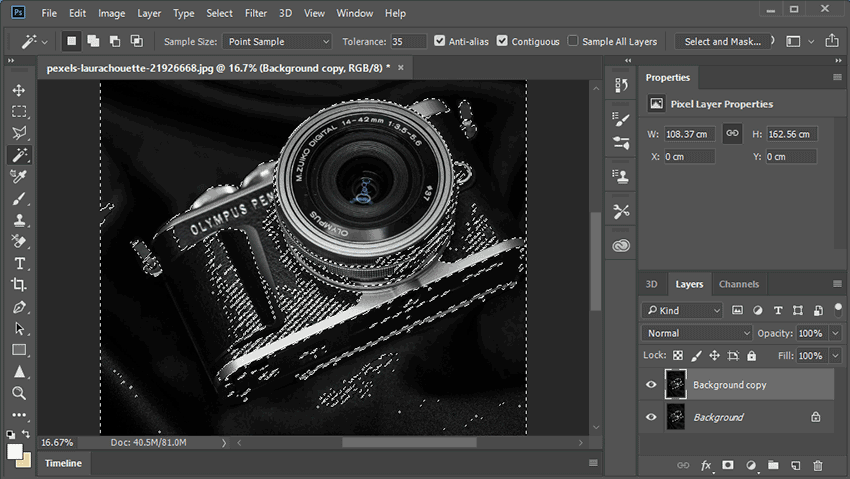
- Provide high control and precision over background removal
- Offer flexible selection tools for both simple and complex images
- Support non-destructive editing with layer masks
- Selecting a black background can be challenging if the subject contains similar colors
- Require a Photoshop subscription, making it more costly
- Have a learning curve, especially for beginners unfamiliar with advanced selection tools
Conclusion
That's all about how to remove black from an image. AI background removers like Aiarty Image Matting provide a fast, accurate solution, especially for complex images. Online bg removers offer convenient, web-based options, perfect for those looking for quick and accessible edits without software installation. For more control and customization, Photoshop remains the top choice, though it may require extra steps and skill.
Each tool has unique strengths, so consider your requirements for time, cost, and accuracy. If you are looking for an AI-enhanced option that balances quality and ease of use, Aiarty is an excellent choice to explore further.