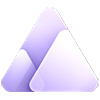How to Make Background Transparent in Illustrator Steps with Pictures
Updated on
Whether you're creating a logo, icon, or packaging design, you may need to isolate an image from its background. Adobe Illustrator offers a powerful tool to do just that. You can take an image with a solid background and transform it into a transparent image, ready to be used in your design. In this guide, we will show detailed steps on how to make background transparent in Illustrator.
Part 1. How to Make Transparent Background in Illustrator
By default, Illustrator creates a solid white artboard. But after you finish your project in Illustrator and wants to save it as a transparent background, let’s learn how.
Step 1. Open the Image in Illustrator. Go to the main menu, click on File > Open and load your image.
Step 2. Now, to make the image background transparent in Illustrator, click the View tab on the menu bar and then select the Show Transparency Grid option.
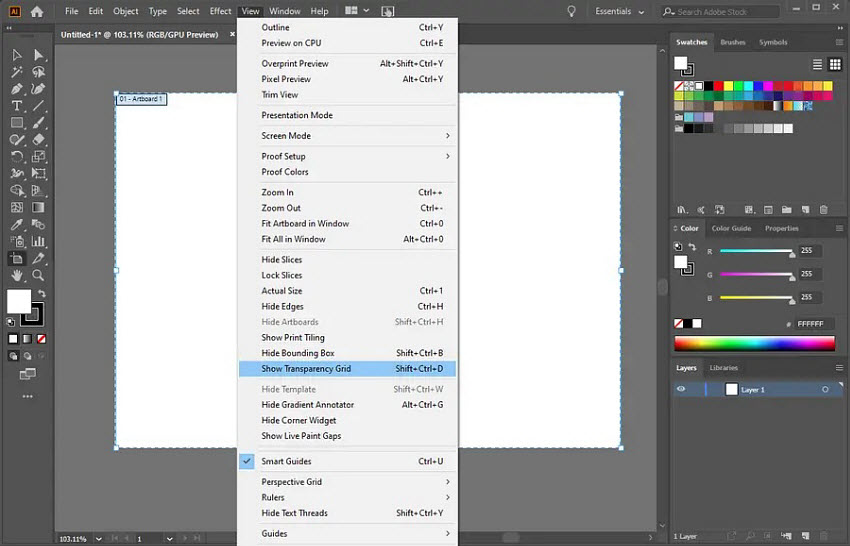
Step 3. Start your design on the transparent background. Once finished, click on File > Save As, and choose a proper format that supports transparency like TIFF, PNG, or SVG. Then the final image will have a transparent background.
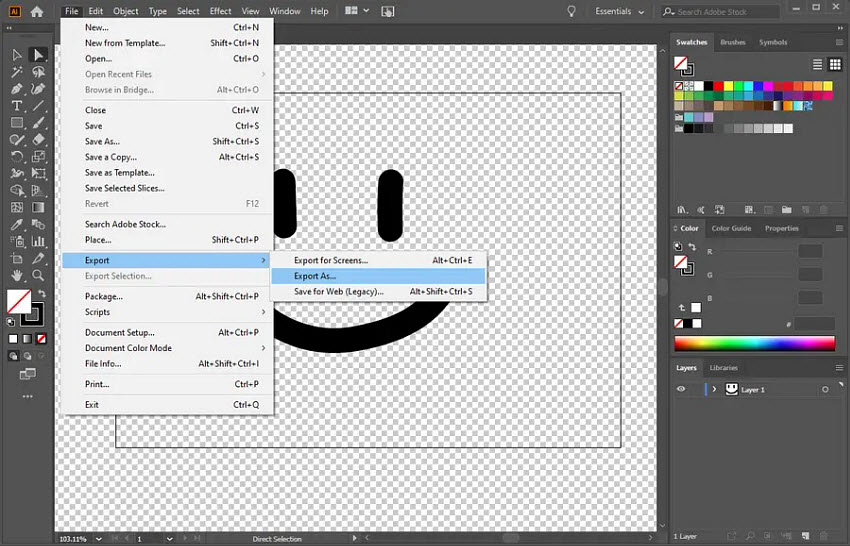
Part 2. How to Remove Background and Make It Transparent in Illustrator?
To make an existing image transparent background in Illustrator, there are different methods:
1. How to Make Background Transparent in Illustrator Image Trace?
Image Trace in Adobe Illustrator is a powerful tool for converting raster images (like JPEG, PNG, and PSD) into high-quality vector graphics with transparent backgrounds.
Also learn: Detailed Guide to Make Image Transparent Instantly
Image Trace is most effective for images with simple or plain backgrounds. The more complex the background, the more time-consuming the process of selecting and deleting unwanted elements.
Step 1. Open the image that you want to remove background in Adobe Illustrator. With your image open in Adobe Illustrator, click View in the menu bar. Then click Show Transparency Grid.
Step 2. Go to Window in the menu bar and select Image Trace to open the Image Trace window. Once the Image Trace window is open, there are several settings to adjust.
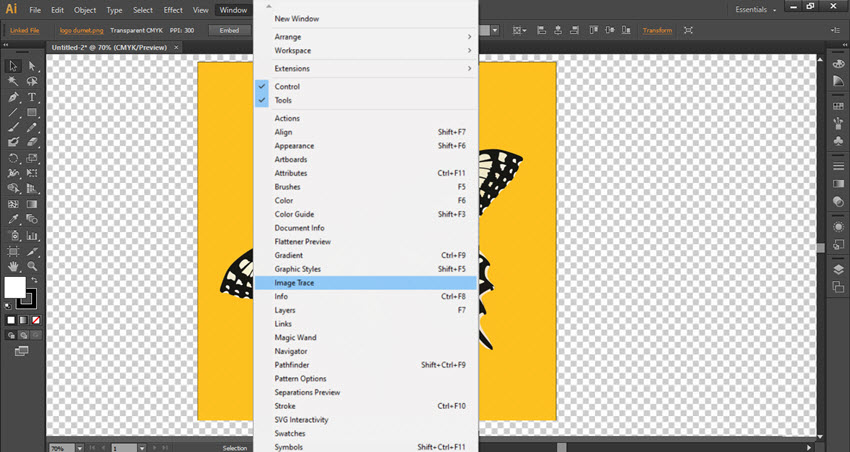
In the Image Trace panel, choose High Fidelity Photo under Preset for the best results. Then change Mode from Black and White to Color and choose the number of colors that you want to remove from your background. After changing the parameters, click the "Trace" button in the bottom right corner of the pop-up window.
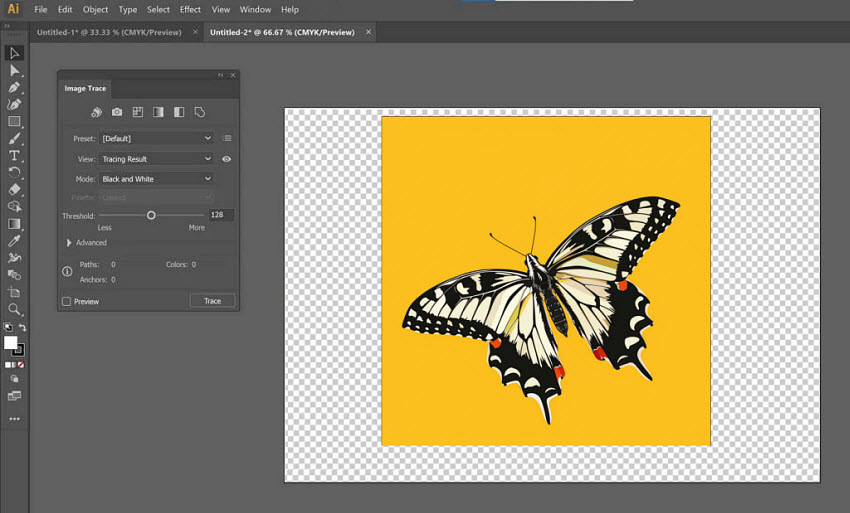
Step 3. Next, Go to Object in the menu bar and select Expand. Click OK in the Expand panel to convert the traced image into a vector.
Step 4. Use the Direct Selection Tool to select the background elements. Then press Delete on your keyboard to remove the selected parts and make the background transparent in Illustrator.
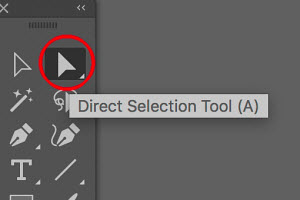
Step 5. Once finished, click File > Export > Export As and save your transparent background image from Illustrator PNG or other format.
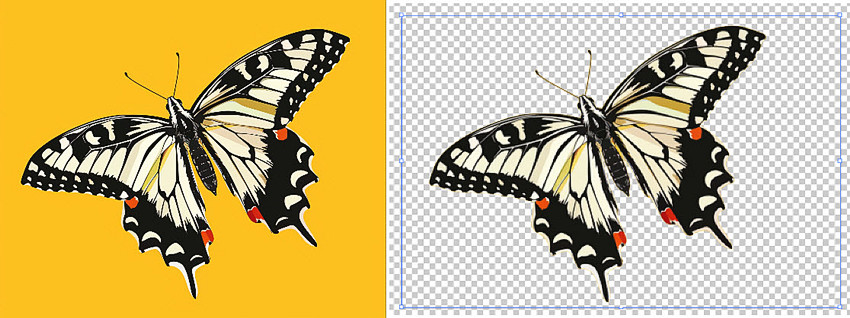
2. How to Make Background Transparent in Illustrator Pen Tool?
The Pen Tool in Adobe Illustrator is a versatile tool that allows you to create precise vector shapes with straight lines and curves. It's a fundamental tool for creating intricate designs and illustrations.
To use Illustrator to make background transparent from complex images with intricate details, the Pen Tool offers precise control to create custom outlines and remove backgrounds accurately.
Step 1. Open the image that you want to remove background in Adobe Illustrator. With your image open in Adobe Illustrator, click View in the menu bar. Then click Show Transparency Grid.
Step 2. Go to the Layers panel and create a new layer above the image layer to draw your path.
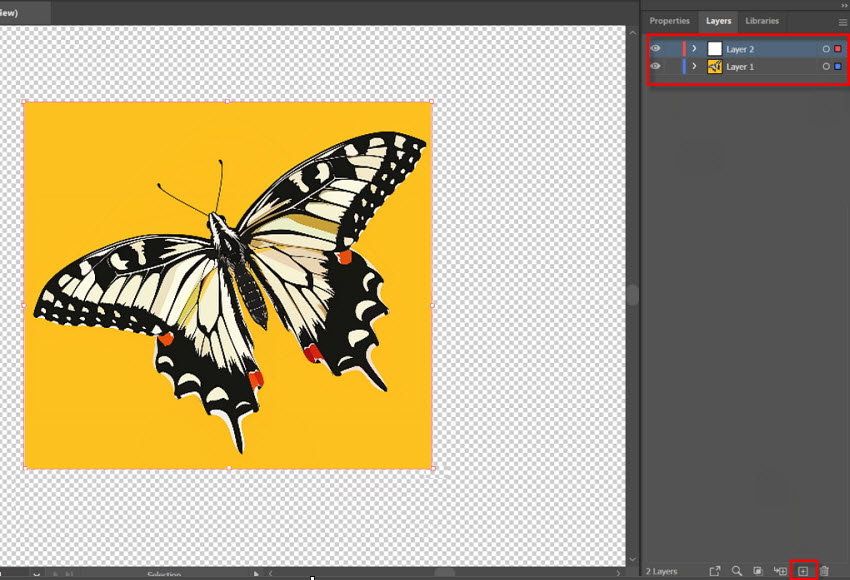
Step 3. Select the Pen Tool in the left dashboard. Carefully trace the outline of the subject you want to keep. To make the Pen Tool work better and handle the details of your photo, you can make full use of the Zoom tool in the toolbar.
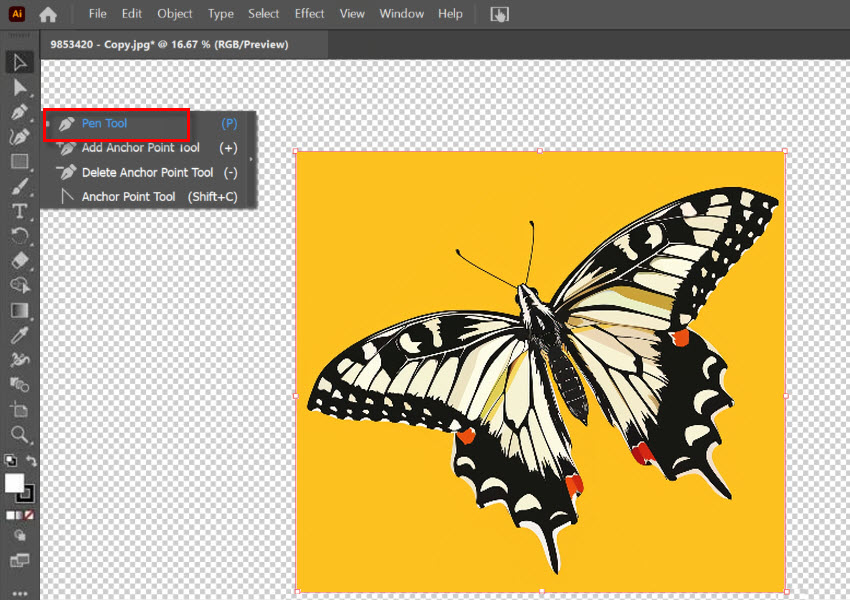
Step 4. Close the path by clicking on the first point. Then choose the Selection Tool from the left-hand toolbar, and select both the outline you just created and your initial image by dragging over them.
Step 5. Select both the traced path and the image layer. Then click the right mouse button and select Make Clipping Mask. Illustrator will delete the background and make it transparent.
Step 6. Once finished, click File > Export > Export As and save your transparent background image from Illustrator PNG or other format.
3. How to Make Background Transparent with Illustrator Alternative?
While Adobe Illustrator can make transparent backgrounds, there are some potential drawbacks to consider. On one hand, while Image Trace is a useful tool, it may not always produce perfect results, especially with complex images or those with subtle details; on the other hand, using the Pen Tool to manually trace complex images can be time-consuming and requires a high level of skill.
If you find Illustrator's tools for making backgrounds transparent to be too limiting or complex, you're recommended to try Aiarty Image Matting. This AI-based image background remover can automatically detect and remove complex backgrounds, preserving fine details like hair, fur, and translucent objects. Just in one click, you can get a clean subject and seamlessly blend it into a new background.
With just clicks, this Illustrator alternative can create transparent backgrounds for images, whether they feature solid colors, real-life scenes, or intricate details.
Step 1. Open Aiarty Image Matting and drag and drop the image or images that you want to remove backgrounds.
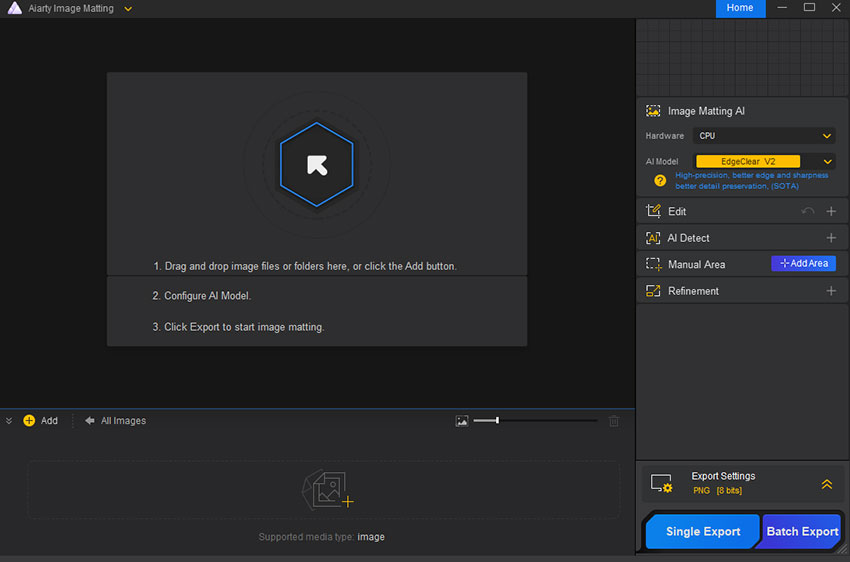
Step 2. On the right-hand panel, choose an AI Model based on your image. If you need to make background transparent of an image with simple outlines and solid backgrounds, consider EdgeClear or SolidMat. For photos with complicated backgrounds, choose AlphaStandard.
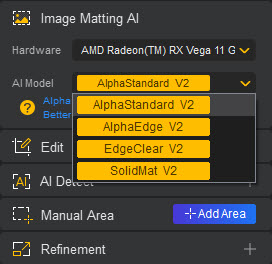
Step 3. Click the yellow Start button to analyze the image. Once finished, you can preview the transparent background in the Illustrator alternative. For your reference, there are tools to let you select the subject you need to preserve, brush extra backgrounds, restore transprent background, add effects, etc. Use them as you need.
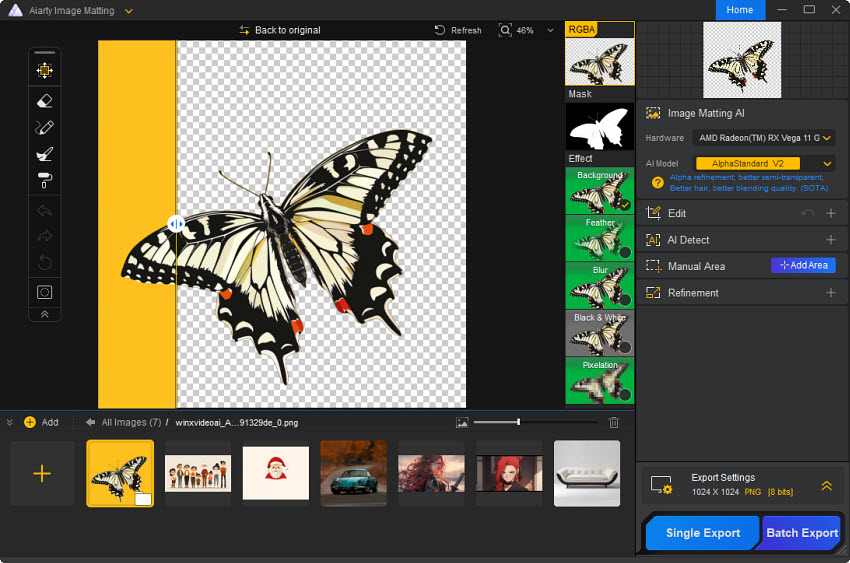
Step 4. Then click Single Export to save the transparent background image. It will save the image in a PNG format.
Make any image background transparent for your design
With Aiarty Image Matting, you can transform any image into a design element by effortlessly removing its background.
For images with solid color or plain background, the Illustrator alternative can remove the background in one click only.
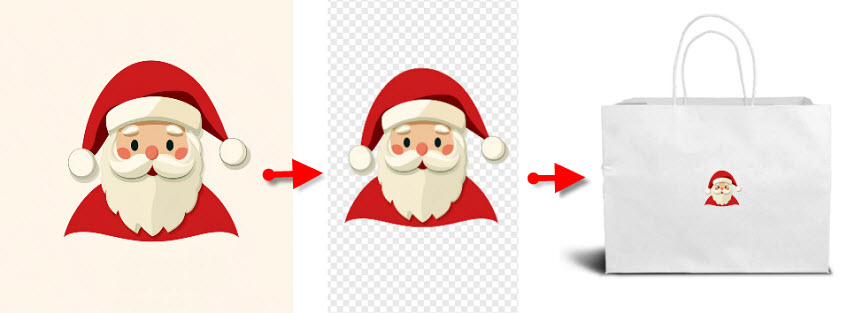
For images with complex or real-world backgrounds, the Illustrator alternative can detect the background and make it transparent more efficiently with AI. Say goodbye to the time-consuming process of manually selecting subjects with Illustrator's Pen tool.

For images with fine details, the Illustrator alternative can also make the background transparent while preserving details. By removing backgrounds and preserving fine details, you can effortlessly blend images into your designs. Whether you're creating digital art, web graphics, or print materials, AI-powered tools provide the flexibility to incorporate images seamlessly.

Conclusion
To sum up, Illustrator provides a versatile toolkit for creating transparent backgrounds. Whether you're working with a simple logo or a complex photograph, there's a method tailored to your needs. Image Trace is ideal for vectorizing images, the Pen Tool offers pixel-perfect precision. And you can also choose Aiarty Image Matting, which harnesses AI for efficient background removal.
 FAQs
FAQs
If you mean you need to get rid of the white background in the Illustrator workspace, go to the menu bar and click on View and select Show Transparency Grid to remove it. If you want to remove a white background, as well as background in other solid color from an existing image, it's easy to get rid of it and make it transparent in Illustrator with the Image Trace feature.
Removing backgrounds in Illustrator depends on the image's complexity. For simple, solid-color backgrounds, use Image Trace to create a vector and delete the unwanted areas. For more intricate shapes, the Pen Tool allows for precise manual tracing. When dealing with complex, real-world photos, consider using a specialized third-party tool designed for background removal, just like Aiarty Image Matting. This tool employs advanced algorithms to accurately isolate subjects, even in challenging scenarios.
To make your drawing background transparent in a vector in Illustrator, you will first need to scan it at a high resolution (300 DPI or higher) to capture fine details if your drawing is on paper. If your drawing is digital or scanned into a digital file, import it directly into Illustrator as a PNG or JPEG file. Then you can follow the steps above to make the background transparent in Illustrator.